Top 6 Apps to Export Text Messages to PDF on iPhone
2025-12-30 17:40:10 • Filed to: iOS PDF Apps • Proven solutions
Text messages play a crucial role in modern communication. With smartphones replacing desktops and tablets for many users, important information is often conveyed through text messages. Therefore, exporting iPhone messages to PDF is essential for easy sharing, storage, and backup.
Saving text messages as PDFs allows you to retain valuable information and ensures it’s accessible whenever needed. Whether you want to export and save text messages for court or other purposes, having the right tools can make this process seamless. Below are the top 5 apps to help you export text messages from your iPhone to PDF.
Can You Export iPhone Text Messages to PDF Directly?
No, you can't export iPhone text messages to PDF directly. Apple doesn't provide a built-in feature to save your conversations as PDF files, which can be frustrating when you need a portable, shareable record of important chats.
The Messages app lets you forward conversations, take screenshots, or back up to iCloud, but there's no native "Export to PDF" button anywhere in sight. This limitation stems from Apple's focus on keeping your messages within their ecosystem—they want your conversations synced across iCloud and Apple devices, not easily extracted as standalone files.
While there's no one-tap solution, you do have workarounds to export messages to PDF on iPhone.
- Take screenshots of your conversation and combine them into a PDF using the Files app or a third-party app. It's tedious for long threads but works in a pinch.
- Print text messages to PDF on Mac. You can sign into Messages app on Mac and print out the conversion you need.
- Apps like iExplorer, AnyTrans can extract your messages and convert them to PDF format. These typically require connecting your iPhone to a computer.
None of these are perfect, but they'll get your messages into PDF format when you need documentation for court, work records, or sentimental keepsakes.
How to Export iPhone Text Messages to PDF
To export iPhone text messages to PDF, you can choose between using an app or doing it manually. Here's a quick guide:
Method 1: Take Screenshots and Save Text Messages to PDF
When you need to save an important text message conversion, screenshots offer the quickest route to creating a PDF on your iPhone. Here's exactly how to do it and how to polish your results afterward.
Step 1: Save Your Text Messages on iPhone
Open the Messages app and navigate to the conversation you want to save. Start from the beginning of the thread. Take a screenshot by pressing the Side Button and Volume Up button simultaneously. Scroll down to the next section of the conversation and repeat. Continue this process until you've captured the entire thread you need.
Tip: To save an entire conversation, you can quickly get to the top of the conversation by tapping at the top of the status bar in the Messages app.
Step 2: Save Text Messages to Files
Once you've taken all your screenshots, open the Photos app and select your message screenshots. Tap the Share icon > Save to Files and select a location where you want to save your messages.
Step 3: Convert Text Messages to PDF
Go back to the Files app and select your text message screenshots. Then tap the three-dot icon and select Create PDF. This will compile all your text message screenshots into one PDF file that you can rename, share, or store securely.
While you've successfully created a PDF, those raw screenshots probably aren't presentation-ready. They likely include status bars, timestamps, battery indicators, and other clutter you don't need. This is where PDF editing becomes invaluable.
PDFelement App is specifically designed for comprehensive PDF editing on iPhone, offering tools that transform your rough screenshot compilation into a polished, professional document:
- Crop PDF: Easily trim away status bars, notification badges, timestamps, and other distracting interface elements from each page. This gives your PDF a clean, focused appearance that highlights just the message content.
- Reorder pages: PDFelement lets you drag and drop pages into the correct order effortlessly.
- Add text or annotation: Insert text boxes to add dates, explanations, or context to specific messages. Highlight important exchanges or add arrows pointing to crucial information.
- Redact sensitive information: Protect privacy by permanently removing phone numbers, addresses, or other sensitive details before sharing the document.
- Professional presentation: The app offers page numbering, headers, footers, and watermarking options—essential if you're submitting this PDF for official purposes.
Download PDFelement from the App Store, open your message PDF, and use these editing features to transform your screenshot collection into a document that's courtroom-ready, workplace-appropriate, or simply easier to read and share.
Method 2: Export Text Messages to PDF from iPhone on Mac
If you have a Mac, exporting text messages to PDF becomes significantly easier. Your Mac's Messages app offers a built-in printing feature that converts conversations directly into PDF format. Here's how to do it.
Step 1: Ensure Your Messages Are Synced
Before you begin, make sure your iPhone and Mac are syncing messages through iCloud. On your iPhone, go to Settings > [Your Name] > iCloud and verify that Messages is toggled on.
On your Mac, open System Settings (or System Preferences on older macOS versions), click on your Apple ID, then select iCloud. Check that Messages is enabled here as well.
Step 2: Select Messages to Export on Your Mac
Launch the Messages app on your Mac. Browse through your conversations and click on the thread you want to save as a PDF. The full conversation will load in the main window. If it's a lengthy thread, scroll through to make sure all the messages you need are visible and fully loaded.
Step 4: Export iPhone Messages to PDF
With your desired conversation open and displayed, click on File in the top menu bar, then select Print from the dropdown menu. Alternatively, you can use the keyboard shortcut Command () + P to open the print dialog quickly.
The print dialog window will appear, showing a preview of how your text messages will look when exported. At the bottom left of this dialog box, you'll see a dropdown menu labeled PDF. Click on it and select Save as PDF from the options. Name the PDF with a descriptive name like "Messages_[Contact Name]_[Date]" so you can easily find it later.
Best Apps to Convert Text Messages to PDF on iPhone
1. PDFelement App
PDFelement can make exporting text messages to PDF very easy with its PDF creation function. Here is how to save text messages to PDF on iPhone by using PDFelement.
- Open the text messages you want to save and take screenshot of all text messages by holding the the side button and the volume up button.
- After saving all the text messages to screenshots, open the PDFelement app.
- On its homepage, tap the + icon. And select Import from Photos and then choose all the screenshots of your text messages from the Photos app.
- All the screenshots will be imported to PDFelement and converted to PDF. Tap Save and save the text messages as a PDF document.
- You can also make annotations, add comments to the text messages with PDFelement.
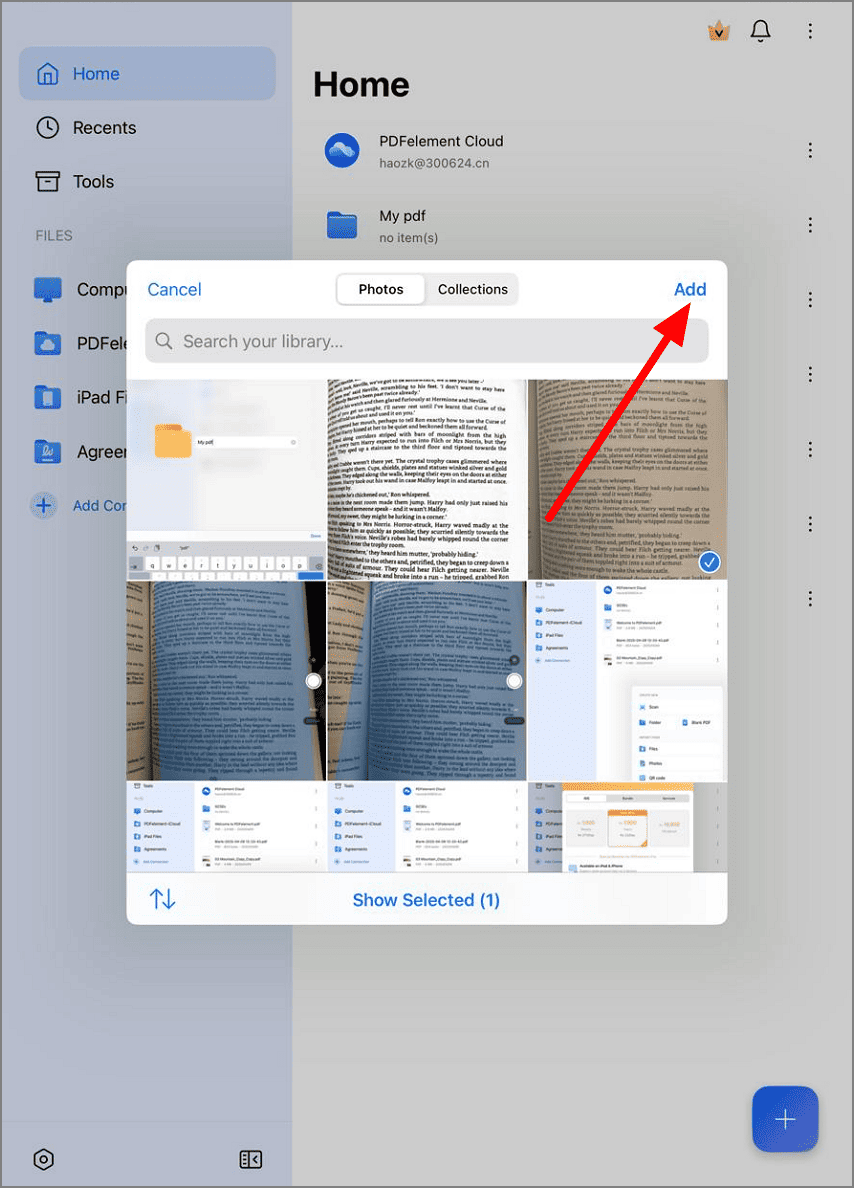
2. iExplorer - Export iPhone Text Messages
There is a lot of like about the iExplorer app, even if competitor apps do a brilliant job also. iExplorer provides any user with a really enjoyable user experience in transfer & backup text messages (SMS) to your Mac or PC. Installing the app on a computer, a user is greeted with a bright but sophisticated interface. This makes sorting through and organizing messages and content really easy. Also, really fun!
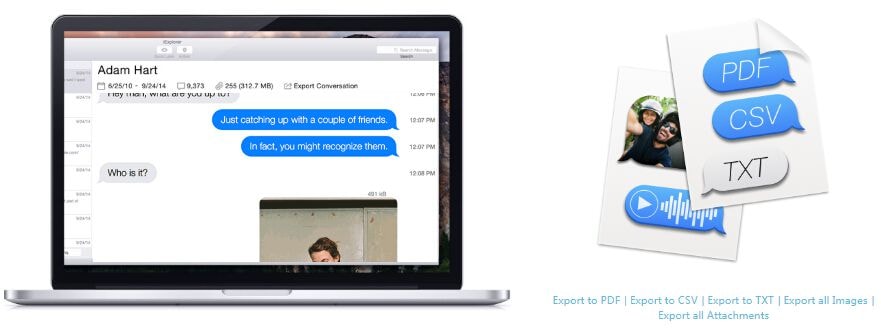
Export Text Messages from iPhone to PDF
Particularly impressive is iExplorer's wide range of features that accompany every conversion. Rather than converting one file at a time, it is possible to combine multiple text messages into one file for PDF export. Sure other apps offer this too, but often it involves extra steps. iExplorer places a priority on saving a user's time, and that should always be appreciated in business.
3. AnyTrans - Your Ultimate iPhone Backupper
AnyTrans is an excellent app for those who want a simple way to back up iPhone messages to PDF. Its user-friendly design allows you to upload any number of text messages for conversion quickly. Whether you need to export one text or thousands, AnyTrans makes the process seamless. This app also supports transferring other files like photos and videos, making it a versatile choice for iPhone users.
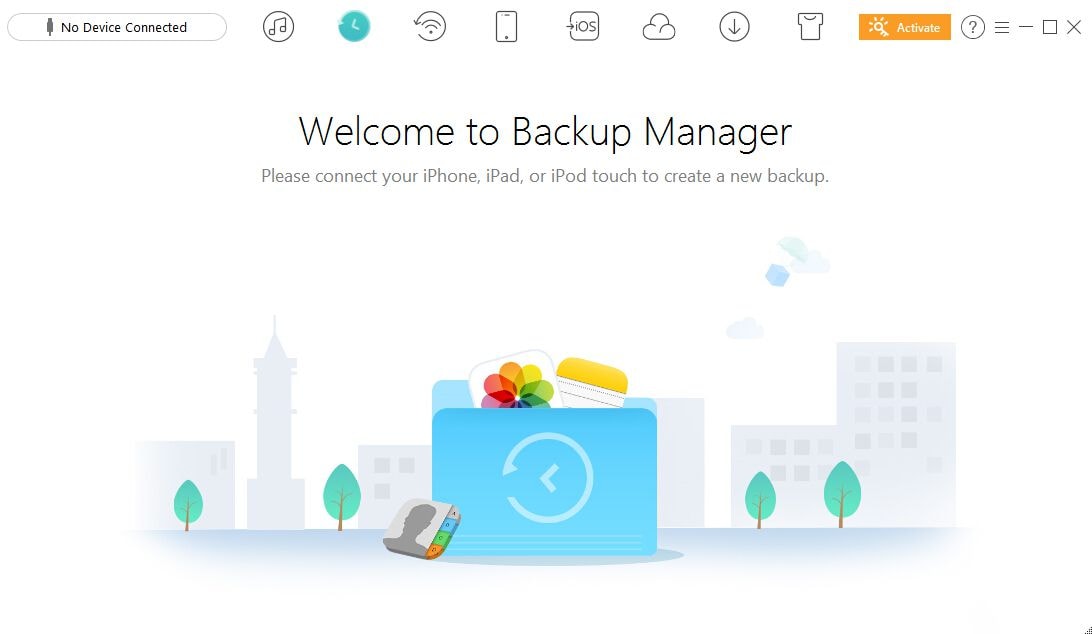
Export iPhone Message to PDF Free
HFAQs about Exporting iPhone Text Messages to PDF
Free Download or Buy PDFelement right now!
Free Download or Buy PDFelement right now!
Try for FreeNow!
Try for FreeNow!




Elise Williams
chief Editor