PDF note-taking is often an essential part of the document workflows process. Whether you're highlighting text and other elements for official work purposes or simply marking up a textbook for study, a PDF highlighting app is a handy tool to have.
There are a variety of ways to annotate PDFs, such as striking-through text that is outdated or inaccurate, circling content to bring the reader's focus to that part, or even adding commentary to interesting parts of the file. A PDF highlighter app will allow you to flexibly apply such annotations and markups on any iOS mobile device, including iPhones and iPads.
What Makes a Good PDF Highlighter App?
● Extensive text, drawing, shapes, and stamping tools.
● A convenient toolbar with clear labeling and iconography.
● A list view of all annotations on a document.
● The ability to export comments and other markup elements.
● Multi-platform availability (e.g. a PDF highlighter for PC or an app to highlight PDF on Android).
● Additional features to edit PDFs, convert to other formats, and so on.
Part 1: Best PDF Highlighter App for iPhone and iPad
Now everyone almost gets a smartphone on their hands. Sometimes you need a deal with PDF documents and send the feedback to your teammates on the go. You'll have to highlight, strikethrough, or underline the importance of using mobile devices. In this part, we will introduce two powerful PDF highlighter app for iPhone and iPad to you. Let's get started!
#1: Wondershare PDFelement for iOS

Annotating on any OS platform is a breeze with PDFelements multiple versions and extensive collections of tools for PDF note-taking and other purposes. As an example, in PDFelement for iOS, the various annotation elements are neatly organized and conveniently laid out in a toolbar with clear iconography that tells users exactly what's what. Moreover, PDFelement is also a PDF reader, editor, conversion tool, file and page organizer, form-creator and converter, and several other things.
In fact, if you're looking for the perfect PDF highlighter app that can be used as an all-purpose PDF utility, PDFelement for Windows, Mac, iOS, and Android is the perfect tool for you. Moreover, once you store your PDF workflows in Wondershare PDFelement Cloud, you can share them securely and engage in collaborative annotations with others. You can also send documents for others to sign in bulk or individually.
Have trouble taking notes from PDFs? Watch the video given below to see how you can use PDFelement, the best PDF editing platform, to take notes effectively.
Pros
More affordable than most other tools that offer the same features
Easy PDF highlighter app to use on all platforms
Highlight text with any color you like; Built-in color picker
Convenient features to support your PDF note-taking needs
Multiple PDF note-taking features such as text boxes, callouts, Sticky Notes, Marker, Pencil, etc.
Touch and Apple Pencil support for iOS devices
Cons
No version for Linux
Too many features if you only need a PDF note-taking tool
#2: iAnnotate
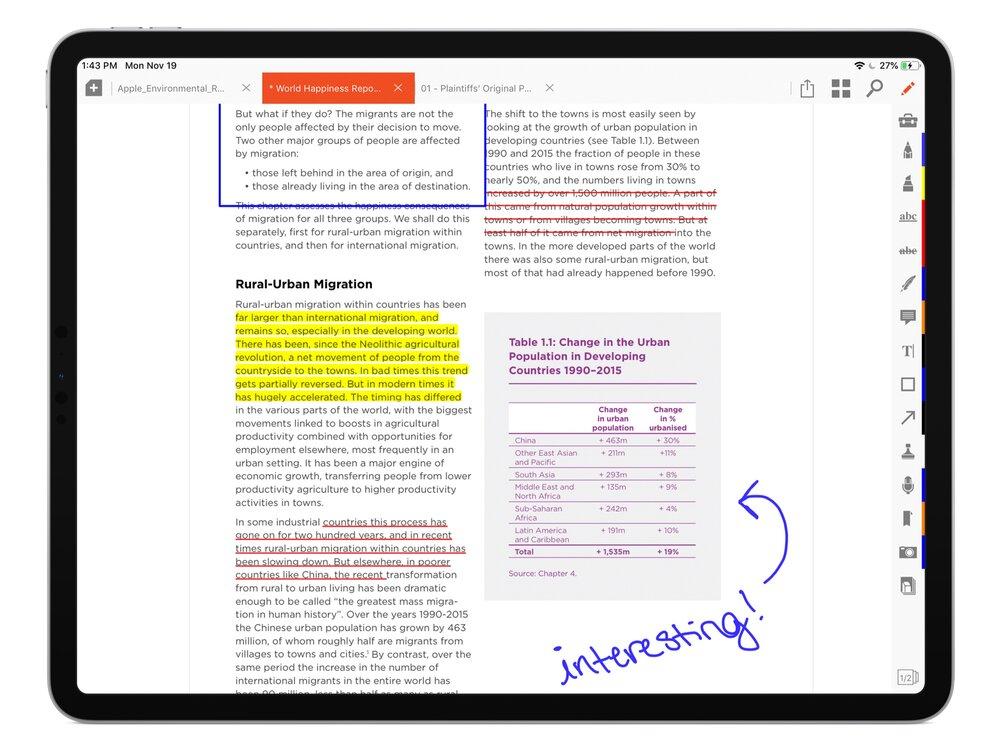
iAnnotate is an exclusive PDF highlighter app for iOS devices such as iPads and iPhones. The best part about this PDF note-taking app is the natural and intuitive way in which you can take personal notes, provide feedback to others, add shapes to highlight content, apply text markups like highlighting, striking-through, etc., draw with an Apple Pencil, add stamps, and more. One unique feature is the ability to add sound clips as annotations and even add a photo pop-up as a reference.
Other capabilities include the ability to move, edit, and delete annotations, customize your toolbars, search and select text, manage pages, a tabbed experience when working with multiple PDFs, scan-to-PDF, flattening PDFs, and folder/file creation.
Pros
Dedicated annotation tool for iPhone and iPad
Rich PDF note-taking features
Apple Pencil support, similar to PDFelement for iOS
Cons
No editing or other features
No conversion tools
Exclusive to iOS and iPadOS
Visit the iAnnotate PDF highlighter app website >>
Part 2: Best PDF Note-taking App Online
Nowadays SaaS is the mainstream for workflow. Web-based online PDF note-taking apps have become the first choice, because it can be accessed on any devices if your devices have a browser, such as Chrome, Safari, etc. We list two best apps for highlighting PDF online for you to choose from:
#3: Smallpdf
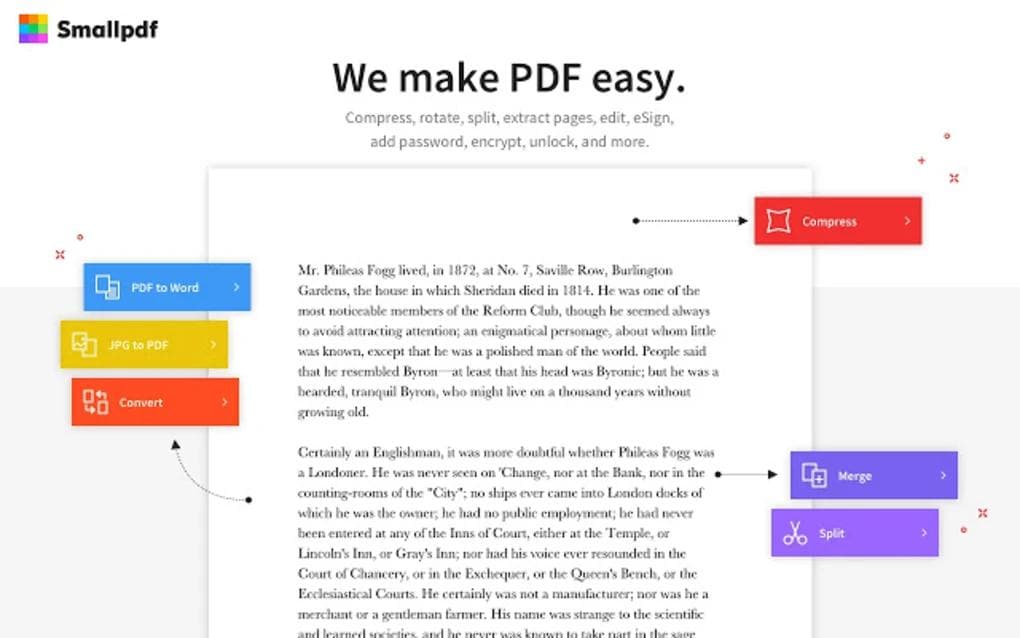
Smallpdf is a mid-level PDF highlighter app that runs on your browser. It doesn't offer as many advanced features as a full-fledged editor, but there are several convenient tools for file conversion, PDF protection, and so on. The annotation tool can be found in the PDF editor section of the website and offers a range of markup tools for PDF note-taking, text highlighting, pencil drawing, shapes, image and text addition, etc.
You can also insert pages but you will need to upgrade to a PRO account, which also applies to other features such as high PDF compression. You can also export your PDFs as Word, Excel, or PowerPoint files, which makes it easy to share documents for editing, doing presentations, and so on.
Pros
Accessible on any modern browser
All basic annotation tools
Multi-platform compatibility
Cons
No advanced tools like other online annotators such as HiPDF and Wondershare PDFelement Cloud
Not ideal for large documents - PDFelement desktop version is better for heavy workloads
Saving documents to the cloud requires a PRO account, unlike the next product showcased below
Visit the Small PDF highlighter app website >>
#4: Wondershare PDFelement Cloud
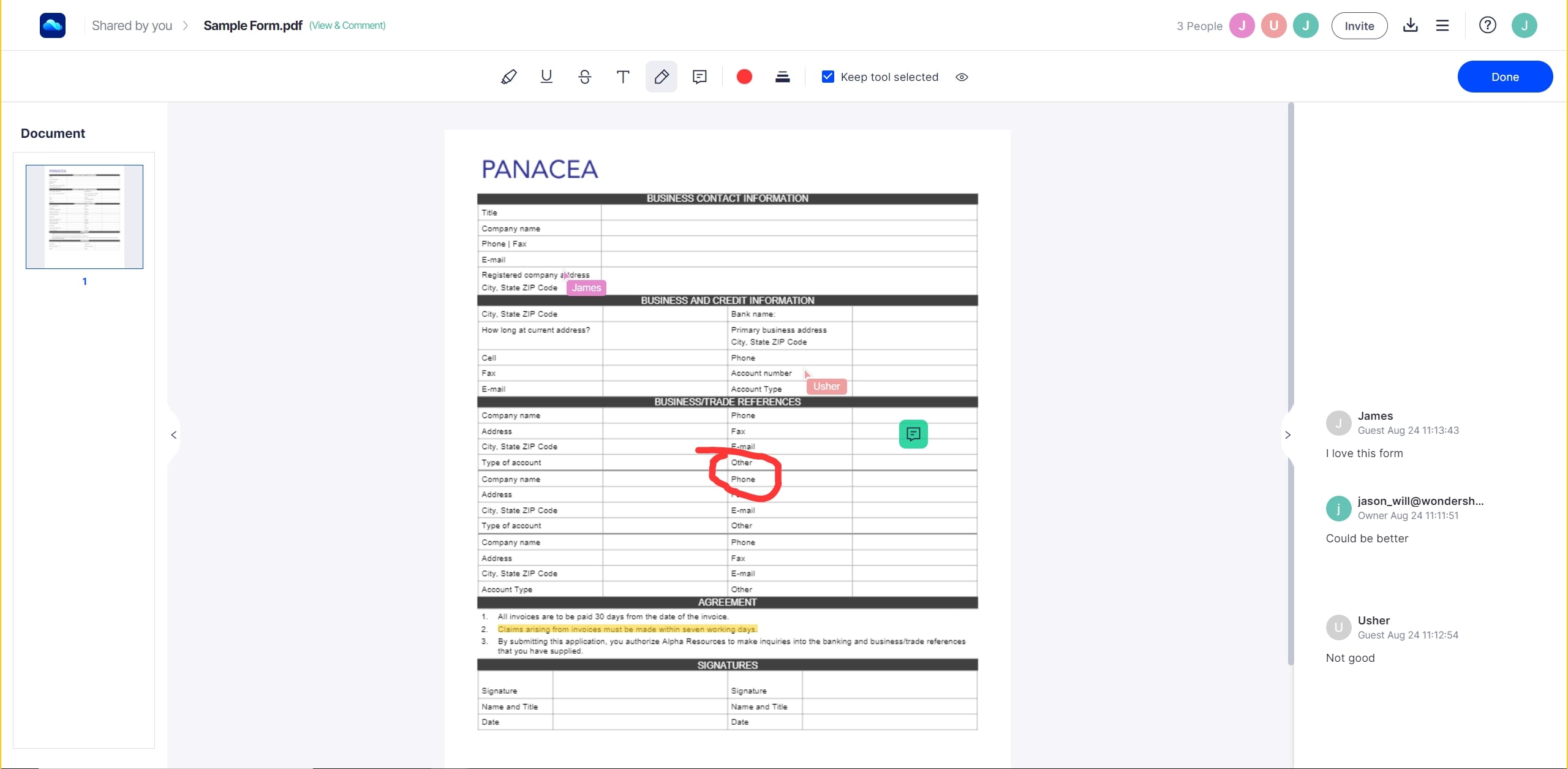
Wondershare PDFelement Cloud is the perfect annotation tool for workflows that need to be accessible by different people working from remote locations such as their home or while on the move; in other words, collaborative annotations and commenting. WDC offers an array of tools for PDF note-taking, combining multiple PDF documents, compressing documents to reduce their file size, sharing files securely with links and via email, adding deadlines and permissions to share links, and much more.
In addition to being a secure cloud storage portal for PDF workflows, Wondershare PDFelement Cloud is also an electronic signature platform where you can create and apply signatures, send them to others for signing, and track the progress of documents as they go on their signature-collection journey.
Pros
Secure platform for storing and sharing PDFs
Collaborative PDF note-taking tools
Additional tools to compress and print PDF files
Integration with PDFelement desktop applications
Enterprise and team tools to manage users, generate reports, share templates, etc.
Cons
No PDF editing
No conversion tool to export PDF as other file types
Visit the Wondershare PDFelement Cloud PDF note-taking app website >>
Part 3: Best PDF Highlighter App for Windows
For Windows, the most people used, we prepare two PDF highlighter apps for PC. In this part, let's explore what they got:
#5: Wondershare PDFelement for Windows
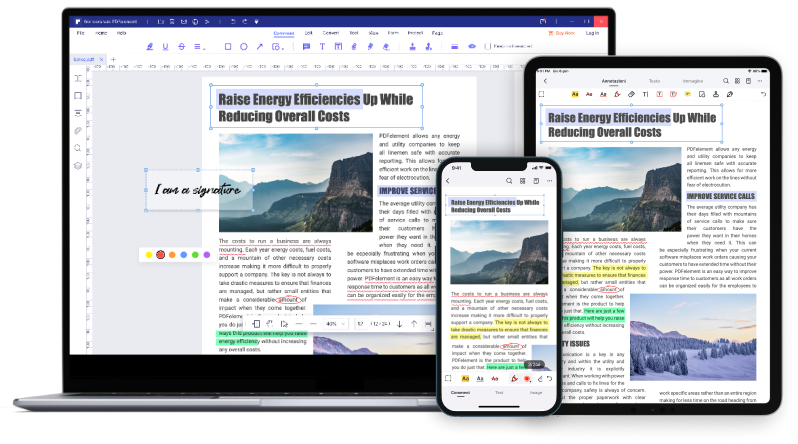
The Windows version of Wondershare PDFelement - PDF Editor Wondershare PDFelement Wondershare PDFelement is a powerful and full-featured PDF tool for PDF note-taking, PDF creation, reading PDFs, editing documents, converting files to and from PDF, organizing PDF pages and files, securing documents with password protection, creating/converting/filling forms, etc. It also comes as a Pro variant with advanced tools for form data extraction, batch processing, OCR, and many others.
The UI is constantly evolving to make it the simplest PDF editor to use despite its feature-rich environment, which is a challenge that even the formidable Adobe Acrobat Pro DC has been unable to fully overcome. Combined with its pocket-friendly pricing, cloud integration with Wondershare PDFelement Cloud, and other advanced capabilities, PDFelement for Windows is one of the most compelling options whether you're looking for a simple PDF highlighter app or a full-on PDF editor capable of advanced tasks.
Pros
User-friendly interface with easy navigation
Convenient toolbars and additional contextual toolbars and menus for various actions
Basic and advanced versions are available
Cloud integration - download from and save to PDFelement Cloud
Verifiable digital signature and handwritten signature support
Comprehensive suite of tools to manage light to heavy PDF workflows
Cons
Might be overkill as a PDF note-taking tool
Free versions apply a watermark to downloaded documents
#6: Foxit PDF Editor for Windows
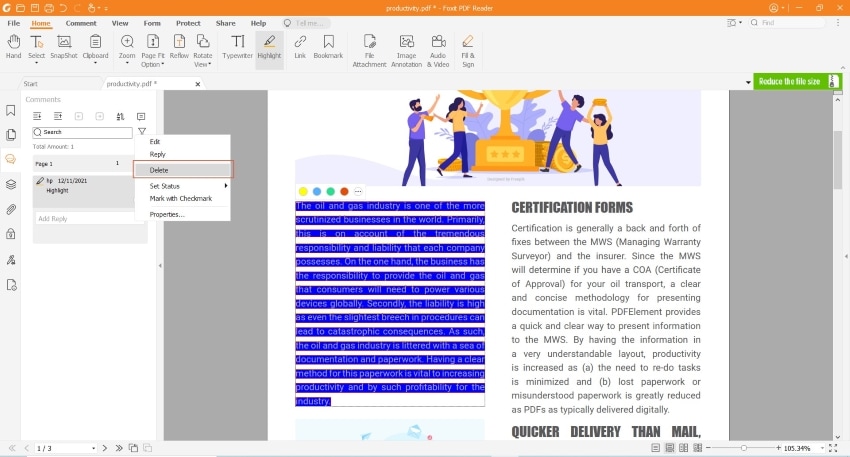
The Foxit PDF Editor is available in Standard and Pro versions that cover everything from the most basic to the most intensive PDF requirements. One of the most notable features of the Foxit family of PDF editors is that they are designed with the user in mind, which achieves results similar to that of the PDFelement range of PDF editors and tools. In other words, the UI is designed to make it easy to find and use the extensive features offered by the platform. Foxit PDF Editor can be used for editing, file creation, PDF conversion, annotations, scanning to PDF, merging and splitting files, and numerous other actions.
The annotation or PDF note-taking tool is especially useful, with quite an impressive collection of tools to add text and images, highlight content, add shapes, and more. The pricing is a little more expensive than PDFelement, however, and the cloud version doesn't offer extensive annotation options. However, the features are quite robust and this is undoubtedly a very capable professional PDF editor for official workflows.
Pros
Multi-OS availability + cloud option
Easy annotations on PDFs in Windows
Office-like user interface
Excellent conversion and compression quality
Cons
More expensive when compared to PDFelement counterparts
Foxit cloud is not integrated with the desktop products as in PDFelement
Visit the Foxit PDF highlighter app website >>
Part 4: Best PDF Note-taking App on Mac
In this part, you'll find two PDF note-taking apps for macOS. We list the Pros and Cons for you as a reference!
#7: Wondershare PDFelement for Mac
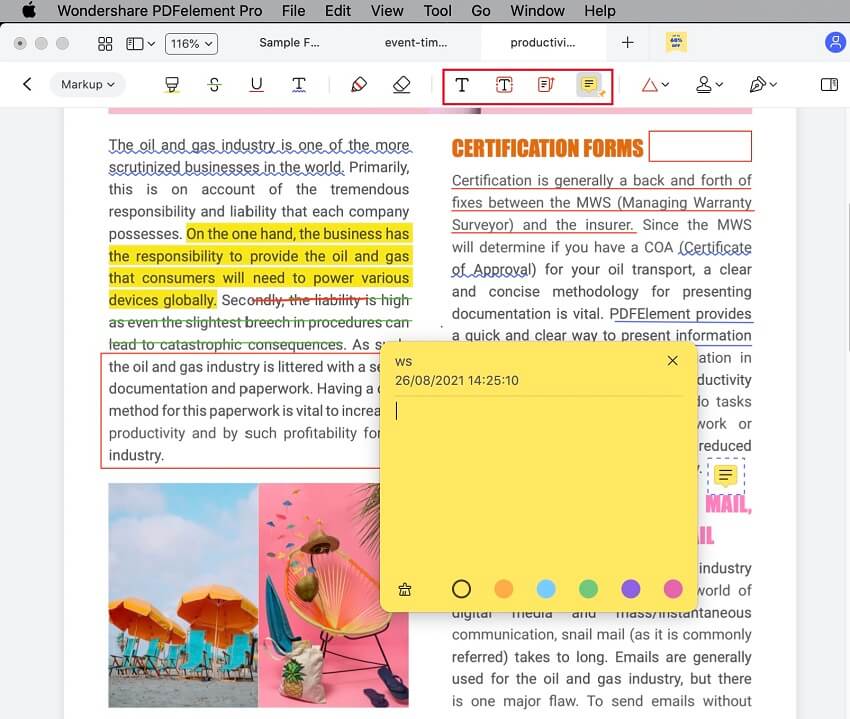
Although PDFelement for Mac was lagging behind the Windows version for a long time, the Mac version has recently gone through a series of updates that have matched its features and capabilities closely with the Windows edition. Some of these features include cloud integration, comparing PDFs, and so on. The UI is quite different in the macOS version but more suitable for the Mac environment and extremely user-friendly. But although the tool might seem simple to use, it offers an array of rich and complex features that make it easy for the user to handle large document volumes efficiently and in an affordable manner.
What makes PDFelement for Mac a must-have PDF highlighter tool is the convenient way in which annotations can be applied, viewed, modified, and deleted. Moreover, it doesn't skimp on the tools themselves, offering everything from e-Signing to stamps to shapes, text markup tools, and a whole lot more.
Pros
One of the top-rated Mac PDF editors
Extensive annotation options that are easy to use
Vast selection of file management tools - merger, split, organize pages, print, view, read, etc.
Frequent feature updates to make it increasingly more capable
Cons
Older versions are missing some key features (but updates are readily available from within the software menu)
Still not as robust as the Windows version but quickly getting there
#8: PDF Expert
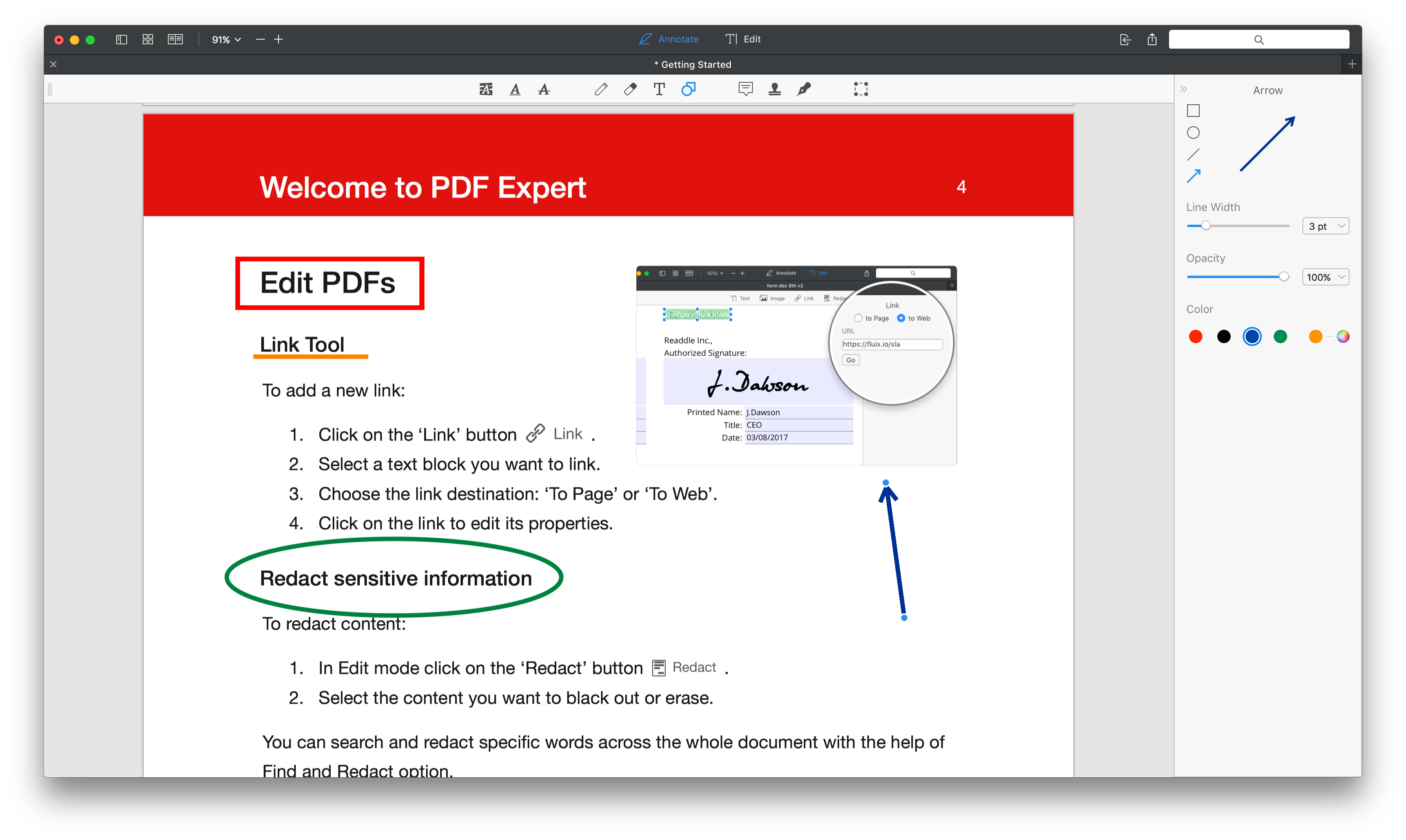
If you're not looking for a heavyweight utility but an application that is very macOS-friendly, you can consider trying PDF Expert. It only supports macOS and iOS but the range of features and ease of use make PDF Expert a very compelling choice for Apple device users. The annotation features include text markups, adding text, stamping, drawing and erasing tools, shapes, notes, and a unique feature to select portions of text and save that as a new PDF file.
It also supports the Touch Bar on MacBook models, and you can use PDF Expert to read and edit PDFs, fill and sign PDF forms, merge PDFs, and optimize file size to make sharing easier. The iOS version is the perfect companion app if you want a similar interface on your iPhone or iPad.
Pros
macOS-friendly interface
Easy operational processes
Adequate features as a PDF highlighter app
Cons
Supports Apple hardware only
No individual device licensing - minimum of 3 devices
Slightly on the expensive side considering the limited feature set
Visit the PDF Expert highlighter app website >>
In Conclusion
When you're working across multiple devices and OS platforms, what you want is a family of products that can handle any of them. Rather than finding the best individual product and having to deal with multiple licensing, it's more convenient when you can purchase a bundle license that covers all your device and OS needs.
For instance, based on what combination of desktop and mobile devices you use, Wondershare offers niche bundles for them - with and without Wondershare PDFelement Cloud. This makes it easy for users to choose and pay for a single set of products. Put that together with the expansive capabilities of each of these products and what you have is a viable solution for any business, professional, or personal PDF note-taking scenario. With Wondershare covering all bases, choosing the right set of PDF highlighter apps, editors, and converters is no longer rocket science!
 Home
Home









