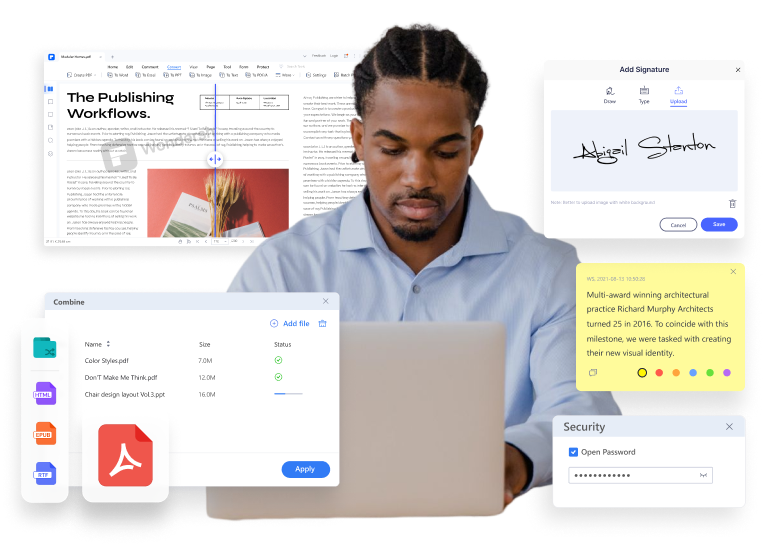Why do publishers prefer PDFs? Know more about digital documentation in (e-)book publishing.
PDF is a file format widely used in the print and publishing industry, especially the PDF/X series of standards. However, the traditional publishing industry seems to be moving towards digitalization, which brings more opportunities for e-book formats. The Statista Digital Market indicates that there were more than one billion e-book users worldwide in 2021.

File Formats: MS Word, Google Docs, and PDF.
 Scenarios where authors use PDFs
Scenarios where authors use PDFs

Create manuscripts in .doc for easy formatting.

Submit manuscripts to editors in .pdf for format unification and security.
Convert Manuscript Docs to PDF with passwords and watermarks for secure submission.
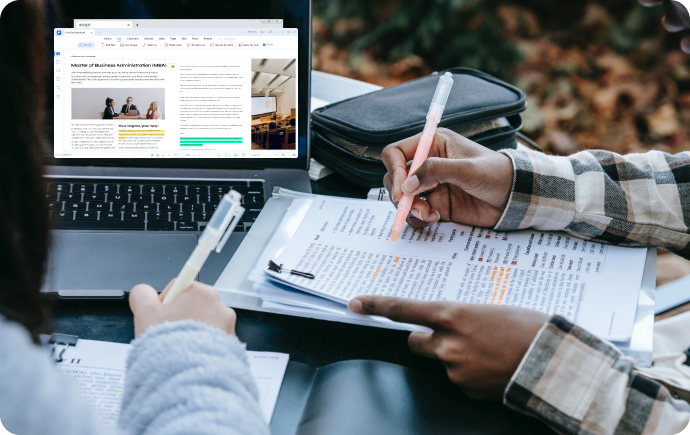
File Formats: MS Word, Google Docs, PDF, Printed Documents (occasionally used).
 Scenarios where editors/proofreaders use PDFs
Scenarios where editors/proofreaders use PDFs

In traditional publishing: work with a hard copy or a PDF.

In self-publishing: proof texts in MS Word or Google Docs.
Annotate PDFs with sticky notes, text boxes, etc. and share PDFs via links.
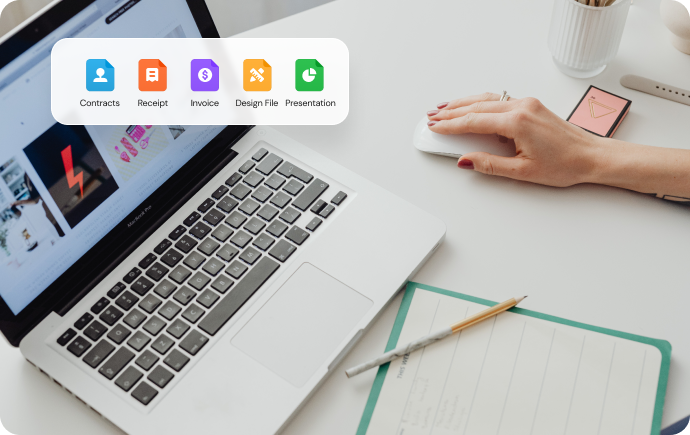
File Formats: Files from popular DTP software, such as Adobe InDesign, Adobe FrameMaker, Microsoft Publisher, QuarkXPress, etc.
 Scenarios where desktop publishers use PDFs
Scenarios where desktop publishers use PDFs

Import PDF to DTP software to design and create publications.

Export documents in DTP software to PDF for easy printing and sharing.
Split large PDFs into pages for easy importing. Compress PDFs without losing quality for high-fidelity printing.
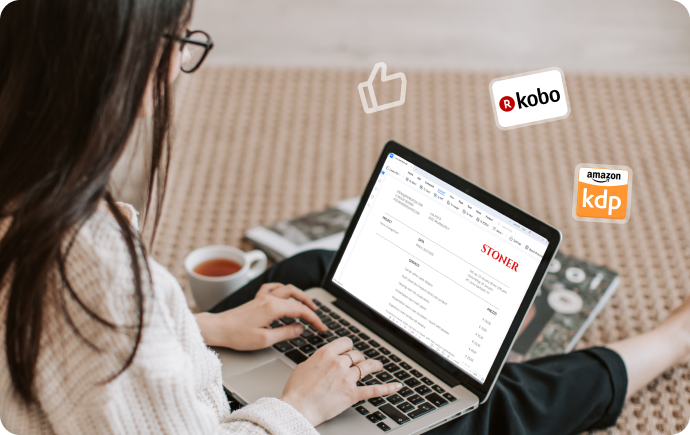
File Formats: MS Word, PDF, interactive PDF, ePub, MOBI, RTF, etc.
 Scenarios of using PDFs in E-Publishing
Scenarios of using PDFs in E-Publishing

Create e-books or flipbooks from PDFs, which can be easily exported from programs such as Microsoft Word, Desktop Publishing software, etc.
Batch convert PDFs to ePub, HTML, and other formats easily.
Maximize the efficiency of publishing workflow with PDF and PDF Software.
Use PDF software to improve the efficiency of any aspect of creation, proofreading, and publishing. Also, make collaboration in the publishing workflow more organized.
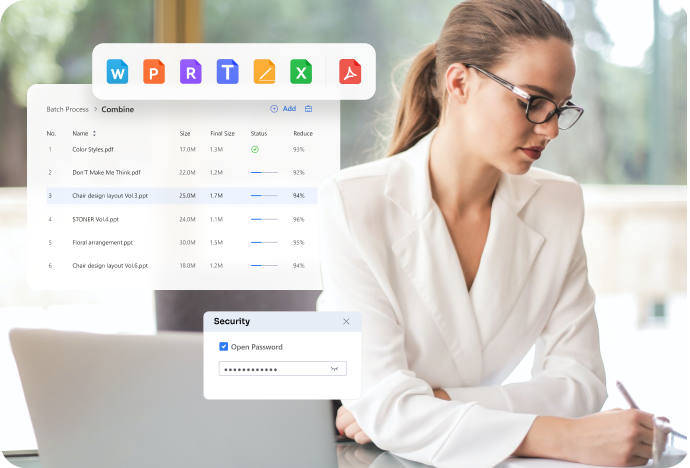
Boost the efficiency of creating and proofreading
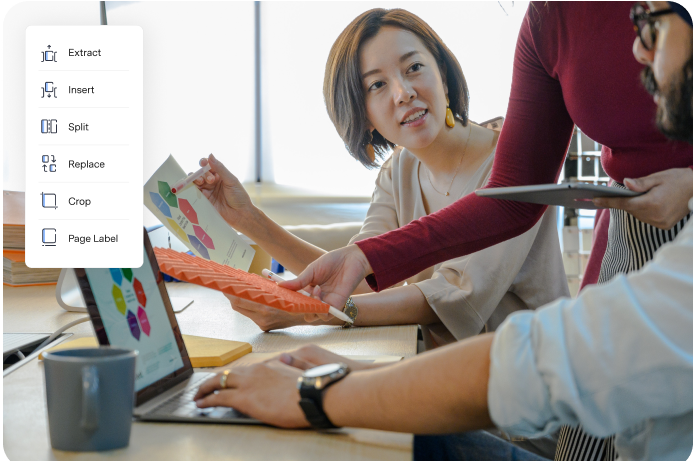
Boost the efficiency of publishing
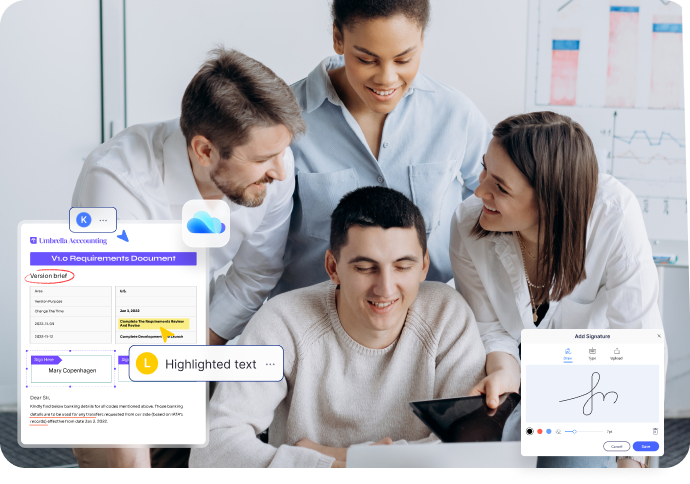
Boost the collaboration of the publishing team
Publishing Use Case

Customer Success | Patricia Jones in 105publishing
Boost communication between publishers, authors, and illustrators.
A scalable and reliable alternative to Adobe Acrobat, which reduces costs by 70%.
Read The StoryFAQs about Publishing Files
-
How do I convert a PDF to a PUB file?
Step 1. Open the PDF file with PDFelement.
Step 2. Click on the Word icon under the Convert tab and Save the PDF file to Word format.
Step 3. Open a blank PUB page with Microsoft Publisher. Then click on Insert > Insert File, and choose the Word document to import the text in the PDF to the PUB file.
-
Is InDesign better than Publisher?
Both InDesign and Publishers are excellent design tools and have their own capabilities and strengths suitable for different design needs.
Publisher is designed for normal MS Word users who also want design capabilities. It is only available for Windows (PCs) and is more suitable for printed products, such as flyers and brochures, which may be printed with laser or InkJet printers.
InDesign is a more sophisticated product known for precision in layouts and numerous output formats. If you need primarily digital assets and advanced capabilities, you will choose InDesign.
-
How to turn a PDF into a booklet on a Mac?
Step 1. Open the PDF with PDFelement for Mac.
Step 2. Click the File > Print option to open the Print dialog.
Step 3. In the Print window, set the parameters for the booklet you want to print on Mac.
Step 4. Finally, click on Print to send the job to your printer. Then, you can bind the printed papers to create a handy booklet.
-
How to convert an INDD File to PDF without InDesign?
You can use Adobe Acrobat to convert an INDD file to PDF format.
Step 1. Launch Adobe Acrobat and click Tools > Create PDF from the top menu bar.
Step 2. Select Single File or Multiple Files and drag and drop the INDD file to the window.
Step 3. The converted PDF will be opened automatically in the Acrobat software. Save it to your local drive. Thus, your INDD file has been converted to PDF.
Step 4 (Optional). Use PDFelement to edit the converted PDF as you like.
-
Can you turn a PDF into a flipbook?
PDF to flipbook conversion could be easy like a breeze with appropriate tools. Offline programs like PDF to Flipbook Maker and AnyFlip for Desktop are simple and hassle-free converters. Online tools like Heyzine, VisualParadigm, FlipBookPDF, and Flipsnack can help you turn PDF documents into fabulous flipbooks online.
Note: Ensure all pages in your PDF are the same size if you don't want your flipbook to look shabby. You can use PDFelement's crop feature to cut the pages into the same size.
We are always working to give you the best experience.
Please let us know how we're doing by taking the survey. We use your feedback to improve our products and services. If you've already filled out the survey, thank you for your time and answers.
Choose the PDFelement plan that works for you.
PDFelement for Desktop
Edit, print, eSign and protect documents. 100GB cloud storage for collaboration.
PDFelement Desktop + iOS
Edit, print, eSign and protect documents. 100GB cloud storage for collaboration.
PDFelement Desktop + Mobile + Cloud
Edit, print, eSign and protect documents. 100GB cloud storage for collaboration.