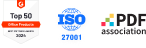Customer Success | Financial Services
Our solutions are trusted by leading global companies.
PDFelement helps you out with HIPAA compliance.
Data Analysis Contract Review and
Management Financial Reporting and
Analysis Regulatory Compliance and
Audit Support Client Communication and
Collaboration
FREE 8 sample Financial templates in PDF.
Explore various Financial PDF templates to meet your business and personal needs.
Choose the PDFelement plan that works for you.
Digitize paper files on Windows - Create, edit, print, read, and eSign PDF documents.
Digitize paper files on Mac - Create, edit, print, read, and eSign PDF documents.
Digitize paper files on Windows, Mac, iOS, Android, and Web - Create, edit, print, read, and eSign PDF documents.
- Perpetual Plan of PDFelement for Windows and Mac.
- 3-Year Plan of PDFelement for iOS, Android, and Web.
Digitize paper files on Windows, Mac, iOS, Android, and Web - Create, edit, print, read, and eSign PDF documents.
- 1-Year Plan of PDFelement for Windows and Mac.
- 1-Year Plan of PDFelement for iOS, Android, and Web.
Join our social community to get more news, trends, and updates!
We put you first, always.
Please share your feedback by completing the survey. We value your voice, which helps us keep improving our products and services.
Thank you if you've already taken the time to participate.
Easy to use PDF editor - PDFelement for all industries.
Simplified by AI.
Fast, easy, and affordable PDF editor. Convert, edit, sign PDFs, and more.