12 Best iPad PDF Annotation Apps
2026-01-08 14:05:56 • Filed to: iOS PDF Apps • Proven solutions
The iPad pencil provides iPad users with greater precision and power. From taking handwritten notes to manipulating documents and everything in-between, the iPad Pro pencil is an unmatchable input device for the iPad. While the default Notes app offers basic functionalities, it falls short compared to the best PDF annotator apps available. Whether you're a student, professional, or casual user, these apps will enhance your ability to annotate PDFs on your iPad Pro.
12 iPad PDF Annotation Apps Review
1 . PDFelement - Best Free PDF Annotator
When it comes to the free PDF annotation app for iPad Pro, PDFelement for iOS is arguably the leader of the pack. It offers users a wide array of annotating tools ranging from highlighters to shapes. In addition, it also provides users with functionalities like stamps, strikeouts, commenting, and more. Users can also fill forms and inscribe personal signatures using the app together with their iPad pro pencils.
Educational Use Cases
In education,PDFelement is great for both students and teachers and has become a great solution for the education industry. Students can annotate lecture notes, highlight important information, and add comments to enhance understanding.
Teachers can provide feedback directly on student assignments by adding annotations and comments. The app also makes it easy to distribute and collect forms digitally, streamlining the grading process. Additionally, students can organize their study materials, ensuring they have everything they need for effective revision.
Besides providing users with an app to annotate PDF on iPad pro, PDFelement allows users to reorganize pages on PDF files and also to store PDF files in neat catalogs.
2. PDF Expert
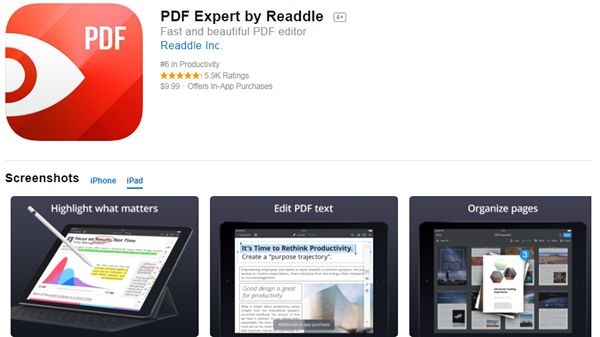
3. PDF Markup
This is another great app for PDF annotation on iPad pro. It offers a veritable tool for scanning, viewing, annotating, and organizing PDF files and files in other formats. With annotation functions like sticky notes, shapes, text boxes, and arrows, the app is a great annotation app, especially for people who’re just getting to learn how to annotate PDF on iPad pro. It also allows users to fill PDF forms, sign forms, and create customized stamps. Users can also highlight web pages and link the web highlights to PDFs.
Another outstanding feature of the iPad pro PDF Markup is its file transfer and backup functionalities. This allows users to transfer, download, and sync PDF files through cloud services and with other devices. In-app purchases are also available. These provide users with functionalities such as Text to Speech, PDF watermark, rearrange/add/delete PDF pages, PDF file converter, and appreciable storage space on Kdan Cloud.
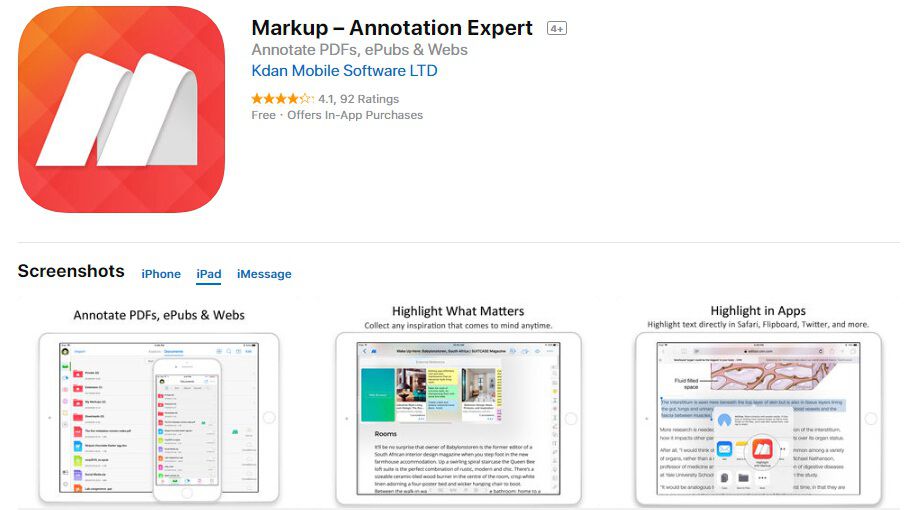
4. Notability
With its highly intuitive interface, Notability is one of the best apps for people who're just starting to learn how to write notes on PDF files on iPad. It comes with a tutorial that shows readers how to use the various functionalities of the app. Notability packs a punch of functionalities, featuring functions for handwriting, sketching, integration of audio and photos in PDF documents, and lots more. Users also get to choose the paper color, style as well as font size with which they prefer to read PDF files.
The app also allows users to share and sync documents through cloud services like iCloud, Dropbox, and Google drive.
Overall, the app proves to be an excellent tool that supports PDF annotation with an iPad pro pencil.
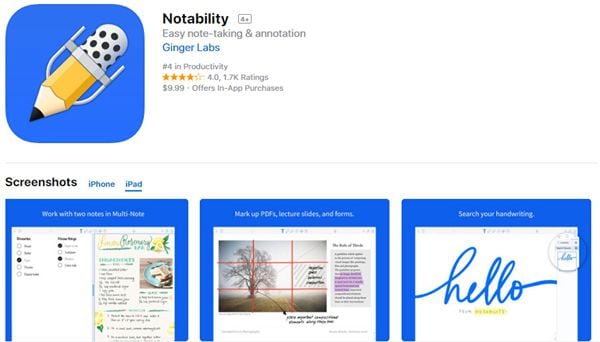
5. Adobe Acrobat Reader
This one comes in with a ringer of popularity. Not only does it allow users to manipulate PDF files stored locally on devices, but it also allows users to open PDF files from cloud-based platforms in a snap. With annotation functionalities like sticky notes shapes, highlighters, and arrows, the app makes for an incredible user experience. In addition, users can work with scanned PDF files, transfer files via cloud services like iCloud and Google Drive, and also between multiple devices via WiFi.
Users can also access a host of other features through in-app purchases. These include functions for creating and converting PDF files and others for rearranging, deleting, and adding PDF pages.
Conclusion: The iPad pro pencil enhances flexibility and accuracy when it comes to inputting on iPad pro. It simplifies the management of documents on iPad pro. IPad users find it easier to fill forms, annotate PDF files, and create handwritten notes using the iPad pro pencil. However, the aforementioned tools give a cutting edge to the capabilities of the iPad pro pencil. The iPad pro pencil, when used in combination with the aforementioned apps, can serve as an unmatchable, veritable note-taking and annotation tool for a wide array of user agents, from students to lawyers and web content creators and everyone in-between.
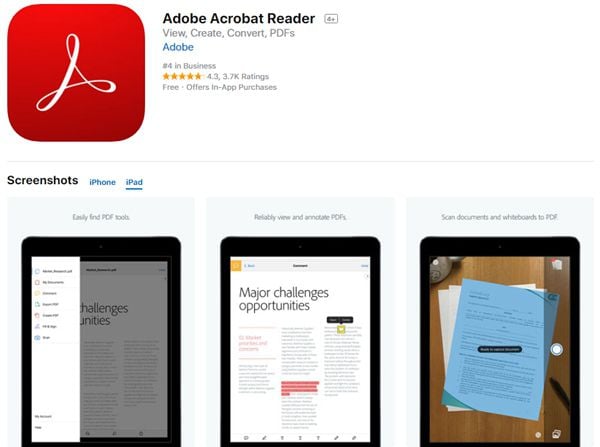
6. PDF Viewer
If you are looking for a clean and simple interface, PDF Viewer must be your choice. It has powerful annotation tools for users who need something exceptional, primarily more than iOS’s Markup tool provides. Sometimes PDF apps interface can seem difficult to users, but PDF Viewer can manage that quite finely by taking a page from Apple’s own iWork suite. While you are looking at document, you will be given a number of tools for zooming, sharing, and browsing through annotations. It has easy to understand annotation tools for fresh users. The software has the capability to rearrange, delete, or insert blank pages within a PDF.
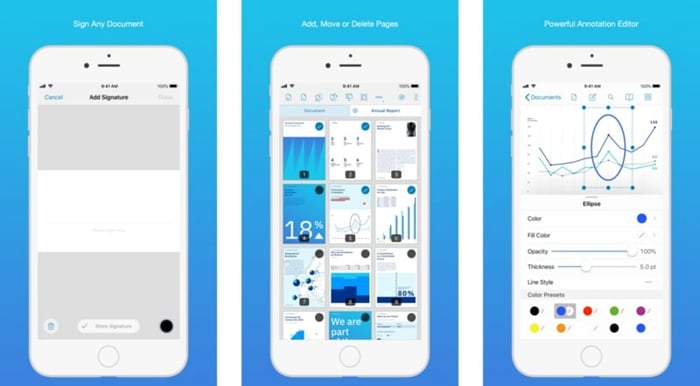
7. LiquidText
It is a perfect application for projects, novels, research papers, and dusty libraries. To finely organize your research, LiquidText is the best. The software has the remarkable capability to annotate lengthy documents and gives its users a lot of tools too. To pinch together large sections together, you can use multi-touch gestures. You can also pull annotations out from the document. Using LiquidText, you can organize documents like never before. It has simple interface with lightning fast speed for its users. For a swift workflow, this software is preferable.
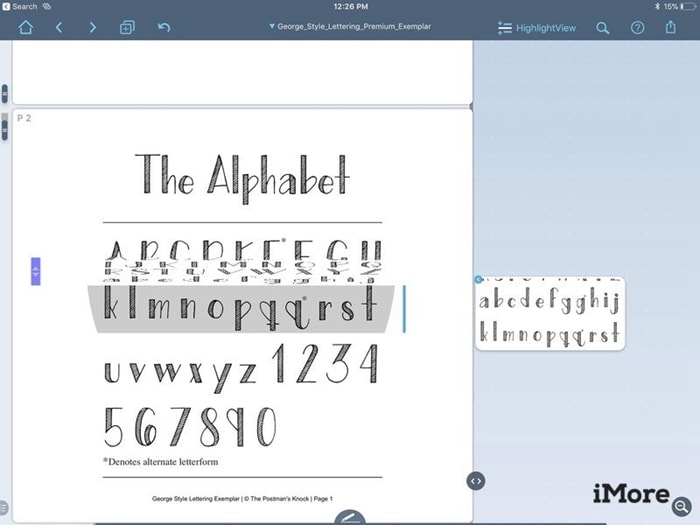
8. PDF Pen
If you have PDF Pen, you have everything in one place. You can make changes to a PDF without any designer, ultimately improving the workflow and productivity. It also gives you advanced security features. Moreover, you can store your PDFs wherever you want. Sign with your secure and trusted digital signature. It is a powerful tool that allows you to instantly view, draw, highlight, comment, fill, and sign without any trouble. You can add, delete, or reorder pages, and share documents with PDFpen for Mac. User drag and drop options to reorder any document. It also gives you the ability to combine documents with drag and drop option.
https://images.wondershare.com/pdfelement/images2021/other/pdfpen.jpg
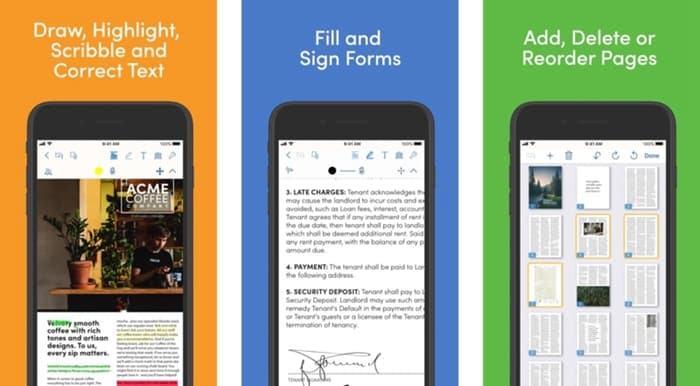
9. iAnnotate PDF
Are you planning to maximize your productivity when it comes to dealing with PDFs? Well, iAnnotate PDF is one of the finest software available in the market. Apart from the basic tools, it has more features to enhance your creativity. It gives you a streamlined experience along with keyboard shortcuts for you to maximize the efficiency. Markups on the document can be saved directly. iAnnotate is the best choice if you are planning to prevent unauthorized modifications. Plus, you don’t need to worry about in-app purchases.
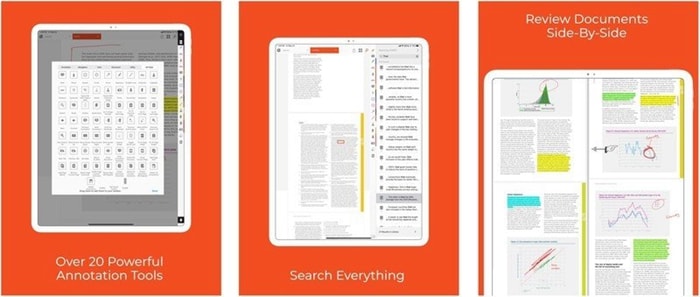
10. PDF Reader
Looking for a free astonishing software? PDF Reader gives you the ability to use basic tools to view, annotate, combine, organize, and even sign PDFs without any problem. It has also an OCR converter feature that gives you the option to extract text content from images and search through them. It links you to cloud services, allowing you to save your PDFs with ease. If you want to upgrade, it gives this option too. The upgraded services for PDF Reader include Document 365.
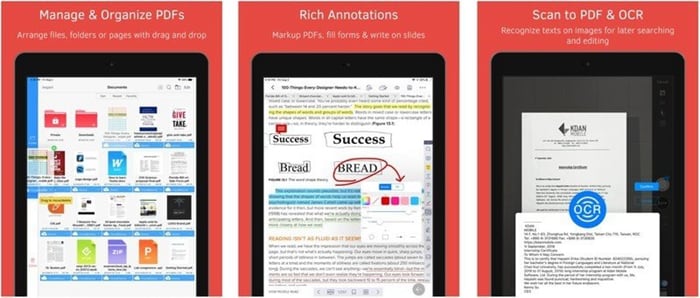
11. PDF Cabinet
To read and annotate PDFs with real-time collaboration with peers, you can use PDF Cabinet. The software supports more than 11 languages such as Italian, Korean, German, and Japanese. It has a decent size of 76 MB. It has a basic interface for the people who don’t deal with PDFs frequently. PDF Cabinet allows you to upload document formats like doc, xls, ppt, and many others. Just upload the PDF you want to annotate and you are set to go. To make the experience more mesmerizing, the software makes it easier to add notes, mark up colorful texts, and interact with other people.
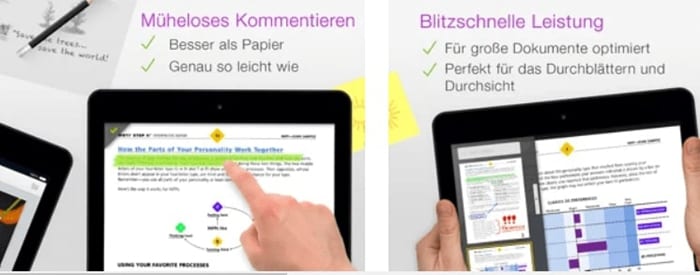
12. Flexcil
To edit notes with ease, Flexcil comes with a user-friendly interface. To study any document, it gives you a number of tools whether you are a student or a teacher. It is backed up with Apple pencil for accurate ability to take notes. Using the software, you can drag texts and images from files into any template of your choice. The real pen gesture technology of this application is one of the most cherished features. You can take notes directly on PDF and underline text using finger or a stylus. It has impressive utilities such as pens, cloud storage, and folders support.
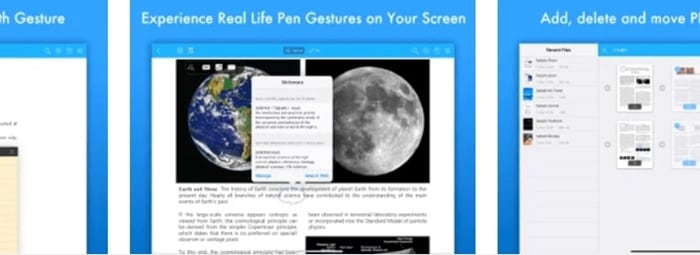
Conclusion
Using the iPad Pencil in combination with these top PDF annotation apps significantly enhances your ability to annotate PDFs on iPad. From students to professionals, these tools cater to various needs, making document management and annotation seamless and efficient. Whether you're looking for a free PDF annotator for iPad or a feature-rich solution, these apps will elevate your PDF annotation experience.
Free Download or Buy PDFelement right now!
Free Download or Buy PDFelement right now!
Try for FreeNow!
Try for FreeNow!





 G2 Rating: 4.5/5 |
G2 Rating: 4.5/5 |  100% Secure
100% Secure


Elise Williams
chief Editor