 Home
>
Android PDF Apps
> The Best PDF Read-Aloud Apps for Android
Home
>
Android PDF Apps
> The Best PDF Read-Aloud Apps for Android
A PDF read-aloud app, as the name implies, is an app that reads PDF text loudly. Essentially, it is a text-to-speech program. This lets you learn about a document's contents without actually reading it or looking at the PDF. As such, it is a great multitasking tool.
In this article, you will learn more about PDF read-aloud apps. Moreover, we will explore the four best apps for Android. You will also learn how to use one of them - Wondershare PDFelement.
In this article
Part 1. Why Do You Need a PDF Text-to-speech App on Your Phone
PDF text-to-speech apps are an amazing tool that has more uses than you might think. They are incredible for boosting productivity. Moreover, a certain group of people can benefit from using them. Here, we will explore why you should install an app that can read PDFs out loud on your Android phone.
Listen to PDFs While Doing Other Tasks
Life becomes busier and busier. Sometimes, you can't decide on what task to do first because there are so many of them.
Suppose you need to study and you have downloaded a PDF about it. At the same time, you need to prepare a PowerPoint presentation for it or an unrelated subject.
Before, you would have to choose between reading the PDF or creating the presentation. With the help of an app that reads pdf out loud, you can now do both at the same time. Listen to the PDF while arranging your slides. This can save you time and improve your productivity.
Accessibility
People with visual impairments benefit from using PDF text-to-speech apps. They can listen to the contents of the PDF rather than read them. But they are not the only ones that benefit from these tools. A similar case is when you are reading a PDF at night time or in the dark. Your phone screen emits light, but it is still bad for your eyes. In that case, letting an app read the PDF out loud for you is better.
Better Information Retention
If you are an auditory learner, hearing information can lead to better understanding and retention than reading it. Using PDF text-to-speech apps allows you to absorb content in a way that suits your learning style. It helps you retain information more effectively.
Part 2. Top 3 Apps for Reading PDFs Out Loud
Now that you know how useful PDF text-to-speech tools can be, let us introduce the 3 best tools you can use.
1. Wondershare PDFelement for Android
Wondershare PDFelement is a multiplatform PDF editor that's praised worldwide for its wide array of powerful features. The tool is also available on Android, and you can download it for free. Its Read Aloud feature is amazing. You can adjust its reading speed. Furthermore, you can pause it, make it skip to the next section, or go back to the previous section with just one tap.
2. Google Play Books
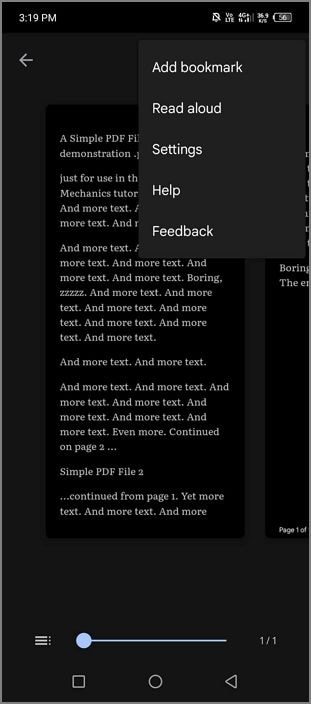
Google Play Books is an app that you may find already installed on a new Android phone. It is Google's competitor to apps like Amazon Kindle. The tool lets you download and read eBooks or open documents like PDFs. It has a Read Aloud feature that automatically starts reading the text on the page that you are on.
3. NaturalReader
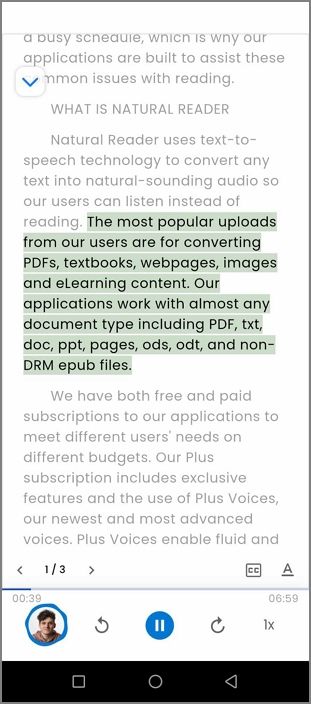
NaturalReader is an app made specifically for reading documents. It is an AI voice app that offers multiple voice options. The app also supports over 20 languages, each with its unique set of voices. It can read documents like PDFs, or you could copy-paste the PDF text into its interface.
Part 3. How To Use the PDF Read Aloud Feature of Wondershare PDFelement
Here are the steps to follow to use the free PDF audio reader app Wondershare PDFelement.
- Launch Wondershare PDFelement for Android.
- Tap the + button and then select Files.
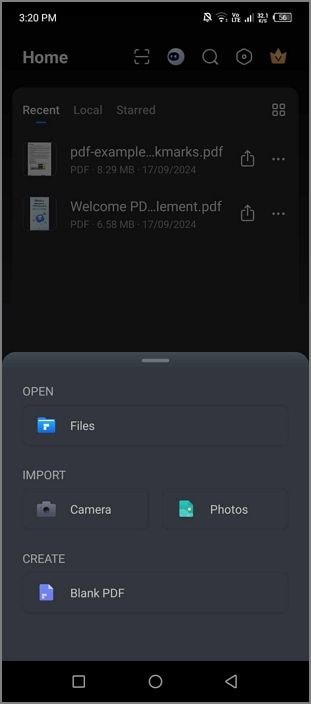
- Open the PDF that you want the tool to read aloud.
- Tap the Speaker icon on the top toolbar. Wondershare PDFelement for Android will start reading your PDF.
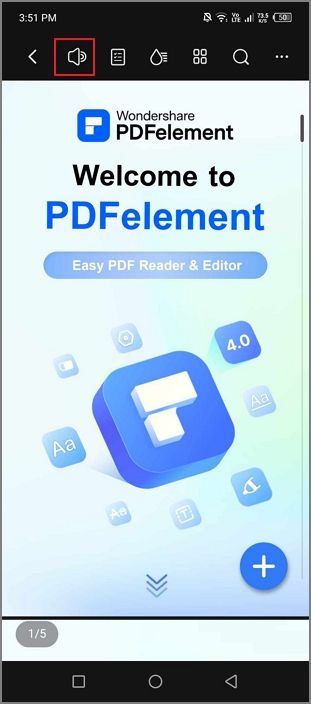
- Optionally, tap the Number icon at the bottom left to adjust the reading speed.
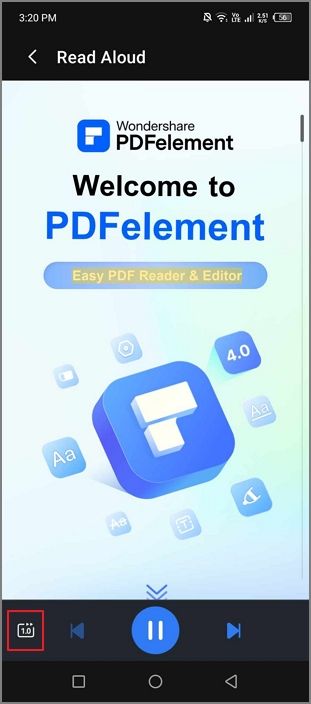
- Tap the navigational arrows to make it skip to the next sentence or go back to the previous one.
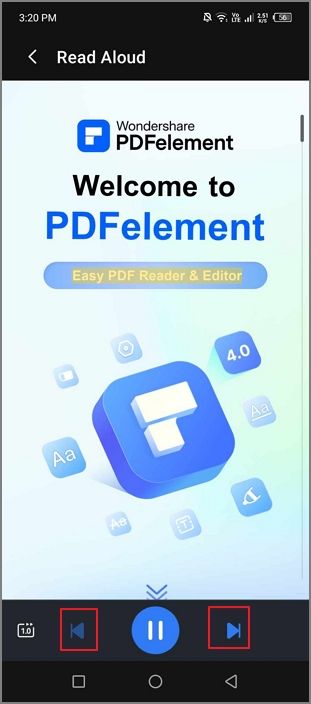
- Tap the middle button to pause or play.
Part 4. Tips for Using Apps for Reading PDFs Out Loud
Here are some tips on how to use apps that read PDFs out loud to their fullest.
1. Use OCR Tools for Scanned PDFs
Some apps may not be able to read scanned PDFs because they are basically images. To solve this issue, you should use an OCR tool. Wondershare PDFelement provides you with one. The best thing is it recognizes over 20 languages and it extracts text accurately. The subscription will also unlock the premium features of Wondershare PDFelement for Android, so it's worth it.
2. Use a Headset
Noise created by other people, animals, vehicles, and even by the environment, such as rain or wind, may make some words unclear. To reduce background noise, we recommend using a headset. It also creates a more immersive experience.
3. Adjust the Reading Speed
The PDF audio reader apps let you speed up or slow down the reading speed. Utilize this feature. If you often find yourself tapping on your phone to go back to previous parts, make it slower. That way, you can absorb information better while doing other tasks. If you feel like the reader is too slow, speed it up. Find the setting that is most comfortable for you.
Conclusion
A PDF read-aloud app is a fantastic app that helps you multitask. It also helps visually impaired people understand PDFs better. Likewise, it helps auditory learners absorb information better. The best thing is the best apps that can read PDFs aloud are free. One of them is Wondershare PDFelement, a powerful multiplatform PDF editor.
On top of the Read Aloud feature, Wondershare PDFelement offers other reading features like Liquid Mode. If you are subscribed, you can also use the OCR tool on scanned documents. This will enable the mobile app to read it aloud.
FAQs
Here are some FAQs regarding PDF reader apps.
People Also Ask
-
Does the PDF to voice app allow you to multitask on your phone?
Yes, but it depends on your phone and the PDF text-to-speech app that you choose. Some apps like Wondershare PDFelement work in Picture-in-Picture mode. That means you can have a floating Wondershare PDFelement window while you are using other apps. The Read Allow feature is still available in this mode. -
Do I need an internet connection to use the free PDF audio reader app?
Some apps will require you to have an internet connection to use the Read Aloud feature. This is especially true for apps that use AI voices. On the other hand, Wondershare PDFelement can read a PDF aloud regardless of whether you are online or not. That said, it depends on the tool you are using. -
Can the app read other file types besides PDFs?
Most of the time, yes. In Wondershare PDFelement, you can open other documents. It even allows you to open images or scan documents using your phone's camera. After opening these files and performing OCR if needed, you can use the Read Aloud feature.
Free Download or Buy PDFelement right now!
Free Download or Buy PDFelement right now!
Try for Free right now!
Try for Free right now!
 100% Secure |
100% Secure |


 G2 Rating: 4.5/5 |
G2 Rating: 4.5/5 |  100% Secure
100% Secure




Elise Williams
chief Editor