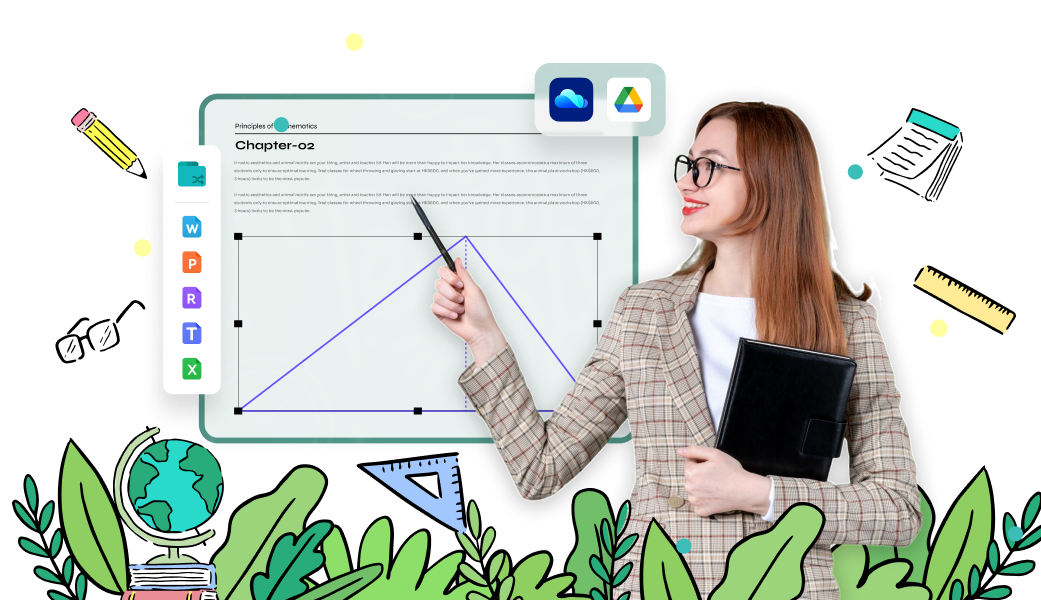Teachers who work with PDF files (.pdf)
"In 2020, 45.5% of higher education students in the United States were taking exclusively distance learning courses. A further 28.5% of students were taking at least some distance learning courses. The share of K-12 schools in the United States who used hybrid teaching methods has increased." --- data from statista.com
With the growth of distance learning and hybrid education, teachers are confronted with more challenges in preparing teaching and learning materials and managing the classroom, especially for K12 educators. PDF files (.pdf) became the most commonly used format among teachers to create an interactive classroom.
Templates for teachers
Printable or editable worksheets for teachers are always in .pdf format.
- For example:
- · Lesson plan
- · Parent-Teacher conference form
- · Teacher performance evaluation form
Print Teaching/Learning Materials
Turn learning materials in different formats into PDF files to organize them easily.
- Sources in different formats:
- · Textbooks (.jpg /.pdf /.mobi /.epub, etc.)
- · Old handouts (.doc/.pdf, etc)
- · Journals, reports, or web page information (.pdf/ .html, etc)
Administrative Paperwork
K12 schools, colleges, and universities all embrace paperless education.
- · E-sign contract invoice, teachers' attendance register, etc.
- · Write resignation letters to the principal
- · Submit assignments in PDF format
at PDFelement now!
Ask and get inspired anytime when
reading and review PDFs!
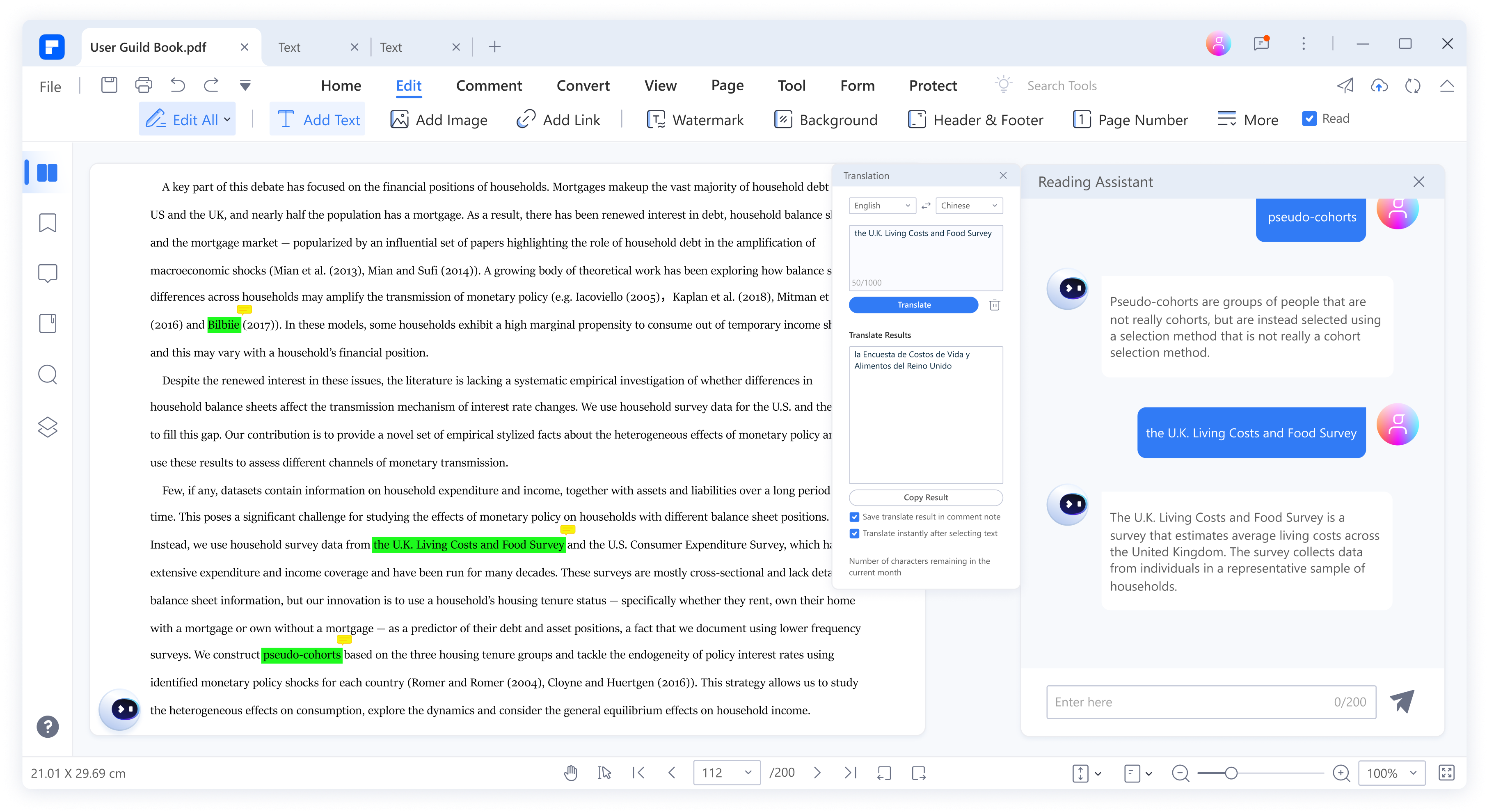

Find the right PDF solution for teachers.
As one of the highly-recommended tools for teachers, the PDF tool helps teachers efficiently manage the classroom, prepare lesson presentations & learning materials, and securely handle paperwork, especially as distance learning becomes more common.
How PDF Software helps K12 education be more effortless.
Create editable PDFs or convert materials to read-only files for e-teaching with a PDF editor
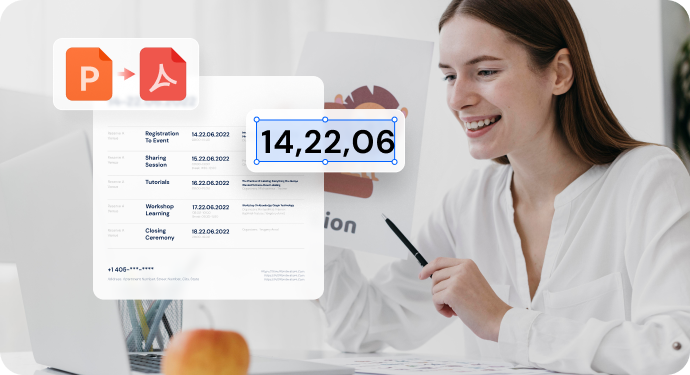
Create printable PDF files for physical classrooms with a PDF editor
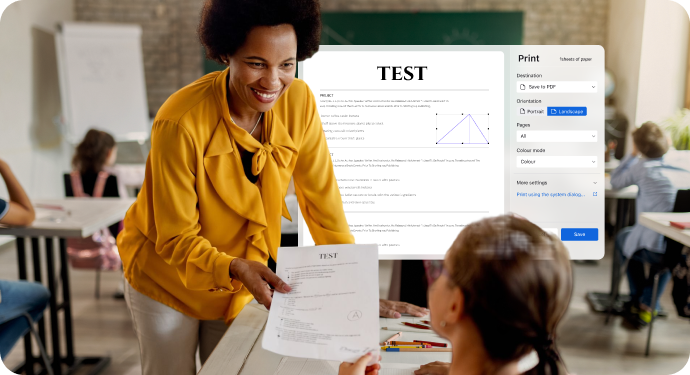
How PDF software makes lecturing at universities more efficient.
Create and convert teaching materials to PDF with a PDF editor.
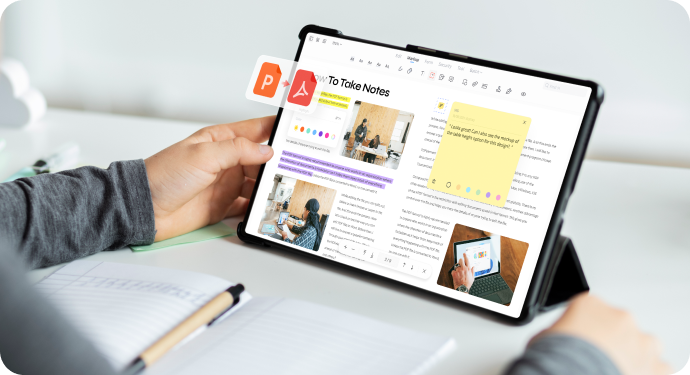
Prepare and share research materials, and review papers with a PDF editor.
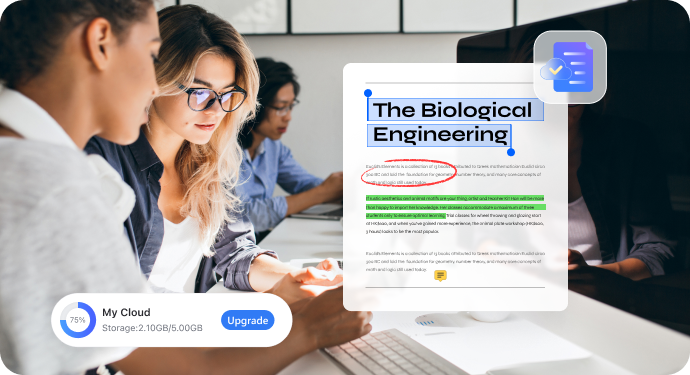
Is your school going paperless?
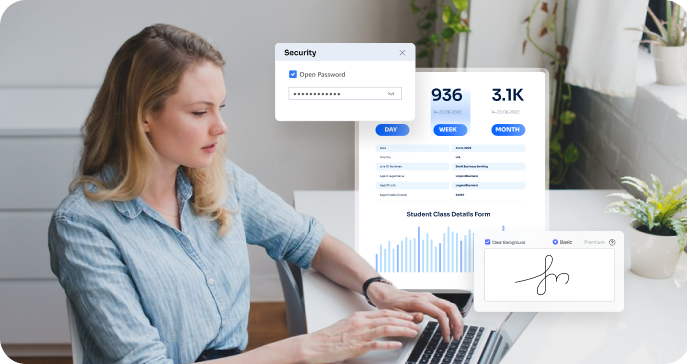
-
 E-sign school contracts and review students' assignments without the hassle of face-to-face meetings.
E-sign school contracts and review students' assignments without the hassle of face-to-face meetings. -
 Set password protection for confidential school records and easily manage document accessibility.
Set password protection for confidential school records and easily manage document accessibility. -
 Collaborate on the cloud to co-edit PDF files on any devices.
Collaborate on the cloud to co-edit PDF files on any devices.
Overview of the powerful features of PDFelement for teachers.
Create PDF from multiple documents.
Convert Word/Excel/PPT to PDF or vice versa.
Annotate PDF with rich markup tools.
OCR PDF or convert documents to read-only PDFs.
Redact PDF to remove sensitive information for confidentiality reasons.
Set password to protect PDF from unwanted access.
Integrate PDF editing tools with Google Drive and PDFelement Cloud.
Free access to template resources.
FAQs on how to work with .pdf and PDF Software.
-
How to convert PDF to fillable form?
Open a PDF form in PDFelement. Go to the "Form" tab and click on the "More" > "Recognize Form" button to detect the form fields automatically. Then add different interactive fields to create a fillable form.
-
How to protect pdf from copying?
To prevent PDF from copying with PDFelement, click Protect > Set Password. Set a password under the permission password tab and make sure "Enable copying of text, images and other content" is unchecked.
-
How to eSign PDF?
Login to Wondershare PDFelement Cloud and go to the "Sign" tab. Choose a signature process to get started and click the "Initiate" button beneath the process. Follow the on-screen instructions to upload the PDF file to PDFelement Cloud, and add the email addresses of all signers. Next, add signature fields to the PDF document and click the "Send for Signature" button.
-
How to compress PDF file size without losing quality?
To compress PDF files without quality loss with PDFelement, you should select "Low Compression", which will retain the file quality as much as possible. You can also reduce the file size by splitting the file.
-
How to merge multiple PDFs into one?
You can use the "Combine" feature in PDFelement to merge multiple PDFs into one. In the "Combine" window, add all the PDF files you wish to merge, then choose an output folder and click on the "Apply" button to merge all PDF files.
We want to give you the best
user experience.
Would you mind taking a few minutes to provide your feedback? We use your input to improve our product. Thank you for taking the time to complete this survey.
PDFelement: an easy-to-use PDF editor for everyone.


Choose the PDFelement plan that works for you.
PDFelement for Desktop
Create, edit, print, read, and eSign PDF documents. 20GB cloud storage for collaboration.
PDFelement for Multi-Platform
Digitize paper files on Windows, Mac, iOS, Android, and Document Cloud - Create, edit, print, read, and eSign PDF documents.
Simple PDF Tools for
Everyone, Everywhere