PDF is one of the most common file formats in office but it requires external software to read, for browser display, plug-in, etc. So you may face some problem with the PDF file format for our work. So, considering all these things we can convert PDF to image on Android. JPG format is then mostly used image format on Android. Here is the top list of 6 best Android PDF to JPG converter apps.
Wondershare PDFelement for Android is a PDF converter and editor that can convert PDF to JPG, PNG, Docx, XLSX, PPTX, and EPUB.
Best 6 Android PDF to JPG Converter Apps
1. Convert PDF to JPG on PDFelement
Wondershare PDFelement for Android is an overall PDF editor and converter that can convert PDF to images in JPG and PNG formats with powerful features. By using its Organize tool, you can merge, split, delete, or add pages before converting. You can also make changes to the PDF document if needed. And powered by AI technology, PDFelement allows you to summarize, proofread, and translate PDF files with AI.
Hot features:
- Multiple Conversion formats: PDFelement doesn't only convert PDF to JPG, but also supports other formats like MS Excel, MS Word, PowerPoint, and EPUB. Image formats include JPG and PNG.
- Protected file conversion: If your PDF file has password protection, you can also easily convert the protected PDF file to the JPG format.
How to Convert PDF to JPG
Step 1. Upload the Document
After installing the latest version of PDFelement on your Android, launch it and click on the "Open File" button on the Home window to upload the PDF file that you want to convert.
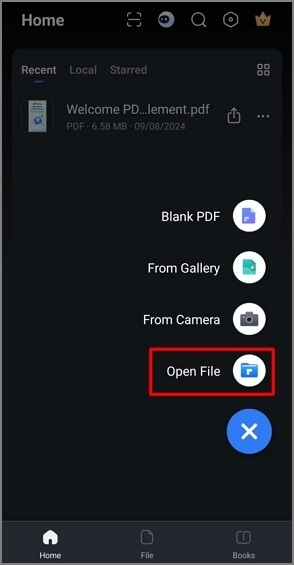
Step 2. Convert PDF Files
Click the three-dot icon and select the "Convert PDF" button from the pop-up menu.
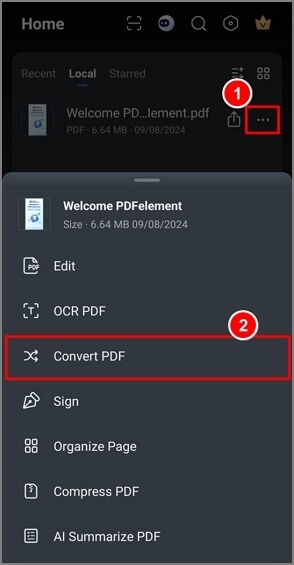
Step 3. Convert PDF to JPG on Android
Then you can select the JPG format and click the Convert button.
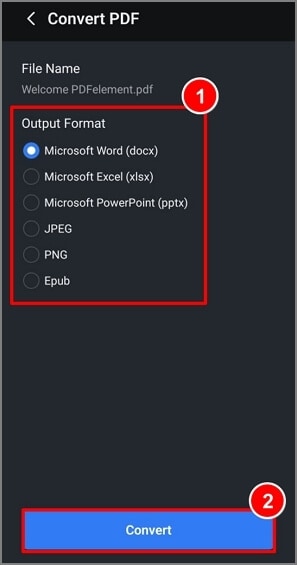
After converting PDF files to JPG formats, you can easily find the converted images on your Android phone.
2. PDF2JPG Key
If you need to open your documents on every platform, then PDF2JPG Key is one of the best effective app for you as you can open images on every platform but cannot do this with PDF files. PDF2JPG Key can easily convert your PDF files to JPG images. PDF2JPG Key can also be regarded as the premium version of PDF2JPG.
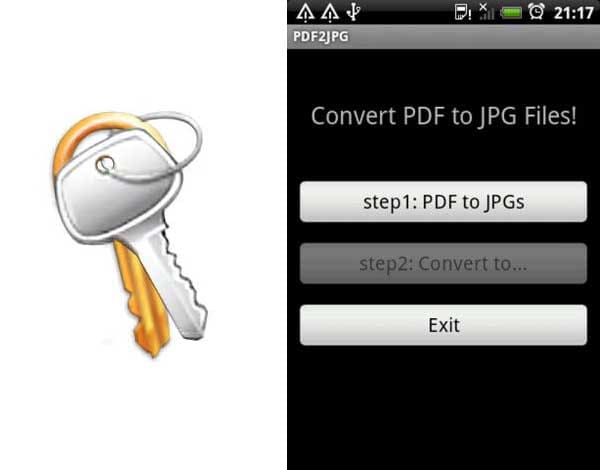
Features:
- Convert PDF to JPG format: Just select the PDF file and then press the convert button. Within few seconds you will get the JPG format document.
- Best companion with note-taking apps: It works well with note-taking apps to schedule agenda, arrange meeting and make to-do list.
Advantages:
- This app is designed for both Android Phone and tablet.
- This app has multi-language support.
Disadvantages:
- There is no resolution setting in this app.
- The instruction of this app is not clear.
3. PDF2JPG
PDF2JPG is a pretty simple, effective and completely free app for you.
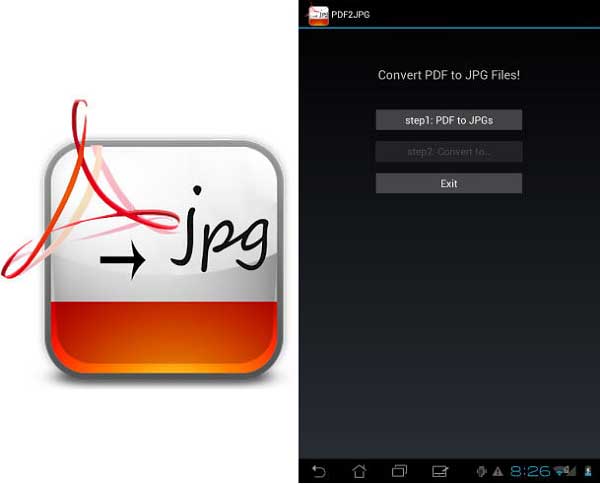
Features:
- Convert PDF to JPG: You can break up the scanned document or any eBook into the constituent images.
- 2 Step conversions: This app takes just two steps to convert PDF files to JPG format.
Advantages:
- It has simple and user-friendly interface.
- It takes only a few second to do the conversion.
- It's free to use.
Disadvantages:
- It doesn't recognize annotations on PDF.
- The images may be overlapped or distorted.
- If the PDF is too big, it will fail to convert.
4. PDF to Image Converter Demo
PDF to Image Converter Demo is also a free app for you if you need to convert your PDF files to the JPG images. You just need to install this app on your Android device and select the document to convert. Just long press the selected file and choose "Convert to Image" option. The PDF documents will convert to the images within few seconds. You will get the best service from this app with Wi-Fi connection.
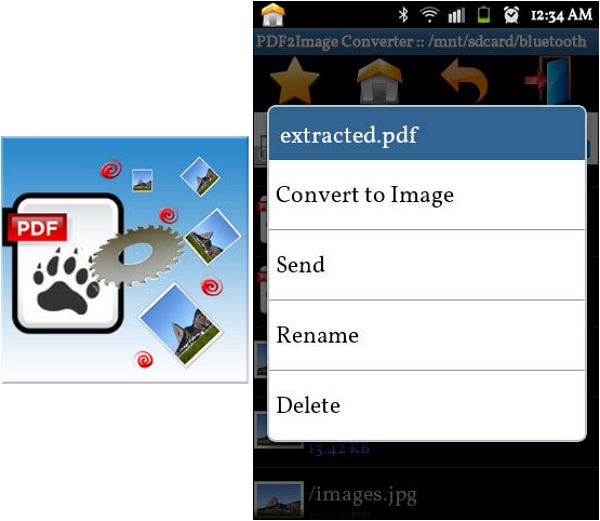
Features:
- Convert PDF to Separate JPG images: You can convert every page of the PDF documents into the separate images.
- Share your documents: When you convert the documents to JPG format then you can easily share the images with others.
- Create New Folder for the converted files: You can create output folders for the images.
Advantages:
- There is a guide for how to use the app.
- You can share images after conversion within this app.
- You can rename the files to distinguish the original files.
Disadvantages:
- Internet connection is a must.
5. PDF Converter Pro
PDF Converter Pro is another free Android PDF to JPG app for you.
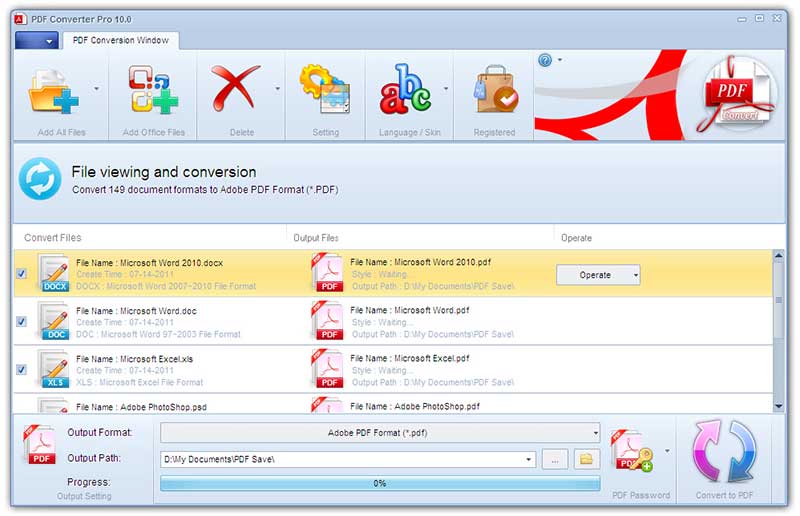
Features:
- Multiple formats supported: Apart from converting PDF to JPG format, this app also supports different types of input format such as PDF, DOC, DOCX, PPT, etc. and you can convert the files to other formats such as BMP, GIF, PNG, or TIF. It can convert over 500 formats.
- Automatic backup: After you convert PDF to JPG, it will automatically back up those images for you.
- Preview: You will able to get the preview of the file conversions in a straight line in the PDF Converter Pro.
- Share your files: After conversion you can download your files to your Android device and can share the files directly via Google+, Facebook, Gmail, etc.
Advantages:
- This app has got automatic conversions backup.
- It supports almost all common formats to convert.
Disadvantages:
- Without internet connection it will not work.
- The OCR mode is not perfect enough.
6. PDF Image & Text Extractor
PDF Image & Text Extractor app enables you to extract text and images from the selected PDF file. It only extracts images from PDF files but not convert whole PDF files to images. If you plan to convert entire PDF files to JPG, this app may not work.
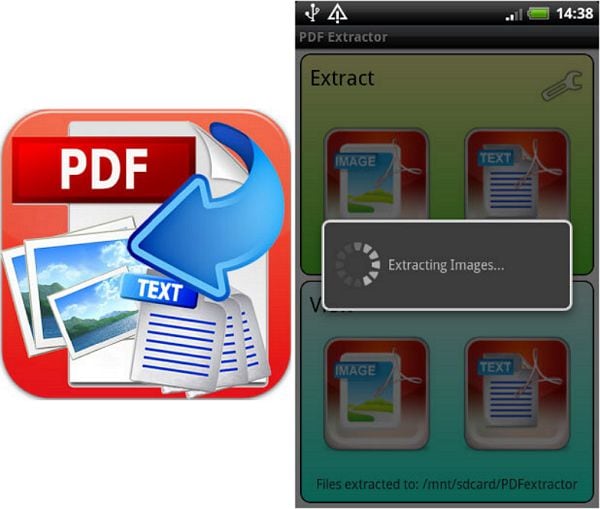
Features:
- Extract images or text: This app enables you to extract images and text from any chosen PDF file for further use in any new documents. Besides you can share those documents with other users.
- Storage option: You can store all your documents in the specific folder.
- Search facility: You can search and select the PDF file for extraction by file name or by date easily.
Advantages:
- This app does not require any internet connection and works locally on the Android device.
- You can share extracted documents with other users or apps.
Disadvantages:
- Sometimes you may not get the good quality image.
Free Download or Buy PDFelement right now!
Free Download or Buy PDFelement right now!
Try for Free right now!
Try for Free right now!
 100% Secure |
100% Secure | Home
Home




Elise Williams
chief Editor