Top 4 Free Apps to Convert Webpage to PDF on iPad
2026-01-09 20:06:19 • Filed to: Free Apps • Proven solutions
Find some useful webpages and want to save them as PDFs for reading on the iPad? Apple hasn't made the save webpages as PDF for iOS as what it has done for Mac OS X. Fortunately, there are still many iPad apps to print webpages to PDF. In the following, I listed some. Hope they will be helpful for you to save webpages as PDF on iPad with PDFelement for iOS.
PDFelement for iPad is a professional PDF tool for iPad and iOS. You can convert PDF to the webpage and other formats such as Word, Excel and PPT, and more. Furthermore, you can edit text, annotate PDF, scan materials into PDF, organize pages of PDF, and add a signature to PDF. The App is free!

Most importantly, you can share PDF data with your Windows PC or Mac. You can make your PDF files really portable for many systems and platforms. You can convert webpage to PDF on PDFelement for Windows and Mac, and transfer the converted file to the app via WiFi.
Recommendations of iPad Webpage to PDF Converter
1. PDF Converter
PDF Converter developed by Readdle is an easy tool for you to save the webpage in PDF format. All you need is to launch PDF Converter, launching Safari, and opening the webpage you want to save to PDF. And then changing the "http" to "pdf Http" in the Safari address bar and tapping Go. That's it.
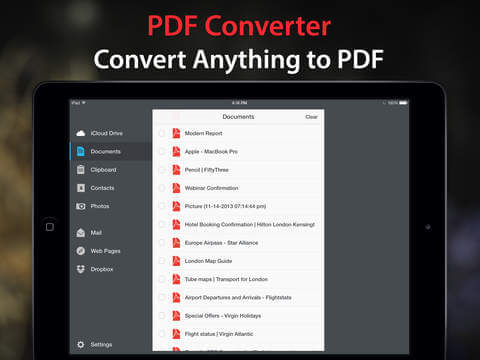
2. Web to PDF for iPad
Web to PDF for iPad by Darsoft Inc., as its name implies, it is a tool specially designed to save webpages to PDF files. Maybe because of that, it is has a built-in web browser. When you need to save a webpage to a PDF, launch the app, use the internal browser to view the webpage, and then tap the Convert button.
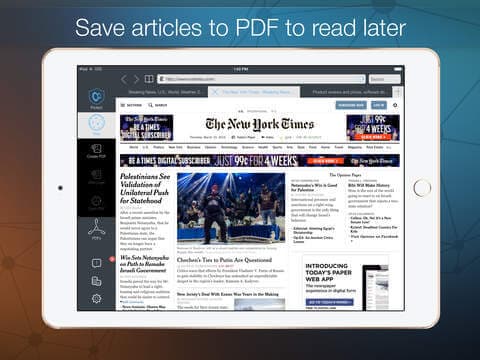
3. PDF Printer for iPad
PDF Printer for iPad developed by Darsoft Inc. is not a true PDF printer, but a tool to save documents, including webpages to PDF on iPad. Just launch the app, navigate to Source>Web on the left side of the main interface, then enter the URL of the webpage you need to convert to PDF. Tap the Open button at the top right of the screen and select Convert to PDF. The moment you do, the webpage is opened as a PDF file in the PDF Printer for iPad.
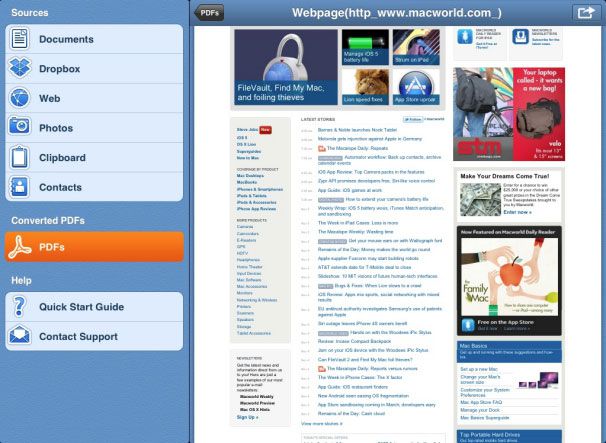
Free Download or Buy PDFelement right now!
Free Download or Buy PDFelement right now!
Try for FreeNow!
Try for FreeNow!
- How to Highlight PDF iPad
- How to Transfer PDF to iPad 2026
- 5 Solutions to Free Up iPhone/iPad Space on iOS 13





Elise Williams
chief Editor