 Home
>
Android PDF Apps
> 10 Best PDF Scanner Apps for Android
Home
>
Android PDF Apps
> 10 Best PDF Scanner Apps for Android
Equipped with high-resolution cameras, Android smartphones, and tablets can be used to quickly scan any paper documents and convert them to PDF. Sometimes there is no dedicated scanner nearby and you need to quickly convert a physical document to PDF. What to do? There are many free PDF scanner apps for Android available in the Google Play Store with different features to fit users 'demands. Here is the list.
If you also need an excellent PDF editor for your Android, free download Wondershare PDFelement for Android to have a try.
Best Android PDF Scanner Apps
1. PDFelement - PDF Editor & Scanner for Android
If you need to scan paper documents to PDF on Android, Wondershare PDFelement for Android can help you with that. It can capture documents, forms, ID cards, books, and more into high-quality PDFs using your phone camera with just one touch.
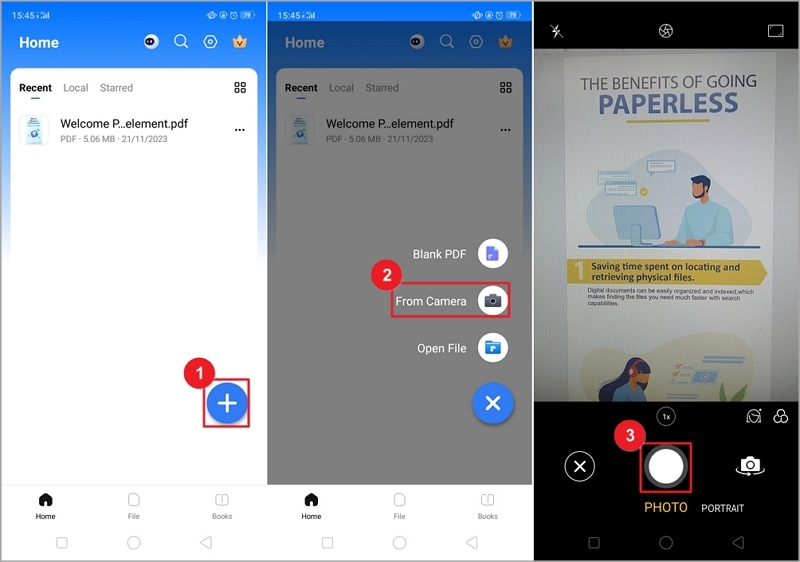
And after scanning documents to PDF files, PDFelement can also recognize text from the scanned PDF and convert scanned it into editable, searchable PDF files by applying its optical character recognition (OCR) technology.

Then you can use PDFelement to modify text, add comments, make annotation, add signature, etc. in the scanned PDF documents. The app genuinely makes going paperless easier on your Android devices.
Advantages:
- A complete PDF solutions to all your needs: edit, convert, annotate, and sign PDF.
- Turn scanned PDF to editable version with OCR.
- Read PDF aloud, summarize, proofread, and translate PDF.
- Available on Android, iOS, Windows, and Mac.
Disadvantages:
- It contains in-app purchases.
2. CamScanner - Top PDF Scanner Apps for Android
CamScanner is a document scanning and sharing app. This app can scan paper documents such as receipts, invoices and notes to PDF format. Since it has smart cropping and auto-enhancing features, the quality of the generated PDF is high.
The app's home screen is a library of items you've scanned. Clicking an item allows you to view the PDF contents. Clicking on the magnifying glass on top of the screen allows you to search for a PDF. To take a photo, all you have to do is click on the camera icon located at the bottom of the screen. Options like grid, flash, sound, spirit level, image orientation, and image size can be selected by clicking the gear icon while you are taking a photo. You can also choose from either a single page or multiple pages. After taking a photo, the app automatically detects the borders of the document. Then, you can choose different modes like auto, original, lighten, magic color, gray mode, and black and white. Rotating the photo to the left or right is also an option. Contrast, brightness, and details can be adjusted as well.
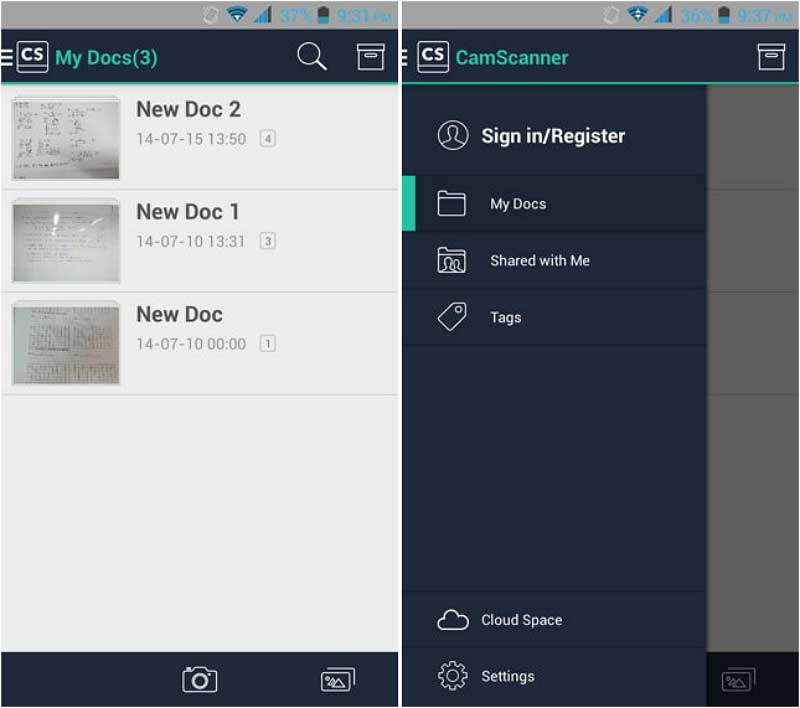
Advantages:
- CamScanner has a beautiful and clean design.
- It is very easy to use.
- The app's image-enhancing feature produces clear images.
- It is packed with many useful features that cater to both personal and business users.
Disadvantages:
- Some features require a paid subscription. For instance, Optical Character Recognition or OCR, a feature that extracts texts from images, is offered to premium users only. Premium users need to pay $4.99 per month or $49.99 per year.
- PDFs generated in the free version have a watermark "Generated by CamScanner" at the bottom of each page.
- The app also includes advertisements.
3. Adobe Scan - PDF Scanner with OCR
Adobe Scan is a scan-to-PDF tool that allows you to scan documents using your Android phone or tablet. Export features are accessible in the app. You have the ability to choose whether you like PDF or JPEG format when you share it via Dropbox, Google Drive, email or Bluetooth. Plus, Optical Character Recognition is available.
To take a photo, just click on the camera icon at the bottom. The app allows you to take multiple scans. Settings such as Flash and grid can be found on the lower right while you are scanning a document. When scanning is finished, just click on the check button. Then, the app auto-detects the borders of the page. Post-processing filters like print-ready, black and white, grayscale, color, and contrast enhancement are available too.
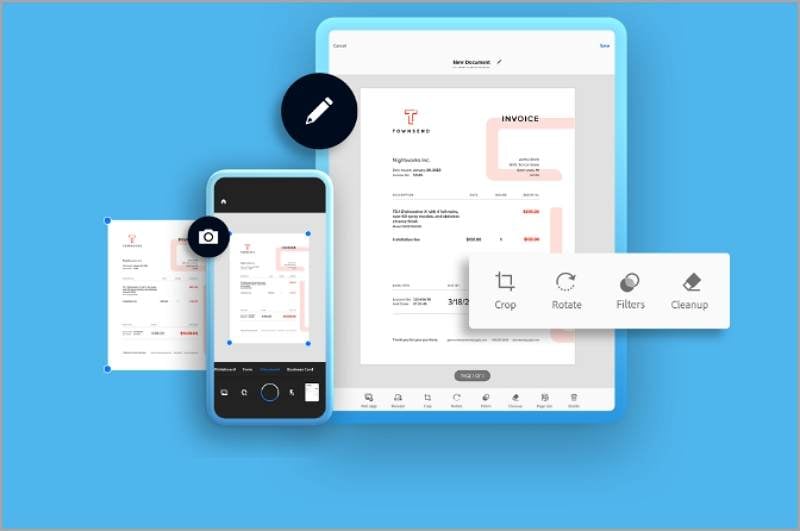
Advantages:
- After snapping a photo and saving it, you can edit the image by selecting borders and applying filters.
- Aside from taking a photo within the app, you also have the choice to import photos directly from your gallery. The imported photos can be cropped and filters can also be applied to make the images look better. These photos can be scanned to PDF with this scanner.
Disadvantages:
- The app contains in-app purchases, and you need to upgrade to the full version to access the advanced features.
4. Droid Scan - Simple Scanning App for Android
Droid Scan Pro PDF is another Android PDF scanning app that transforms your phone or tablet into a mobile scanner. The home screen of this app is a menu containing the following choices: Import, Capture, Scans, Settings, About, and Feedback. Import is used for adding images from different sources. You can either choose files from Google Drive, Dropbox, or your device gallery. It supports turbo import, letting you select many images at once. As its name suggests, Capture is where you can scan your paper documents. After taking a photo, the app automatically detects the edges of the document to make it ready for cropping. You can also choose from low, medium, high and ultra-resolution.
Scans are where you can see all the images you have taken and view their contents. This is where you can export the image to either PDF or JPEG. You also have the ability to re-edit the image if you want by clicking on the Convert button found at the bottom. Finally, you can manage files by either moving, removing or reordering them.

Advantages:
- This app has a combination of a beautifully crafted design and unique features. The app has a clean user interface that is visually pleasing.
- The app detects the borders of a document accurately.
Disadvantages:
- The scanned photos are darker than the original. However, this issue may be fixed in a future update.
5. iScanner - Scan to PDF, JPG on Android
Another productivity app available in the Google Play Store, iScanner has the capability to scan, export, and share documents in PDF, JPG, and more. The home screen of the app shows the main function, namely Scan to Document. Below, the scanned documents are collated together for easy access. The app supports importing from cloud services like Google Drive and Dropbox. Clicking on the Scan button moves you to the screen for taking photos of your paper documents. After scanning a document, the app detects the edges for cropping.
The scanner app has built-in editing tools accessible after you have scanned a document. You can edit the text and sign the PDF after scanning. When you are done editing the document, you can easily share the scanned documents via email or cloud storage.
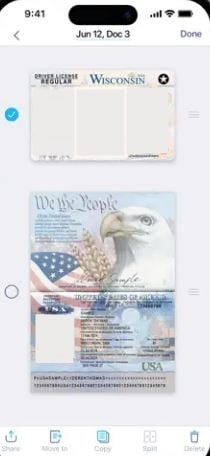
Advantages:
- It is worth mentioning that the app has a nice modern design.
- Document scanning is quick and easy.
- You can edit and sign the scanned PDF document.
Disadvantages:
- There are bugs that cause the app to crash occasionally.
- This app contains in-app purchases.
6. Genius Scan - Free PDF Scanner for Android
Genius Scan enables Android smartphones and tablet users to quickly take photos of documents and email the scans as JPEG or PDF. Genius Scan's key features are page frame detection and perspective correction. When opening the app, you can see two tabs, Scans and Documents. At the center of the screen is the images. After taking a photo of a document, it immediately goes to the Scans tab. You may then transfer it later to the Documents tab.
The camera button is found at the bottom of the screen. After scanning, the app intelligently detects unwanted parts of the photo so you can crop them. Also, you can perform black and white and color enhancements to the photo. Rotating the photo left or right is possible too. Furthermore, the scanned document can be exported to email using either JPEG or PDF format.
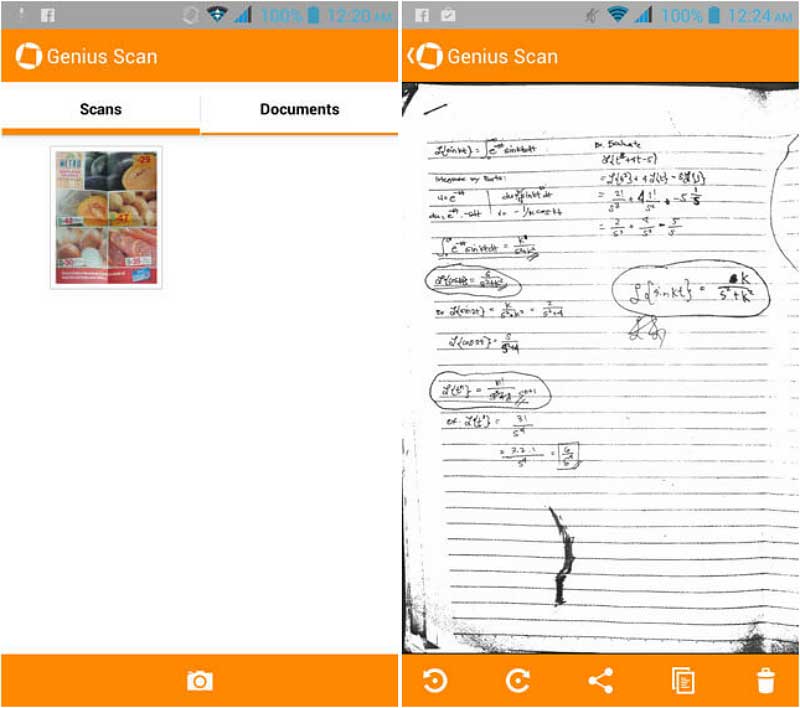
Advantages:
- The app is simple to use with a nice-looking user interface.
- It is not overloaded with editing functions and is suitable for those who do not require too many advanced features.
Disadvantages:
- Users who want advanced features like Optical Character Recognition (OCR), should probably opt for a different app.
- Manipulation settings of the scanned document are limited. Advanced options are not available within the app.
- The free version cannot export to cloud services like Box, Dropbox, and Evernote.
- Advertisements are also present in the free version.
7. Tiny Scan - Lightweight PDF Scanner for Android
Tiny Scan is a free Android app that converts your smartphone or tablet into a document scanner. It has features like multiple scan modes to help enhance images. The main user interface displays all the scanned documents. You have the option to select grid or list view. The images can also be sorted by creation date or title. It has two buttons below, one for camera and the other for import. After scanning a document, the app smartly detects the edges of the page for cropping. Then, you have the option to select the page size you desire. Available page sizes are the following: letter, A4, legal, A3, and business card. Likewise, you can choose from color, black and white, and grayscale filters.
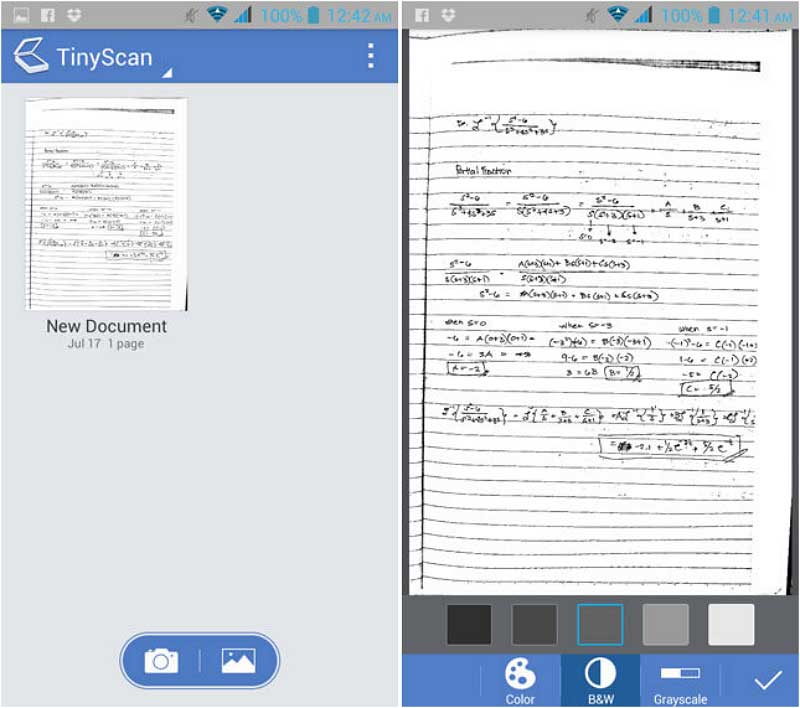
Advantages:
- The app can quickly take a picture of a paper document and it creates a digital version of it.
- The output scans are of high quality.
- Unlike other free scanner apps, advertisements and watermarks are absent.
Disadvantages:
- The export feature is limited to only email. You cannot send a file to cloud services like Dropbox, Evernote, Google Drive and Box.
8. PDF Scanner
PDF Scanner Free lets you convert paper documents into digital files. It is available for free in the Google Play Store and is compatible with Android devices that include a camera. Its home screen user interface shows the images that were scanned. It has five buttons in the menu at the bottom. First, the recent button is for the newly scanned images. Second, the options button is where you can set different parameters like selecting a screen orientation and choosing a language used for OCR. The third button on the menu is for saving the image in PDF and exporting it. The fourth button is the open button, which is used to import images from the gallery of your device. Last but not the least is the capture button, used for taking pictures of the documents.
Scanning a document can be done by simply clicking on the capture button. Afterward, the app makes use of an algorithm to detect the document in the picture. When satisfied with the borders selected, you can crop the photo to remove unwanted parts. There are filters available such as original and black and white. Contrast and brightness settings are also accessible.
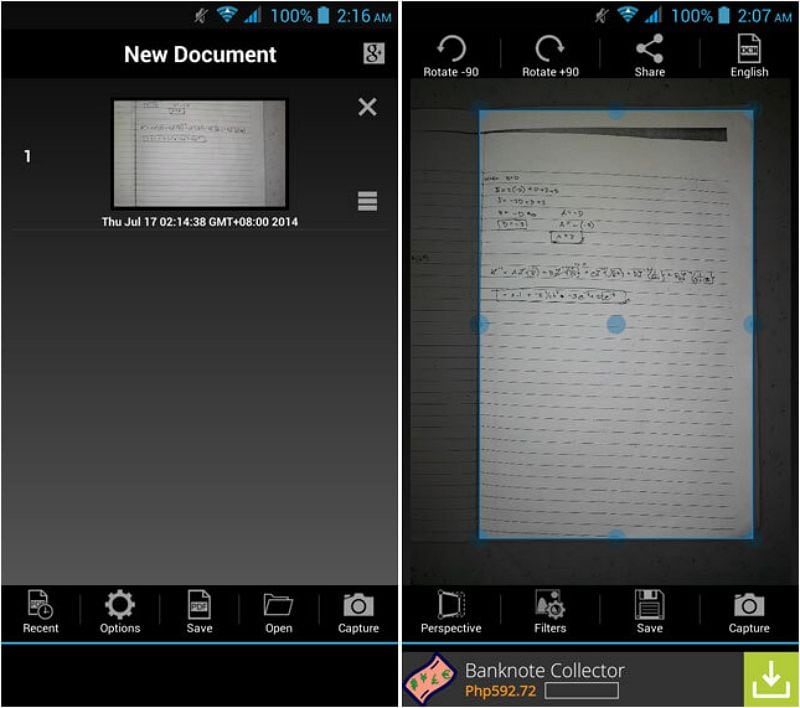
Advantages:
- The app is easy to use and it produces high quality images. Text is also clear and easy to read.
- OCR is also an advantage of the app. Its OCR supports more than fifty languages.
- There are many sharing options accessible for cloud services such as Dropbox, Google Drive and Box.
Disadvantages:
- It has poor document detection accuracy. Even with a high contrast between the document and the table, the app cannot correctly detect the edges of the document.
- Advertisements are present in the app since it is free.
9. My Scans - Free PDF Scanner App for Android
My Scans is a free scanner and organizer tool for Android, available in the Google Play Store. The app uses technology that detects the edges of a document and scans it to PDF. The home screen is a grid of the images you have scanned. The plus sign on the upper left lets you take a photo. Afterwards, the app then detects the borders of a page for easy cropping.

Advantages:
- The app manages files well. You have the option to create folders to organize files, which is useful when you have many files to work with.
- Also, the app has high quality scans. It has an impressive algorithm that determines the borders of a page accurately.
Disadvantages:
- The editing options are limited compared to other scanner apps. You only have the ability to rotate and crop the image. Advanced settings are not available.
- In addition, there are watermarks in the exported document. You need to upgrade to the paid version to remove this.
- Not only does the app have banner advertisements at the bottom of the screen, but it also contains full-screen advertisements as well. You have to manually click on the close button each time an advertisement pops up, which is time-consuming and frustrating.
10. Camera 2 PDF Scanner for Android
Camera 2 PDF makes use of your phone or tablet's camera to scan documents and convert them to PDF. The home screen shows you the documents you have scanned. Clicking on the "Add" button at the bottom allows you to either add an image from the gallery of your device or take a photo using the camera. After taking a picture, you can crop the image to remove unwanted areas. You can also toggle from color to black and white by clicking a single button. Finally, you can rotate the picture to the left or right.

Advantages:
- It can categorize and organize documents using folders.
- Security is also another plus. You have the ability to set a PIN code to prevent other people from opening confidential documents.
- You can synchronize your files using an unlimited cloud storage service. This is done by registering for a free account on camera2pdf.com
Disadvantages:
- There are noticeable lags, crashes, and hang-ups while using the app. Sometimes, the app takes too much time to respond after clicking on a button.
- Another flaw of the app is that there is no setting to turn the flash on when you are taking a picture. This is a really important feature especially when taking a picture of a document with low quality.
If you are interested in knowing more about other iOS scanner Apps, check out this article: Best Free iOS and Android PDF Scanner App
Free Download or Buy PDFelement right now!
Free Download or Buy PDFelement right now!
Try for Free right now!
Try for Free right now!
 100% Secure |
100% Secure |




Elise Williams
chief Editor