How to Convert PDF to XML on iPhone and iPad in 4 Steps
2025-06-23 18:20:11 • Filed to: iOS PDF Apps • Proven solutions
PDF is a universally helpful and useable file format for your business but sometimes you need to amend the content for more flexible use across all your projects. Extensible Markup Language (XML) is a common and flexible markup language that will be needed for any number of digital projects. There is growing demand to use content from PDF files in XML code for use across businesses. This has been traditionally hard to achieve.
PDFelement has created a solution to easily convert PDF to XML code on your iPhone or iPad without an internet connection. PDFelement for iOS is the best solution to help with your PDF file conversion.
Part 1. How to Convert PDF to XML with PDFelement
Converting to XML is simple with PDFelement and this quick guide will show you how to achieve this conversion in minutes.
With PDFelement, you can convert PDF to HTML, Word, Excel, PPT, TXT, EPUB, images, and more.
1. Download and access the PDFelement app
To convert to XML, downloading the PDFelement app is the first port of call. This can be found in the App Store. One downloading you should follow the simple instructions to register an account. To open the PDFelement app click on the program icon on your iPad or iPhone homescreen.

2. Open PDF file to convert to XML
The file you need to convert can be found in the apps "Local" folder. If you haven't added any files yet, select the "+" icon and add files via a WiFi connection on your laptop or download PDF files from your cloud services.

3. Convert the PDF to XML
In your PDF list, to the right of the file name click the three vertical dots to open up the actions menu. Click "Convert" . A new menu will appear with options for the type of conversion you wish to complete. Select "XML" to begin the conversion.
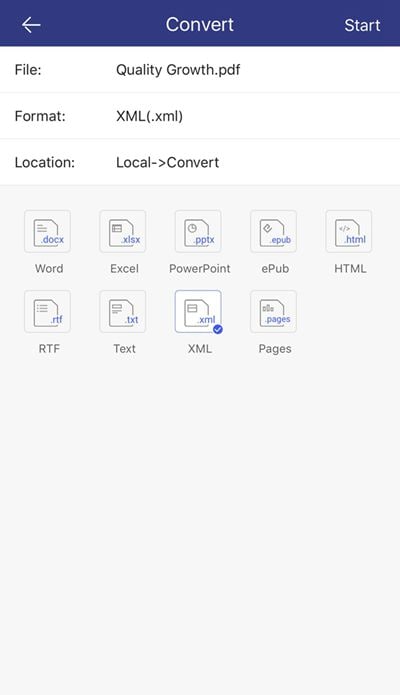
4. Check conversion in the Convert folder
Back in the "Local" folder click the folder named "Convert" to see your converted file. Click the file to open and check the conversion.
The above steps explain who to use the free PDFelement app to convert PDF to XML simply and effectively in minutes on your iPhone or iPad. This process with help you create exact, quality conversions of your PDF files for use across applications that use the XML format. This can also be achieved for eight more file formats using the PDFelement app.
Wondershare PDFelement: All-Around PDF Conversion and Editing Tool
As you’ve seen Wondershare PDFelement at work, you might already know how powerful it is. PDFelement is a popular tool that is used for various PDF needs. Whatever you want to do – convert PDFs to XML on iPhone, annotate reviewers, and fill out forms – PDFelement has you covered. It boasts a powerful arsenal of features, such as:
- AI functions. PDFelement not only acts as a powerful PDF editor – it also equips you with an intelligent assistant. Summarize PDFs, explain their content, and translate from other languages, or chat with an ever-helpful chatbot with this tool.
- Rich editing and annotation features. Add texts or images directly to your PDFs! Enjoy a wide range of annotation features like comments, highlights, hyperlinks, and more, all within the PDFelement iOS app.
- OCR technology. Make the task of extracting texts from scanned documents easy. PDFelement offers a powerful OCR feature that supports 18 languages.
- Fill out & sign forms. PDFelement has a built-in form-filling tool that automatically recognizes text fields. It also lets you add your signatures straight from the app, making signing or watermarking documents easy.
Part 2. How To Convert PDF to XML on Windows or Mac?
You’ll be glad that PDFelement is also available on your desktops. Be it with a Windows or Mac, PDFelement lets you also convert PDFs to XML files from your computers. The best part is that all your files are stored in Wondershare’s cloud. Convert PDFs on your PC and share them directly from your phone – no problem!
To begin converting PDFs to XML files with a Windows/Mac PC, follow the steps below:
Step 1: Install, download, and launch PDFelement on your computer. Sign in with a Wondershare, Facebook, Google, X (formerly Twitter), or Apple account.
Step 2: Click Convert PDF on the Quick Tools section on the homepage. Locate your file from the appearing file manager. Choose XML as the target file type.
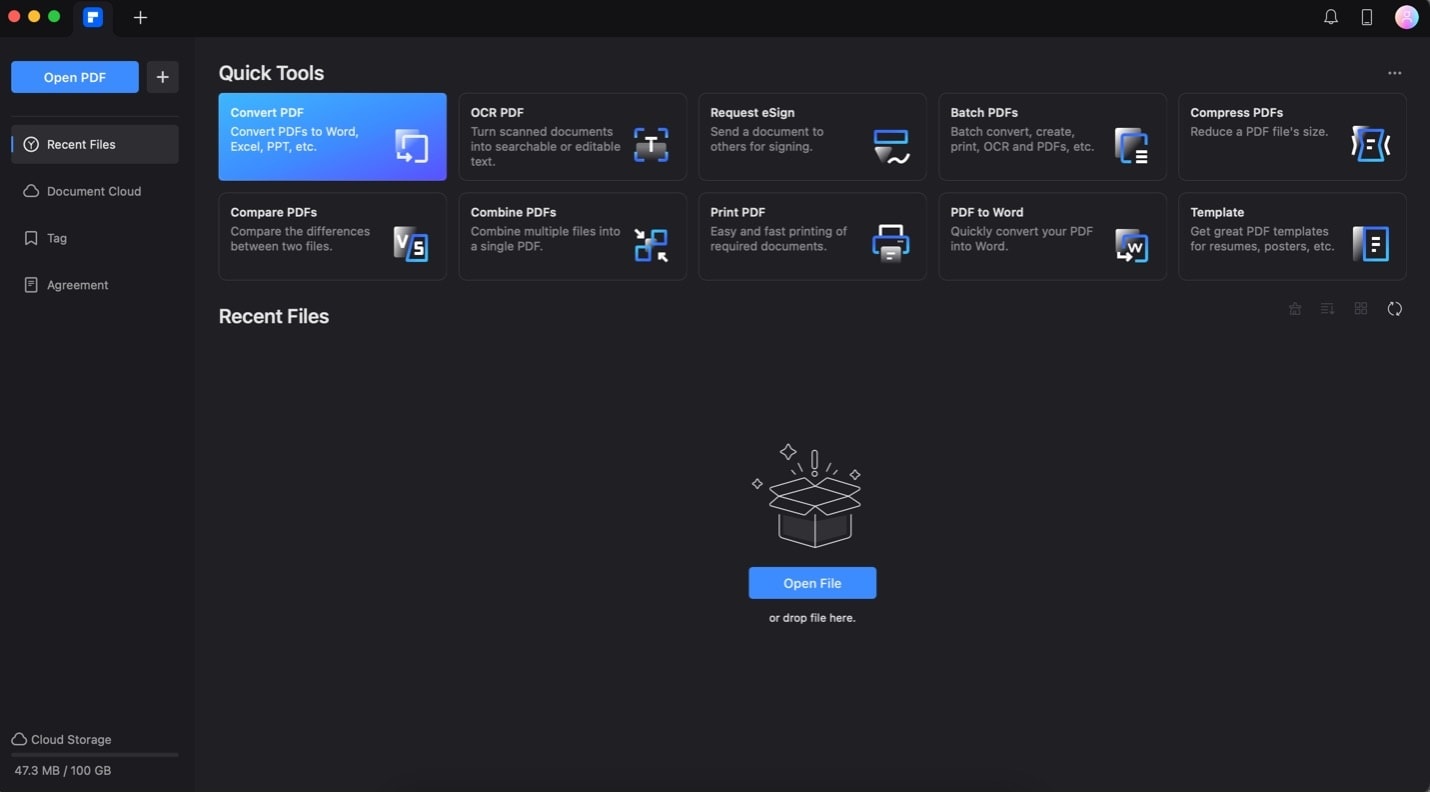
Step 3: After performing the steps, you should be able to see the XML file in your designated folder.
Part 3. What Is XML and How To Open It With an iPhone?
Encountering XML files on your iPhone is not uncommon. But what exactly are these files, and how can you make sense of them?
What Is an XML File?
XML, short for Extensible Markup Language, is a structured method to store data using text. Imagine it as a recipe book, neatly organizing ingredients and steps. Similarly, an XML file utilizes tags to define different pieces of information and their functions. For example, it could contain details about a podcast episode, like its title, description, and where to find the audio file.
How To Open XML Files on iPhone
When it comes to interacting with XML files on your iPhone, while the device doesn’t directly execute them like programs, you have a few options:
- Text editor apps. Since XML files are essentially text, you can open them with various text editor apps from the App Store. These apps display the file’s code-like structure, allowing you to examine its contents.
- App integration. Certain applications are designed to handle XML files for specific purposes. For instance, if you receive an XML file containing playlist information, you can import it into a music player app that supports this feature.
- XML viewer apps. Alternatively, you can opt for dedicated XML viewer apps on the App Store. These apps format and present XML data in a more user-friendly manner, making it easier to comprehend the content.
It’s essential to note that while you can’t directly execute instructions within an XML file on your iPhone, the information it contains can be valuable depending on the app or context. Whether organizing data or facilitating specific functionalities within compatible applications, understanding XML files broadens the possibility of interaction on your device.
Part 4. What Is the Best Tool To Convert PDF to XML for iPhone?
If you’re looking for a comprehensive list of tools that can convert PDFs to XML on iPhone, this section will provide you with that. Note that not many tools support such conversion, so this list will not be that long. However, browse the list and try out each method first for yourself.
Apps Available on the App Store for PDF to XML Conversion
As you try to search for apps that support PDF to XML conversion, you’ll notice that not many of them support the process. While many offer XML to PDF support, you’ll only find a few that support PDF to XML. Here are two options discovered on the App Store that currently support it:
Wondershare PDFelement
You’ve already seen the power of Wondershare PDFelement in PDF to XML file conversions. The great thing about this tool is that it’s a dedicated PDF editor, so you can configure and edit everything before sending it as XML files. Try it out today by downloading the program on the App Store. Enjoy its rich PDF features before converting them.
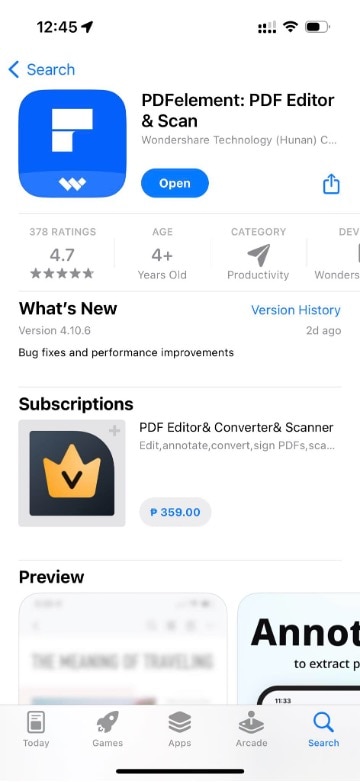
XML Converter, XML to PDF
Another app available on iOS is XML Convert, XML to PDF by Alberto Gonzales. It’s pretty straightforward –upload your PDF file to the app, which will do the conversion for you. The tool is also free, so you can enjoy free PDF to XML conversions on your iPhone without cost.
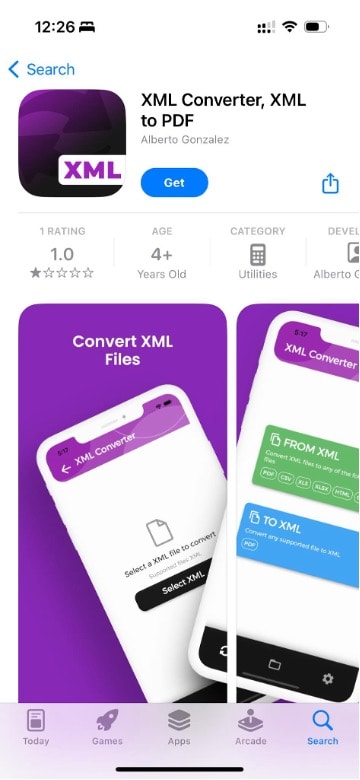
Online Solutions for PDF to XML Conversion
If you don’t want to download apps for this purpose, your next choice is to open up file converters available online. Here are two of them that you might like:
Nanonets
Nanonets is an online solution that offers several automated workflows to reduce the need for manual work. You’ll see on their website that you can convert PDFs to XML on an iPhone. Load up the website and upload your PDF. The XML file will be available for download.
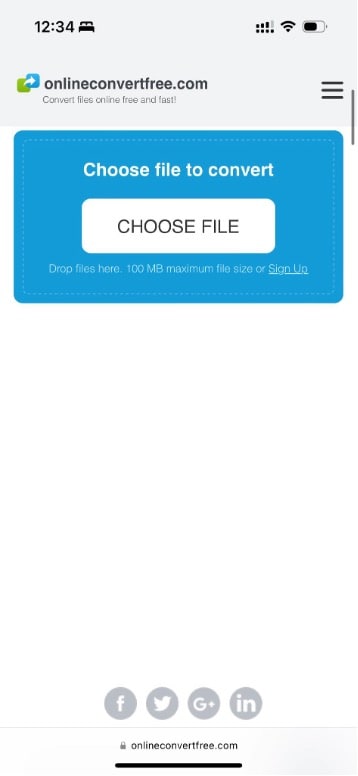
OnlineConvertFree
Another solution is OnlineConvertFree. It’s a dedicated file-conversion website that also supports PDF to XML. This way, you can convert your PDFs without the hassle of downloading a third-party app. It’s also free to use and supports many file types.
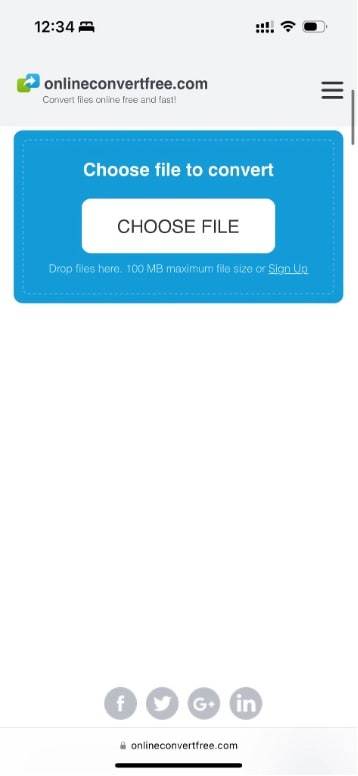
The Best iPhone Solution for PDF to XML Conversion
As you can see, all the options in this list offer direct PDF to XML conversion. However, few are like PDFelement, which allows you to edit and annotate the PDF before converting it to XML. Obviously, Wondershare PDFelement stands out as the prime choice due to its versatility in handling PDF files that are up for conversion.
Download PDFelement from the App Store today and enjoy the beauty of a versatile PDF app on your iPhone.
Frequently Asked Questions
- How do I create an XML file on my iPhone?
You can’t directly create an XML file on your iPhone like you would with a text document. XML files are usually created using special software on computers. However, apps on the App Store let you edit XML files if you need to make changes to them.
- How to download XML files on iPhone?
To download an XML file on your iPhone, you usually need to click a link to the file from a website or an email. When you tap the link, your iPhone will ask you where you want to save the file. You can save it to your iCloud Drive, Files app, or any other compatible app you have installed.
- How can I convert a PDF to XML on an iPad?
Converting a PDF to XML directly on your iPad might be tricky because it typically requires special software. However, apps on the App Store, like PDFelement, allow you to convert PDFs to XML. You can download one of these apps, import your PDF, and convert it to XML on your iPad. You can also use dedicated online tools.
- What is the best PDF converter for iPhone?
There are several good PDF converters for iPhone, but PDFelement is often recommended as one of the best. It’s user-friendly and offers a range of features, including the ability to convert PDFs to XML.
Conclusion
Moving information around in different forms is super important in today’s world. PDFs are great for sharing documents, while XML is awesome because computers can easily understand it. For iPhone users, changing PDFs into XML is really handy.
As you’ve seen, PDFelement is the best tool for this job. It’s easy to use and great, even with tricky conversions such as PDF to XML. Plus, it allows you to edit the PDFs before setting them up for conversion. With PDFelement, iPhone users can convert their PDFs into a useful XML file format, making work easier and getting more done.
Free Download or Buy PDFelement right now!
Free Download or Buy PDFelement right now!
Try for FreeNow!
Try for FreeNow!




 G2 Rating: 4.5/5 |
G2 Rating: 4.5/5 |  100% Secure
100% Secure



Audrey Goodwin
chief Editor