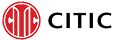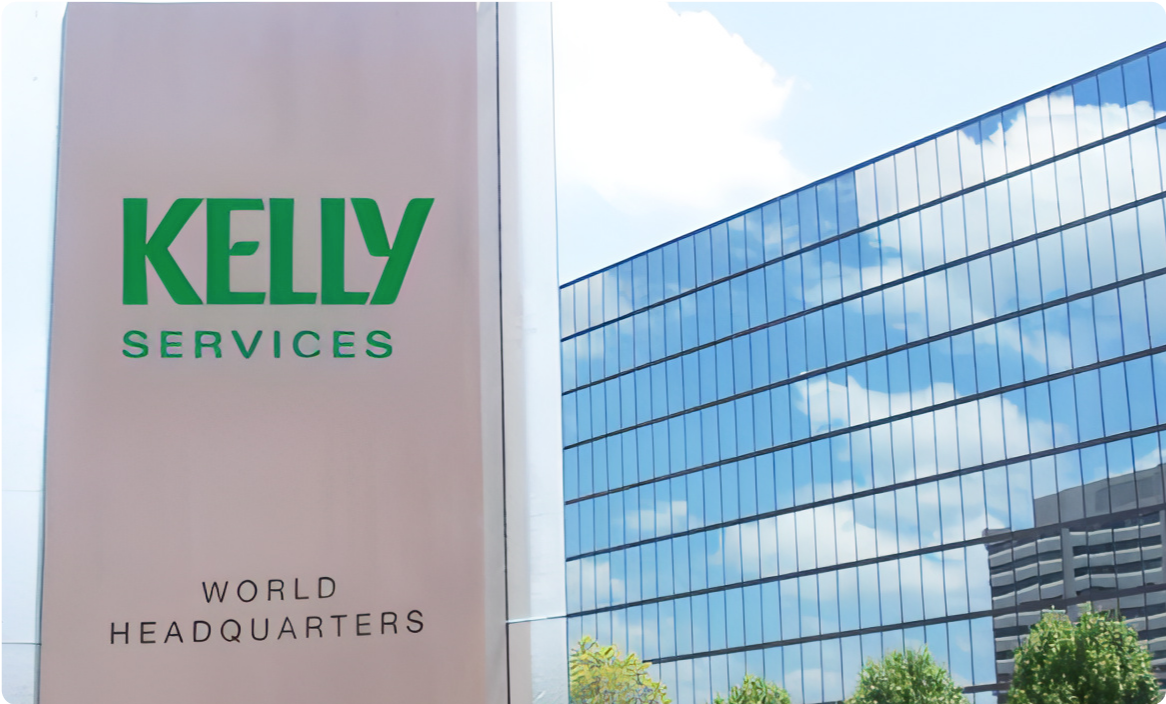For Business
Talk to our experts for PDFelement volume discounts, find the right solutions, and schedule a free demo.
See What PDFelement Business Can Do for you
Unlock enterprise-level PDF tools with PDFelement—cost-effective, powerful, and built for business.
PDFelement's Awards
PDFelement is now in the TOP 3 of G2 Grid® for PDF Editor, the G2 Spring 2025 Grid Leader, etc., has ISO 27001 Information Security Management certification, and has PDF Association membership.
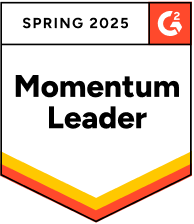
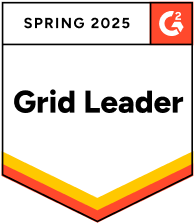
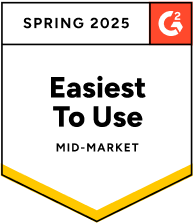
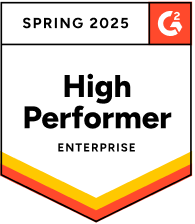


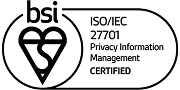

Driving Business Impact

Individual Plan vs. Business Plan
Individual Plan |
Business Plan |
|
|
Save
|
|||||||||||||||||||||||||||||||
|
|||||||||||||||||||||||||||||||
|
eSign
|
|||||||||||||||||||||||||||||||
|
|||||||||||||||||||||||||||||||
|
|||||||||||||||||||||||||||||||
|
Edit
|
|||||||||||||||||||||||||||||||
|
|||||||||||||||||||||||||||||||
|
Tools
|
|||||||||||||||||||||||||||||||
|
|||||||||||||||||||||||||||||||
|
Create
|
|||||||||||||||||||||||||||||||
|
|||||||||||||||||||||||||||||||
|
Page
|
|||||||||||||||||||||||||||||||
|
PDF From
|
|||||||||||||||||||||||||||||||
|
Protect
|
|||||||||||||||||||||||||||||||
|
Comment
|
|||||||||||||||||||||||||||||||
|
View
|
|||||||||||||||||||||||||||||||
|
Document Cloud
|
|||||||||||||||||||||||||||||||
|
Enterprise Options
|
|||||||||||||||||||||||||||||||
|
|||||||||||||||||||||||||||||||
See How We Empower Industry Leaders


See What Our Users Ask Frequently
-
Can I use PDFelement to edit PDFs for a company?
Absolutely. To purchase PDFelement for company use, choose the Team & Business Plan.
-
What do you mean by company use?
Company use includes any use by a business both internally (i.e., training, presentations, internal communication, and file management) and externally (i.e., marketing, promotions, and advertising). This also includes PDF files that are the product or service being offered (i.e., editing PDF documents for paying clients).
-
What is Volume Discount?
The more licenses you buy, the greater the discount you enjoy. For 10 licenses or more, our team will give you a bespoke discount.
-
What is Multi-User Control?
Multi-User Control is the ability to manage your licenses across multiple devices from one account at PDFelement's user center.
-
How to Manage Users of Team License?
After purchasing the PDFelement Team plan, you can effortlessly assign licenses to users by following these steps:
1. Sign in to your Wondershare ID account at https://account.wondershare.com/auth/account/#/login.
2. Go to "Manage Team" and select the "Manage Team" button.
3. On the "Manage Team" page, click the "Add User" button. Enter the user's email address, select a role, and proceed to the "Next Step."
4. Choose the team plan for the user account, then click "Submit."
5. Once completed, the user will receive an invitation email with instructions on how to activate PDFelement.
For detailed operation instructions, please watch the video. -
What is a 30-day Money Back Guarantee?
We offer a free watermarked trial evaluation copy of our software, providing a glimpse into the functionality of the paid version. This trial version offers a subset of the comprehensive features available in the paid version, allowing you to make an informed decision before making a purchase. It's because of this 'try-before-you-buy' system that Wondershare provides a 30-day Money Back Guarantee only under the accepted technical circumstances. Please click here to learn more about our Refund Policy.
-
What is the Download Insurance?
PDFelement offers a Download Insurance Service. It can ensure you download the purchased program when you need to reinstall it within 24 months from the purchase date.