All-in-one Batch PDF processing.
Cut hours of manual work into minutes – bulk convert, print, compress, edit, translate, secure,
and sign PDFs without losing quality or consistency.
More batch PDF features.
Secure, Compliant, and Professional PDF Software – Award-Winning.
PDFelement has won G2 Best Software Awards 2024 – Top 50 Office Products, received ISO 27001 – Information Security Management certification, and is a recognized member of the PDF Association.



Help everyone work faster with PDF batch process.
Choose the PDFelement plan that works for you.
Digitize paper files on Windows - Create, edit, print, read, and eSign PDF documents.
Digitize paper files on Mac - Create, edit, print, read, and eSign PDF documents.
Digitize paper files on Windows, Mac, iOS, Android, and Web - Create, edit, print, read, and eSign PDF documents.
- Perpetual Plan of PDFelement for Windows and Mac.
- 3-Year Plan of PDFelement for iOS, Android, and Web.
Digitize paper files on Windows, Mac, iOS, Android, and Web - Create, edit, print, read, and eSign PDF documents.
- 1-Year Plan of PDFelement for Windows and Mac.
- 1-Year Plan of PDFelement for iOS, Android, and Web.
Join our social community to get more news, trends, and updates!
How to Batch Process PDF in 3 Easy Steps.



FAQs about batch processing PDFs.
When looking for the best free PDF batch converter, it’s important to balance ease of use, conversion accuracy, and feature flexibility. Many free tools impose strict limits, but some stand out for reliability.
Free Options
- PDF Candy, UniPDF, PDFMate, Smallpdf – handy but restricted by page caps, task limits, or reduced accuracy.
Better Choice – Wondershare PDFelement (Paid Version)
- Batch convert PDFs to Word, Excel, PPT, images, and more.
- Preserves original layout and formatting.
- Extra tools: OCR, editing, form handling, and cloud integration.
- Free version available for testing; upgrade for unlimited use.
For professional-grade, seamless batch conversion, PDFelement is the most complete solution.
Yes, you can convert scanned PDFs to text in bulk with PDFelement by using its OCR feature. Here's how:
- Open PDFelement and go to the Batch PDFs > OCR option from the home screen.
- Add Files – drag and drop multiple scanned PDFs into the batch window.
- Set OCR Language to improve accuracy if documents contain specific languages.
- Click Apply and PDFelement will process all scanned files, converting them into editable or searchable text.
This bulk OCR process saves hours of manual work and ensures your scanned PDFs are fully searchable and editable.
Here's a clear step-by-step guide using Wondershare PDFelement to print all PDFs in a folder:
- Open PDFelement and go to the Batch PDFs > Print option on the home screen.
- Add Folder – click Add Files to import all PDFs from the desired directory at once.
- Adjust printer settings (printer name, page size, copies, etc.).
- Click Apply – PDFelement will send all selected PDFs to your printer in sequence.
This method saves time by avoiding the need to open and print each PDF individually.
Here's a structured, step-by-step answer showing how to crop multiple PDFs at once using Wondershare PDFelement:
- Launch PDFelement and choose Batch PDFs > Crop from the home screen.
- Add Files or Folder – import all PDFs you want to crop.
- Set Crop Area – click Crop Template, define margins or drag the crop box on one page (settings will apply to all files).
- Preview & Confirm – check the cropped area to ensure consistency.
- Click Apply, and PDFelement will crop all selected PDFs at once.
This bulk crop function is especially useful for standardizing scanned files, trimming white margins, or preparing documents for professional printing.
Here's a clear step-by-step guide for translating multiple PDFs using Wondershare PDFelement:
- Open PDFelement and go to Batch PDFs > Translate PDF on the home screen.
- Add Files or Folder – import all the PDFs you want to translate.
- Choose Languages – set the target languages for translation.
- Adjust output options (include translated text only or original text, output name, and output folder).
- Click Apply – PDFelement will process and translate all selected PDFs in bulk.
This saves time when working with manuals, reports, or contracts in different languages, while keeping formatting intact.
Here’s a step-by-step guide for extracting data from multiple PDFs using Wondershare PDFelement:
- Open PDFelement and select Batch PDFs > Extract Data from the home screen.
- Add Files or Folder – import all the PDFs you want to process.
- Select your method: Extract data from PDF form fields – collect data from interactive form fields; Extract data from marked PDF – capture data from marked area in PDFs.
- Set the Extract Type and output folder.
- Click Apply – PDFelement will extract data from all selected PDFs and export it into one structured file.
Ideal for invoices, surveys, or reports where you need data consolidated quickly.
Simplified by AI.
Fast, easy, and affordable PDF editor. Convert, edit, sign PDFs, and more.







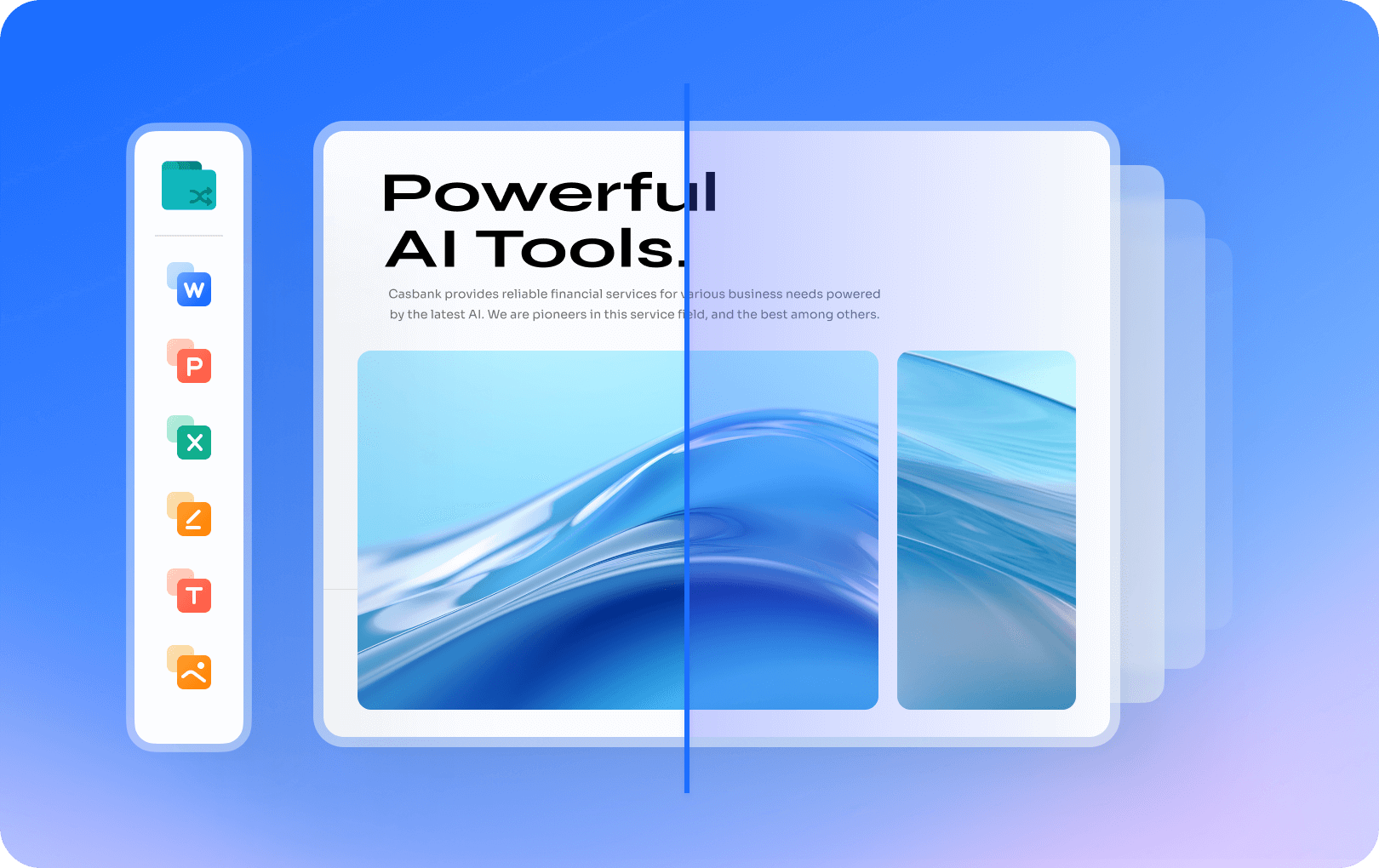
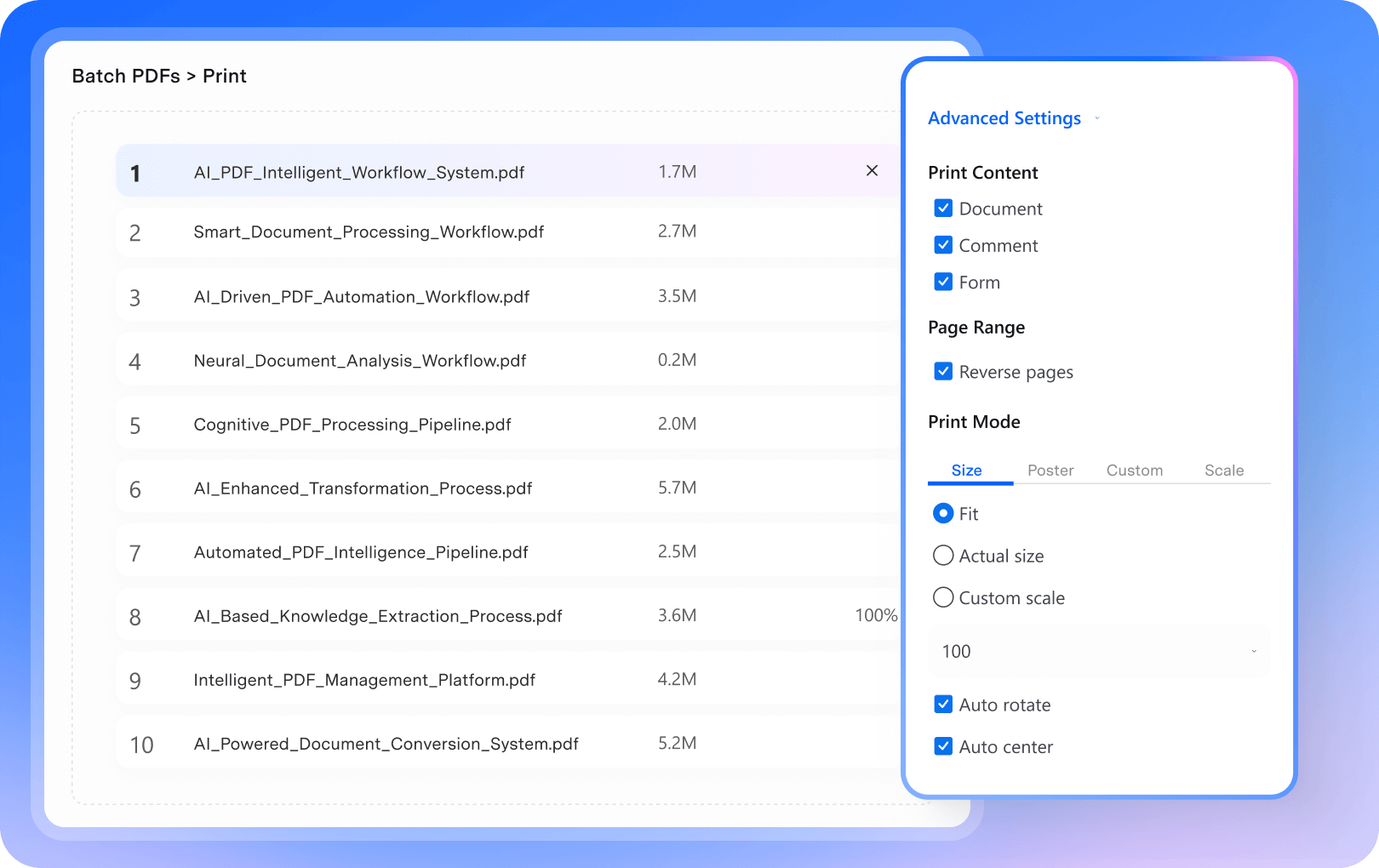
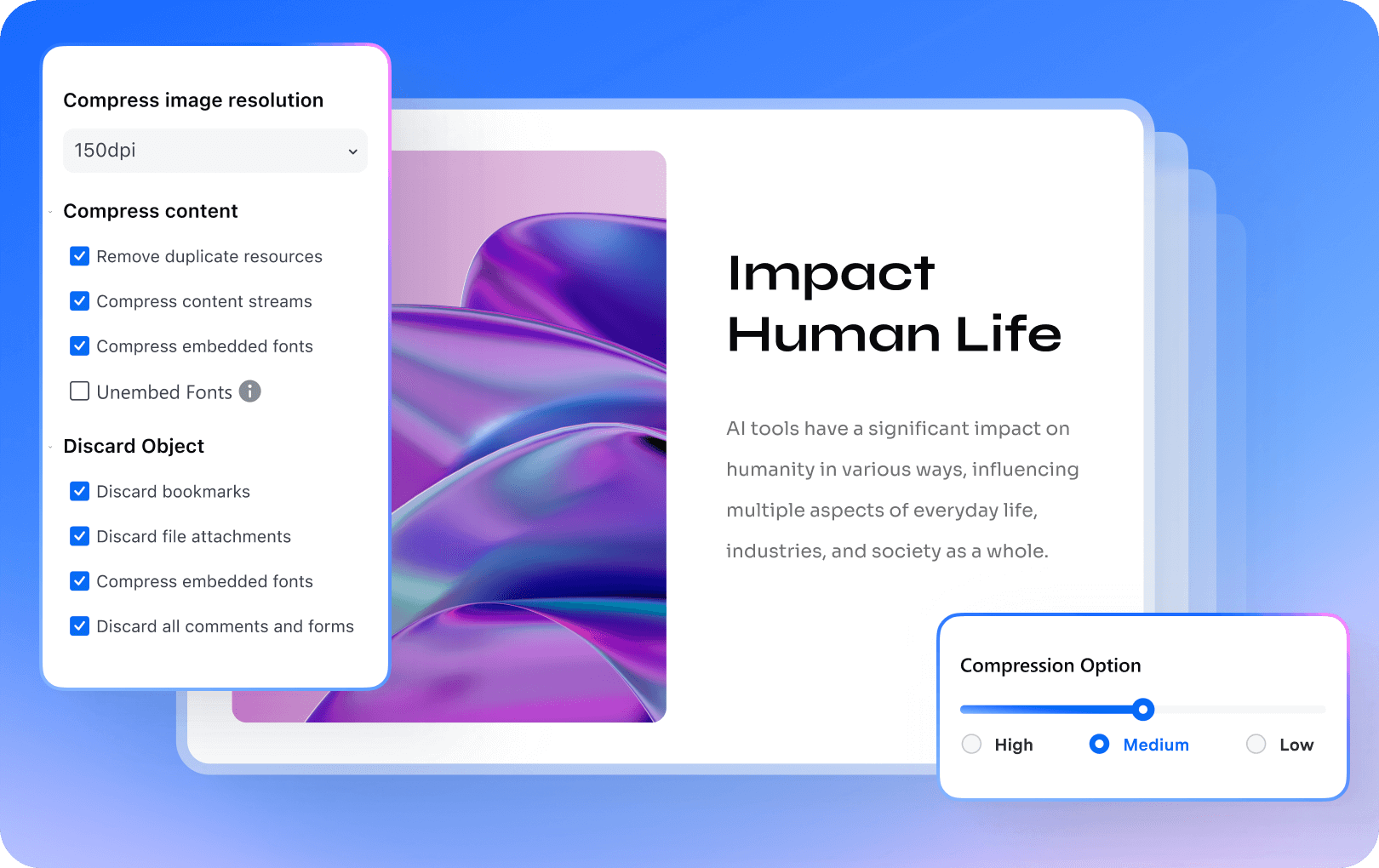
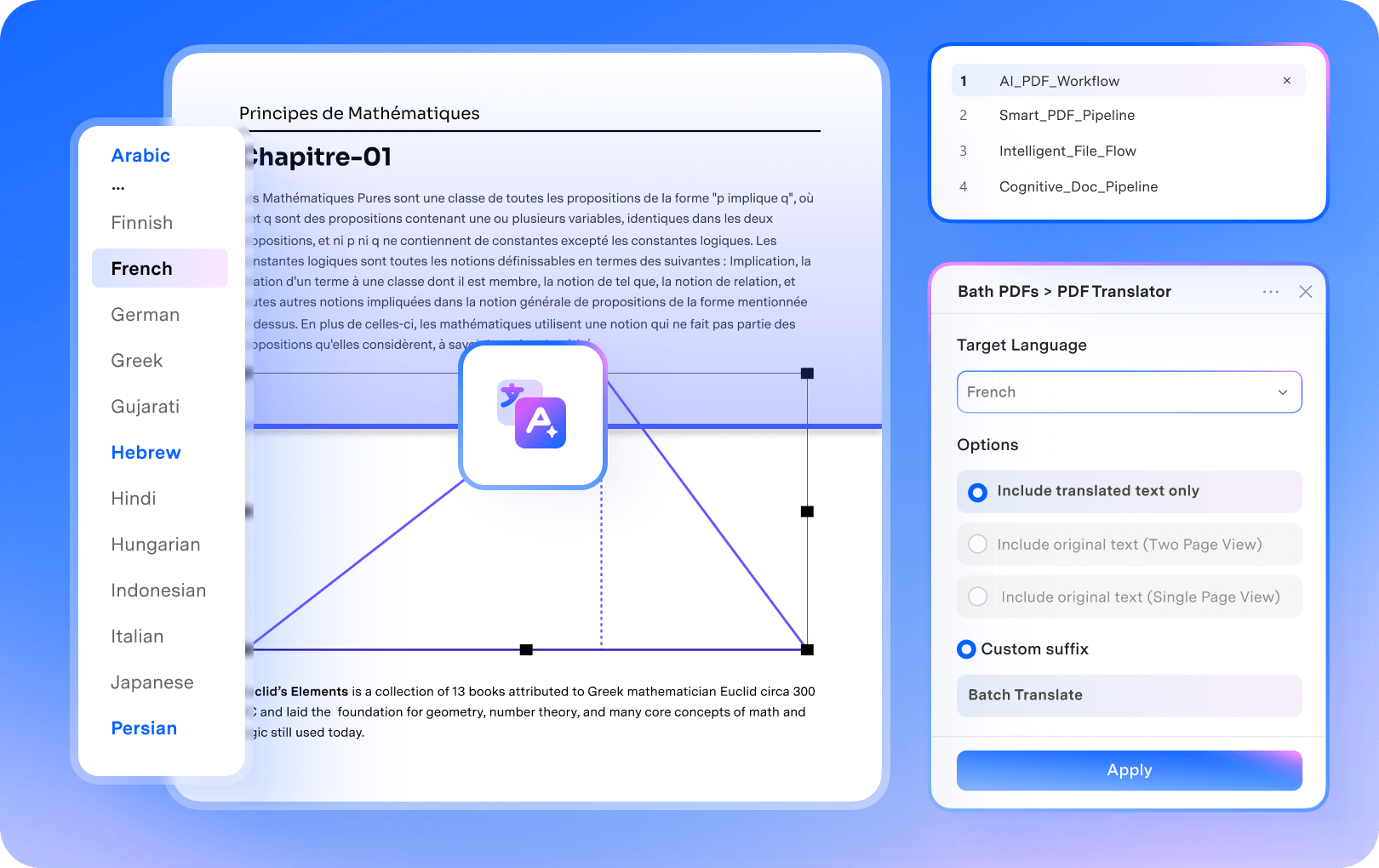
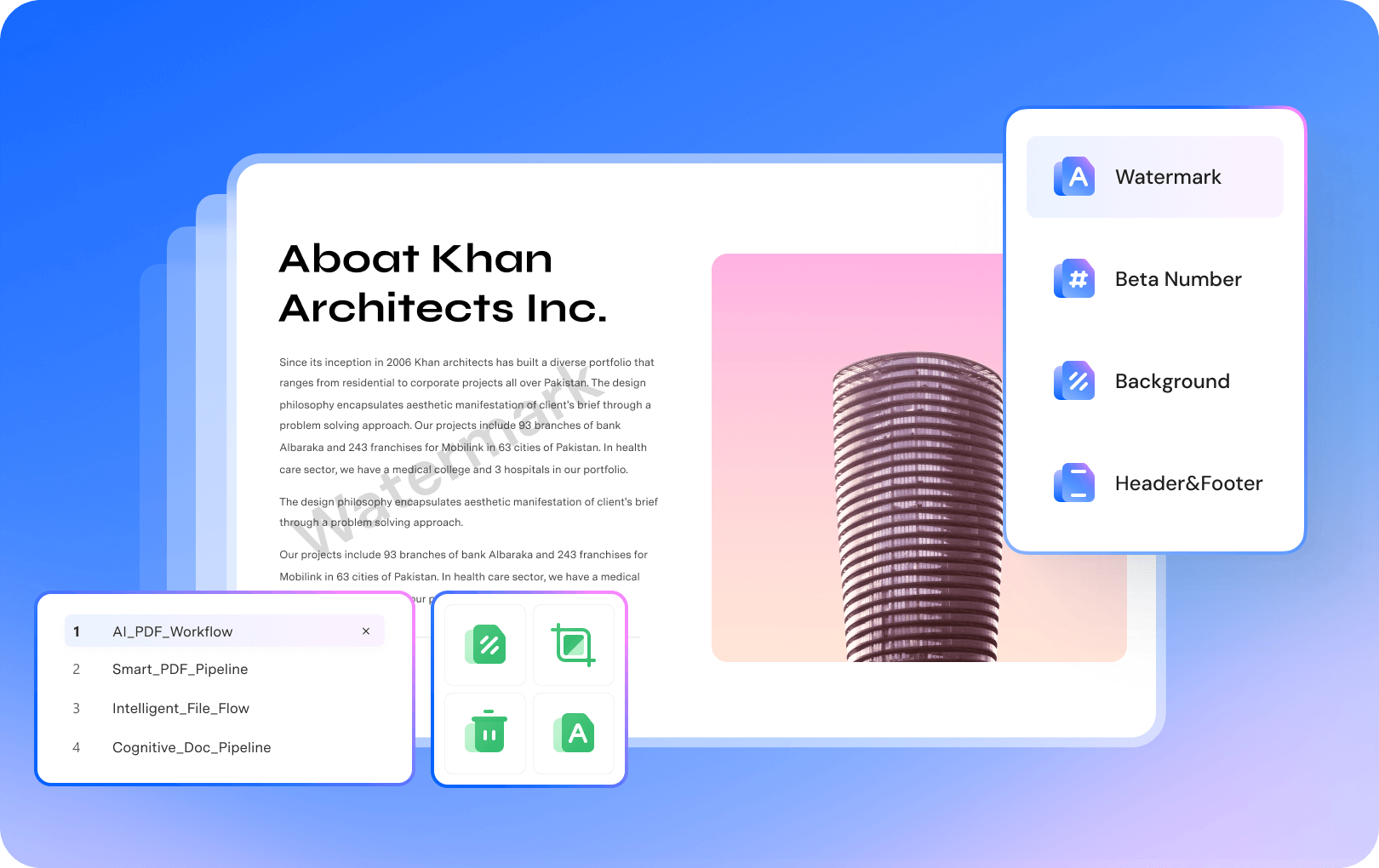
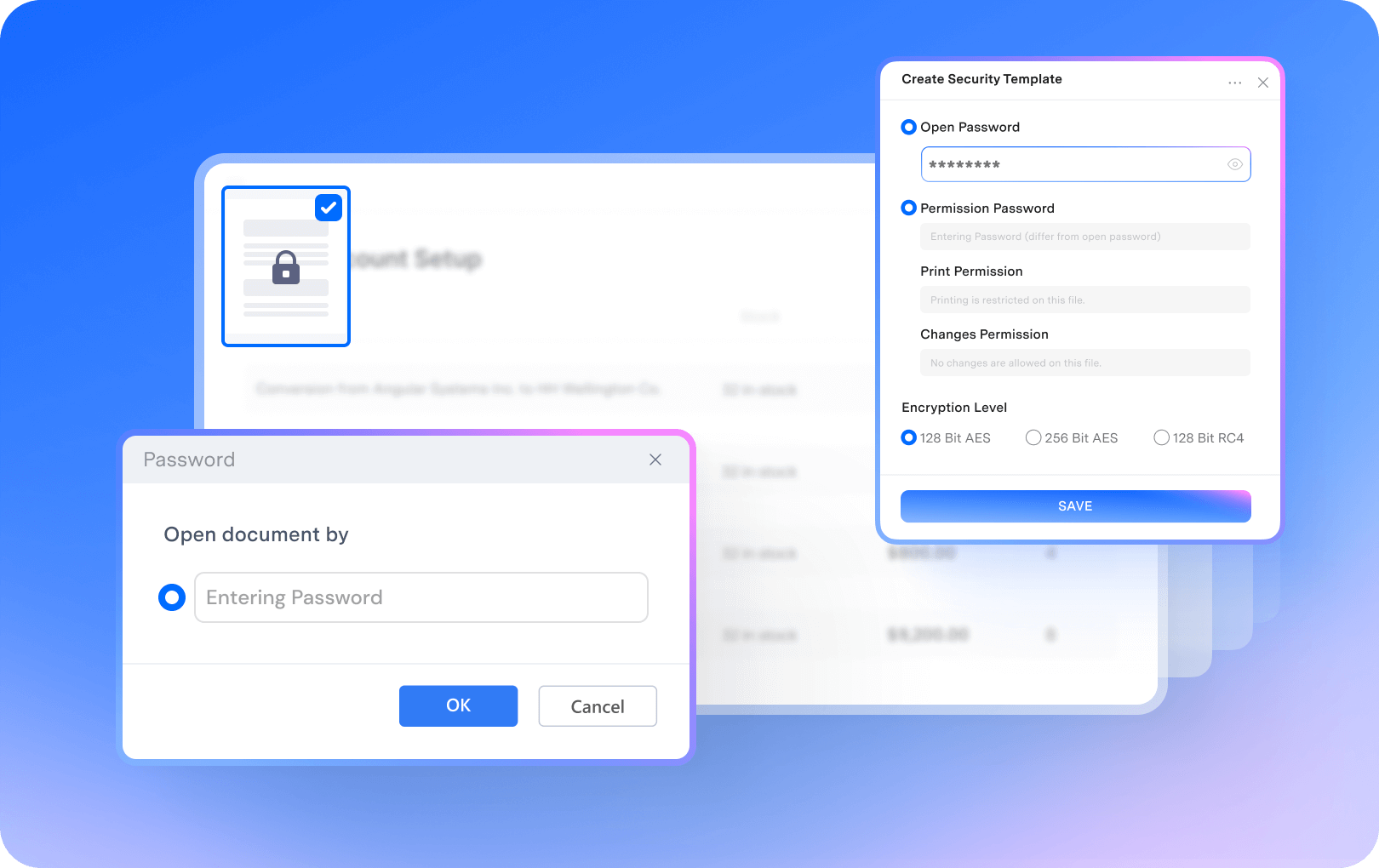



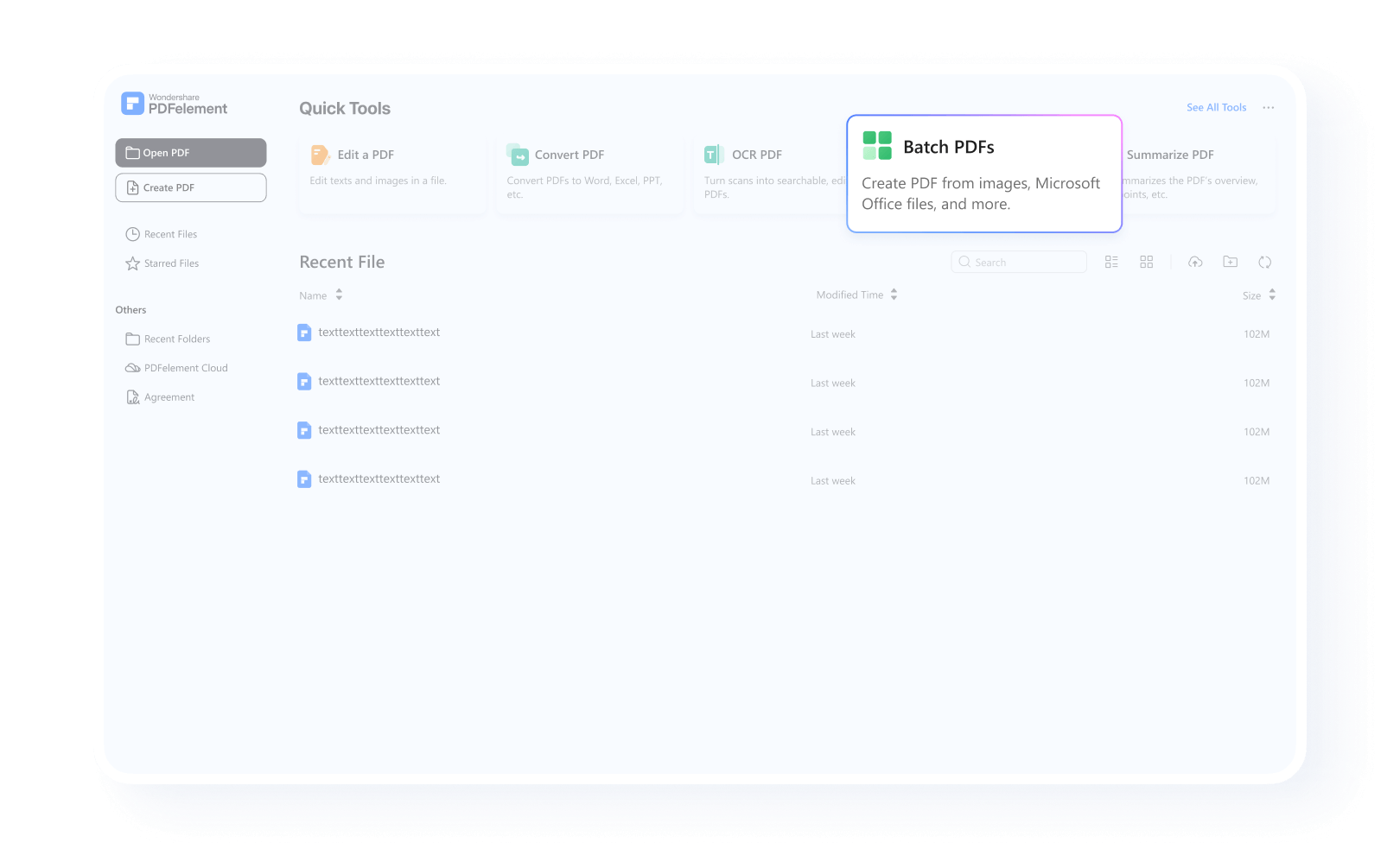
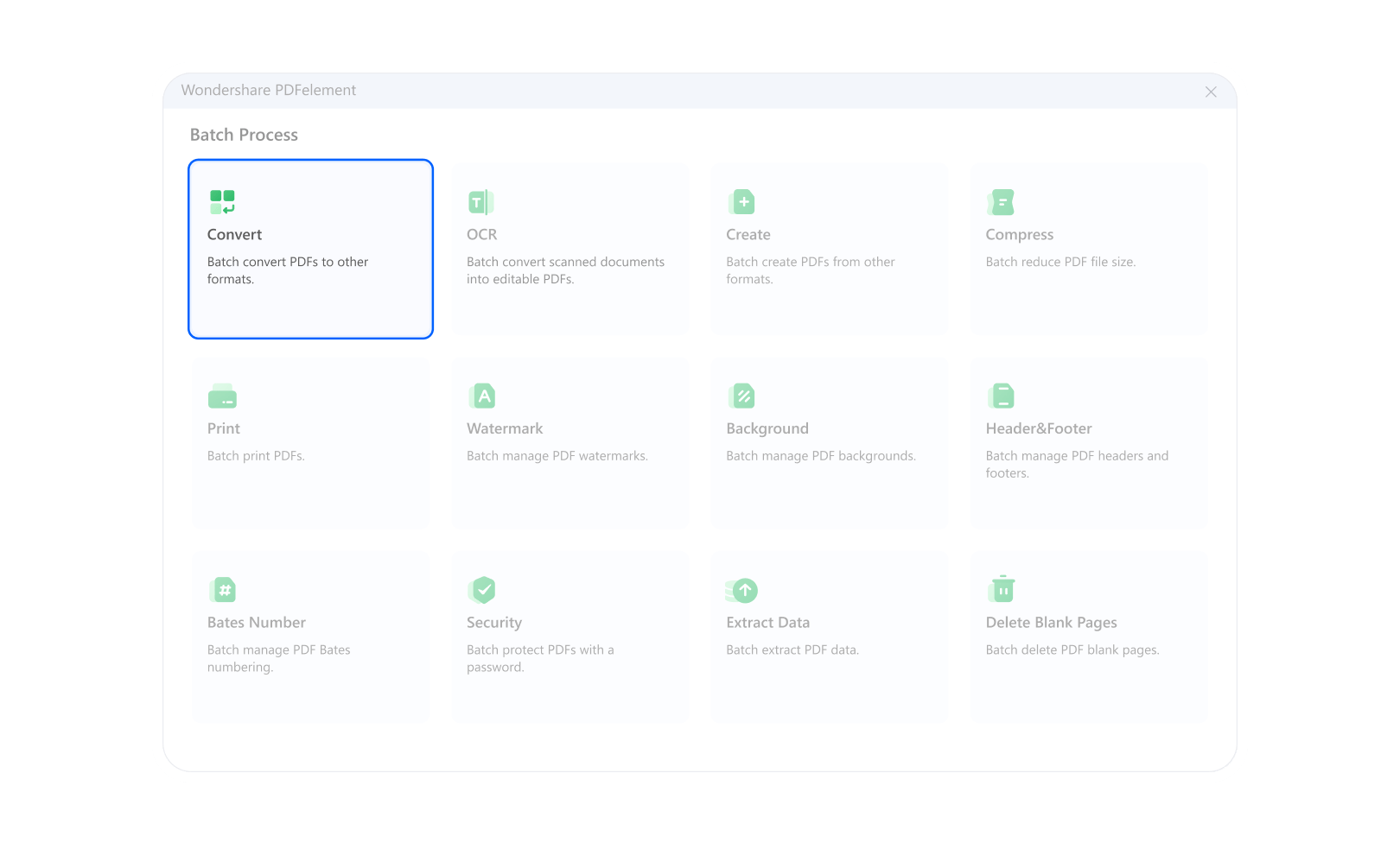
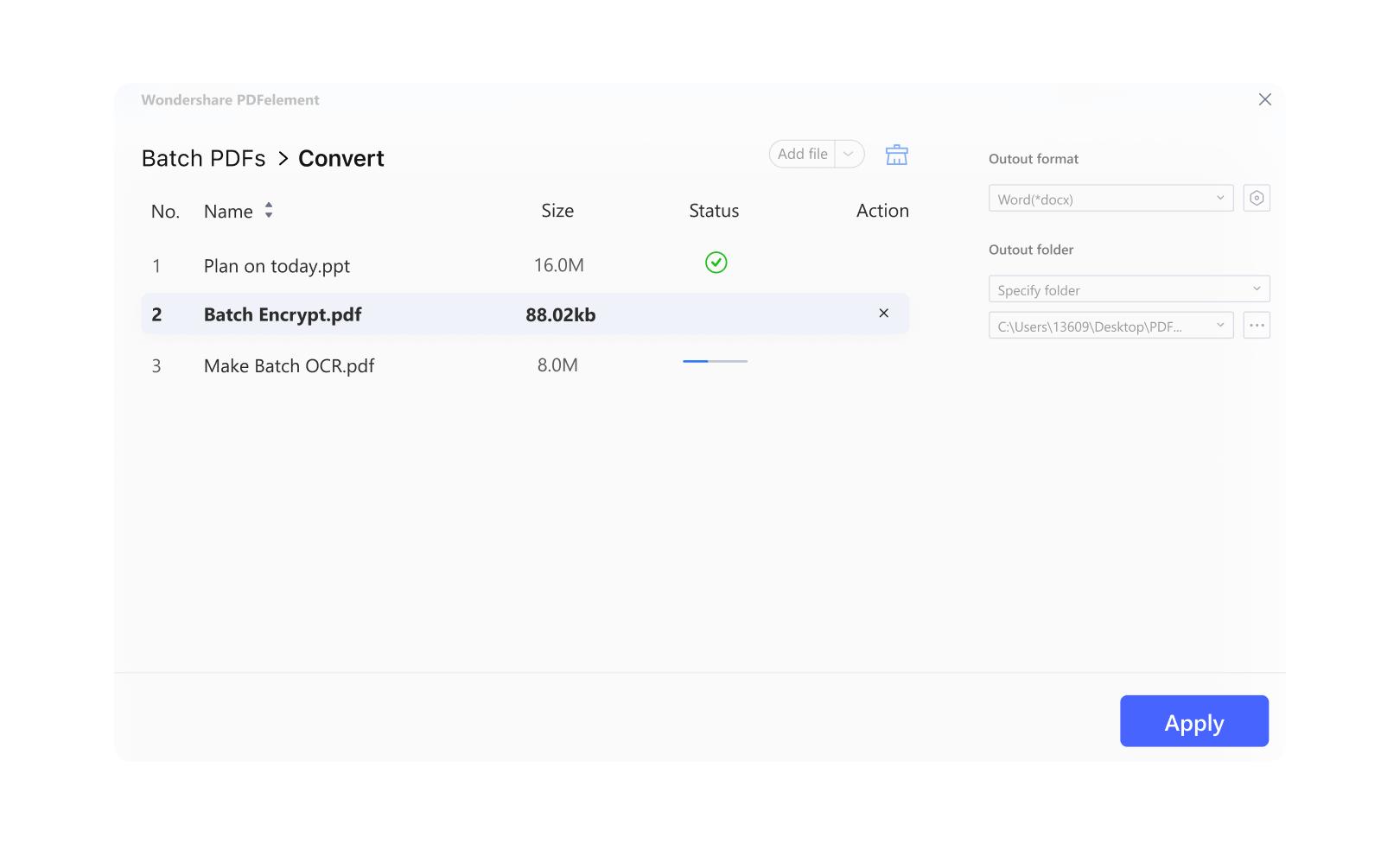























Easily and quickly create PDF files.
Easily and quickly create PDF files by dragging the screenshots of the course slides to the 'Batch Create' window.
-- Laura, University Lecturer
Easily convert old PDF flyers to Word.
PDFelement enables me to easily convert old PDF flyers to Word documents, so they can be constantly updated. It's a lifesaver.
-- Richard, Marketer
Quickly translate client documents.
I use PDFelement to batch translate contracts into Spanish and French. The formatting stays intact, and reviews take half the time.
-- Thomas, Consultant