PDFelement-Powerful and Simple PDF Editor
Get started with the easiest way to manage PDFs with PDFelement!
In today's digital age, the ability to fill out PDF forms on iPhone and iPad has become increasingly important. Whether completing applications, signing contracts, or completing surveys, having the right apps can save time and effort. Thankfully, there are numerous free options available that offer user-friendly interfaces and robust features. This article will explore the top apps enabling hassle-free PDF form filling on your iOS devices.
With these apps, you can easily input information, add signatures, and annotate PDF forms directly from your iPhone or iPad, eliminating the need for printing and manual form filling. We will guide you through the process, step by step, to ensure you make the most of these powerful tools. Get ready to streamline your document workflow and boost your productivity on iOS devices with these top-rated free PDF form-filling apps.
Top Apps To Fill PDF Forms on iPhone/iPad Free
Filling PDF forms on your iPhone or iPad has never been easier, thanks to the availability of free apps that offer seamless experiences. This section will explore the top apps specifically designed for iOS devices that allow you to effortlessly fill and complete PDF forms. These user-friendly applications provide a range of features to enhance your form-filling process, saving you time and simplifying your workflow.
In this article
1. PDFelement - Edit & Fill out PDF on iPhone & iPad
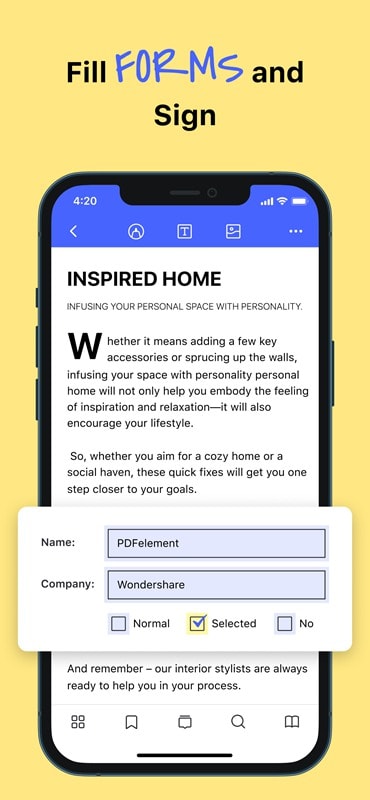
With PDFelement for iOS, you can easily fill and sign PDF forms on your iPhone or iPad.
PDFelement for iOS is a wonderful mobile app to fill out forms. You can simply tap on the text field in the form and enter text. Furthermore, you can insert your handwritten signature or pictures into your form.
Besides, you can easily read, edit, annotate, print, or convert PDF files to Word, PowerPoint, Excel, and more on the iPhone/iPad. It also enables you to mark up documents with highlights, handwriting, and stamps.
PDFelement is not only available on iOS, but it is also compatible with Windows, macOS, and Android. You can easily share and transfer files across different devices.
To fill interactive forms in PDFelement for iOS, follow these steps:
Step 1 Open the PDF form in PDFelement for iOS.
Step 2 Tap the fillable fields or boxes within the form to input your information.
Step 3 To make modifications, click on the "Edit" option.
Step 4 As you edit the form, the "Save" icon will appear on the top left side of the screen.
Step 5 Tap on the "Save" icon to save your changes. Alternatively, click the "Three Dots" icon on the top right and select "Save a Copy" to save the file locally.
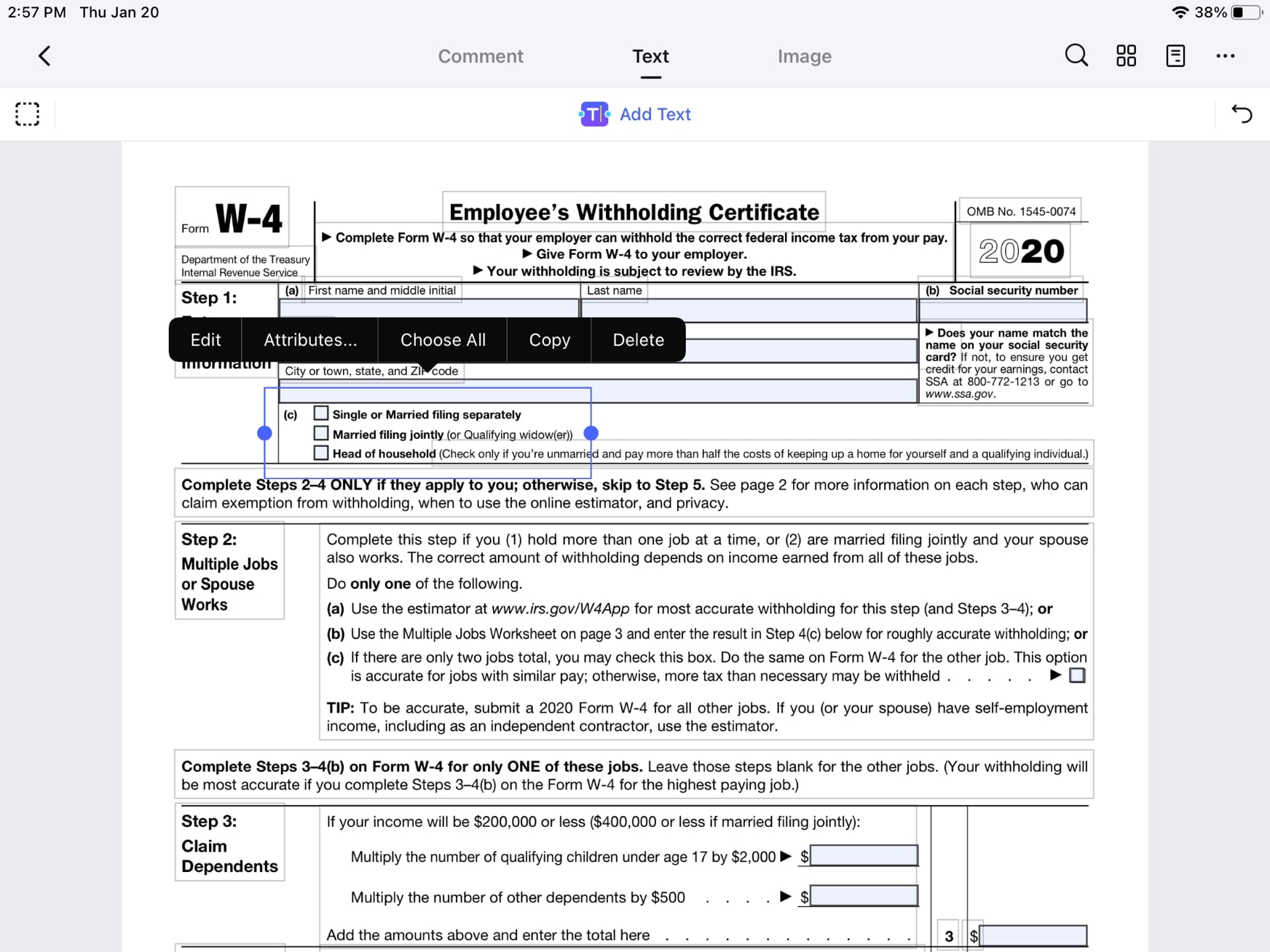
To fill non-interactive forms in PDFelement for iOS, follow these steps:
Step 1 Open the PDF form in PDFelement for iOS.
Step 2 To add text to non-interactive form fields, tap "Add Text" at the top of the screen.
Step 3 Input the required information into the designated fields.
Step 4 Save the file to preserve your modifications once you've made the necessary changes.
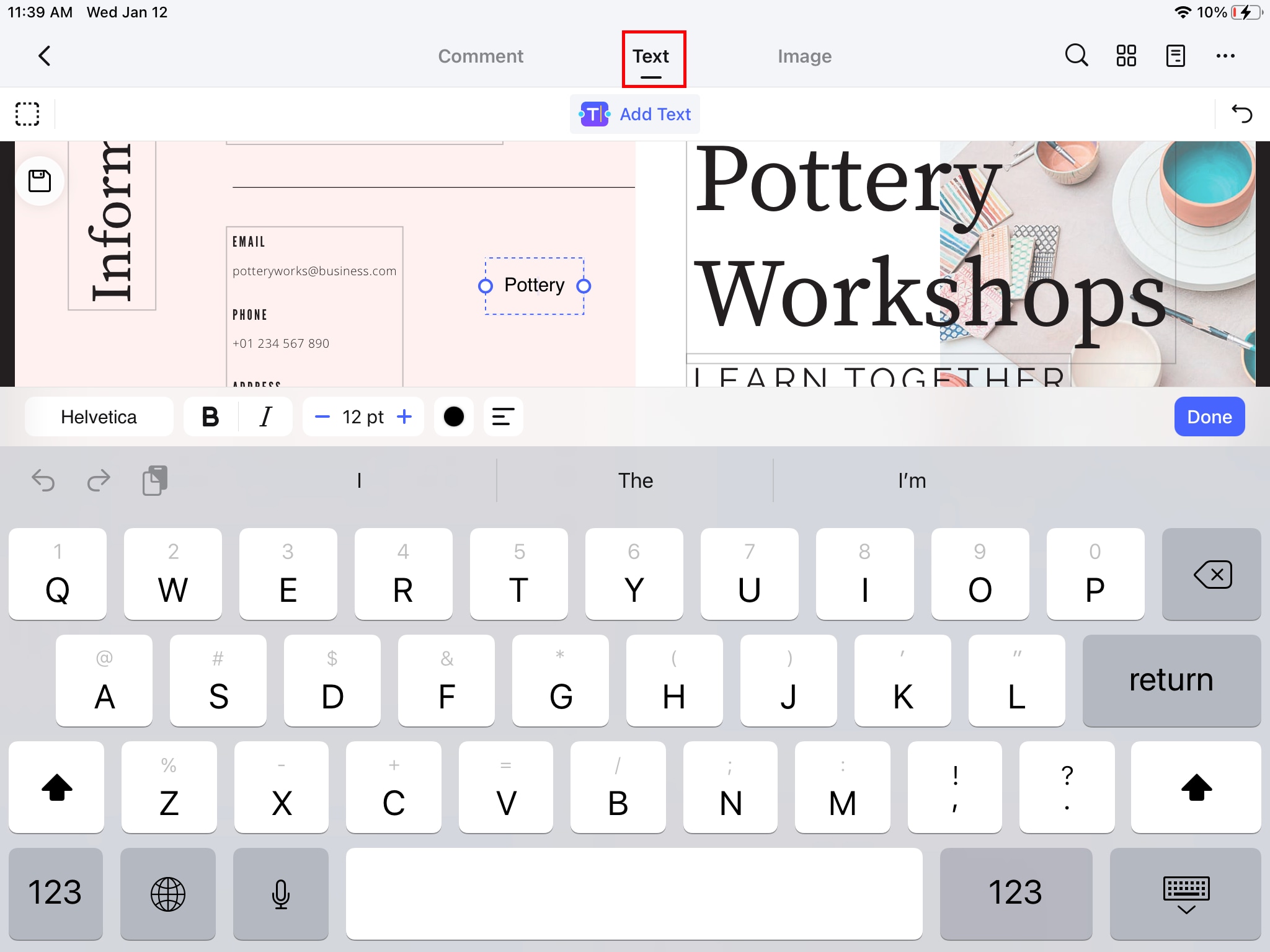
Rating: 4.6 out of 5
Pricing: Free for download, with In-App Purchases
Pros
Intuitive interface
Extensive editing capabilities
Cloud storage integration
Cross-platform availability
Cons
Some advanced features require a purchase
2. Adobe Fill & Sign on iPhone & iPad
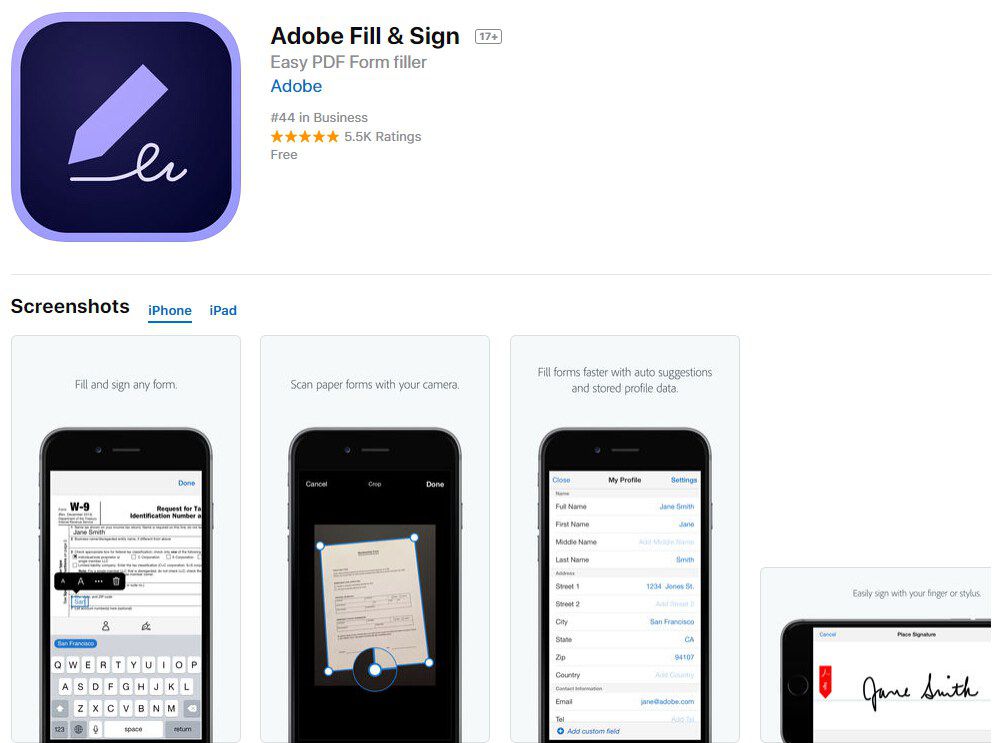
Adobe Fill & Sign can fill the form and sign them on the iPhone and iPad. You can't only download the PDF forms in the application but can also use the camera of the iPhone to scan them and fill them using the same application. You don't have to sign, again, and again, simply save your information in the application and the application will automatically add the signature in the documents. You can also import the PDF files from different cloud storage services such as Dropbox, Google Drive, and the box. Once you have edited the PDF files, you can save it on your iPhone or can directly share it from the application using the mail application on your iPhone.
Rating: 4.8 out of 5
Pricing: Free
Pros
Easy-to-use interface
Cloud storage integration
Ability to create digital signatures
Option to import forms from various apps
Cons
Limited functionality without subscription
3. PDF Max 5 Pro - Annotate & Fill out PDF Form on iPhone
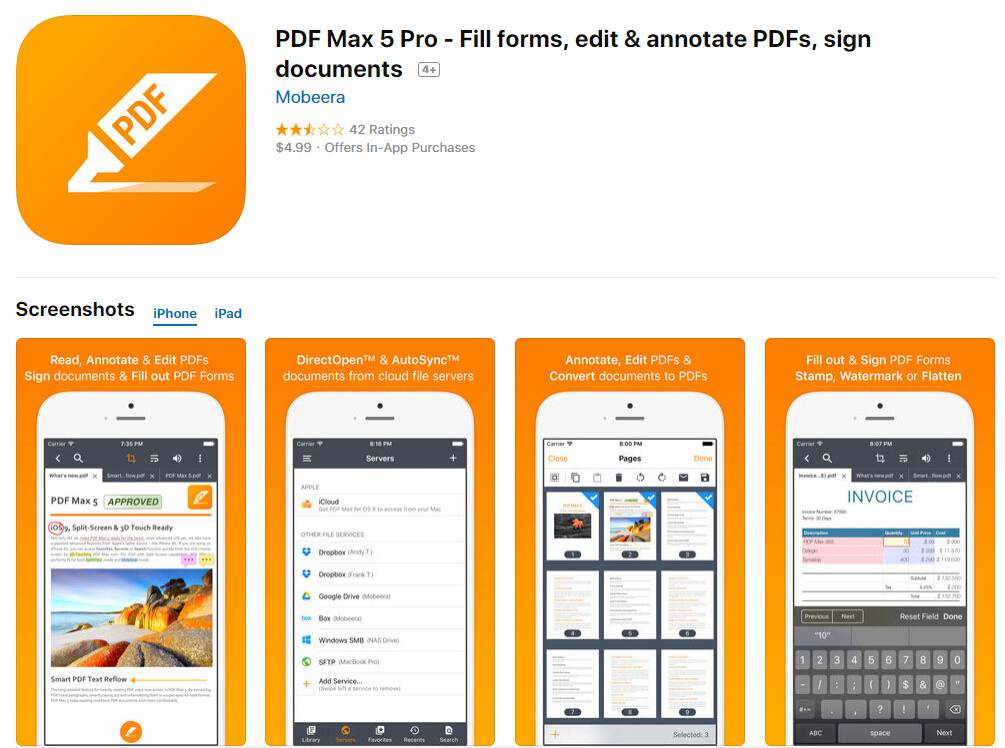
PDF Max 5 Pro is not just a PDF form filling application; it is much more than it. With very simple UI and great tools, it makes it very easy to handle all the PDF files. You can read different PDF files, highlight the contents, and can even add the voice memos at a particular point in the PDF file. Other than reading PDF files, you can also fill out the forms and draw different shapes in the forms. For example: if you want to tick an option, you can use this simple application to do that task.
Moreover, as it is compatible with your iPad, you can also use a third-party stylus to draw any kind of shape or mark signature at the end of the form. Other than these features, it also provides you a built-in web browser, so you can download any form from any web around the world, it also supports the .zip format, so you can extract the file to get the required PDF file. Moreover, you can also import documents from different cloud services such as Dropbox, Sky Drive, Google Drive, and iCloud. The developers have also promised to release a new PDF Max 2014, the ultimate application for iPhone and iPad.
Rating: 2.0 out of 5
Pricing: $9.99, with In-App Purchases
Pros
Powerful editing and annotation features
Advanced PDF form-filling capabilities
Efficient file organization
Customizable toolbar
Cons
Limited cloud storage options
4. PDF Expert - Fill & Sign PDF Form on iPhone
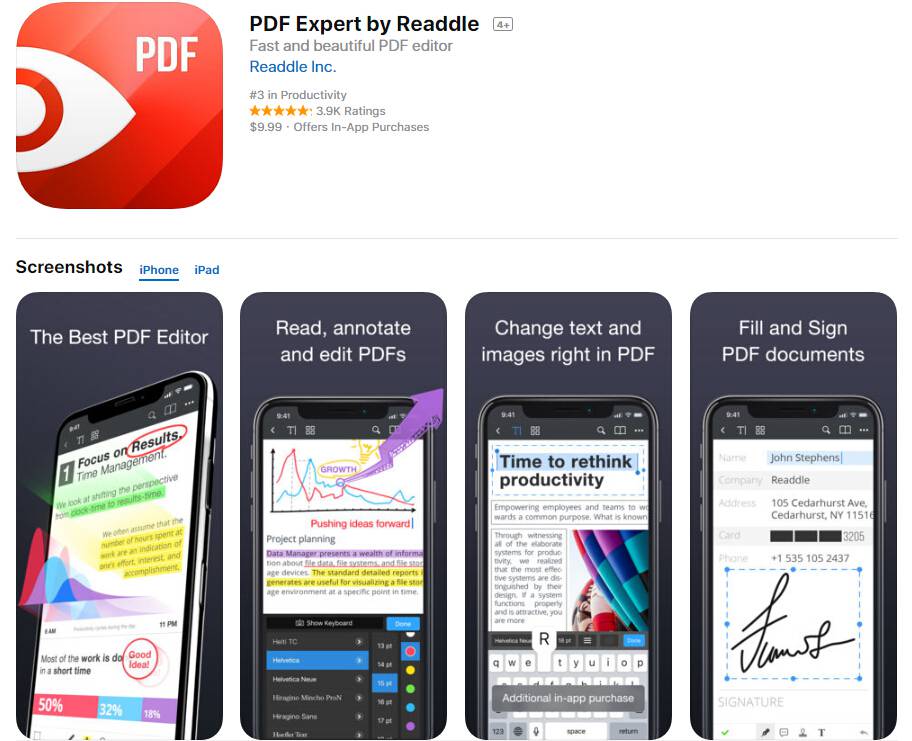
PDF Expert by Readdle is not only made for PDF files, but you can also import the other files from many different sources such as iWork, Microsoft Office, Images, Music, and video files. Actually, this application is a complete file manager to manage all kinds of files. The transfer of the files to this application is pretty much easy; you can use the Wi-Fi sharing option within the application to transfer the documents.
On the other hand, the Form filling feature is also great and works like a Charm, simply click on any field and it will automatically recognize to add text, image, or signature. After filling the form, you can easily import it using the Wi-Fi sharing option, Email, or any cloud service such as Dropbox, Sky Drive, or iCloud.
Rating: 4.7 out of 5
Pricing: Free, with In-App Purchases
Pros
Robust annotation and form-filling tools
Seamless integration with cloud storage
Document syncing across devices
User-friendly interface
Cons
Some advanced features require a purchase
5. GoodNotes - Fill a PDF Form for Free on iPhone
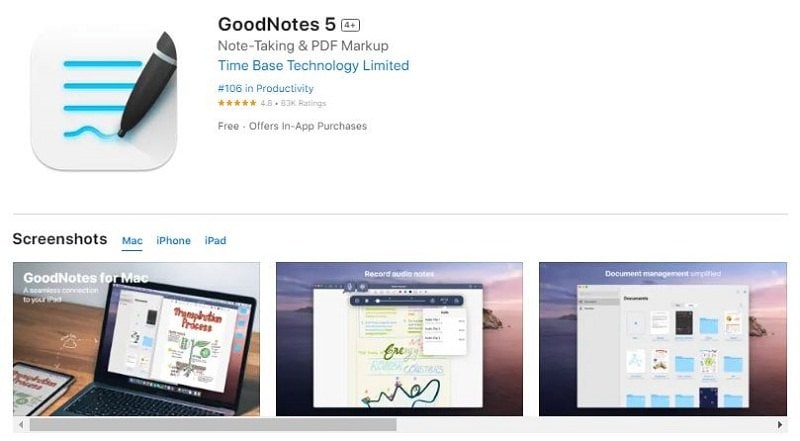
Want to take notes on a PDF file or fill up a PDF form, Good Notes 5 should be your selection. It doesn't only allow you to add text or image, but also provides you with multiple options such as change the font, font size, and style while adding text. Simple Tap and hold the field and it will show you options to add text or image. Moreover, it also allows you to import documents from Google Drive, Box, Dropbox, and One Drive without any hassle. You can also import images from Photos or cameras. Click on the "Edit" option in the top right corner and you will see different options to draw using your pen or use the built-in shapes such as square, circle, or eclipse. After finishing, the document can be exported via Email or any of the above mentioned Cloud services.
Rating: 4.8 out of 5
Pricing: Free, with In-App Purchases
Pros
Extensive note-taking capabilities
Smooth handwriting experience
Excellent organization features
Customizable templates
Cons
Focused more on note-taking than form-filling
6. Smart Forms - Fill out Form on iPhone/iPad
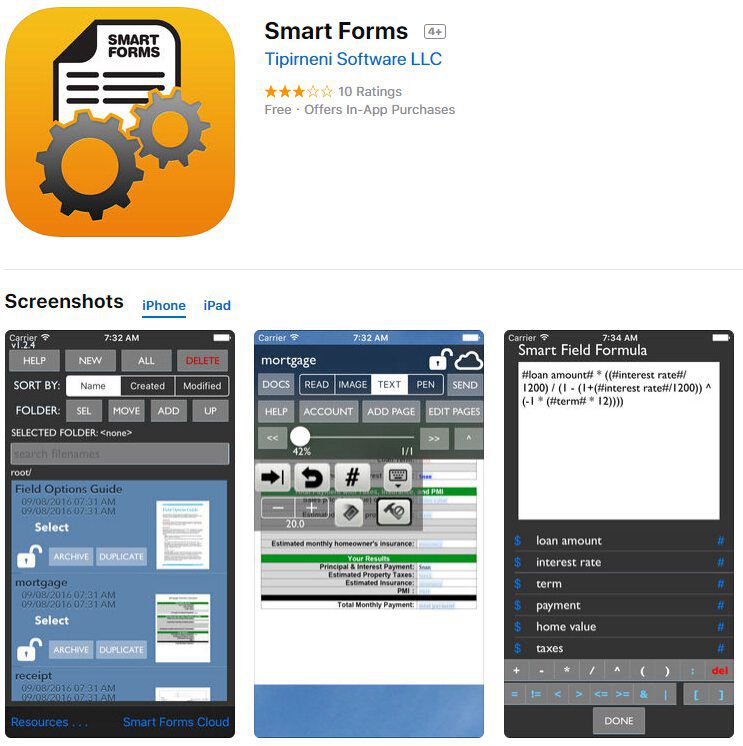
Smart Forms is an all-in-one best application to fill PDF forms on the iPhone. The user interface is very simple and you can use any document using the simple "Open-in" feature in any application. You can download any PDF file from your Email and then can fill it using Smart forms. This application is also a PDF manager in which you can manage different PDF files; you can make different folders according to files. After opening the file, you will see the "Read, Add Text, or Image" options, you can select depending upon the requirement.
Moreover, the application also allows you to use the pen, so you can sign a different application as per your requirement. The best thing is that you can also create your PDF formats on the go. The only thing which this application lacks is direct cloud services integration; however, the "Open-in" option can be used in any service to open the document in Smart forms. For downloading and test purposes, it is absolutely free of cost, but if you want to fill out the form, you will have to use In-App purchases.
Rating: 3.1 out of 5
Pricing: Free, with In-App Purchases
Pros
Intuitive form-filling interface
Automatic field detection
Easy form creation and customization
Quick sharing options
Cons
Limited advanced features without purchase
7. pdfFiller - Fill PDF Online on iPhone/iPad
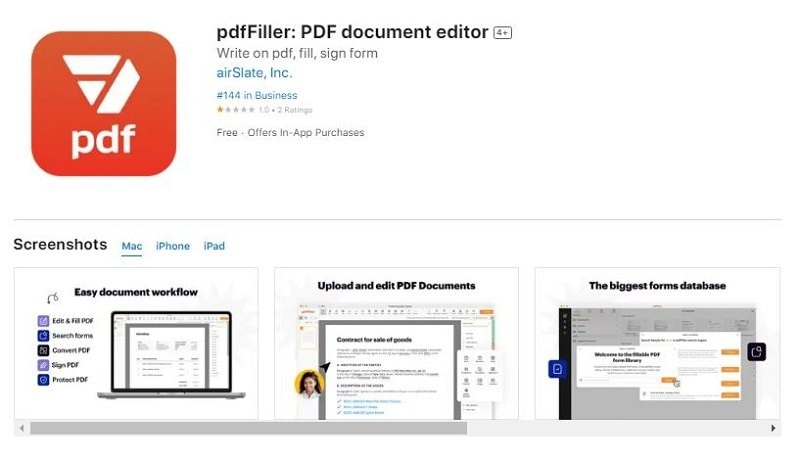
pdfFiller is a comprehensive tool that excels in PDF form-filling and editing functions. Its robust markdown editing features allow users to easily modify and annotate their PDF documents. The app offers a user-friendly interface, allowing for seamless navigation and efficient editing. Integration with popular cloud storage platforms like Google Drive, Dropbox, and OneDrive further enhances accessibility and collaboration. pdfFiller also provides advanced form-filling capabilities, making it easy to input and manipulate data within PDF forms.
Rating: 1.0 out of 5
Pricing: Free, with In-App Purchases
Pros
Robust PDF form-filling and editing tools
Seamless integration with cloud storage
Collaborative features
Extensive form-filling capabilities
Cons
Some advanced features require a purchase
8. PDF Reader Pro - Read and Fill out PDF Form on iPhone/iPad
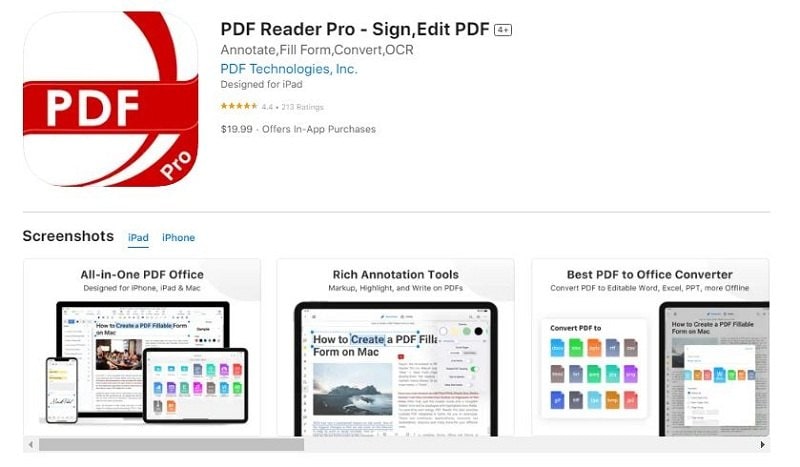
PDF Reader Pro is a feature-rich app that offers impressive markdown editing functions for PDF documents. It allows users to effortlessly modify text, add annotations, and highlight important sections within the PDFs. The app's intuitive interface ensures ease of use and provides seamless integration with cloud storage platforms like Dropbox and Google Drive, enabling easy access to PDF files. With its extensive editing capabilities, PDF Reader Pro empowers users to fill out PDF forms and collaborate on documents efficiently.
Rating: 4.4 out of 5
Pricing: $19.99, with In-App Purchases
Pros
Impressive markdown editing functions
Smooth and intuitive user experience
Seamless integration with cloud storage
Comprehensive annotation capabilities
Cons
Some advanced features require a purchase
9. WPS Office - Fill out PDF & Word Documents on iPhone
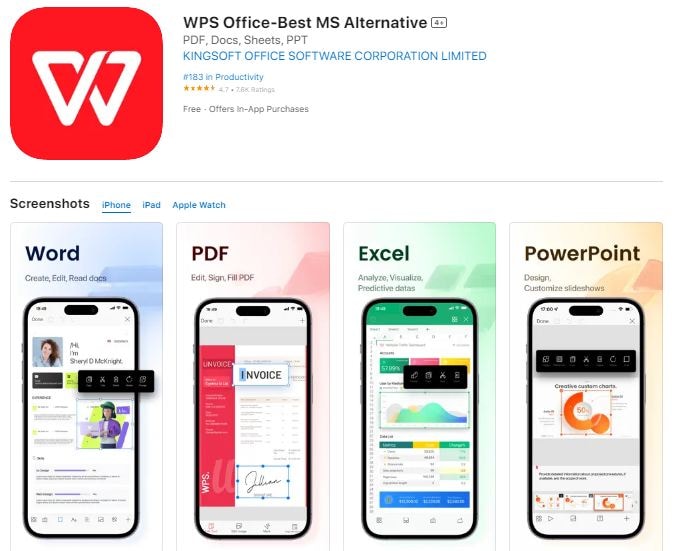
WPS Office is a versatile productivity suite with a powerful PDF editor with markdown editing capabilities. The app offers many features for editing and annotating PDF documents, making it a reliable choice for filling out PDF forms. WPS Office ensures ease of use with its intuitive interface and provides integration with various cloud storage services. With its comprehensive editing tools, users can efficiently modify text, add comments, and fill in interactive PDF forms.
Rating: 4.7 out of 5
Pricing: Free, with In-App Purchases
Pros
Powerful PDF editing and form-filling
Integration with cloud storage services
Extensive editing and annotation features
Collaboration features
Cons
Limited features compared to dedicated PDF apps
Conclusion
Having the right apps to fill PDF forms on your iPhone or iPad can greatly enhance productivity and streamline your document workflow. Whether you choose PDFelement, Adobe Fill & Sign, PDF Expert, or any other top-rated options, these apps offer user-friendly interfaces, robust editing capabilities, and seamless integration with cloud storage platforms. With these powerful tools, you can easily fill and complete PDF forms on your iOS devices, making your digital paperwork a breeze.
 Home
Home

