Work Smarter with PDFelement User Guide
PDFelement User Guide
-
Introduction
-
Get Started
-
Create & Open PDF
-
View & Navigate PDF
-
Edit PDF on iOS
-
Convert PDF on iOS
-
Organize PDF on iOS
-
Annotate PDF on iOS
-
Recognize PDF
-
Protect PDF on iOS
-
Fill & Sign PDF
-
Compress PDF on iOS
-
PDF AI Tools on iOS
-
Print PDF on iOS
-
Share PDF on iOS
PDFelement iOS - Introduction
If you are looking for a user-friendly PDF solution for iPhones and iPads, PDFelement for iOS delivers professional-grade tools for creating, editing, annotating, and converting PDF files directly from your device.
- Edit document text, images, and forms with precise layout control
- Annotate files with highlights and comments
- Convert to Word, Excel, JPG, and other formats
- Manage pages by reordering, inserting, or deleting
- Print and share documents across platforms
- Organize content with bookmark management
- Merge multiple files into new PDFs
PDFelement provides an efficient solutionfor iOS users needing comprehensive PDF tools.
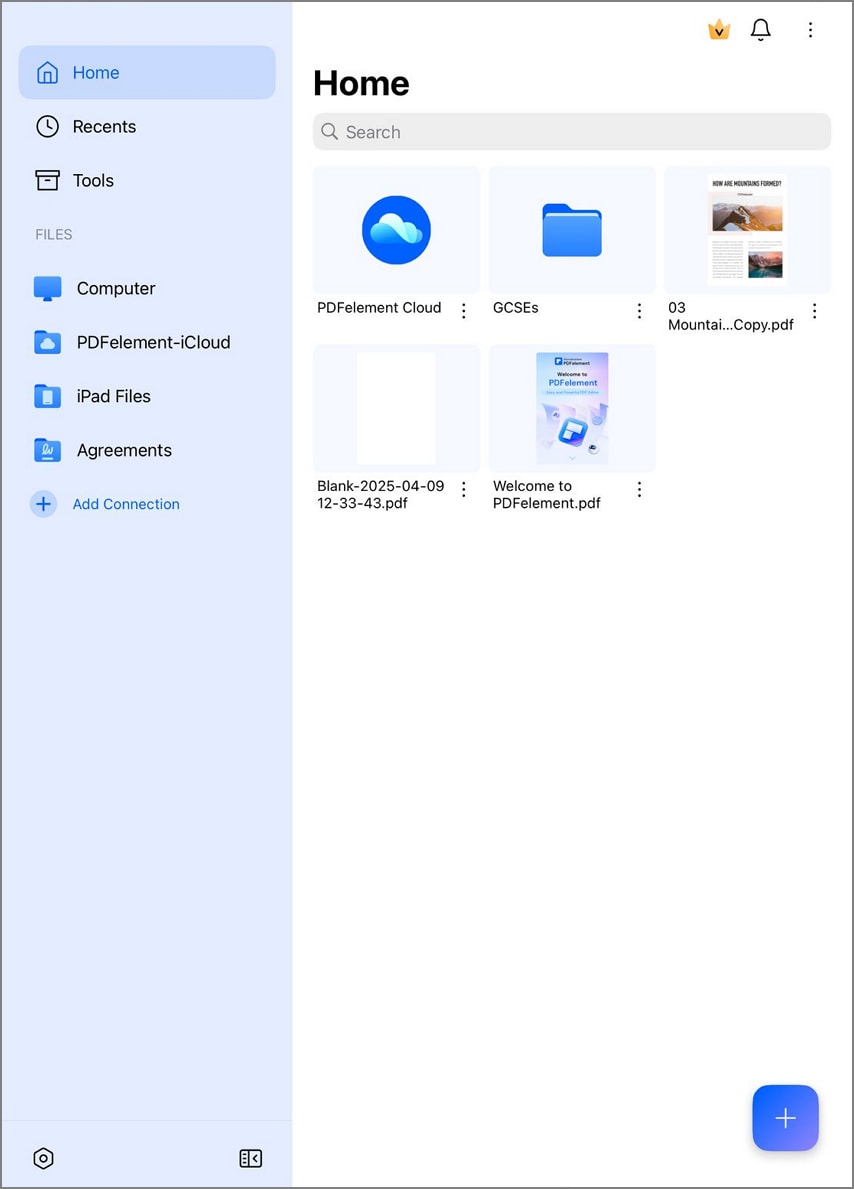
Main interface of PDFelement for iOS


