Best PDF converter for all your files.
Secure, Compliant, and Professional PDF Software - Award-Winning.
PDFelement has won G2 Best Software Awards 2024 - Top 50 Office Products, received ISO 27001-Information Security Management certification, and is a recognized member of the PDF Association.



Wondershare PDF Converter Vs. Online Free PDF Converters.
Is Wondershare PDF Converter Better than Online PDF Converters?
Format supported:
including DWG, ICO, PUB, and scanner files.
Batch conversion:
Fast Conversion:
Custom settings:
Secure and privacy:
Are Online PDF Converters Better?
Free to use:
Cross-platform:
No installation:
Mobile friendly:
Suitable for small files:
The ultimate PDF converter for everyone.
Choose the PDFelement plan that works for you.
Digitize paper files on Windows - Create, edit, print, read, and eSign PDF documents.
Digitize paper files on Mac - Create, edit, print, read, and eSign PDF documents.
Digitize paper files on Windows, Mac, iOS, Android, and Web - Create, edit, print, read, and eSign PDF documents.
- Perpetual Plan of PDFelement for Windows and Mac.
- 3-Year Plan of PDFelement for iOS, Android, and Web.
Digitize paper files on Windows, Mac, iOS, Android, and Web - Create, edit, print, read, and eSign PDF documents.
- 1-Year Plan of PDFelement for Windows and Mac.
- 1-Year Plan of PDFelement for iOS, Android, and Web.
Join our social community to get more news, trends, and updates!
How to convert PDF in 3 easy steps.
FAQs about PDF converter.
You can use various tools and methods to convert a PDF to Word without losing formatting. One of the most effective ways is to use PDFelement PDF Converter. Follow three steps to convert with ease.
Step 1: Open PDFelement and load your PDF file.
Step 2: Click on "Convert" in the top menu.
Step 3: Select "To Word" and choose your desired settings. Click "Convert" to save the Word document.
If you don't want to download software, you can convert PDF to Word for free with PDFelement Online Converter.
To convert PDF to Word for free, you can choose PDFelement Online Converter. Just make it happen in three simple steps.
Step 1: Open your browser and visit PDFelement Online PDF to Word Converter.
Step 2: Upload your PDF by selecting or dragging and dropping.
Step 3: Click "Convert". After the conversion, select "Download" to download the converted Word file to your device.
It's easy to do with PDFelement Converter. Follow these steps:
Step 1: Open the PDF in PDFelement and select "Convert" in the top tools bar.
Step 2: Click "To Image," choose "JPG" as the output format, and select "Settings". In the drop-down list of Image Quality, select "600" and then click "OK."
Step 3: Type the file name, choose the output folder, and select "OK" to convert.
Simplified by AI.
Fast, easy, and affordable PDF editor. Convert, edit, sign PDFs, and more.































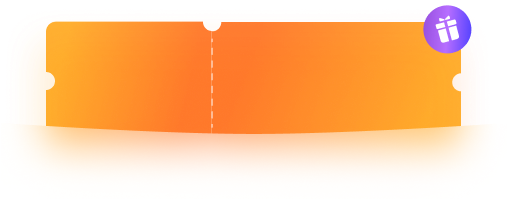




Convert PDF to Editable Excel
Easily turn PDF into web pages or convert budgets from PDF to Excel for review.
Compatible with other accounting software.
——Fiona, Accountant
Turn PDF to PowerPoint in One Click
From administrative to educational material, the converter in
PDFelement has made things easier for teachers.
——Briella, Teacher
Make PDF from DWG
Convert drawings(.dwg, .vsd, etc.) to PDF and edit. It runs
faster and safer.
——John, Architect