How to Convert PDF to PowerPoint on iPhone or iPad
2025-03-05 16:48:50 • Filed to: iOS PDF Apps • Proven solutions
Unlock the power of mobile productivity by learning how to convert PDF to PPT on mobile easily! This comprehensive guide takes you through the step-by-step process of transforming PDFs into PPT slides with ease. Whether you’re an iPhone, Android, or smartphone user, these instructions are tailored to suit your device.
Best of all, this conversion process won’t cost you a dime! Bid goodbye to complicated conversion methods and hello to effortless mobile presentation creation. Embrace the convenience and flexibility of mobile PDF to PPT conversion today, and elevate your presentation game on the go!

Part 1: How To Convert PDF to PPT in Android
In today’s digital world, the ability to convert PDF documents into dynamic PowerPoint presentations directly from your mobile device has become essential. Thankfully, there are user-friendly apps available that make this process a breeze. Let’s explore two popular options for Android users: Wondershare PDFelement and WPS.
Using Wondershare PDFelement for Android
Wondershare PDFelement is a versatile app designed to meet all your PDF needs on Android devices. With its intuitive interface and powerful features, converting PDFs to PowerPoint presentations is simple and efficient.
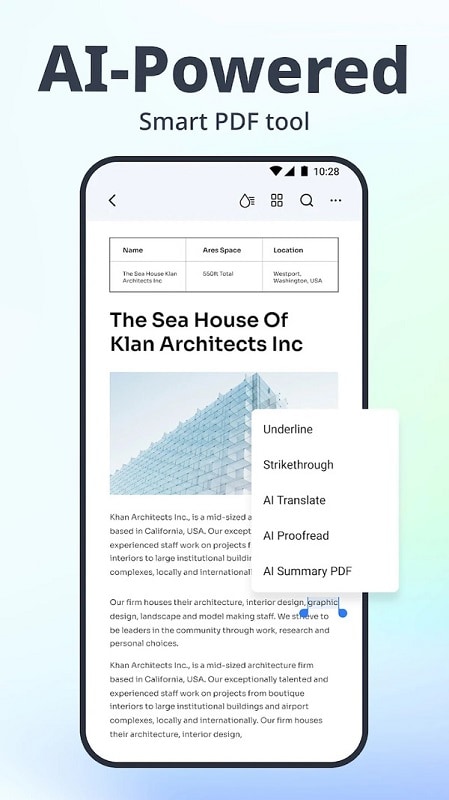
Step-by-Step Guide
To convert a PDF to PowerPoint using PDFelement:
Step 1: Download and install Wondershare PDFelement from the Google Play Store.
Step 2: Open the app, tap the + sign at the lower right corner of your screen, and choose Open File.
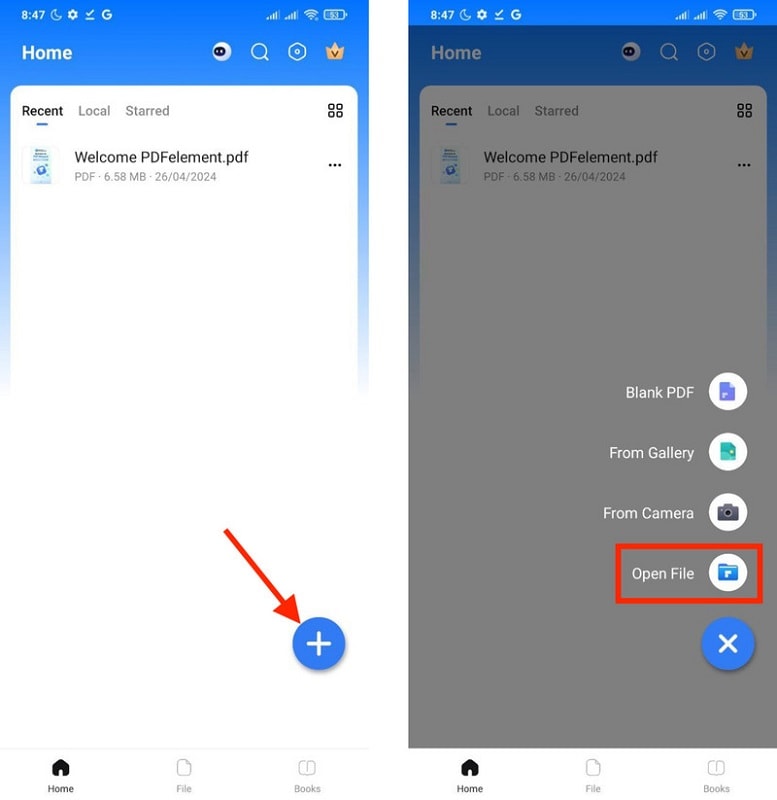
Step 3: You may now locate your file. You can either choose On this Device, Computer, PDFelement Cloud, or Google Drive.
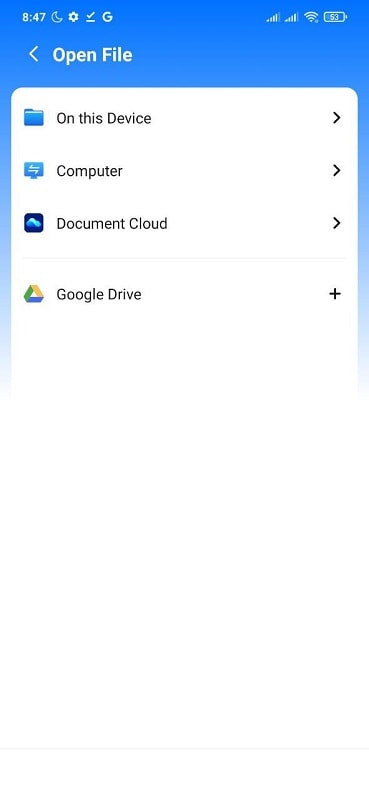
Step 4: Once you’ve opened your PDF file on PDFelement, tap the “More” icon (three buttons) at the top right corner of your screen, then choose Convert PDF.
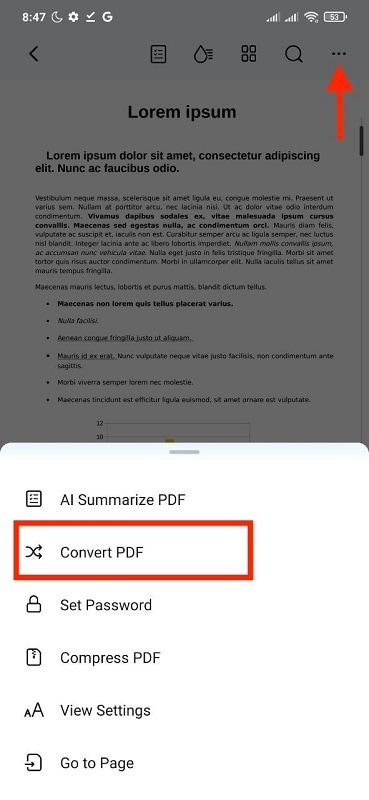
Step 5: Choose PowerPoint from the options presented. Customize settings if needed, then tap Convert to start the conversion process.
Step 6: Once the conversion is complete, you can access your PowerPoint presentation directly from the app.
With PDFelement, transforming PDFs into PowerPoint presentations on your Android device has never been easier. Say goodbye to compatibility issues and hello to seamless mobile productivity!
Using WPS for Android
WPS Office is another popular app offering Android users comprehensive office solutions. In addition to its robust word processing and spreadsheet capabilities, WPS supports PDF to PowerPoint conversion.
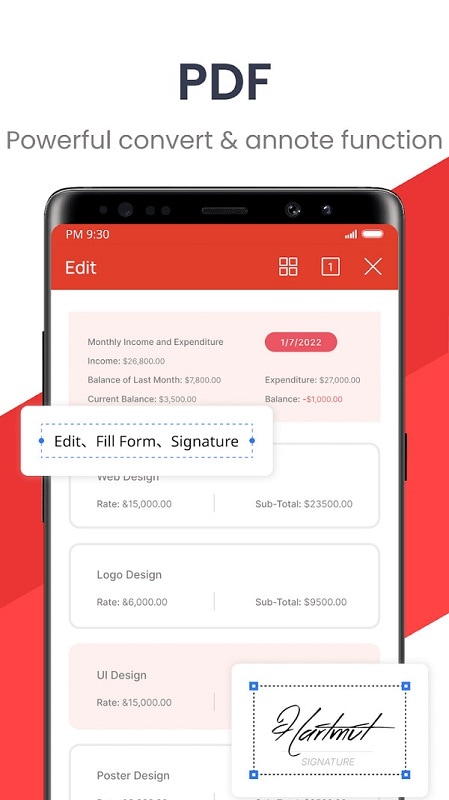
Step-by-Step Guide
With WPS, converting PDFs to PowerPoint presentations on your Android device is fast and convenient. Whether you’re in the office or on the go, WPS has you covered.
To convert a PDF to PowerPoint using WPS:
Step 1: Download and install WPS Office from the Google Play Store.
Step 2: Open the app and select the PDF file you wish to convert.
Step 3: Once opened, tap the Convert button at the bottom of your screen.
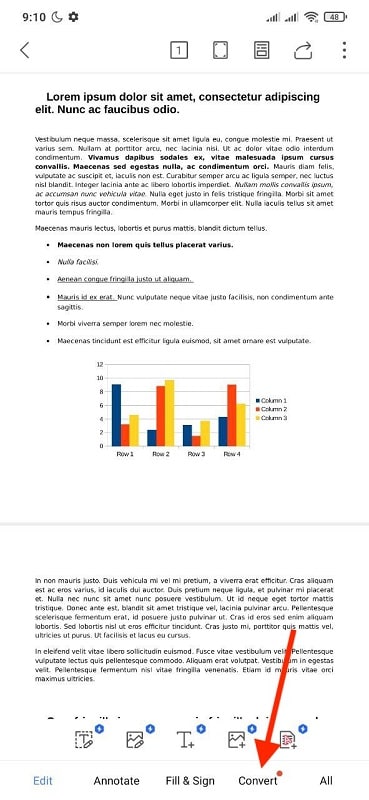
Step 4: Choose PDF to PPT and wait for the conversion process to finish.
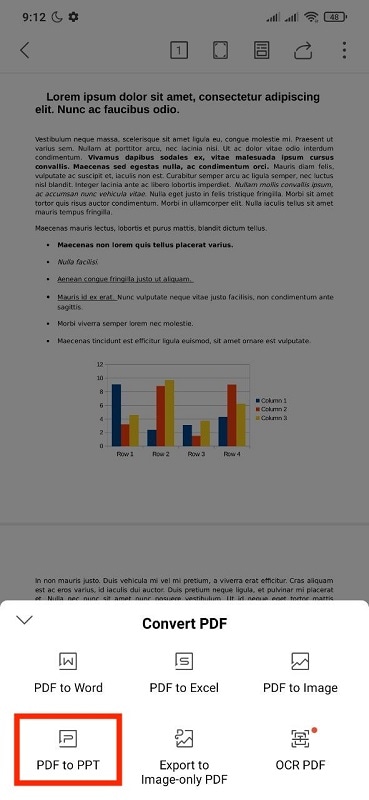
Step 5: Once the conversion is complete, you can access your PowerPoint presentation directly from the app.
Converting PDFs to PowerPoint presentations on your mobile device is simple with the right tools. Both PDFelement and WPS offer user-friendly interfaces and powerful conversion capabilities, making them ideal choices for Android users. So why wait? Take your presentations to the next level with these convenient mobile solutions today!
Part 2: How To Convert PDF to PowerPoint on iPhone or iPad
PowerPoint is one of the most dynamic presentation programs so there is an increasing demand to convert PDFs into PPT files, but it has never been easy. PDF might be the best and most versatile file format for business but it does come with limitations, meaning that information from PDFs is often needed to us in other programs.
Created specifically to produce engaging presentations it makes sense that you would need to use PDF files in PowerPoint. PowerPoint conversion from PDF has been actively improved by the free app PDFelement for iOS meaning you can now effectively convert PDF to PPT in minutes on iPad or iPhone without an internet connection. PDFelement is your best solution for converting PDF to PowerPoint files.
How to Convert PDF to to PPT with PDFelement
You can easily convert PDFs into PowerPoint files with PDFelement, this is how:
1. Open the PDFelement app
You"ll need to download the PDFelement app from the App Store, if you have not done so already, and then register your account following the simple instructions.
To open the PDFelement app click on the program icon on your iPad or iPhone homescreen.

2. Open PDF file
Once the app is open you will see your "Local" folder which displays your folders and individual PDF files.
If you have no PDF files in your list, click the "+" to the right of "Local" from there you can add PDFs via your device's camera function or via wi-fi from your laptop or download from your cloud storage.
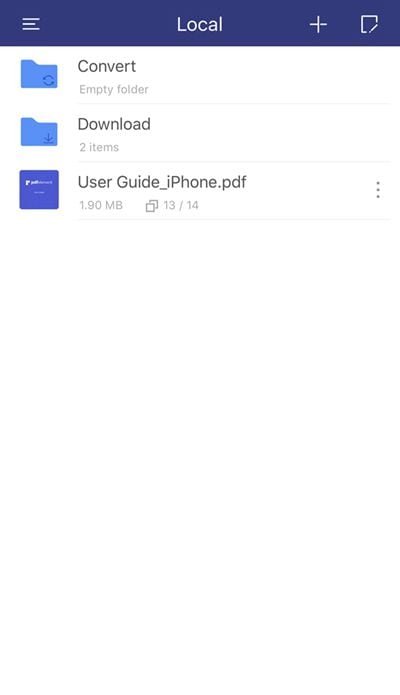
3. Convert the PDF to PPT
In your list, to the right of the file name click the three vertical dots to open-up the actions menu. Click "Convert". This will open up a new menu with file options for conversion. Click "PowerPoint" to begin the conversion.
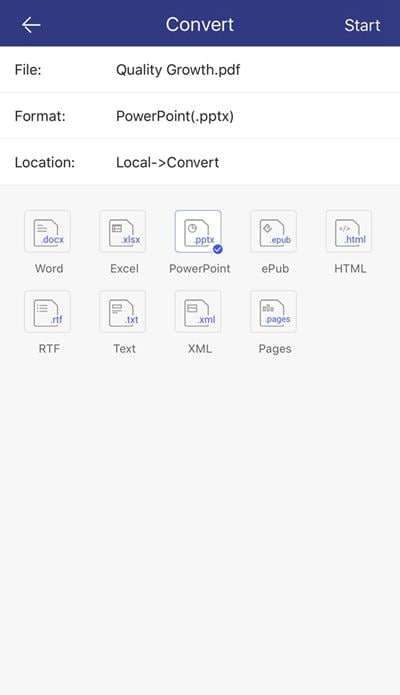
4. Check conversion in the "Convert" folder
Back in the "Local" folder click the folder named "Convert" to see your converted file. Click the file to open and check the conversion.
Using the above instructions for the PDFelement app for iPhone and iPad you can convert PDF to PPT simply and effectively in minutes. This conversion process will produce a quality, exact copy of your PDF to edit and manipulate in PowerPoint for prepare for your next presentation. PDFelement also offers this function for eight more file types.
Wondershare PDFelement: Your Ultimate PDF Solution on iOS
Converting PDF documents into PowerPoint presentations directly from your iPhone or iPad is now easier than ever, thanks to user-friendly apps like PDFelement for iOS. Let’s explore how this powerful tool can streamline your mobile productivity.
PDFelement is a feature-rich app designed to handle all your PDF needs on iOS devices. With its intuitive interface and comprehensive features, PDFelement makes converting PDFs into PowerPoint presentations seamless. With PDFelement for iOS, converting PDFs into PowerPoint presentations on your iPhone or iPad has never been simpler.

Key Features and Benefits
Say goodbye to complicated conversion processes and hello to effortless mobile productivity. PDFelement offers the following features:
- AI-powered capabilities. Leverage advanced artificial intelligence technology to streamline document recognition and improve conversion accuracy.
- Easy document management. Organize and access your PDF files with ease.
- Powerful editing tools. Edit text, images, and pages within your PDF documents.
- Seamless conversion. Convert PDFs into PowerPoint presentations with just a few taps.
- Cloud integration. Sync your documents across multiple devices using cloud storage services like iCloud or Dropbox.
PDFelement for iOS provides a convenient and efficient solution for converting PDFs into PowerPoint presentations on your iPhone or iPad. Whether you’re a student, professional, or casual user, PDFelement empowers you to create compelling presentations on the go. So why wait? Download PDFelement for iOS today and unlock the full potential of your mobile device.
Part 3: How To Convert PDF to PPT Online?
The ability to convert PDF documents into PowerPoint presentations online has become increasingly important. Accessing a reliable online tool on your computer or mobile device can make this process seamless. PDFelement offers a convenient online solution for converting PDFs into PowerPoint presentations. This online tool simplifies the conversion process with its user-friendly interface and powerful features.
How To Convert PDF Into PPT Online With PDFelement
With PDFelement’s online PDF to PPT converter, converting PDFs into PowerPoint presentations has never been easier. You can access this convenient online tool anytime, anywhere on your computer or mobile device. Let’s explore how you can convert PDFs to PPTs online using PDFelement’s intuitive online tool.
Step 1: Launch your browser and navigate PDFelement’s Convert PDF to PPT page.
Step 2: Click the Select a File button to upload the PDF document you want to convert. You may also drag and drop your file into PDFelement.
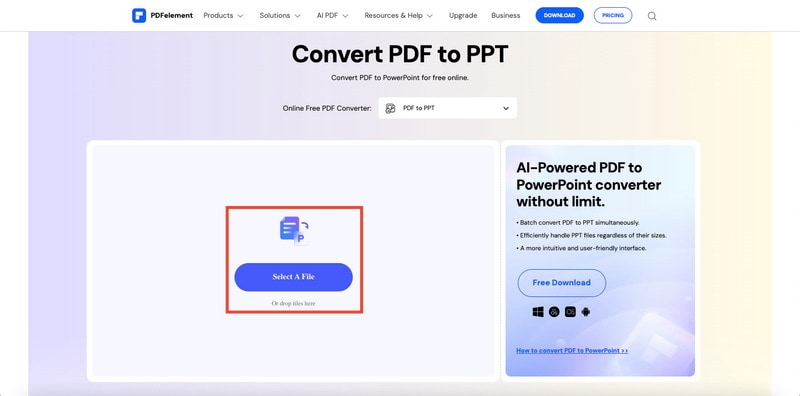
Step 3: Once the file is uploaded, click the Convert button to start the conversion process.
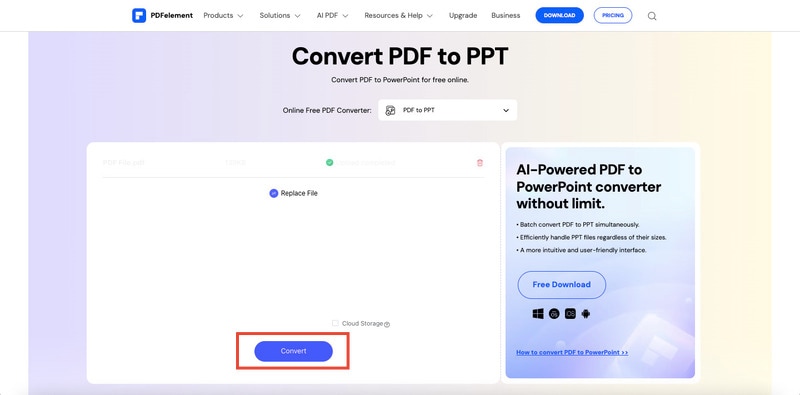
Step 4: Wait for the conversion to complete. This may take a few moments, depending on the size of your PDF file. Once the conversion is finished, click the Download button to save your PowerPoint presentation to your device.
Tip: You may use the Redo button to convert other PDF files.
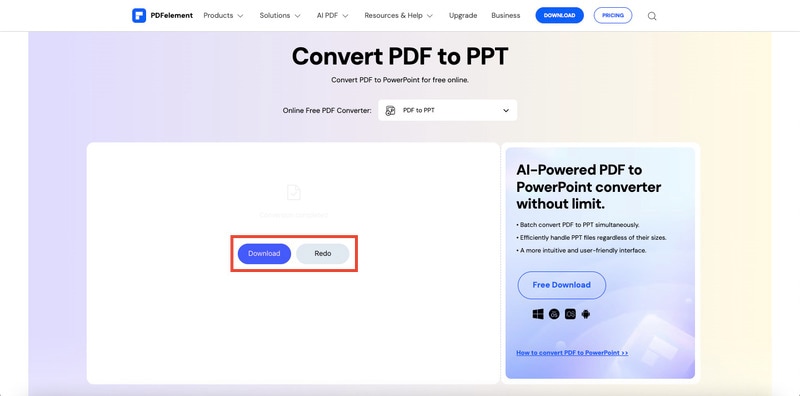
Converting PDFs to PowerPoint presentations online is a simple and efficient process with PDFelement’s online PDF to PPT converter. Say goodbye to cumbersome software installations and hello to effortless online conversion. So why wait? Try PDFelement’s online converter today and take your presentations to the next level!
FAQs
It’s time to address some common questions about this process and empower you to make the most of your mobile productivity.
- How can I open a PDF in PowerPoint Mobile?
Opening a PDF in PowerPoint Mobile is a breeze. Simply follow these steps:
Step 1: Open PowerPoint Mobile on your device. Tap on the “+” icon to create a new presentation.
Step 2: Select Insert from the toolbar. Choose PDF from the options.
Step 3: Locate and select the PDF file you want to insert. Your PDF will now be displayed within your PowerPoint presentation.
- How do I convert a PDF to PowerPoint without losing formatting?
Maintaining formatting when converting PDFs to PowerPoint is crucial for a professional presentation. Here’s how you can do it:
- Use a reliable PDF-to-PowerPoint converter tool like PDFelement.
- Ensure that the converter preserves your PDF document’s layout, fonts, and images.
- Preview the converted PowerPoint presentation to verify that the formatting remains intact.
- Make any necessary adjustments before finalizing your presentation.
- How to convert PPT to PDF on mobiles?
Converting PowerPoint presentations to PDFs on your mobile device is a simple process:
Step 1: Open the PowerPoint presentation you want to convert. Tap on the File menu or the three-dot icon (depending on your device).
Step 2: Select Save As or Export from the options. Choose the PDF format.
Step 3: Adjust any settings, such as page orientation or quality, if necessary. Tap Save or Export to convert your presentation to PDF.
Conclusion
Mastering the art of converting PDFs to PowerPoint presentations is now within your grasp, whether you’re using a mobile device or your computer. With user-friendly tools like PDFelement, you can effortlessly transform your documents on the go. Say goodbye to compatibility issues and hello to seamless mobile productivity.
Whether you’re an iPhone or Android user, PDFelement has you covered. So why wait? Unlock the power of mobile conversion today and elevate your presentations to new heights. With just a few simple steps, you’ll be well on your way to creating captivating slideshows anytime, anywhere. Embrace the future of mobile productivity now with PDFelement and learn how to convert PDF to PPT on mobiles easily!
Free Download or Buy PDFelement right now!
Free Download or Buy PDFelement right now!
Try for FreeNow!
Try for FreeNow!




Audrey Goodwin
chief Editor