Best Free Android App to Write on PDF File
2025-10-11 10:39:05 • Filed to: Free Apps • Proven solutions
Is there any free Android app that lets you write on PDF by adding some information or important highlights? Adding changes to your PDF makes it possible to update your file in case of the occurrence of new data or data that you would like to appear in your PDF. Here you can find the best Android app to write on PDF for your Android device.
Top Write on PDF App on Android & iPhone
1. Wondershare PDFelement - PDF Editor Wondershare PDFelement Wondershare PDFelement
PDFelement is the best free app for writing on PDF documents on Android, iPhone, and iPad. The app has full PDF editing capabilities that enable you to write on PDF files to make changes. It also provides a wide selection of annotating tools like a highlighter, strikethrough, underlines, and call-out. You can write over PDF documents with handwriting or adding a highlighter, underline, or strikethrough tools. Or you can add shapes and pencil tools to emphasize your comments.
The PDFelement app makes you more productive with a revolutionary reading experience to read PDF documents with AI, which can help you translate, summarize, and proofread PDFs.
Also, you can run searches to help you quickly find specific items in your PDF file. By tapping on the hyperlinks in your PDF files, you will be directed to external websites. It has other tools such as PDF compression, conversion, printing, and sharing for you to improve PDF workflow.
The steps to write on PDF with this app have been explained below. Although the user flow may be slightly different on iOS versus Android, the overall view is essentially the same.
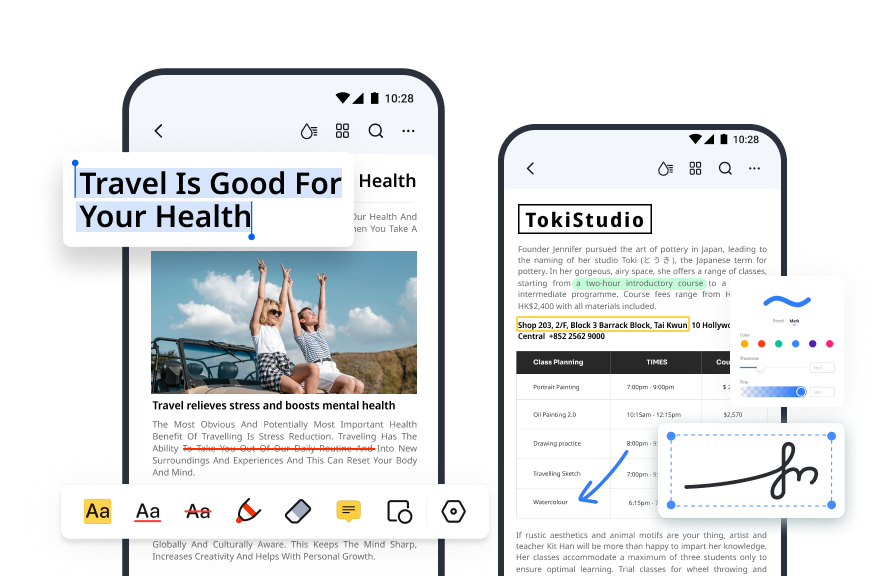
How to Write on PDF with PDFelement App
Step 1 Open the PDF Document
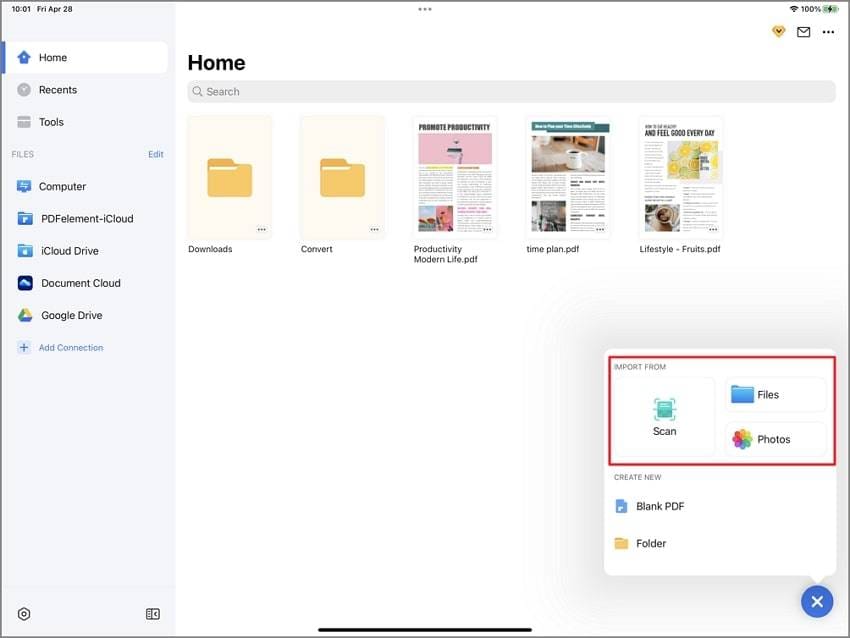
You can import a PDF for annotation and editing using the + symbol, which turns into an X symbol and shows you various import options in the extended menu - Photos, local folders, and the computer. Pick one and then select the image to be imported.
Step 2 Go into Edit Mode
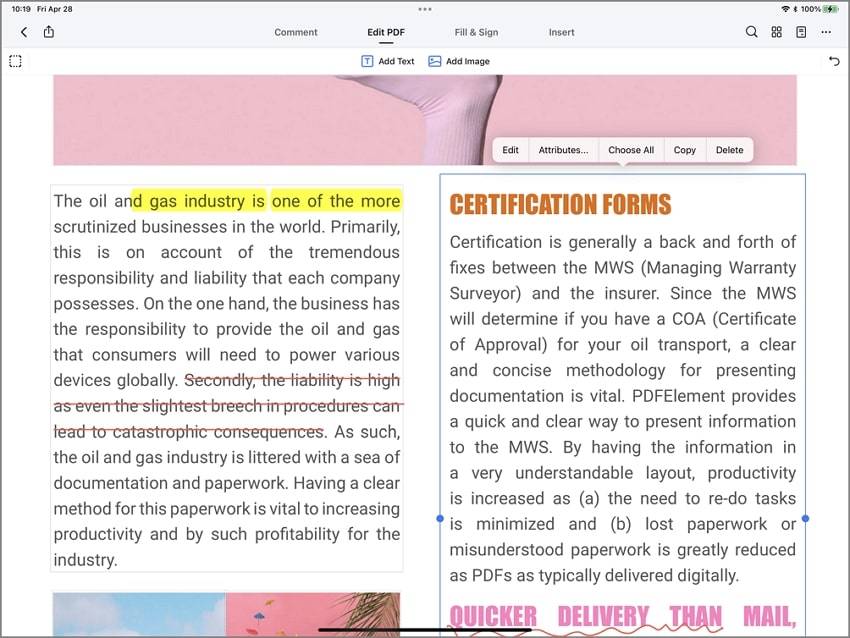
To edit the file, tap the Text or Image tab at the top and enter the appropriate mode. You can change any of the file's content by just tapping and editing.
Step 3 Make Annotations and Comments
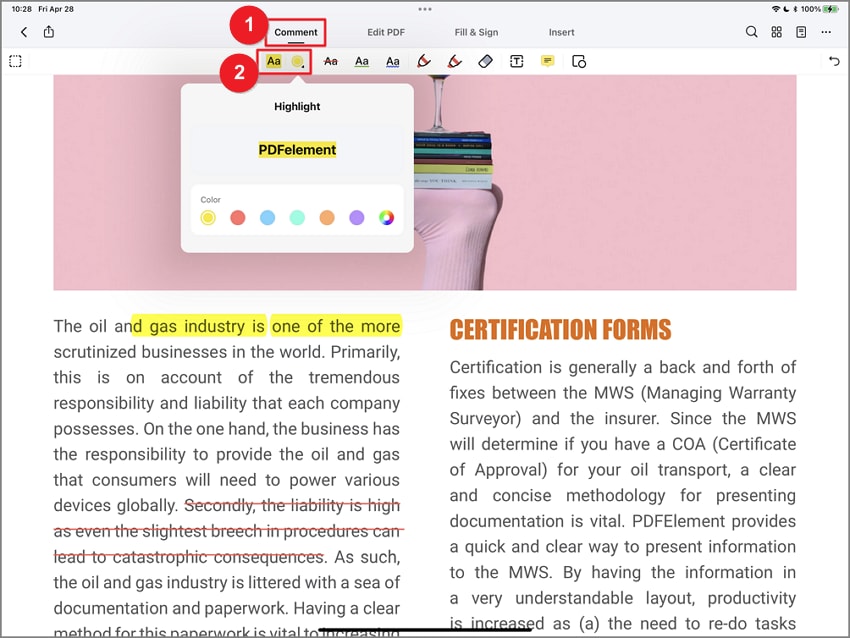
When you need to markup a file with comments, highlights, shapes, etc, just tap to switch to the Comment tab and you'll see all the relevant tools you need to review and provide feedback on the document.
Cross-platform Availability
PDFelement is not just for Android or Apple devices. It also offers robust desktop versions for Mac and PC users, as well as a cloud storage and electronic signature workflow platform that we'll talk about later on in this article. This multi-device or multi-terminal availability is mission-critical to most digitally transformed companies today, where employees work on a variety of devices from remote locations. The Wondershare ecosystem of PDF tools allows such companies to deploy the products company-wide while keeping a close watch on usage, security permissions, and other important parameters.
Visit the PDFelement app website >>
2. Write on PDF
Write on PDF is a powerful program that allows you to make different types of notes on your PDF file documents. The app contains many features that make it a good option for writing in PDFs. The tool offers excellent features to highlight, add text, strike out, and add free handwriting notes to your PDF document with ease.
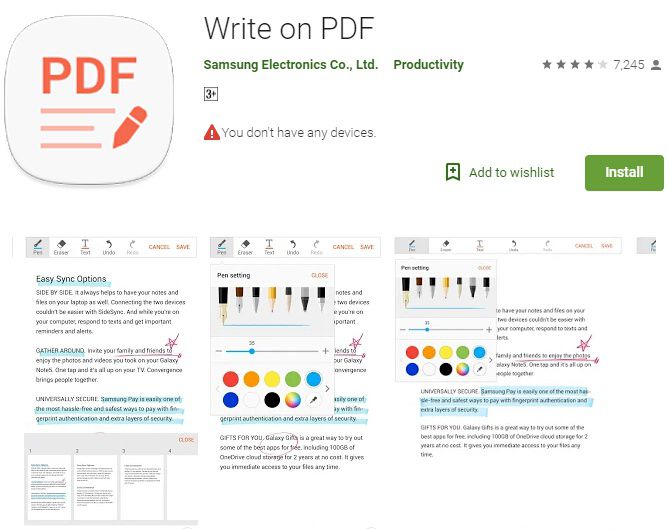
More functions of the app include the ability to bookmark for navigation, search throughout the document, view in horizontal and vertical ways, sync with Dropbox, and give tabs for showing different PDFs.
3.PDF Max
PDF Max is a reliable app for reading, editing annotating, or writing on a PDF file straight from an Android device. It allows users to make documents that are easier to handwrite, highlight, insert text and stamps, sign, and edit PDF pages. More, the tool offers a great solution for filling PDF forms from an Android phone. Besides, its advanced zoom-in feature helps you take notes and fill out non-interactive forms.
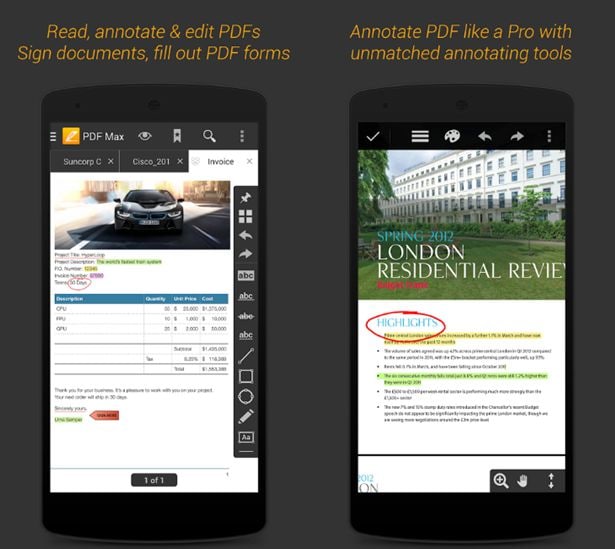
The app is simple in its design with an easier-to-use interface. More so, you can customize the settings to change the color, thickness, size, redo, undo, and other more options. Furthermore, the app has standard features such as commenting, signing, filling out forms, drawing, and other pleasant extra features such as cloud storage, Text Reflow view, and text-to-speech.
4. Adobe Acrobat Reader
The newest version of Adobe Acrobat Reader comes with powerful scanning and editing features. Adobe Acrobat Reader lets you write on a PDF file. You can add comments to the PDF by adding sticky notes, drawings, highlights, and markup texts with annotation tools. The annotations or the comments that you insert in your PDF file can be saved in the PDF, and you can open and edit them on your Android device.
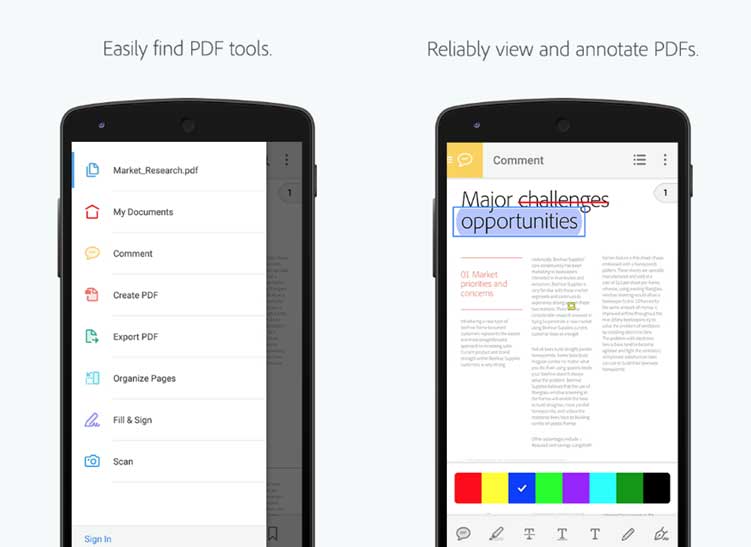
The program is focused on speed and simplicity, and it has quick search and zooming tools, which are significant for Android phones. Other advantages of the app are that it arranges documents correctly and permits document sharing.
5. PDF Reader
PDF reader provides one of the best solutions to writing in PDFs. It offers PDF annotation and editing options that make it easier for you to add changes to your PDF file. More so, it provides you an option to convert PDFs to other formats so that you can edit the document in other apps if you need it.
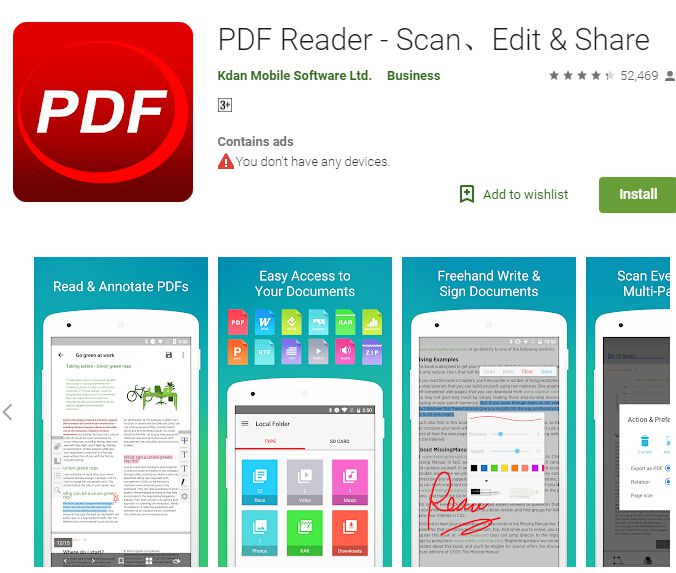
With PDF Reader, you can edit PDF files by adding some texts, notes, and comments. You can also highlight important text in a PDF, and you can add page numbers to make the PDF look more organized than before. PDF reader has smooth navigation and a user-friendly interface. More so, it has advanced PDF Text Reflow.
Best Desktop Tool to Write on PDF - PDFelement
Wondershare PDFelement - PDF Editor Wondershare PDFelement Wondershare PDFelement is the best app to write on PDF in devices with Windows, Mac, iOS, and Android operating systems. The tool has excellent scanning, editing, and annotation tools that make it easier to make changes or add information to PDF files. The software has significant advantages that make it unique for managing PDFs. With the PDFelement for Desktop, you can create, convert, annotate, edit, protect, combine, compare, sign PDFs, and so on.
Moreover, you can strike out, underline, and highlight text in a PDF. Besides, the tool allows you to apply passwords to your PDF so that nobody can make changes after you have inserted your comments in it. Additionally, the software lets you remove any sensitive text or image from your document. You can also insert new pages to your PDF, and you can add headers and footers to make your PDF appear more organized. Lastly, the OCR assists in recognizing texts, images, and numbers in your PDF thus making it easier to search and edit the PDF.
Free Download or Buy PDFelement right now!
Free Download or Buy PDFelement right now!
Try for FreeNow!
Try for FreeNow!




Elise Williams
chief Editor