Best Apps to Convert PDF to Word for iPhone 13 and iPad
2025-06-23 18:20:11 • Filed to: Free Apps • Proven solutions
it is not necessary to explain what a PDF file is, you are likely to see them and manage them daily, be it for work or studies. The documents in PDF format are everywhere, schools, universities, offices around the world.so we will need a tool as complete as PDFelement to edit and modify them to our liking, whatever device we are using.
There is a lot of PDF to Word converter app for iPhone but not all of them offer the kind of quality features that you may need. For this reason, we present to you some of the best solutions to convert PDF to word app for iPad and iPhone. In the latter part, we will introduce step by step how to convert PDF to Word on iPhone and iPad for free.
1. PDFelement
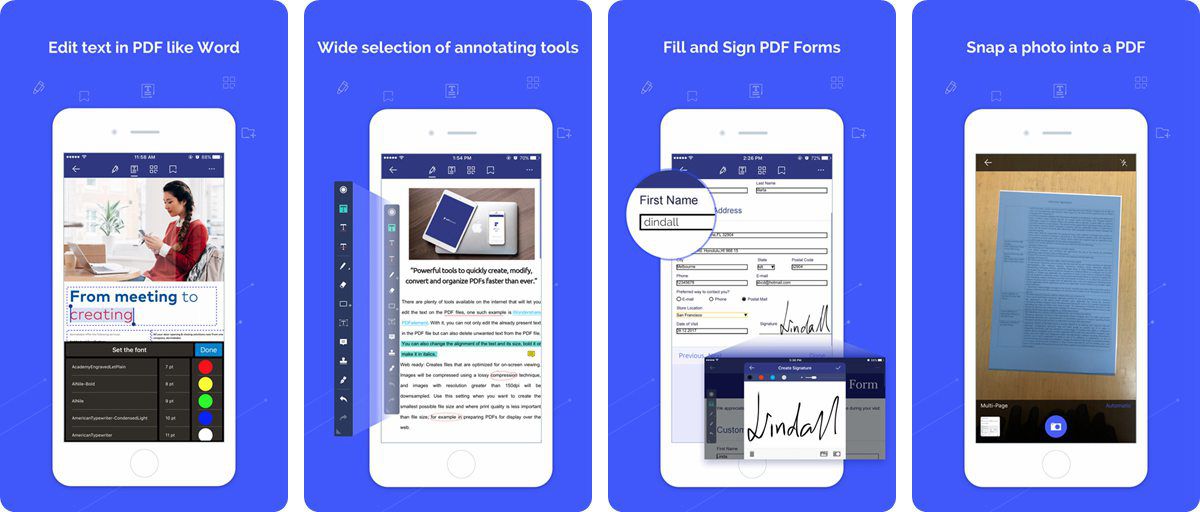
The first on the list is PDFelement. This app offers a lot of features that make it easy for you to convert PDF to the word. In fact, apart from being a good PDF to word converter, it gives you all you need to boost your productivity. This means you have all it takes to read, edit, annotate, and sign your PDF files on the go. For instance, with PDFelement, you can easily change the font, size, and color of your contents. In addition, you can also edit your PDF with relative ease as well as sign your forms with a handwritten signature. It is important to note that PDF supports the conversion of up to 9 formats but it does not support OCR which is the conversion of an image or scanned PDF. It is a good PDF file management app.
Pros:
- It's free without ads and in-app-purchase
- Very easy to use with a friendly user interface
- Supports file sharing
- It can markup and annotate PDF
- An offline converter and this means you do not need an internet connection to use it
Cons:
- Does not support OCR features
2. PDF to Word Converter
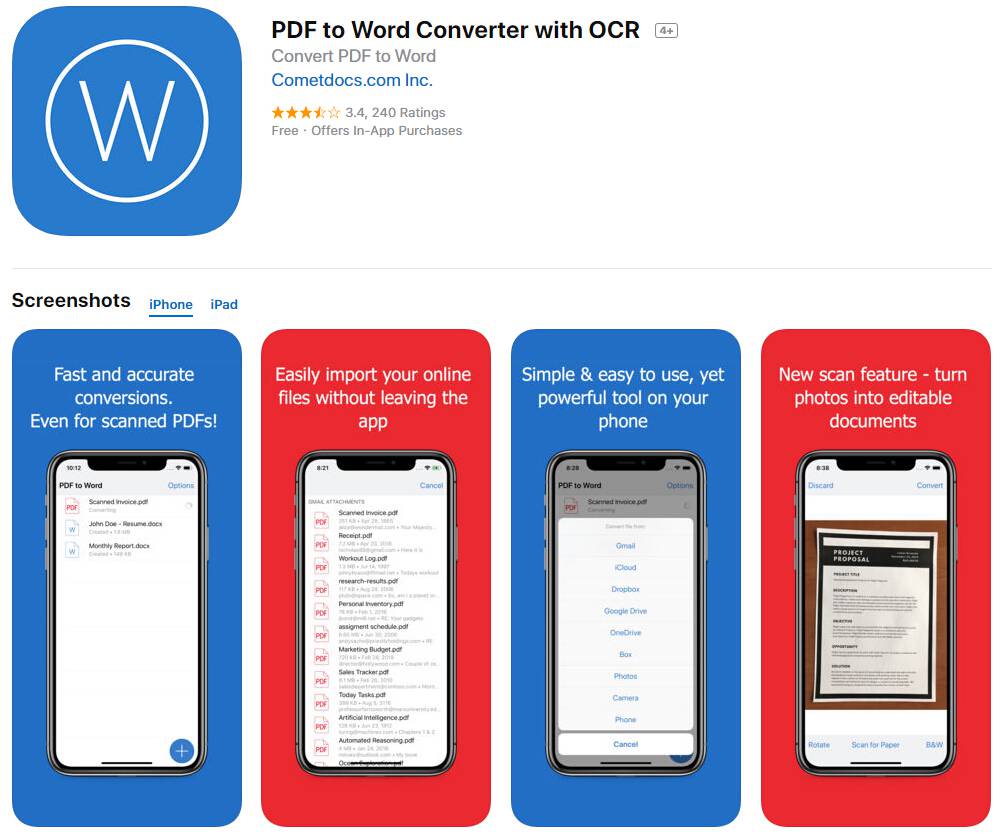
This app will help you convert PDF to word iPhone in an easy way and it does documents quickly and conveniently from anywhere on your iPhone or iPad devices. In addition, it can also allow you to convert PDF to Word from other third-party software like OneDrive, Dropbox, G-Drive, Box, among others.
With this app, you can always reuse as well as edit your PDFs. It is also important to mention that this app also does well to turn your PDF forms, texts, as well as tables into Word documents that can then be edited if needed.
Pros:
- No limits on file sizes or the number of converted files
- The quality or output of this app is very good
- It possesses some good capabilities that allow scanned and complex PDF documents to be converted
- It has OCR technology for converting scanned documents
- It lets you convert documents from OneDrive, Google Drive, Dropbox, and Box
Cons:
- It is occasionally slow
- Does not really have the best user interface and this could be confusing especially for new users
3. EasyPDF- PDF to Word Converter
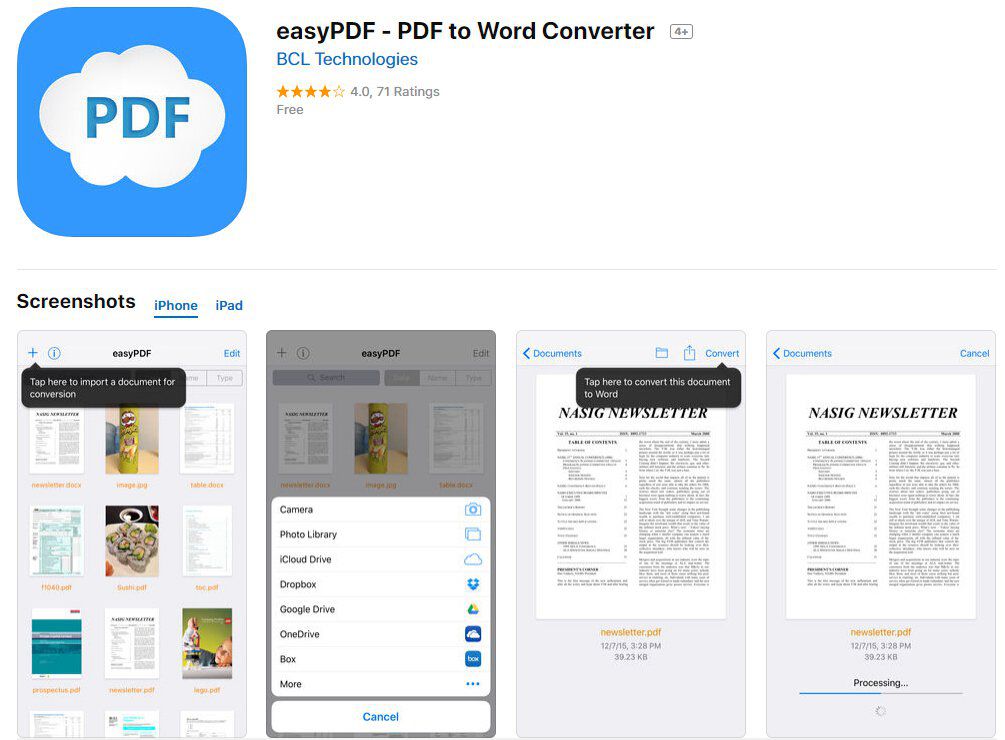
This is another top-notch app regarded as one of the best PDF to word converter app for iPhone. Apart from being a PDF to word converter, you can also create PDF files from the office. One of the good things to note about easyPDF is its ability to import and export files from the iCloud drive as well as other apps like Google Drive and Dropbox and this can be done from within the easyPDF app.
Pros:
- You convert both ways and this is to PDF and from PDF
- It is easy to use
- You can use with any word processing app
- You do not need the internet to use it
Cons:
- Does not have OCR and therefore cannot convert scanned images
- May not be as fast as it should be
4. PDF Converter Ultimate - All in One Converter
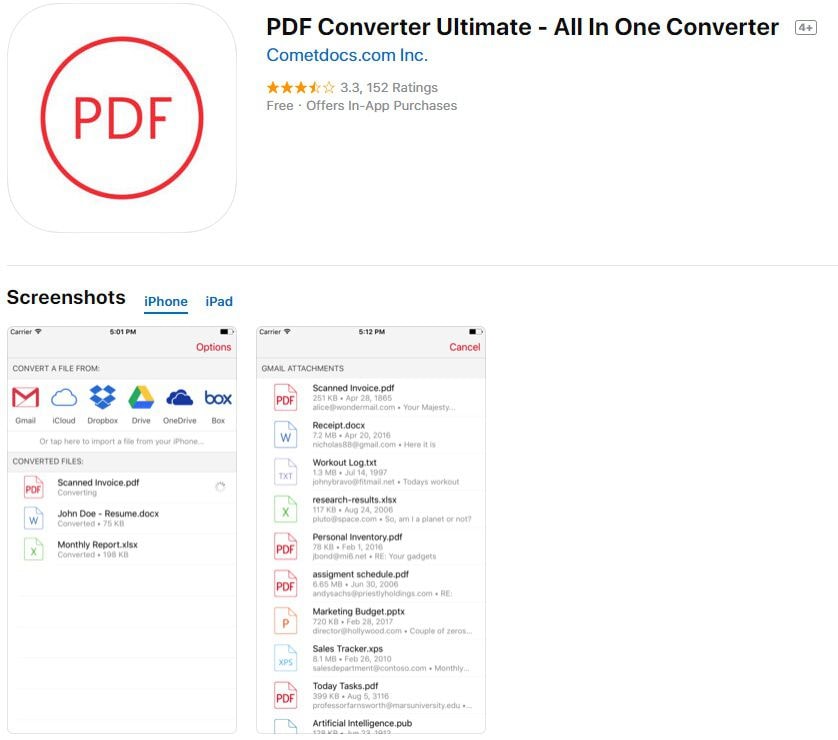
This is one app that makes a lot of sense when you have it on your iPhone device. It is called all in one converter because it can easily convert PDFs to a whole lot of formats. For instance, it can easily convert to word, text, powerpoint, JPG, excel and many others and it can also convert these formats back to PDF. In fact, it allows for the conversion of over 20 different file formats and it can also convert scanned images.
Pros:
- Conversions are fast and accurate plus the fact that there is no limit to the number of files to be converted
- Has OCR technology which makes it possible to convert scanned files
Cons:
- The online converter that means you will need an internet to use as all conversions are done on the online server
- Does not really have a good rating among users when compared to the ones above.
5. Foxit PDF Reader and Converter
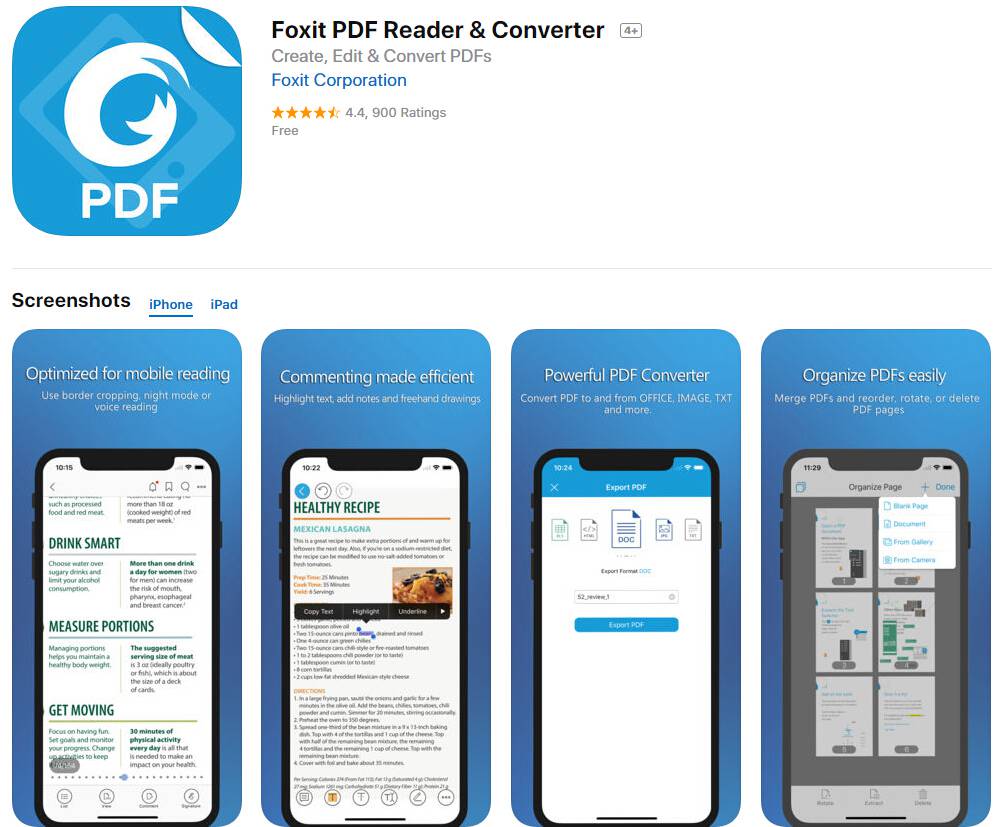
Last on the list is Foxit PDF Reader and Converter and this remains one of the best PDF to word converter app for iPhone. It can allow you edit, view, annotate and protect your PDF files on your iPhone or iPad while on the go. This app boast of a lot of features include support for reading PDF out loud. This app is popular and is being used by a lot of people. However, it is important to note that it also comes with advanced features that may not come cheap. This advanced features do a lot more than the regular features like handling complex tasks.
Pros:
- Does not exhaust the resources of your device
- Support over 12 languages
- Has file protection features that allow you to protect sensitive information
Cons:
- The advanced features require a subscription
- Might be just too complicated for users
Finally, it is important to note that the apps highlighted above are not the only apps that can help you convert PDF to the word iPhone but they are among the best to use. For instance, PDFelement is highly recommended due to its simplicity and top-notch features. However, you can also use any of them listed above, the choice is yours!
How to Convert PDF to Word on iPhone 13 or iPad
This section will introduce how to convert PDF to Word when you are not near the desktop. You can even convert PDF to Word on your iPhone or iPad without an internet connection. PDFelement for iOS is the best solution for file conversion.
By using the PDFelement iOS app, you can easily convert PDF to Word, even other formats such as Excel, PPT, Pages, HTML, and more. Here is a quick guide:
1. Access PDFelement on your device
Enter the App Store, you search PDFelement app and download. By registering for your own account, you can use all functionalities for free. Simple instructions to register will appear on the screen.

2. Find and open a PDF file to convert to Word
If you have no PDF files in your list, click the "+" on the top right, there you can transfer PDF document via Wi-Fi from your laptop or download attachment from your email, or download PDF files from your cloud storage. Then you will find your file being listed in the "Local" folder where you can access the file you need to convert.

3. Convert the PDF to Word
Tap on the three vertical dots next to the file name, you will find the "Convert" option. Tap "Word" to begin the conversion process.
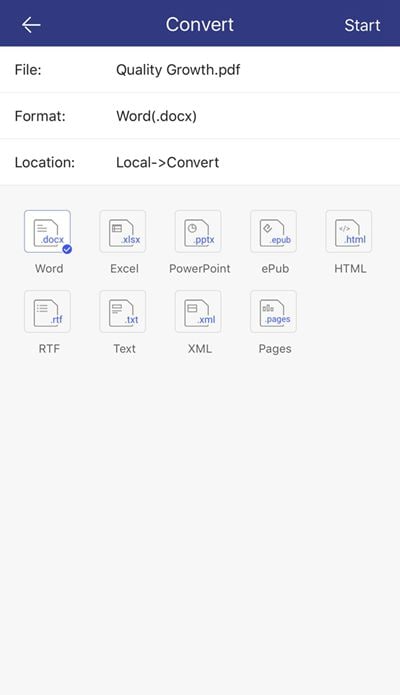
4. Check conversion in the "Convert" folder
Back in the "Local" folder click the folder named "Convert" to see your converted file. Click the file to open and check the conversion.
Using the above instructions for the PDFelement app for iPhone and iPad you can convert PDF to Word simply and effectively in minutes. This conversion process will produce a quality, exact copy of your PDF to edit and manipulate using the Word file format. PDFelement also offers this function for eight more file types.
Free Download or Buy PDFelement right now!
Free Download or Buy PDFelement right now!
Try for FreeNow!
Try for FreeNow!
- 3 Methods to Scan to PDF on iPhone for Free
- How to Write on PDF on iPad Free
- Best Free Android App to Write on PDF File




Elise Williams
chief Editor