Easy Guide: How To Delete PDF Pages in Android Mobiles
2025-06-23 18:20:11 • Filed to: Android PDF Apps • Proven solutions
The benefit of using PDF file format cannot be overemphasized, which is why it is the preferred file format for many professionals. One of the initial concerns of using PDF files is the issue of editing, but this can be done using the right tools.
For example, you can easily delete pages from PDF if you use the right tool. This article will introduce the best tool for this purpose and show you how to remove pages from PDF on mobiles.
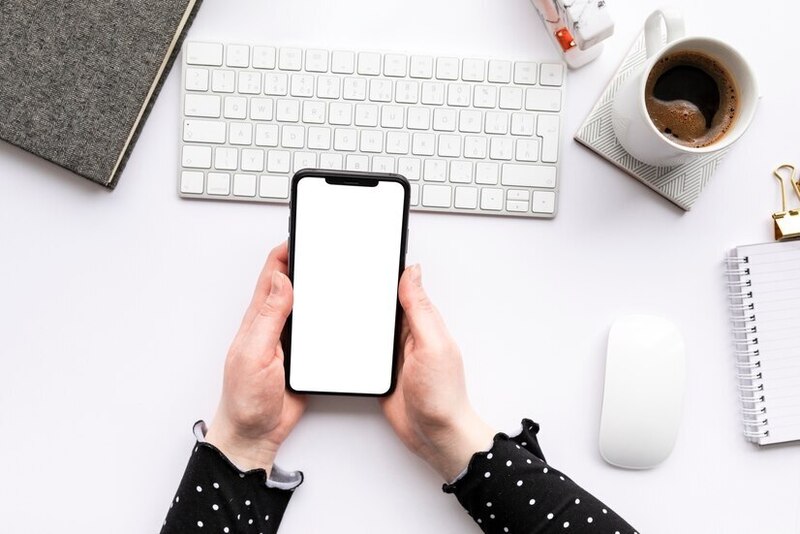
Part 1: How To Delete Pages From PDF in Mobile
Wondershare PDFelement is one of the best tools for editing PDFs. In fact, it is regarded as the most cost-effective editor and the best alternative to Adobe. It has an Android version known as the PDFelement for Android, which you can download from the Google Play Store and install on your Android devices.
This app gives you a better reading experience than other competing apps. With PDFelement for Android, you can perform markups like underlining, highlighting, or adding shapes to emphasize your comments.

As mentioned earlier, you can do a lot with this app on your Android device. If you want to delete pages from PDF, the following step-by-step guide will show you how to do it.
Also, learn about more solution on How to Delete Pages From PDF on PC.
Step 1: Download and Launch PDFelement Android App
You can always download PDFelement on Android at the Google Play store. Then install the app on your Android device and launch the app.
Step 2: Import Your PDF File
Secondly import your PDF file to local list. Note that there are several options for you in this regard. For instance, you can always import the PDF files by using Wi-Fi transfer which is one of the most popular ways to do it or you can use USB cable to import the file to your device or download the email app or webpage. Lastly, you can create by scanning to PDF, the choice is yours.
Step 3: Open your PDF document, and tap in three dots icon in upper right corner, and then select "Page"

Step 4: Tap on icon on upper right corner, then tap on one or more pages you want to delete. And tap on third icon on top of the screen. Then you can delete selected pages.
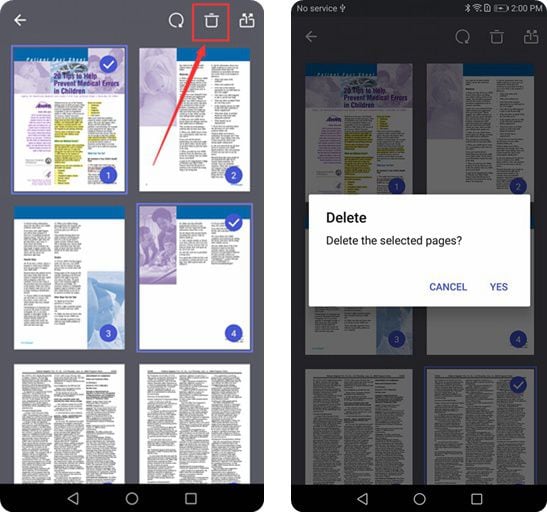
Finally, the steps above show how to delete pages from PDF and fortunately, this has been made so easy by using PDFelement for Android. If you have any page to delete from your PDF on your Android device, don’t worry, all you need do is to download and use this app to get it done, that’s it!
Discover Wondershare PDFelement – Your Ultimate Mobile PDF Solution
Welcome to the world of PDF editing, which is made easy with Wondershare PDFelement for Android! This innovative app revolutionizes how to manage your PDF documents on your smartphone or tablet. Say goodbye to the hassle of complex editing tools and hello to a streamlined, user-friendly experience. Let’s explore the top features and benefits that make PDFelement your go-to solution for Android PDF needs.
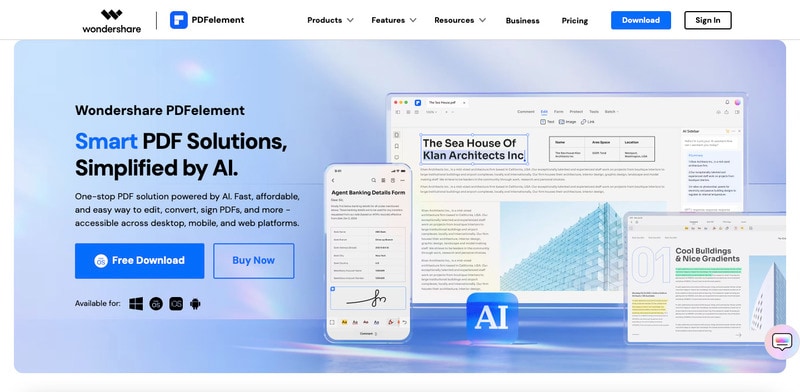
Key Features and Benefits
Here are the incredible features that PDFelement offers:
- Easy editing. Effortlessly edit text, images, and links within your PDF documents directly on your Android device. Say goodbye to cumbersome desktop software – now you can make quick edits on the go with PDFelement.
- Seamless conversion. Convert PDF files to various formats such as Word, Excel, PowerPoint, and more with just a few taps. Enjoy the flexibility of accessing and editing your documents in different formats without any compatibility issues.
- Powerful annotation tools. Annotate your PDFs with highlights, comments, and drawings to enhance collaboration and communication. Mark up important sections, provide feedback, and easily share annotated documents with colleagues or classmates.
- Secure document management. Protect sensitive information with password encryption and permissions settings. Safeguard your documents against unauthorized access and ensure data confidentiality while sharing or storing PDF files on your Android device.
- Intuitive user interface. Enjoy a user-friendly interface designed for simplicity and efficiency. Navigate through features effortlessly and easily accomplish tasks, even for users new to PDF editing.
With Wondershare PDFelement for Android, you have everything you need to edit, convert, annotate, and manage PDF documents right at your fingertips. Experience the convenience and power of this versatile app, and take control of your PDF editing tasks like never before. Download PDFelement today and unlock a world of possibilities for managing your PDFs on your Android device!
Part 2. How To Delete Pages From PDF in Mobile Online
In this section, you’ll explore two simple methods to delete pages from PDF files on your mobile device directly. Learn how to remove pages from PDF on mobile using HiPDF and Adobe Acrobat, both trusted online conversion platforms. Let’s dive in and streamline your PDF editing experience effortlessly!
Method 1: HiPDF – Versatile Online PDF Management
Wondershare HiPDF is a versatile online platform that offers a range of PDF editing tools, including page deletion, conversion, compression, and more. With its intuitive interface and powerful features, HiPDF makes it easy to manage your PDF documents without needing any software installation.
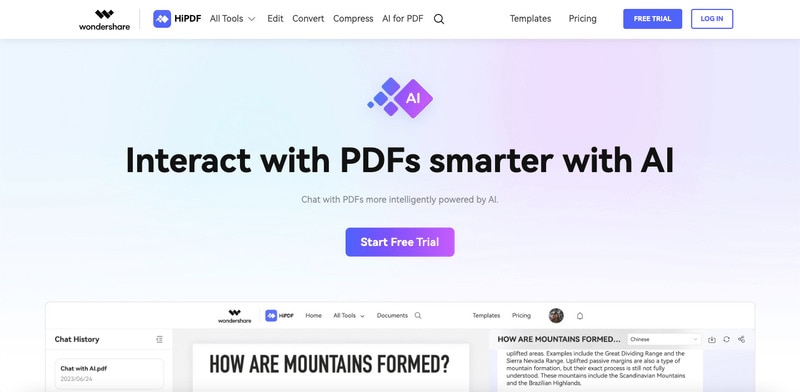
How To Delete Pages From PDF Using HiPDF
Check out how easy it is to remove pages from a PDF using HiPDF:
Step 1: Launch the browser on your iPhone, go to the HiPDF website, and select Explore All Tools.
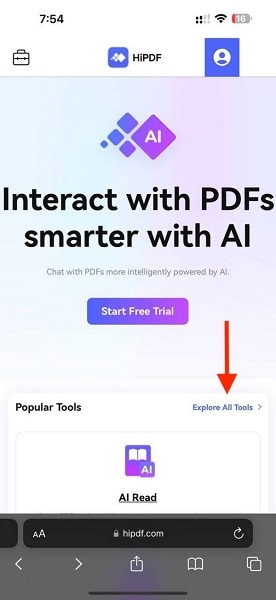
Step 2: From the list of choices, locate the Delete Pages tool by scrolling down. Press it to open the tool.
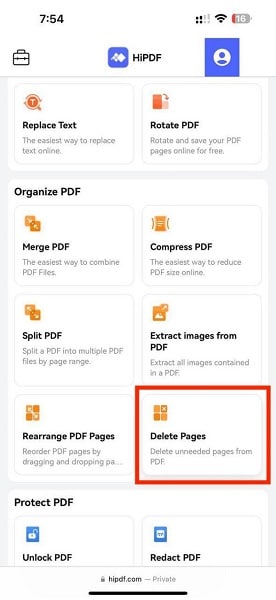
Step 3: Select the PDF file from which you wish to extract pages by tapping Choose File.
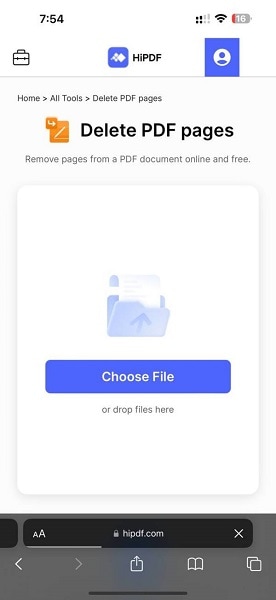
Step 4: Select the individual pages in the PDF file you want to remove. After selecting the pages, click the Delete button to remove them.
Step 5: Download the updated PDF file to your iPhone after erasing it.
There has never been a simpler way to manage PDFs on your browser than with HiPDF’s extensive features and intuitive interface. To simplify your mobile PDF handling, give HiPDF a try now!
Method 2: Adobe Acrobat – Comprehensive PDF Solution
Adobe Acrobat is a leading PDF editing software known for its comprehensive features and reliability. The Adobe Acrobat mobile app lets you edit, annotate, and manage PDF documents directly on your Android device.
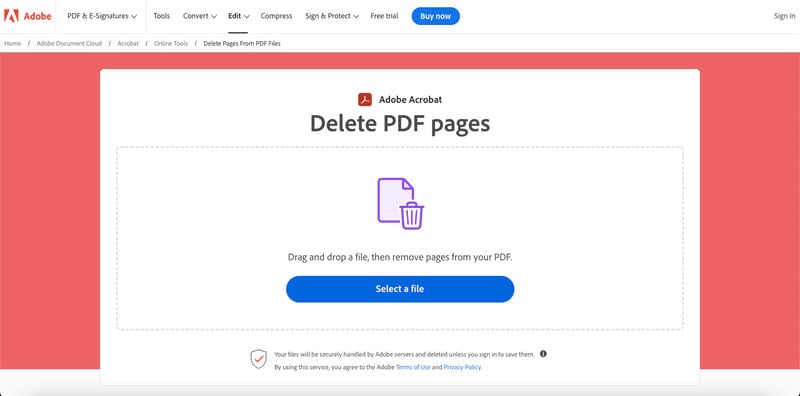
How To Delete PDF Pages on Android Using Adobe Acrobat
Use Adobe Acrobat to remove pages from PDFs on an Android browser by following the instructions below:
Step 1: Open your browser and navigate to Adobe Acrobat’s Delete PDF pages tool.
Step 2: Upload your PDF by tapping the Select a file button. Wait for a few seconds for your file to be uploaded.
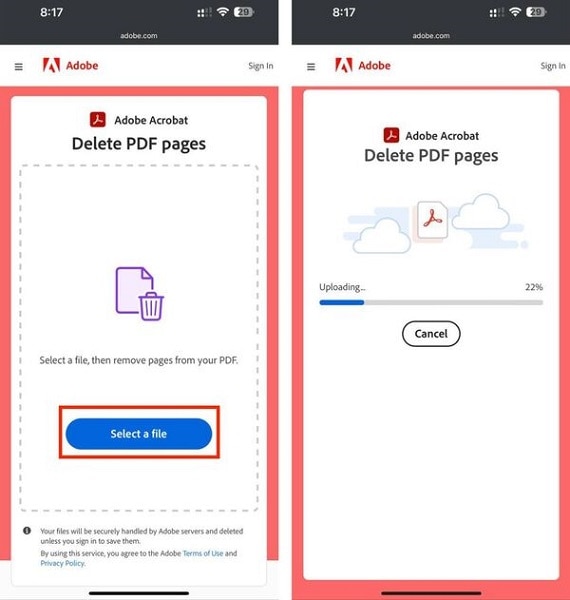
Step 3: You will be prompted to sign in using a Google or an Adobe account. Click Accept and Continue for the Updated Terms of Use on the next page to proceed.
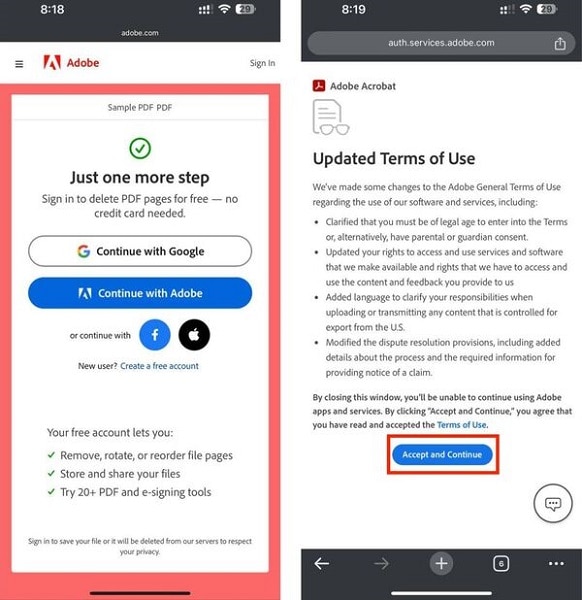
Step 4: Now select the PDF pages you want to remove, then click the “Trash” icon at the bottom of your screen. Once done, click the Save button at the upper right corner of your screen to download your PDF file.
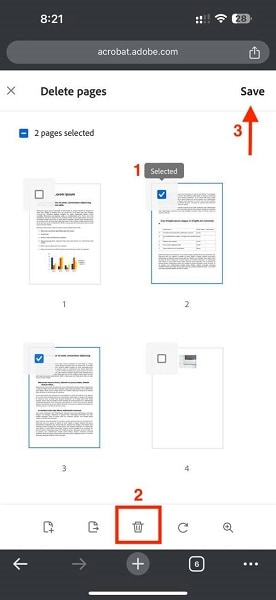
With HiPDF and Adobe Acrobat’s online platforms, deleting pages from PDF files on your mobile device has never been easier. The convenience of these online tools offers simple solutions to streamline your PDF editing tasks.
Part 3: Why Can’t I Delete PDF Pages on My Mobile Phone?
Are you struggling to delete pages from PDF files on your mobile phone? Don’t worry – you’re not alone. In this section, you’ll discover some common reasons you might encounter difficulties removing PDF pages on your mobile device.
Possible Reasons
Let’s dive in and discover why you can’t delete PDF pages on your mobile phone and how to resolve this issue easily.
- Limited Editing Capabilities. Some mobile PDF viewer apps may lack advanced editing features, making deleting pages from PDF files difficult.
- File Restrictions. Certain PDF files may be protected with permissions settings that prevent editing or modification, including page deletion.
- Compatibility Issues. Incompatibility between your mobile device and your PDF editing tool may result in functionality limitations.
- Technical Glitches. Occasionally, software bugs or technical issues may interfere with deleting PDF pages on your mobile phone.
Solution: Wondershare PDFelement for Android
PDFelement for Android is a powerful PDF editing app designed to provide comprehensive editing capabilities directly on your mobile device. With its intuitive interface and robust features, PDFelement makes it easy to easily edit, annotate, convert, and manage PDF files.
With PDFelement for Android, you can easily overcome the challenges of deleting PDF pages on your mobile phone. Bid farewell to frustration and hello to seamless PDF editing on the go. Download PDFelement today and unlock the full potential of mobile PDF editing.
FAQs
Navigating the world of PDFs on your mobile device can sometimes raise questions. This FAQ section will address some of the common queries you might have about managing PDF files on Android.
1. How To Remove Blank Pages in PDF on Mobile?
Removing blank pages from your PDF on mobile is simple. With just a few taps, you can use PDF editing apps like PDFelement for Android, Adobe Acrobat, or online tools such as HiPDF to easily identify and delete blank pages from your PDF documents.
2. How To Delete My Downloaded PDF Files on Android?
Deleting downloaded PDF files on Android is similar to deleting any other file. You can navigate to your device’s file manager or the Downloads folder, locate the PDF files you want to delete, and then tap and hold on the file to select it. Next, tap the delete option to remove the selected PDF files from your device.
3. Which Tools Can I Use To Delete Pages From PDF on Android?
There are several tools available for Android users to delete pages from PDFs. Some popular options include PDFelement for Android, Adobe Acrobat, and online platforms like HiPDF. These tools offer intuitive interfaces and powerful features that make it easy to delete pages from your PDF documents directly on your mobile device.
4. Can I Edit My PDFs on Android?
You can edit your PDFs on Android using various PDF editing apps like PDFelement for Android and Adobe Acrobat. These apps allow you to edit text, images, and links and even delete or add pages to your PDF documents directly from your mobile device. With the right tools, editing PDFs on Android is convenient and hassle-free.
Conclusion
Mastering how to delete PDF pages from PDFs on mobile doesn’t have to be a complicated task. With the right tools and guidance, you can effortlessly manage PDF documents on your smartphone or tablet. Whether you choose online solutions like HiPDF or trusted apps like Adobe Acrobat and the powerful PDFelement for Android, deleting PDF pages on the go has never been easier.
Say goodbye to frustration and hello to streamlined PDF editing wherever you are. Empower yourself with the knowledge and tools shared in this article, and unlock the full potential of mobile PDF editing today!
Free Download or Buy PDFelement right now!
Free Download or Buy PDFelement right now!
Try for FreeNow!
Try for FreeNow!





Elise Williams
chief Editor