4 Steps to Rearrange PDF Pages on Android
2025-06-23 18:20:11 • Filed to: Android PDF Apps • Proven solutions
If you are using an android device and also a PDF file format, there are times when you may need to rearrange PDF pages. This could be in order to have a better reading experience or arrange the content in a more suitable way. Whatever the case, you can easily rearrange pages in PDF by using the right tool and this is what we shall talk about, read on!
Rearrange PDF Page Order with PDFelement for Android

When you talk of one of the best tools to work on PDF files on your android device, there is no better app suitable for the purpose than PDFelement. This app is highly rated among professionals and considered to be the best alternative to industry standard Adobe Acrobat. It boasts of lot of features which may not be present in other apps in its category. For instance, PDFelement for android offers you the best reading experience that would improve your productivity. It is one of the best tools for annotating PDF documents on your android device. For instance, you can easily underline, highlight and strikethrough. In addition, you can open hyperlinks in your PDF files and also manage your PDF documents with customizable folders.
PDFelement can help you rearrange PDF pages and the steps below shows exactly how it can be done.
Step 1: Download and Launch PDFelement Android App
You need to download the app if you do not have it on your device already. Downloading it is very easy, just go to Google Play store and download PDFelement on android and it is free of charge. After downloading the app, install the app on your device and launch the app.
Step 2: Import Your PDF File
Then import your PDF file to the app. This can be done in several ways depending on your choice. First, you can import the PDF files to local list by using Wi-Fi transfer. Secondly, you can also use USB cable to import the file to your device or download the email app or webpage. You can also import your PDF files is by scanning to PDF.
Step 3: Open your PDF document, and tap in three dots icon in upper right corner, and then select "Page".

Step 4: Long Press on one page and then you can drag and drop it in the right place.
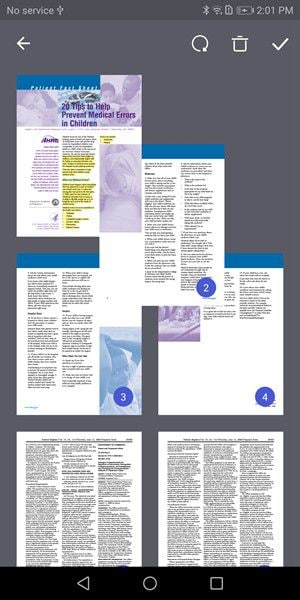
Rearranging PDF pages is something you may have to do at some point if you are involved with PDF files so it makes sense that you know how to rearrange PDF pages. With PDFelement for android, you have the best and the smartest app to do just that. Fortunately, it comes with friendly user interface making it so easy to use. You can go to Google Play Store and download it now!
Free Download or Buy PDFelement right now!
Free Download or Buy PDFelement right now!
Try for FreeNow!
Try for FreeNow!






Elise Williams
chief Editor