6 Methods to Read PDF out Loud on iPhone
2025-12-30 17:40:10 • Filed to: iOS PDF Apps • Proven solutions
If you're wondering how to read PDF files on your iPhone, you're in luck! There are several excellent apps and built-in features that can help. This guide will show you the best options for reading PDFs aloud, making it easy to access your documents hands-free.
Top PDF Read Out Loud Apps
1. Read PDF Aloud on PDFelement
Wondershare PDFelement for iOS is a smart PDF editor, scanner, and reader that can read PDF aloud easily on iPhone/iPad. To read PDF aloud with PDFelement, follow the steps below.
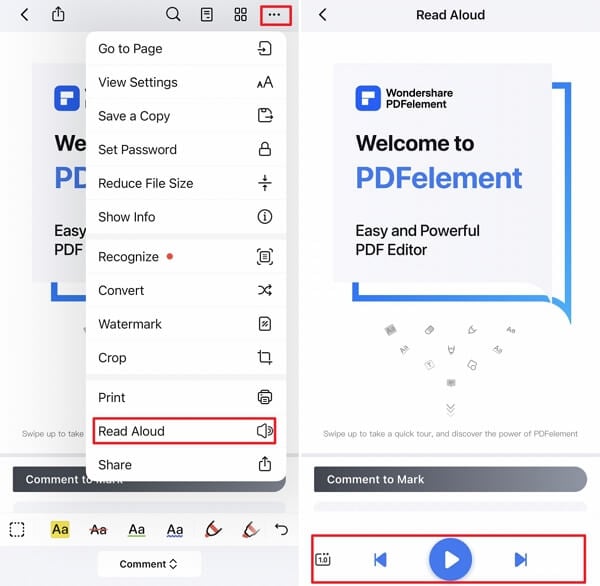
- Download the PDFelement app for free on your device. This app is available for iPhone, iPad, Android, Mac, and Windows.
- Open a PDF file and select the three-dot icon on the top right corner.
- Select "Read Aloud" from the menu.
- PDFelement app will start to read the PDF aloud for you. You can adjust the reading speed or the reading content with the Play Next or Play Last buttons.
The Read Aloud feature is just one of the many valuable tools offered by the PDFelement IOS app. With the latest updates, you can now benefit from advanced AI capabilities, including AI-generated writing detection, PDF grammar checks, and full PDF translation. The app also introduces a new Liquid Mode for seamless reading, improved scanning features, and enhanced annotation tools, such as text callouts and new comment styles.
Additionally, the collaboration features have been upgraded for synchronized cloud document views and optimized sharing options. PDFelement continues to support essential functions like OCR, scanning, merging, compressing, protecting, editing, and converting PDFs to and from various formats, making it a versatile choice for managing your documents effectively.
Price: free, offers in-app purchase
2. Built-in iOS Text-to-Speech Feature
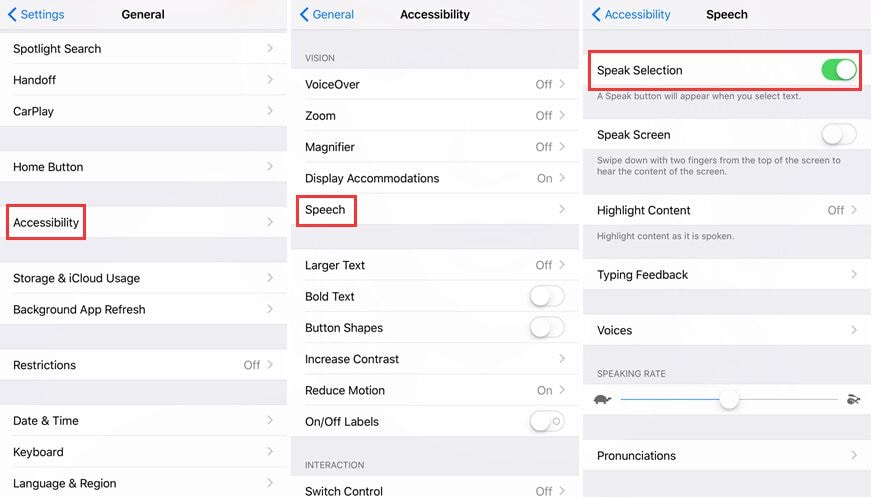
You can also get iPhone to read PDFs for you without using any app. take the following steps:
- Launch the "Settings" app displayed on your home screen.
- Tap (or select) the "General" tab.
- Scroll down and open the "Accessibility" tab.
- Tap the "Speak Selection" feature (this option should be set to "off" at the moment).
- To put it on, tap the "toggle switch." Also, you can adjust the speech rate. But it is pertinent to note that the default could be the ideal rate. If any adjustment is necessary, it could be to slow it down.
- Once the "Speak Selection" is enabled, simply highlight your desired part of the text the same way you would while copying it; the only difference here is that you would press the "Speak" button instead. This option will read "Pause" as the text is read, allowing you stop it whenever you want.
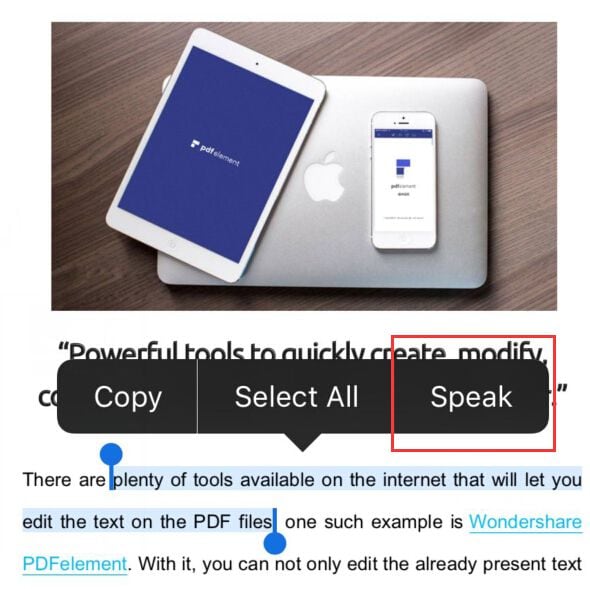
Price: free
3. NaturalReader Text to Speech
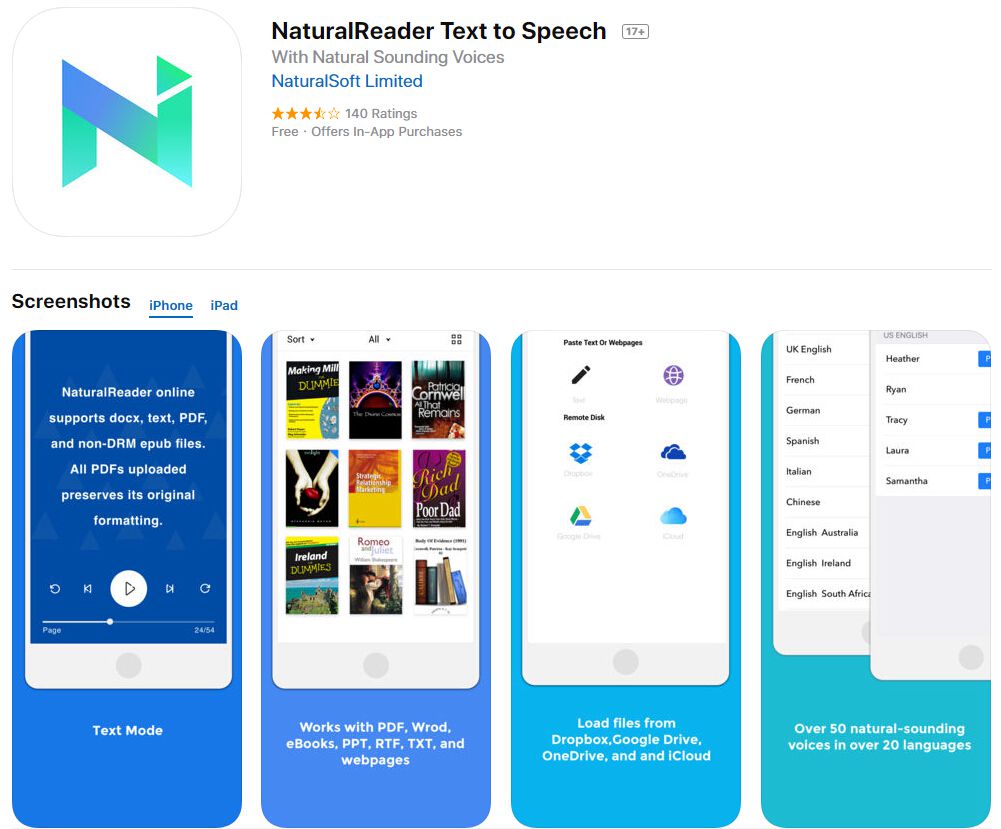
NaturalReader is an excellent app for reading documents, eBooks, and web pages aloud. It features:
- Over 50 natural-sounding voices in more than 20 languages.
- A user-friendly interface for easy navigation.
- It is also an efficient proofreading tool for both students and writers.
- Bookmarking options for quick access to important pages.
Price: free, offers in-app purchase
4. Voice Dream Reader
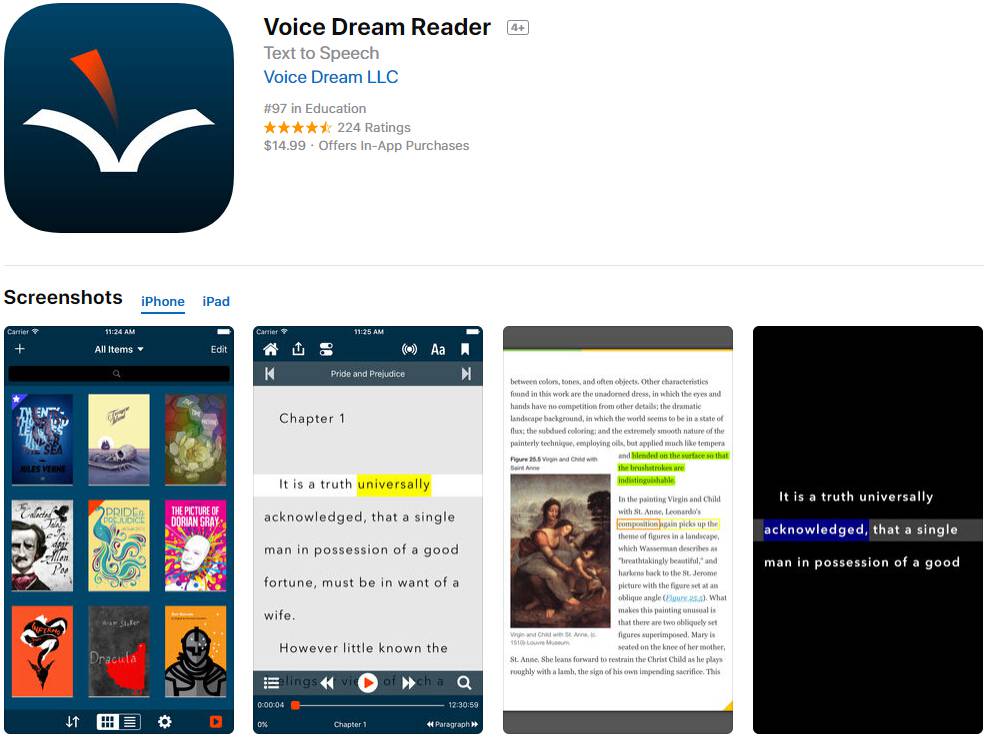
Voice Dream Reader was featured by Apple as the Best New App in 81 countries like the US and several others part of App Store Permanent Collections in Education. The program has been commended by a lot of people as the best mobile text-to-speech (TTS) tool. Key features include:
- Premium Acapela voices are included with the app purchase.
- Free 36 built-in iOS voices in 27 languages.
- Customizable reading speed and background colors.
- Over 200 (two hundred) extra premium voices in 30 (thirty) languages are available through in-app purchases.
Price: free, offers in-app purchase
5. vBookz PDF Voice Reader
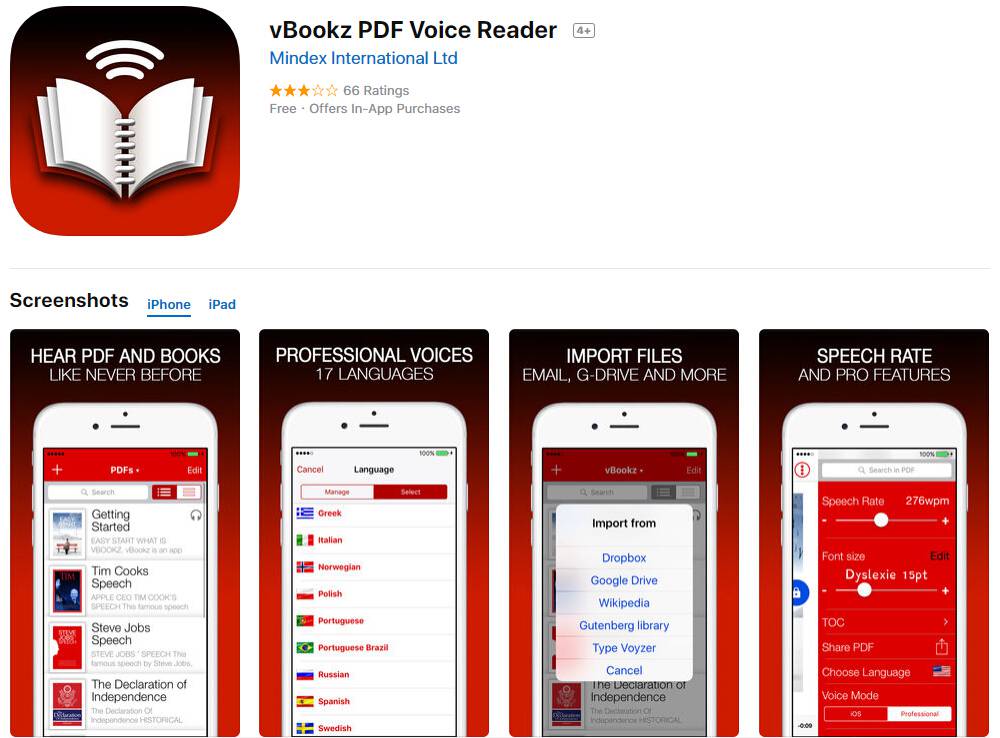
This revolutionary tool comes with advanced text-to-speech voices available in 17 languages. It is a high-quality app for following and reading PDF documents on iPhone, iPod, and iPad. vBookz Audiobooks offers tools for orientation as well as navigation, which enhance your reading experience.
vBookz provides all-in-one support; it can read aloud documents in PDF, typed files, Wikipedia pages, and non-DRM ePUB eBooks. It's integrated with Google Drive, Dropbox, and Gutenberg. Its features include:
- vBookz Opens your files directly from Dropbox, Mail, Safari, and G-Drive.
- It lets you import with the aid of iTunes from Mac or PC.
- It comes with Gutenberg's library that contains more than 40,000 books.
- It supports non-DRM-EPUB Textbooks.
- vBookz has an inbuilt Wikipedia Voice Reader.
- It can export files with email.
- It features downloadable voices.
- It offers an Auto language detector.
- The app lets you continue reading even after locking the screen.
Price
: free, offers in-app purchase
6. PDF Text to Speech eBook Aloud
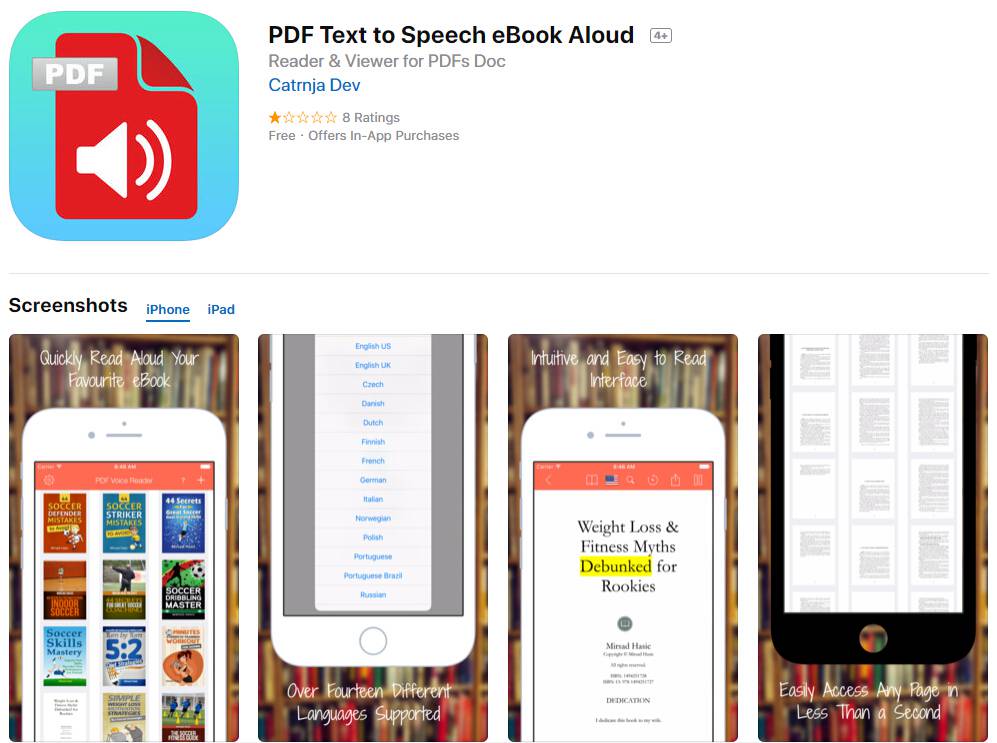
This software is the best for reading your PDFs aloud on your smartphone anywhere — be at home, on a bus or at work. The tool works offline and contains the world's 14 most popular languages.
With this tool, you can enjoy reading your books by simply tapping the "play" button because it comes with a speech to text generator. Using the app requires no technical. Main Features include:
- The simple-to-use and intuitive interface.
- Offline functionality with support for 14 languages.
- A simple interface for quick uploads from Dropbox or Google Drive.
- Customizable text and background colors.
Price: free, offers in-app purchase
FAQs about Reading PDFs Aloud on iPhone
Can I get my iPhone to read a PDF?
Yes, iPhone can read PDFs aloud with its built-in accessibility features. To enable the accessibility feature, go to Settings > Accessibility > Spoken Content and turn on Speak Screen. After that, when you open a PDF file in the Books app or other PDF reader and select text on the screen, your iPhone will start reading the content aloud. If you want to enjoy other advanced features such as different voices, PDF translation, and reading in the background, you should get a professional PDF reader such as Wondershare PDFelement for iOS.
What to do if iPhone will not read PDFs?
If iPhone won't read PDFs to you after clicking the "speak" button, you can try the following troubleshooting:
- Check if your iPhone is in Silent Mode. Make sure your volume is up and Silent Mode (side switch) is off. Also, check that Do Not Disturb or Focus Modes aren't blocking sound.
- Open a new PDF document and see if your iPhone can read it. Sometimes, iPhone can't open a particular document.
- Get a text-to-speech app to read PDFs aloud for you on iPhone.
How to read PDF aloud online for free?
Reading PDFs aloud online is easy and free with several web-based tools. Websites like TTSReader, Narakeet allow users to upload or drag-and-drop PDF files for instant text-to-speech conversion. These tools support multiple languages and voices, with adjustable speed and pitch. No downloads or sign-ups are required for basic features. Simply visit the site, upload your PDF, and click play.
However, reading a PDF aloud online is not safe for your privacy. Always check if the tool deletes files after use. Desktop PDF applications such as Wondershare PDFelement and Adobe Acrobat can also support text to speech features for PDF files and keep your data safe offline. Learn more at Best Tools to Read PDF Aloud Online for Free
Conclusion:
Reading PDF files aloud on your iPhone is straightforward with the right tools. Wondershare PDFelement, the built-in iOS text-to-speech feature, NaturalReader, Voice Dream Reader, vBookz, and PDF Text to Speech eBook Aloud are all excellent choices for enhancing your reading experience. Explore these solutions to find the best way to read PDFs out loud on your iPhone!
Free Download or Buy PDFelement right now!
Free Download or Buy PDFelement right now!
Try for FreeNow!
Try for FreeNow!
- How to Save PDF on iPhone and iPad
- Steps to Convert Text to PDF on iPhone
- 5 Best App to Convert PDF to JPG




Elise Williams
chief Editor