All-in-one PDF annotation toolkit – from
quick notes to detailed markups.
Secure, Compliant, and Professional PDF Software - Award-Winning.
PDFelement has won G2 Best Software Awards 2024 - Top 50 Office Products, received ISO 27001-Information Security Management certification, and is a recognized member of the PDF Association.



Annotate PDFs anywhere – full power on Desktop or quick annotations Online.
Feature
Annotate PDF on Desktop
Full Professional PDF Annotation Toolkit
Annotate PDF Online
Quick Annotations Online For Free
PDF Markup Tool
Add Comment to PDF
PDF Measuring Tool
Shapes & Stickers
PDF Stamps
Manage Annotations
Free to Use
The best PDF annotator for everyone.
Choose the PDFelement plan that works for you.
Digitize paper files on Windows - Create, edit, print, read, and eSign PDF documents.
Digitize paper files on Mac - Create, edit, print, read, and eSign PDF documents.
Digitize paper files on Windows, Mac, iOS, Android, and Web - Create, edit, print, read, and eSign PDF documents.
- Perpetual Plan of PDFelement for Windows and Mac.
- 3-Year Plan of PDFelement for iOS, Android, and Web.
Digitize paper files on Windows, Mac, iOS, Android, and Web - Create, edit, print, read, and eSign PDF documents.
- 1-Year Plan of PDFelement for Windows and Mac.
- 1-Year Plan of PDFelement for iOS, Android, and Web.
Join our social community to get more news, trends, and updates!
How to annotate & markup PDFs in 3 easy steps?



FAQs about PDF highlighter app.
Adding notes to a PDF is simple with PDFelement:
- Open your PDF in PDFelement.
- Go to the Comment tab on the top menu.
- Select Note and click anywhere on the page to place it.
- Type your note in the box that appears.
- Save the file to keep your annotations.
PDFelement Online is one of the best free solutions for PDF annotation. It allows you to highlight, underline, add sticky notes, and use shapes directly in your browser without cost.
For advanced tools like sticker libraries, measuring functions, or custom stamps, PDFelement for desktop provides the full professional toolkit (paid version).
PDF annotation means adding extra information to a PDF without changing the original text. This can include highlights, underlines, sticky notes, shapes, stamps, or drawings. It’s useful for study, collaboration, or reviews.
With PDFelement, you can annotate PDF documents easily on desktop or online, using tools like comments, sticker libraries, and measurement features.
When working with PDFs, it’s important to know whether you need to edit the content or simply annotate it.
- Edit PDF means changing the original content, such as rewriting text, replacing images, or rearranging pages.
- Annotate PDF means adding extra notes without altering the original file, such as highlights, sticky notes, stamps, or shapes.
With PDFelement, you can do both—edit PDFs like a Word file and annotate with professional tools for collaboration and review.
Simplified by AI.
Fast, easy, and affordable PDF editor. Convert, edit, sign PDFs, and more.







 Highlight & underline in PDFs – emphasize key text with your choice of colors.
Highlight & underline in PDFs – emphasize key text with your choice of colors.
 Strikethrough & add text box – fix errors or add notes directly in the PDF.
Strikethrough & add text box – fix errors or add notes directly in the PDF.
 Save custom colors – keep your favorite highlight or text colors as defaults for consistent use.
Save custom colors – keep your favorite highlight or text colors as defaults for consistent use.

 Sticky notes with styles – add notes in custom designs and mark feedback with statuses like Accepted or Rejected for smooth collaboration.
Sticky notes with styles – add notes in custom designs and mark feedback with statuses like Accepted or Rejected for smooth collaboration.
 Text callouts for clarity – pinpoint exact content with clear callouts directly in the PDF.
Text callouts for clarity – pinpoint exact content with clear callouts directly in the PDF.

 Instant measurements – calculate distance, perimeter, and area directly in your PDF without printing or switching apps.
Instant measurements – calculate distance, perimeter, and area directly in your PDF without printing or switching apps.
 Circle tools – measure circumference and area in a single step.
Circle tools – measure circumference and area in a single step.
 Totals made simple – select multiple items of the same type with a set scale and get the total instantly.
Totals made simple – select multiple items of the same type with a set scale and get the total instantly.

 100+ ready-to-use elements – choose from arrows, callouts, brackets, math signs, and decorative stickers for any PDF.
100+ ready-to-use elements – choose from arrows, callouts, brackets, math signs, and decorative stickers for any PDF.
 Organize libraries – browse sticker libraries by categories like Education, Office, Technology, Weather, Holidays, and more.
Organize libraries – browse sticker libraries by categories like Education, Office, Technology, Weather, Holidays, and more.
 Style your way – adjust colors, sizes, and thickness to fit your project or brand style.
Style your way – adjust colors, sizes, and thickness to fit your project or brand style.

 30+ professional stamps – pre-designed options for approvals, signatures, dates, and document tracking.
30+ professional stamps – pre-designed options for approvals, signatures, dates, and document tracking.
 Custom uploads – add your own stamp designs or logos for branding and personalization.
Custom uploads – add your own stamp designs or logos for branding and personalization.
 Cross-device sync – access your custom stamps on Mac, Windows, iOS, and Android for a consistent workflow.
Cross-device sync – access your custom stamps on Mac, Windows, iOS, and Android for a consistent workflow.

 Comment summary export – create a report of all annotations with author, type, and page location for team reviews.
Comment summary export – create a report of all annotations with author, type, and page location for team reviews.
 Flexible printing – choose to print PDFs with or without annotations.
Flexible printing – choose to print PDFs with or without annotations.
 Notes-only export – generate a PDF with only the pages containing notes for focused discussions.
Notes-only export – generate a PDF with only the pages containing notes for focused discussions.
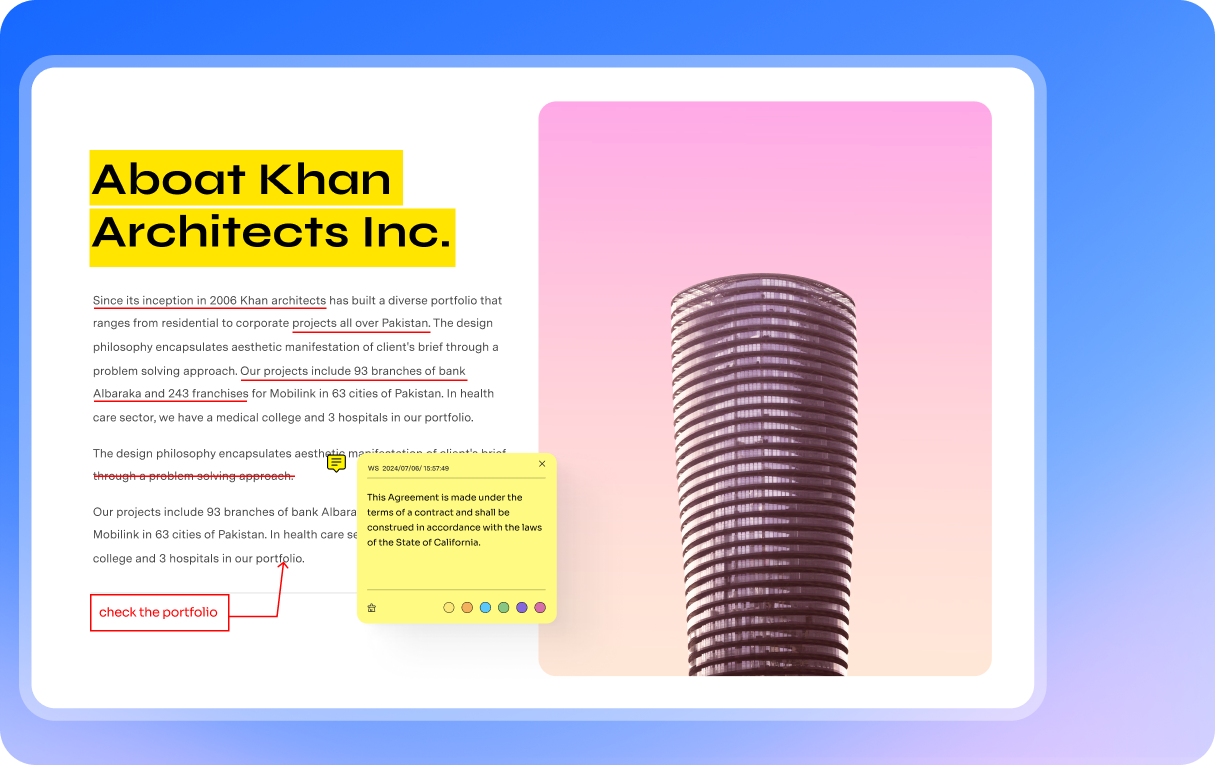






































Education
Annotating student papers and research is faster with PDFelement. I highlight, comment, and even use sticker libraries to mark progress, making feedback fun, clear, and easy to understand.
- Laura, University Lecturer
IT Service
We review technical manuals daily, and PDFelement’s annotation tools save hours. Adding callouts, highlights, and stamps helps our team collaborate clearly without endless email threads.
- David, IT Service Manager
Healthcare
PDFelement makes reviewing medical reports easier. I use sticky notes for doctor comments and highlights for critical data, ensuring patient records remain accurate and securely annotated.
- Dr. Mehta, Clinical Data Specialist