Read a PDF better than a book
Explore what you can do with Wondershare PDF Reader for free.
Read PDF Documents
as a real book.
01

Multi Page View - View PDFs between single page, 2-page, or 4-page spread.

3D Reading Mode - Open and view PDF files like a flipbook.

Light and Dark Mode - Read PDF documents in light, dark, eye-protection and parchment background.

Split View - Read multiple PDFs side by side, either horizontally or vertically.

Best PDF Reader with
Annotation Tools
02

Mark up PDFs easily when reading by adding text, highlighting, underlining, striking through, capturing and more.

Draw on PDFs when viewing with colorful pencils and rich shapes. Annotate and erase anytime.

Review PDFs while reading with note stickies and stamps to clarify claim perspectives and gather feedback.

Signing PDF, not just on Adobe Reader.
03
Draw or upload a handwritten signature to sign PDFs with Wondershare PDF Reader.

Add a digital signature to PDFs with customizable display styles.
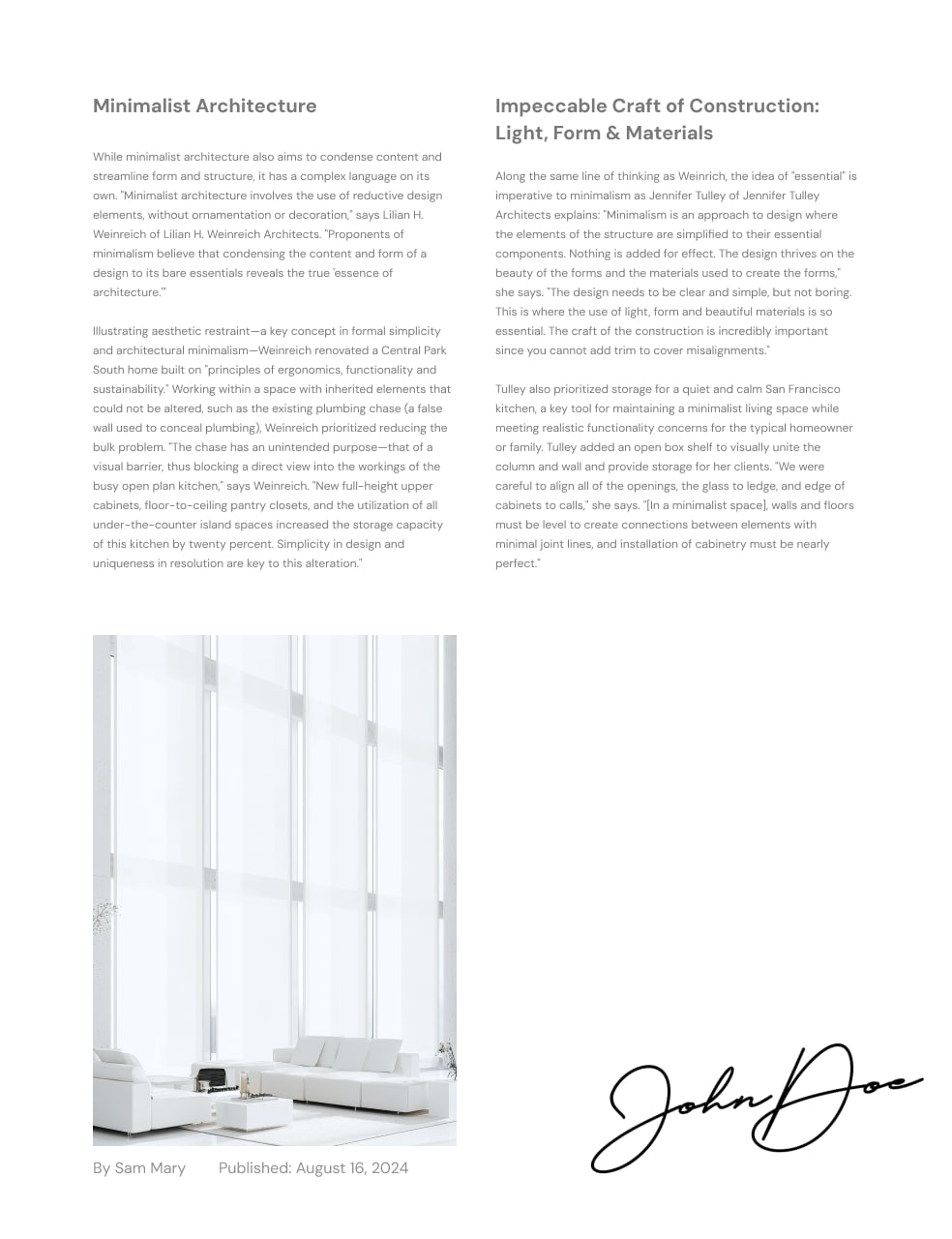
Highlight features rated by thousands of users.
Enjoy a Fast, Light, and Simple Free PDF Reader with no additional installations, no watermarks, and no login requests.

Free PDF reader software that allows you to open and create PDFs from various document types.

An easy-to-use PDF reader with annotations that enhances reading PDFs like a real book.

Want to try PDF Reader for Mac? PDFelement for Mac covers all your PDF needs!
Online PDF viewer Vs. PDF Reader Freeware
Vs. Advanced PDF Reader
Explore what you can do with Wondershare PDF Reader for free.
Online PDF viewer
Temporary PDF access on devices with no apps installed.
PDF Reader Freeware
For users who regularly read and annotate PDF documents.
Advanced PDF Reader
For professionals requiring advanced PDF editing features beyond basic reading and annotating.
How do you decide between
Free PDF reader and Paid PDF reader?
E.g., Wondershare PDF Reader (Free) V.S. PDFelement (Paid)
| PDF Reader | Wondershare PDF Reader (FREE) | Wondershare PDFelement(Paid) |
|---|---|---|
|
FREE
Free Download
|
||
| Supported OS | ||
| Supported Formats | PDF, Images, Word, Text, Excel, PPT, HTML, etc | PDF, Images, Word, Text, Excel, PPT, HTML, Pub, DWG, OFD, etc |
| PDF Read Mode | Dark mode, Light Mode, 3D Mode, Split page view | Dark mode, Light Mode, 3D Mode, Split page view |
| Read PDF with AI | - |

|
| Read PDF Aloud | - |

|
| Read PDF with Translation Tools | - |

|
| PDF Annotation Tools |
15+ PDF annotation tools, incuding Adding text, Text box, Highlights, Comment, Signatures and more. |
3 More annotation tools than Free PDF Reader: Measure PDF, Create Notes, and Dynamic Stamps. |
| Edit PDF | - |

|
| OCR PDF | - |

|
| Compress PDF | - |

|
| Batch PDFs | - |

|
| Brief Summary | Simple and light PDF reader which is 100% free | One-stop PDF Editor for professional needs |
Overview
Wondershare PDF Reader is a free, fast, lightweight, and easy-to-use tool for viewing, annotating, converting, and managing PDF files. With its simple interface and quick performance, it’s perfect for effortlessly reading, annotating, and editing PDFs. Ideal for anyone who needs a hassle-free PDF experience!

What users vote for:
- Free version available with many features.
- User-friendly interface with a modern design.
- Lightweight and fast performance.
- Includes annotation, commenting, and conversion tools.
What users expect to improve:
- Certain advanced features are only accessible through a paid subscription.
Want to try PDF Reader for Mac? PDFelement for Mac covers all your PDF needs!
Steps to open and read PDFs with Wondershare PDF Reader

Open your PDF document
Launch Wondershare PDF Reader and click "Open File" to select your PDF.

View your PDF in multiple reading modes
Choose from Single Page, Two Page View, or scrolling on the toolbar.

Read and annotate your PDF
Adjust zoom for reading, then use the "Comment" tool to highlight, underline, or add notes. Save your changes afterward.
Overview
PDFelement is a professional, one-stop PDF editor with AI, designed for creating, editing, converting, and managing PDF files. With its user-friendly interface and advanced features like OCR, form creation, annotation tools, and file conversion, PDFelement offers a comprehensive solution for basic and professional PDF tasks. It’s ideal for users looking for a flexible and efficient way to handle PDF documents.

What users vote for:
- Offers comprehensive and easy-to-use PDF features, including editing, signing, converting, OCR, etc.
- Powered by advanced AI assistant. Chat with multiple files, grammar check, translate, and more.
- Affordable. Provides a cost-effective alternative with similar functionality.
- Access across platforms. Available for Windows, macOS, iOS, and Android, providing flexibility across devices.
What users expect to improve:
- The free version has restricted features, and watermarks are applied to documents unless upgraded.
Steps to view and edit PDFs with Wondershare PDFelement

Open your PDF document
Launch Wondershare PDF Reader and click “Open File” to select your PDF.

View your PDF in multiple reading modes
Choose from AI Read Mode, Read Aloud, Single Page, Two Page View, or scrolling.

Edit your PDF
Click the “Edit” button. You can add text, images, watermarks, and more to your PDF document. Save your changes.
Explore more reviews of popular free PDF readers rated on Reddit
FAQs about Free PDF Reader
Explore what you can do with Wondershare PDF Reader for free.
Adobe PDF Reader and Adobe Acrobat are both part of the larger Adobe family, but they have different functionalities.
Adobe PDF Reader allows you to view and print PDF files, complete forms, comment on documents, convert PDFs to Word or Excel, and sign and certify forms.
Adobe Acrobat is a more advanced tool that includes all the features of Adobe Reader and allows you to convert almost any document to PDF format while preserving its original look and content. With Adobe Acrobat, you can create and edit texts and images in PDF documents, and even scan paper documents.
Here are some of the best free book reader apps that are highly rated for reading eBooks:
Amazon Kindle
Amazon Kindle is one of the most widely used free book readers, offering a rich library of free and paid eBooks. It supports multiple formats like MOBI and PDF. Kindle also provides syncing across devices, allowing you to continue reading where you left off. With its robust features like text highlighting, dictionary integration, and customizable reading settings, Kindle is a versatile choice for any reader.
Wondershare PDF Reader
Wondershare PDF Reader is a free PDF reader that doubles as a great tool for reading eBooks in PDF format. While it doesn’t have as many customization features as some eBook-specific readers, it offers a clean interface and essential features such as highlighting, note-taking, and bookmarks. It also integrates with OCR technology to extract text from scanned documents, which can be helpful for research and academic reading.
Google Play Books
Google Play Books supports EPUB and PDF formats, offering a smooth reading experience with a variety of customization options. You can upload your own books, use the built-in dictionary, and adjust text size, night mode, and more. It syncs across devices and offers access to free and paid eBooks, making it a top contender in the free book reader space.
Several PDF viewers offer built-in translation tools or allow translation features through integration with other services. Here’s a brief introduction to some popular tools:
Wondershare PDFelement is a powerful PDF editor with a wide range of features like text editing, form filling, annotations, and conversions between different formats. It also has a native built-in translator. You can translate PDF documents to more than 50+ languages with AI while preserving the original format.
Google Docs provides a convenient way to view and edit PDFs. One of its standout features is the ability to translate entire documents into different languages. You can upload your PDF to Google Drive, open it with Google Docs, and use the built-in "Translate Document" option to translate your PDF into the language of your choice.
Canva is primarily known as a design tool, but it also allows users to import and edit PDFs. Although it doesn’t have a direct translation feature, you can upload a PDF and manually replace the text in different languages. Canva excels in customizing design layouts, making it a great option if you need to reformat a translated PDF for visual appeal.
PDFgear is a lesser-known tool but offers many PDF editing functionalities, including annotation, conversion, and form filling. Users can upload a PDF and translate its content into various languages using its Copilot. The feature supports both regular and scanned PDFs through OCR.
Yes, most standard PDF readers do not support EPUB files because EPUB and PDF are different formats designed for different purposes. But you can try Sumatra PDF reader, which can open EPUB and PDF files.
You can also use dedicated eBook readers like Koodo Reader, Calibre, or Adobe Digital Editions. Alternatively, you can convert EPUB files to PDF using converters like Wondershare PDFelement to make them readable in a PDF reader.
Several methods are available to increase the font size in a PDF for free.
One option is to use online tools such as HiPDF, PDFescape, Smallpdf, or ILovePDF. These platforms allow you to upload your PDF and make basic edits.
Another option is to use free desktop software likePDFelement. It helps you directly select and edit the text, including adjusting font size. Once you have made your changes, you can save the document again as a PDF, preserving the new font size.
These methods provide free and convenient ways to increase the font size in a PDF.
Yes, Chromebooks come with a built-in PDF viewer. The default application for viewing PDFs is Google Chrome itself. When you open a PDF file on a Chromebook, it automatically opens in Chrome's PDF viewer, which allows you to scroll through, search within, and print the document. You can also use basic functions like zooming in and out, downloading, or printing the file.
Sumatra PDF is widely considered a good PDF reader, especially if you want a lightweight, fast, and user-friendly option. Here are some reasons why it’s popular:
Speed and Performance: Sumatra PDF is known for being extremely fast and efficient. It opens PDF files quickly without consuming many system resources, making it ideal for older computers or users who prioritize speed.
SimplicityThe interface is minimalistic and straightforward, focusing on providing a clean reading experience without unnecessary features. It's perfect for users who want a simple tool just to view PDFs without complex editing options.
File Format Support:Besides PDFs, Sumatra supports other formats like EPUB, MOBI (for eBooks), XPS, CHM, and DjVu, making it a versatile tool for reading different document types.
Portability:Sumatra PDF also has a portable version, which can be run directly from a USB drive without installation. This is convenient if you carry it and use it on multiple computers.
However, if you need more advanced features like PDF editing, form filling, or annotation tools, Sumatra might not meet your needs. It's primarily designed for reading, not for editing or interacting with PDFs in more complex ways.
To find the best free AI PDF reader, consider these key factors: AI features, ease of use, accuracy, format support, editing and interaction, integration, performance, and privacy. The best free AI PDF reader depends on your specific needs, but some of the top options include:
PDFelement: This is a feature-rich PDF reader and editor that offers AI-driven tools such as OCR (Optical Character Recognition) for scanning text in images, and it includes options for editing, annotating, and filling forms. PDFelement also has basic AI features like summarizing content, though advanced features might require a paid version.
AskYourPDF: It turns your document into an interactive experience where you can query the content. It's useful for summarizing and understanding complex PDFs without reading everything.





















