3 Methods to Scan to PDF on iPhone for Free
2025-06-26 18:35:12 • Filed to: Free Apps • Proven solutions
For some people, iPhones and iPads are portable ways to view and store documents. But what to do when you need to send a digital document, however, you do not have a printer? At this moment, a scanner on your iPhone or iPad will help you out. This article will introduce Wondershare PDFelement for iOS, with which you can snap anything into a PDF file and send and share it with your friends or colleagues.
Besides scanning, you can also edit the text in PDF, convert PDF to Office file, and annotate your PDF files when you read them. When you need to sign a document or organize the pages of your PDF files, it can also be a good helper as always. With the help of PDFelement, you can make real-time changes to your documents, anytime, anywhere.
How to Scan to PDF on iPhone/iPad
Use this set of directions if you have a physical document you need to scan to PDF. Here are the exact steps for how to scan to PDF on iPhone/iPad.
Step 1. Launch PDFelement for iOS
Launch PDFelement for iOS on your iPhone. After opening it, click the "+" icon on the bottom right corner of the screen, and then select the "Scan" option.
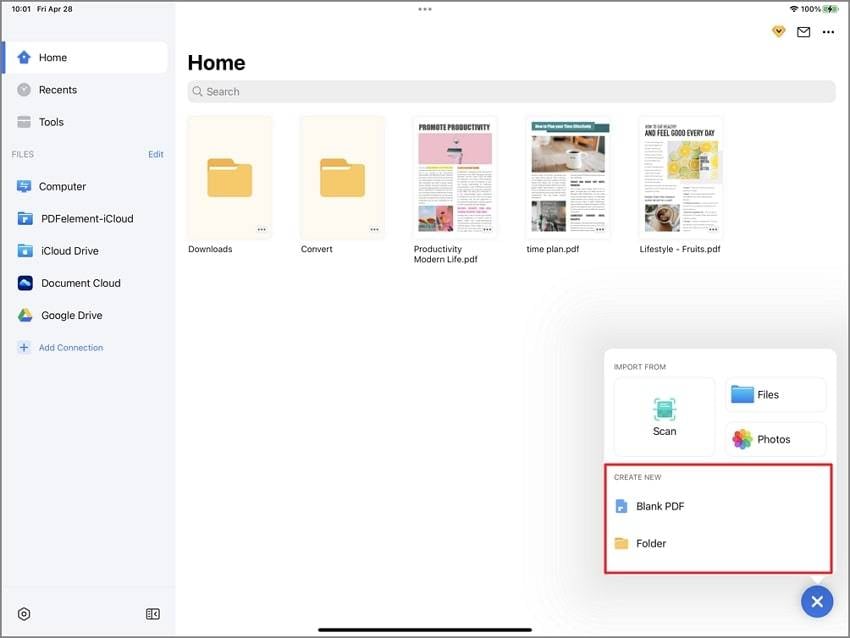
Step 2. Take a Photo
Now, you can create a new PDF file from the camera. It automatically activates the camera of the device so that you can directly take pictures. Moreover, you can also select photos from your album by selecting the "Photos" option.
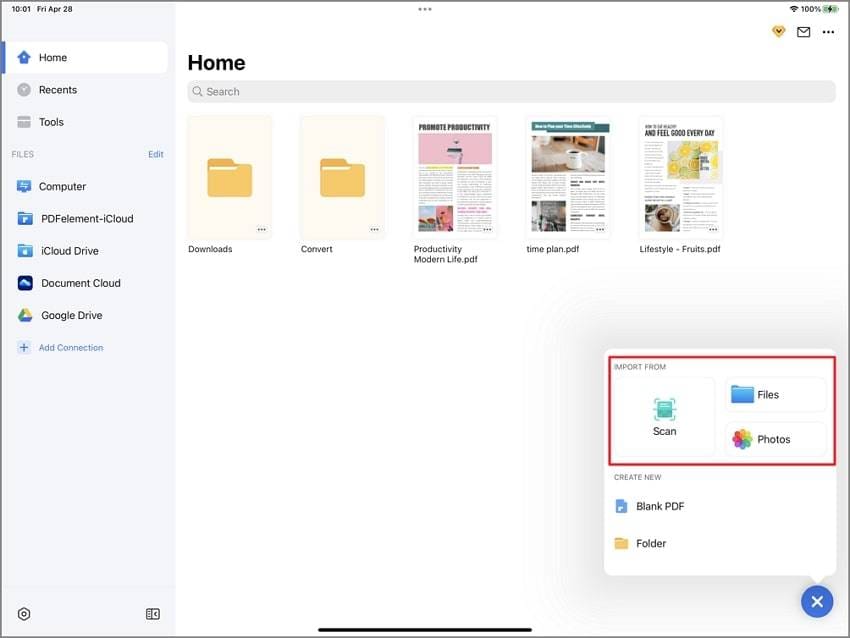
Step 3. Edit the Page
When photos are selected or taken, you are optional to edit this page with wonderful built-in tools such as editing text and image, annotate the content, and so on.After editing, just click on the "Save" icon on the top right corner to save the document. Then you can rename the PDF files on your iPad/iPhone.
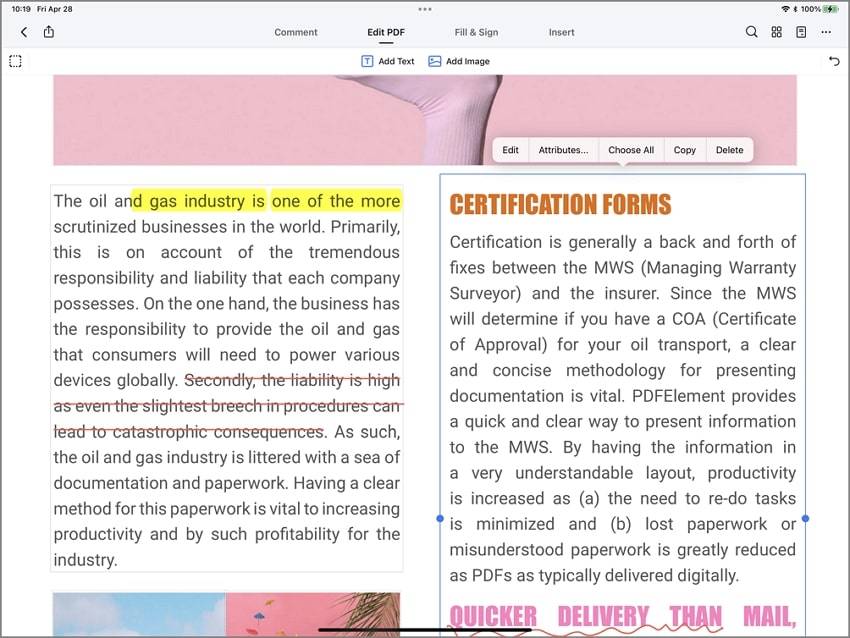
How to Scan to PDF on iPhone/iPad via Notes
Here’s a simple guide on how to scan to PDF using the Notes app on your iPhone or iPad.
Step 1: Open the Document Scanner in Notes App
Run the Notes app on your iPhone or iPad. Open a note, tap the camera icon at the bottom toolbar. Select "Scan Documents."
Step 2: Scan Document
Position your document in the camera view. The app will auto-detect the edges and scan automatically. Keep scanning all the pages you need and tap “Keep Scan”.
Step 3: Scan to PDF on iPhone/iPad
Save the Scan After scanning all pages, tap "Save". Your scanned document will now appear inside the note. Tap the Share icon and select “Save to Files” and The file will be saved as a PDF.
How to Scan to PDF on iPhone/iPad via Files
Step 1: Open the Scanner from Files app
Open the Files app and tap the More button and select Scan Documents from the menu.
Step 2: Scan documents to PDF
Tap the Shutter button to scan a page. After capturing, drag the corners to adjust the scan area as needed, then tap Keep Scan. Once done, tap Save to store the scan to PDF format.
Free Download or Buy PDFelement right now!
Free Download or Buy PDFelement right now!
Try for FreeNow!
Try for FreeNow!
- 7 Best PDF Annotation Apps for Android in 2026
- 5 Best Free PDF Editor App for iPad and iPhone
- Top 6 Free Photo to PDF Apps




Elise Williams
chief Editor