How to View PDF on iPhone 13
2025-06-23 18:20:11 • Filed to: iOS PDF Apps • Proven solutions
If you are an iPhone user, you probably will try to read PDF files at some point. The reality is that you can't view PDF on iPhone without a PDF reader because PDF format is different and requires specific tools to view them. However, this shouldn't be a problem as this article looks at how to view PDF on iPhone.
Method 1: PDFelement

If you want to view PDF on iPhone 13, then you need a good PDF reader and fortunately, PDFelement is one of the best PDF readers in the marketplace.
It is important to note that there are a lot of PDF readers but for the sake of comparison, PDFelement comes out on top due to the fact that it boasts of top-notch features that may not even be present in some other PDF readers. PDFelement for iOS makes a lot of sense in this regard since it is very easy to use as you can open up the PDF file with just a click and read the files immediately or at a later time. With PDFelement, you can easily open different PDF files at a time and access them one after the other on your screen. In addition, it also allows you to view documents you have opened recently as it has a very friendly user interface.
It is important to mention that there are a lot of other things PDFelement can do as an iPhone PDF viewer. For instance, you can easily upload to a cloud server account, you can view documents in thumbnails among other things. PDFelement also allows you to edit, comment and convert documents while reading and this is why it is a highly rated iPhone PDF viewer and used by a lot of professionals. It works well for iPads as well.
Method 2: iBooks
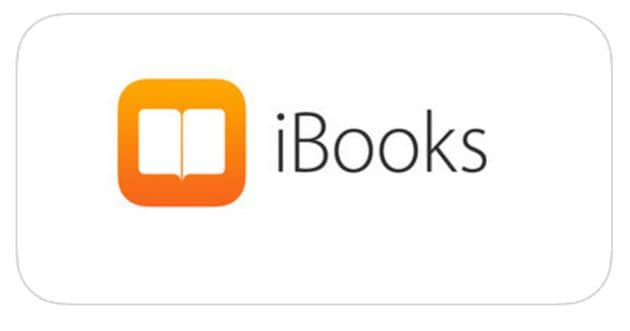
If you only want to view PDF on iPhone, then you have the option of using the iPhone in-built app to view it. This in-built app is iBooks. It is an app that allows you to view, save as well as share PDFs on your iOS devices. This means that you can also use it on your iPads or even your iPod Touch devices. iBooks app is easy to use as it has a good user interface. The following explains how to view PDF on iPhone from email attachment using iBooks
- Open the email containing the PDF attachment and tap it.
- On the lower left corner, tap on the share icon.
- Look for “Copy to iBooks” on the share options and then tap on it.
- With this, iBooks will open the PDF file and then save a copy of the PDF to the iBooks PDF shelf and that is it!
PDF documents are very popular document format used for sharing documents over the internet. Therefore the chances of viewing it on your device are high. For this reason, you need an iPhone PDF viewer and there is no better way or tool to do it than using PDFelement.
Free Download or Buy PDFelement right now!
Free Download or Buy PDFelement right now!
Try for FreeNow!
Try for FreeNow!
- How to Create PDF on iPhone 13
- How to Save PDF on iPhone and iPad
- Steps to Convert Text to PDF on iPhone




Elise Williams
chief Editor