Top 5 Free PDF Annotation App for iPad & iPhone (iOS 17 Supported)
2025-03-05 16:48:50 • Filed to: Free Apps • Proven solutions
The development of new programs and apps makes document management easier these days. You can use several apps to change your PDF files by annotating them or by using other editing features. This article will introduce the 5 best free PDF annotation Apps for iPhone and iPad.
1. PDFelement
PDFelement for iOS is the best PDF annotation app for iPad and iPhone. It provides a wide selection of annotating tools such as highlighter, underlines, pencil, call-out, and shapes.
PDFelement for iOS offers the best app to annotate PDFs on iPhone and iPad devices. It has more advantages that accompany its operations. The program helps you edit your PDF effortlessly and add annotations on the PDF file with notes, stamps, highlights, strikeouts, comments, and more. Moreover, it helps you add text to fillable forms, and you can draw personal signatures to the PDF with ease for iOS 14/13.

This editing tool lets you revise and make changes to your PDF document at any place. Furthermore, the app helps keep your PDFs organized manner by putting them together in one cohesive file for easier retrieval.
How to Annotate PDF on iPad/iPhone with PDFelement
Step 1. Open PDF File on iPad/iPhone
Open the PDFelement app on your iPhone 13 or iPad. The document list will show up on the local list. Then you can tab on the PDF file you want to make an annotation on and open it on your iPad or iPhone.

PDFelement allows you to open PDF files from cloud storage, including Wondershare Cloud, iCloud, Google Drive, and etc.
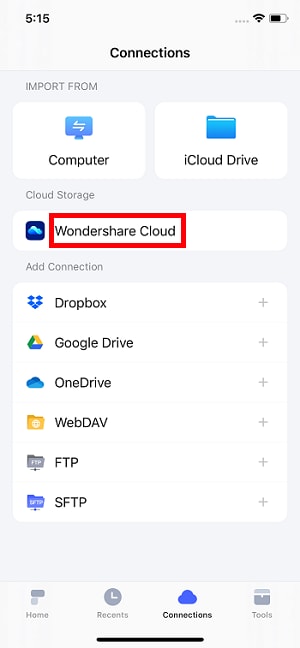
Step 2. Tab on the Annotation Tools to Annotate PDF
When you open the PDF file in the program, tap on the "Pencil" icon on the left of the screen. From there, look at the bottom menu bar to find markup tools like Highlighter, Sticky Note, Typewriter, Pencil, Shape, Stamp, and so on.
Then you can click on the "Highlighter" tool to select "Highlight", "Underline", and "Strikethrough" tools to markup PDF texts. Move your finger to the PDF texts on the page that you want to highlight/underline/strikethrough. Tab and select the texts, and the text will be added annotation then.
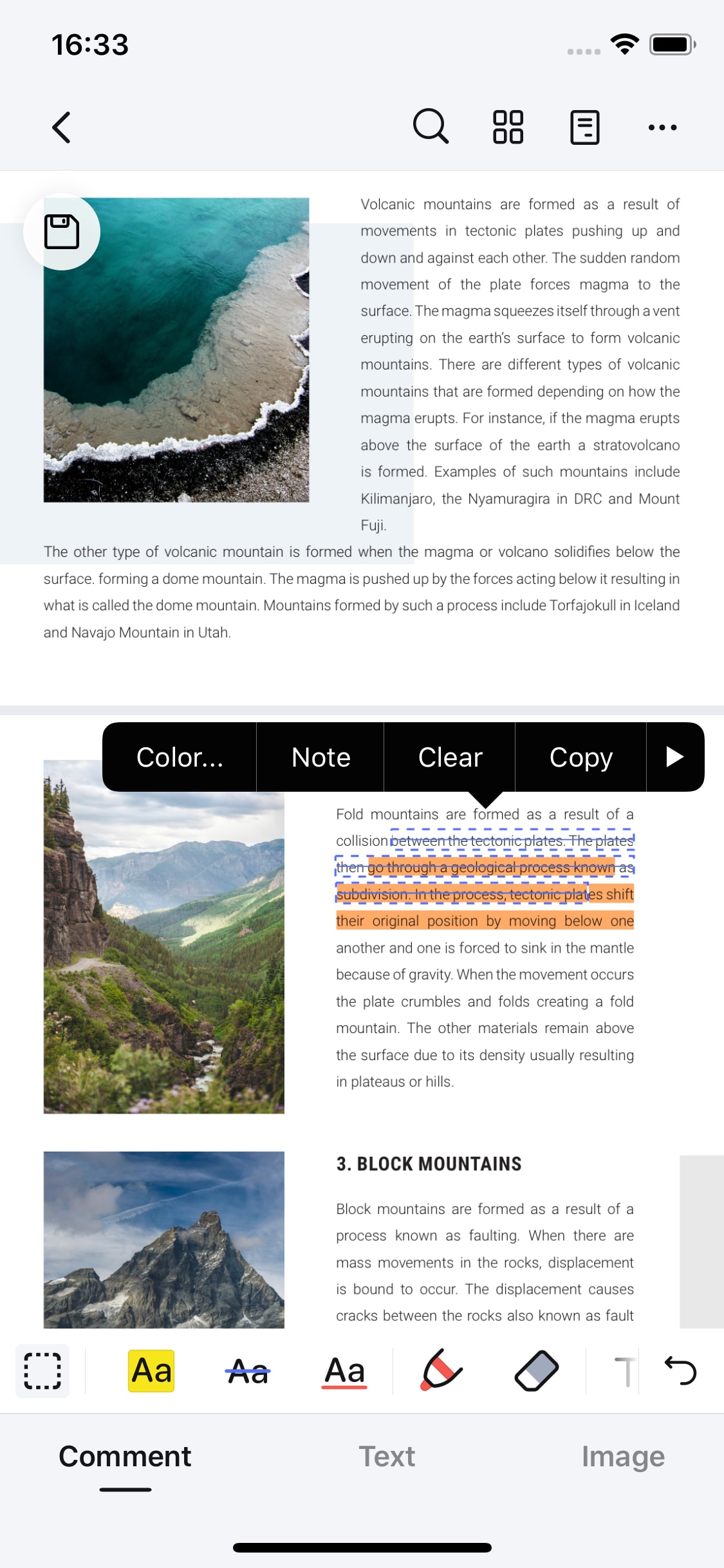
Step 3. Add Sticky Notes on PDF
Find the "Sticky Note" icon on the bottom menu bar to add a sticky note and a typewriter. Tab on it and move to the place on the PDF where you want to insert the sticky note. Once you are there click on it and the note will appear. Open the note and begin typing words on it.
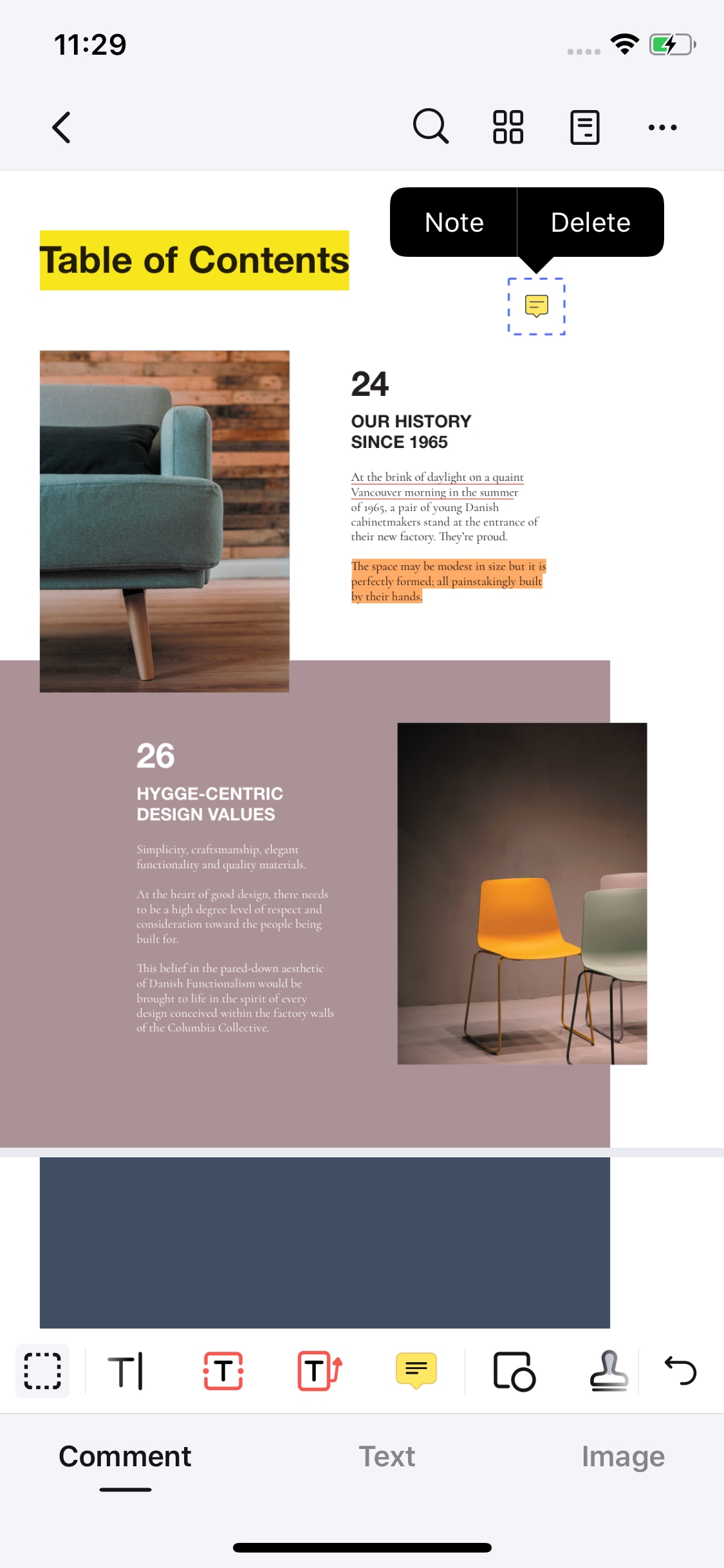
Other PDF Annotation Apps to Make PDF Annotation
2. PDF Expert
PDF Expert is an excellent solution for all your PDF needs on your iOS device. It allows you to read and annotate PDF documents, make notes, highlight texts, add stamps, sign, underline, strikeout, draw with your fingers, and save the changes. The app is compatible with Preview and Adobe Acrobat so whenever you save the changes you have the option to preview and read them. Furthermore, it provides you with the best choice for filling out PDF forms.
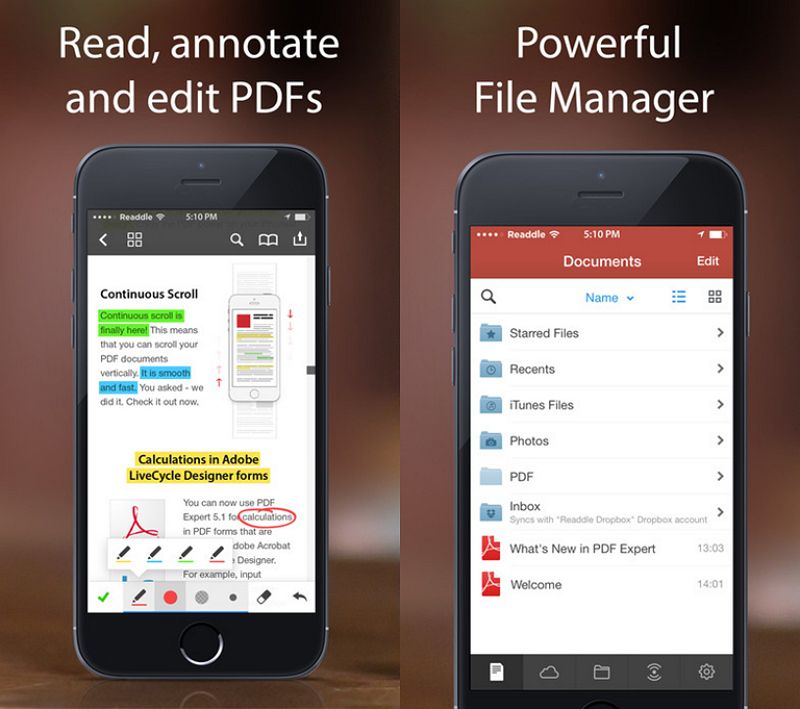
The organization of the app is evident, it utilizes popover menus, standard icons, and generously sized buttons that prevent the cluttering of your screen. More so, you can add, delete, or move pages and view media files in PDF files. The most impressive feature is the menu that lists all the previous annotations and lets you remove any change with a single swipe.
3. PDFpen
PDFpen helps you sign a contract, fill out an application, make corrections, and provide comments on a presentation, and much more. The app has an intuitive UI, and it synchronizes with iCloud. More so, it offers functions to modify the original PDF including the potential to change the texts and images and even the capability to create a new PDF.
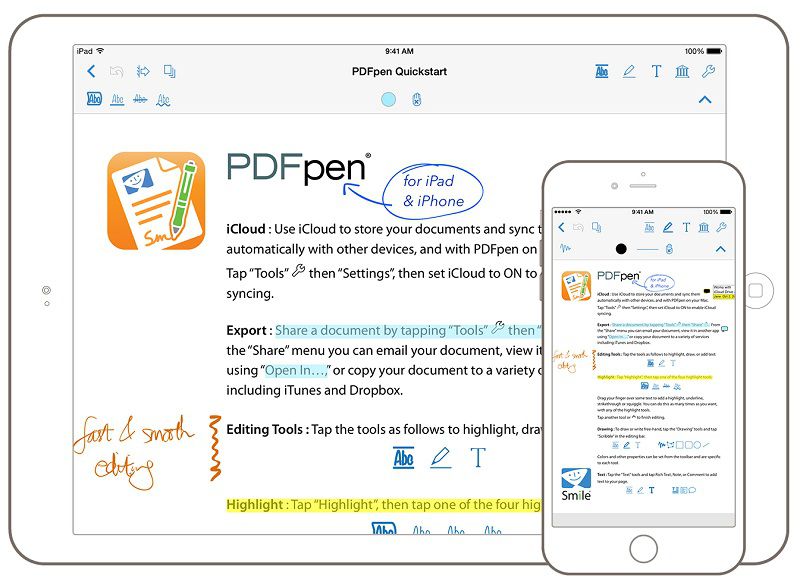
4. Neu. Annotate + PDF
Neu. Annotate + PDF opens and annotates PDF files in any application that supports the “Open with” command. They include Safari, Mail, Box, Dropbox, and much more. More so, the app supports the importing of PDF files using Dropbox, iTunes file sharing, and WebDAV services. The capability to create and edit PDFs in the app is impressive.
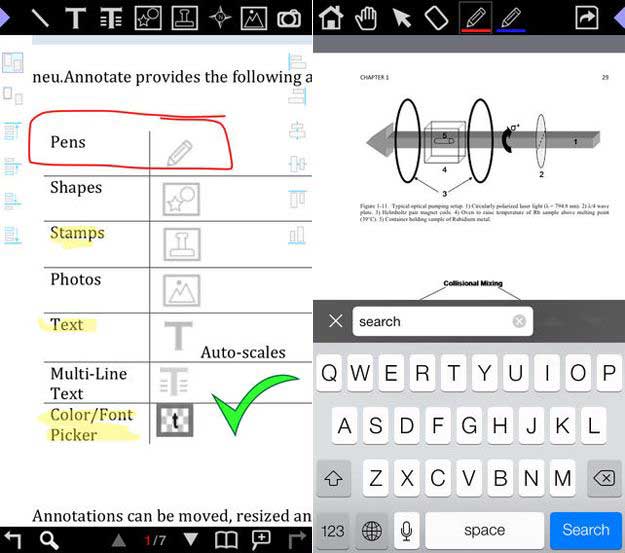
It also supports annotating features such as highlighting, striking out, underlining, and or adding notes. However, the tools require some improvement for the app to challenge other top apps. Lastly, the app is easy to use, and it utilizes functions such as undo and redo.
5. iAnnotate PDF
iAnnotate PDF has an intuitive interface and comprehensive features that allow you to annotate manage and share files from your iOS device. People utilize the app in taking notes on lecture slides, revise screenplays, annotating important business documents, grading papers, and much more. The application offers complete control over PDFs.
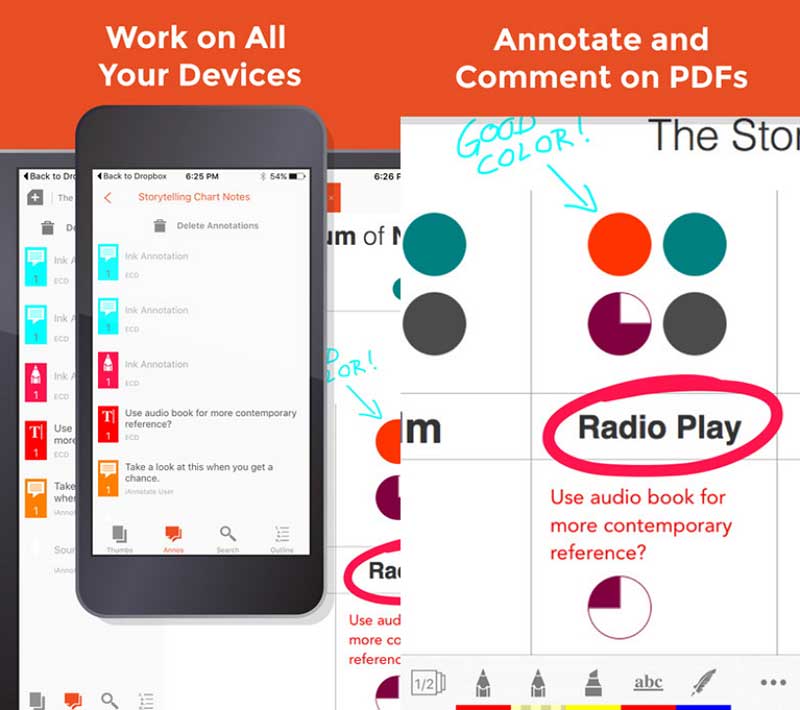
For instance, it has a notable feature, which is the ability to convert and annotate the converted PDF. However, the tool has more buttons and options that take more effort to master although you can get help from the user guide.
Best Desktop PDF Annotator - PDFelement
Wondershare PDFelement - PDF Editor Wondershare PDFelement Wondershare PDFelement provides the best annotation application for Windows operating systems. The program allows you to annotate your PDF file by adding notes, creating custom stamps, striking out, underlining, and highlighting text. Other advantages include the ability to apply passwords to your documents thus preventing unauthorized people from making changes to your files.
Besides, with PDFelement, you can create personalized encrypted passwords and use them to sign your PDF. Furthermore, you can use PDFelement to remove sensitive texts from the PDF or add relevant texts to the PDF. More so, you can insert new pages into the PDF, or you can replace the existing pages with new ones. Lastly, you can convert PDFs to Word, Excel, and PowerPoint regularly while maintaining the original quality of the documents.
PDFelement: iOS VS Mac
| Product Features | PDFelement for iOS | PDFelement for Mac |
| View PDF Files | ||
| Edit PDF Files | ||
| Page Management | ||
| Annotations and Comments | ||
| Create PDF Files | ||
| Add Bookmarks | ||
| OCR feature | ||
| Redaction | ||
| Add Watermarks, Backgrounds, Headers, and Footers | ||
| Access to Hundreds of PDF Templates |
Free Download or Buy PDFelement right now!
Free Download or Buy PDFelement right now!
Try for FreeNow!
Try for FreeNow!






Elise Williams
chief Editor