How to Use Free Adobe Reader App on iPhone
2025-03-05 16:48:50 • Filed to: Free Apps • Proven solutions
Adobe Acrobat Reader has a mobile version for both Android and iOS devices. After installing you will be able to read PDFs, edit PDFs, sign and organize PDF files on your phone anytime. However, now this article not only shows how to use the free Adobe Reader app,but also introduces the best Adobe Reader alternative - PDFelement for iOS.
PDFelement for iOS is the best alternative for iOS (iOS 11 included) and Android. This mobile app does more than just editing, signing and annotating PDF files. It makes you organized by allowing you to reorder pages, delete pages and also rotate pages. With PDFelement for iOS, you will also be able to create PDF files from existing PDF and images on your camera roll.

Other than that, PDFelement for iOS allows you to import PDF files from Emails and later share them to Google Drive, Box, iCloud Drive and Dropbox. Moreover, if you have a PDF file on your desktop that you want to view it on your smartphone, you can easily transfer it via a Wi-Fi connection using this PDF app.
How to edit PDF text on iPhone X/8/7/6S/6
By reading through this guide, you will be able to edit PDF files easily by yourself with PDFelement for iOS on your computer.
Step 1. Open PDF File
Launch PDFelement for iOS on your iPhone. Simply tap on the PDF file which you want to edit.

Step 2. Edit PDF
Editing text in PDF is simple and straightforward. Click on the second button on top of the screen. And you will be able to add texts, delete texts or change its font, size and color. Just do what you like. By returning, the files will be automatically saved.
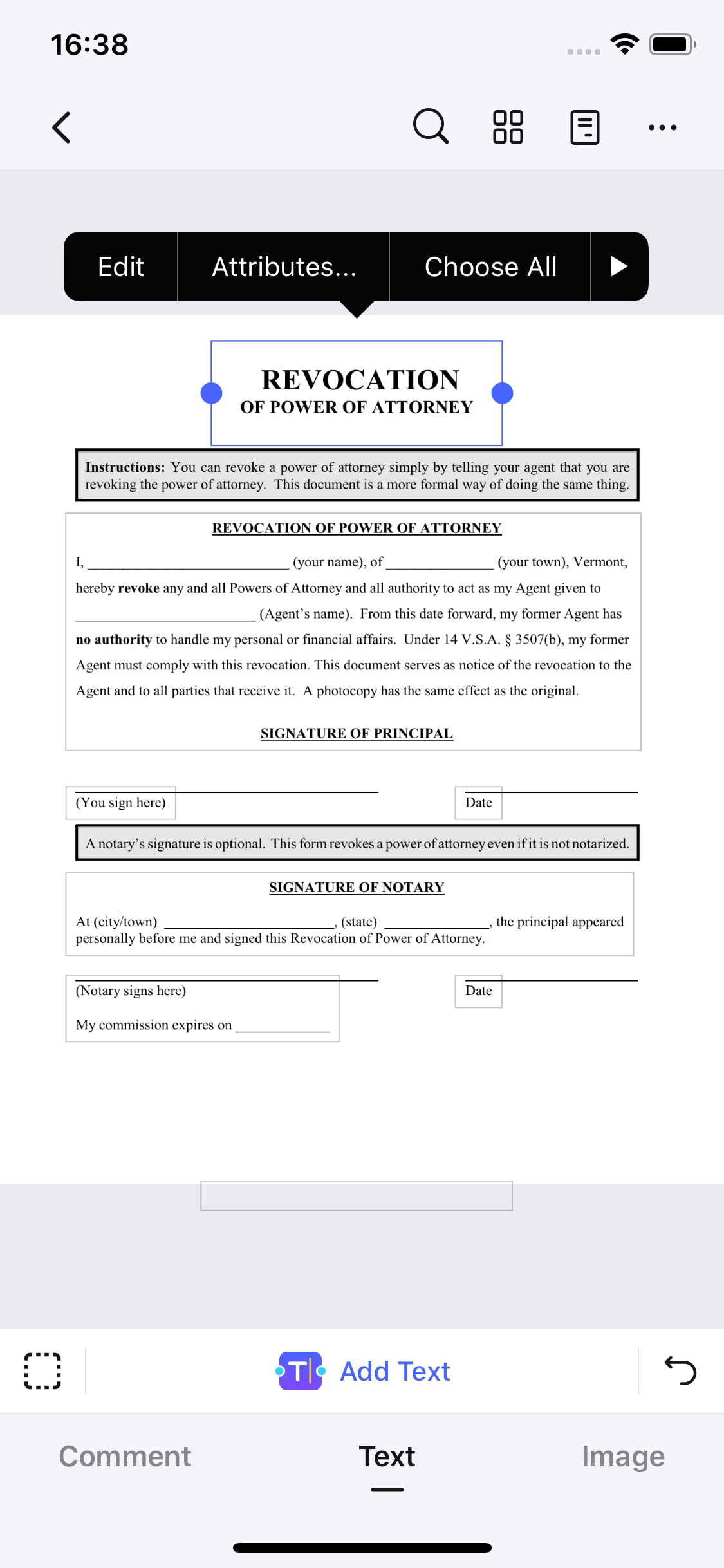
How to Use Adobe Reader for Phone
Adapting to technology is necessary to escalate productivity with minimal stress. The following phases stipulate the working technology of Adobe Acrobat for Android:
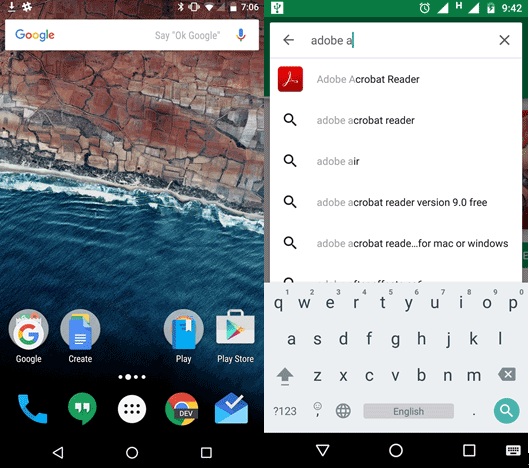
Phase 1: Download Adobe Acrobat for your smartphone from Google Play Store. Complete the installation procedure, launch the app, and open the file that you desire to rewrite. Upon opening the file, the application will display the menu bar for a short period. The menu bar consists of editing tools through which you can edit text, add text, and modify text in a few simple steps. Press the following image to bring up additional selections:

Phase 2: From the menu bar, press the "T" symbol. You can now tap on the location where you want to add the text. Use the text for the end of the text, and press save. You can also use a similar feature to edit, change the font size, color or delete text.
Phase 3: To add signatures, tap

Phase 4: Adobe Acrobat provides the following free features from which you can create a signature.

Phase 5: After creation, you can add the signature to the document and verify the same.
Best Desktop Program to Deal with PDF
There comes a time that we need to modify or view PDF files on our computer. What you need to do, is to search for the best desktop PDF program which is Wondershare PDFelement - PDF Editor Wondershare PDFelement Wondershare PDFelement. PDFelement program is a fully-featured software for the computer. It can create PDF from files, OCR PDF, and convert files to 300+plus output formats and also combine PDF files. Moreover, this software allows you to PDF texts, images, and objects. It can also edit PDF form texts and allow you to fill out PDF forms.
When it comes to securing your PDF, this software is just perfect since it allows you to protect PDF files with open password and user password. You can also personalize PDF files with a stamp and electronic signatures. It is also integrated with a redaction tool that allows you to darken and hide the sensitivity on your PDF file.
Free Download or Buy PDFelement right now!
Free Download or Buy PDFelement right now!
Try for FreeNow!
Try for FreeNow!
- 5 Best Free Apps like PDF Expert
- 5 Best Free PDF Editors for iOS
- Dive Into How To Convert a Picture to PDF on iPhones




Elise Williams
chief Editor