Need to delete pages from a PDF file but do not know where to start? If you use Adobe Reader, it won't allow you to delete pages from PDF files because it's just a PDF reader and not a PDF editor. But if you are wondering how to delete PDF page, we'll help you learn how using Wondershare PDFelement - PDF Editor Wondershare PDFelement Wondershare PDFelement.
How to Delete Pages from PDF on Windows
PDFelement is an all-in-one PDF editor that can not only help you add and delete pages from PDF but also support editing PDF text, changing PDF images, recognizing PDF form fields, and so on. Don't hesitate to try this excellent and affordable PDF editor, and learn about the smart ways to delete pages from PDF files now.
Import Your PDF Document
Download and install the program, then launch PDFelement on your computer. Click the "Open File" button to import your PDF by browsing and selecting your file. Click "Open" to load it from the local folder.

Delete One Page from PDF
It's easy to delete one page from PDF with PDFelement. Go to the "Organize" tab on the toolbar, where there are all thumbnails of the PDF pages. Select the page you want to delete. Then click the "Delete" icon. After that, click the "Delete" button in the pop-up window. This will eliminate pages from PDF.

Delete Blank Pages from PDF
You can delete blank pages from a PDF automatically with PDFelement. Under the "Organize" tab, select Blank Page. Then all the blank PDF pages are selected automatically. Click the Delete icon to remove blank pages from PDF altogether.
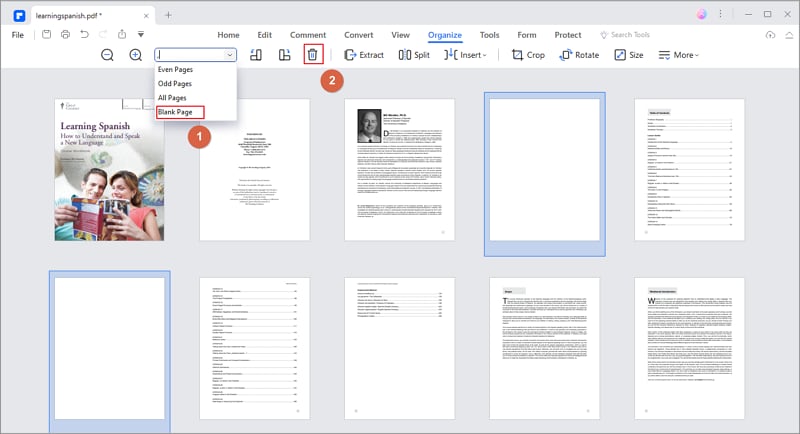
Delete Some Pages from PDF
If you need to delete some specific pages from the PDF. You can quickly do that by entering the page number of the pages. Here are some examples to show you how PDFelement can help you quickly delete multiple PDF pages.
Delete second page from PDF: In the Page Input text box, enter 2 in the box, and then the second page will be highlighted. Click Delete to remove it.
Delete multiple pages from PDF: In the Page Input text box, enter the page numbers of the pages you want to delete, for example, 2,5,7,8,9, and click the Enter key. With all the unwanted pages selected, click Delete to get rid of them.
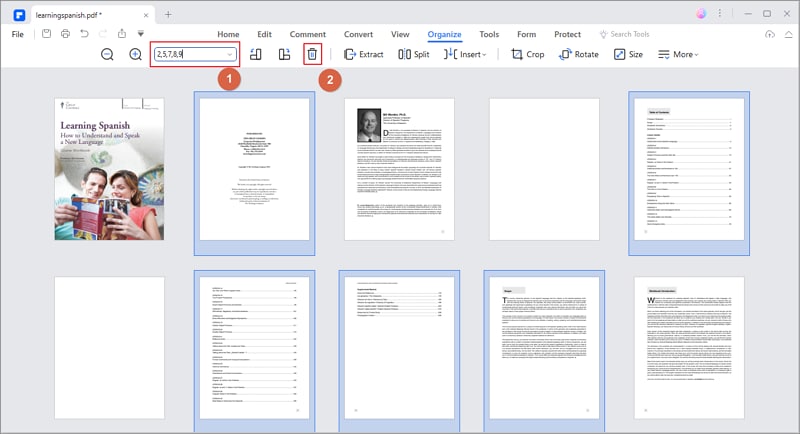
Delete Odd/Even Pages from PDF
PDFelement also provides options for you to quickly remove odd pages or even pages from PDF.
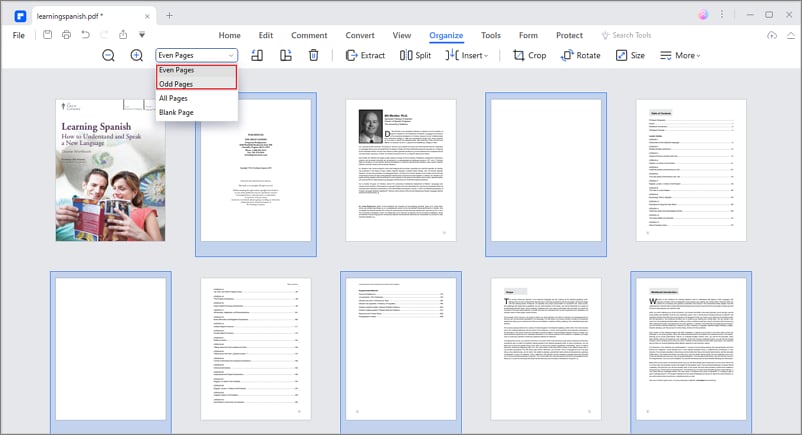
Save Your Document
After deleting pages from your PDF document, you can then proceed with editing and annotating the rest of your file. PDFelement offers you a variety of tools, enabling you to easily work with PDF. When you've finished editing, you can click the "File" > "Save As" button to ensure your changes are saved.

PDFelement is a smart PDF editor that can delete, add, rotate, combine, split PDF pages, and do more. Here are some useful features of PDFelement
- Edit PDF: Change or add text, images, links to PDF.
- Read PDF with AI tools: Summarize, proofread, and translate conetent in PDF. Supported by ChatGPT, you can ask questions about the PDF file while reading.
- Convert PDF: Convert PDF from or to Word, Excel, PPT, text, and more formats.
- OCR PDF: convert PDF image to searchable or editable text.
How to Remove Pages from PDF on Windows
Step 1. Open PDF File
Open PDFelement on your computer, drag and drop your local PDF file into its interface or click the "Open files" button.

Step 2. Delete PDF Page
Click the "Thumbnail" menu icon on the left toolbar, right-click that page in the thumbnail view and select the "Delete" option. You can choose to delete all the PDF pages or one of the PDF pages. Click the "Delete" button to proceed with the action.
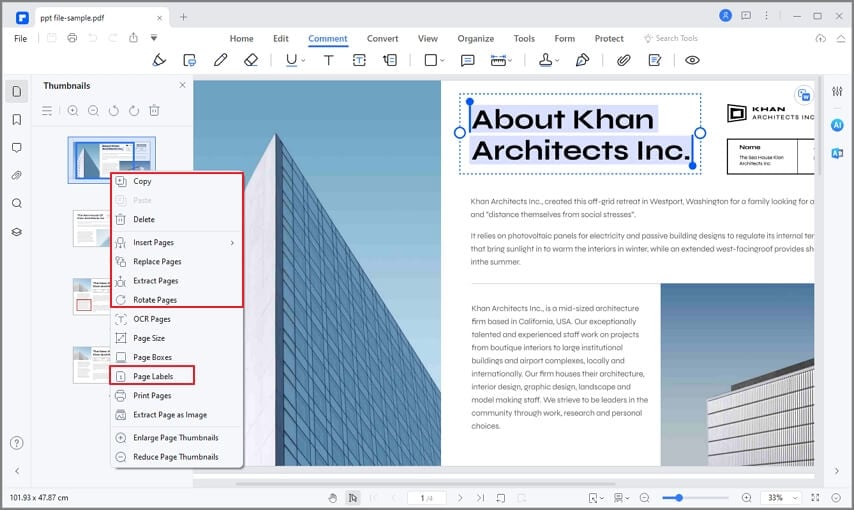
Step 3. Save PDF Document
Click the "Save" icon to save your PDF document.
Video on Delete Pages from PDF File
To delete pages from a PDF, you'll need a PDF editing tool. To save time finding a suitable tool, try PDFelement. In just a few clicks, you can successfully delete pages from PDF files. In addition to deleting pages, you can also insert, crop, rotate, split, and merge pages.
PDFelement offers you many tools to mark up your PDF. You can add a text box or sticky notes to remark on your document. You can also highlight, underline or strikethrough specific sentences. This program lets you easily convert PDF and other popular file formats. If you want to know more about this software, you can explore it from Wondershare Video Community.
Free Download or Buy PDFelement right now!
Free Download or Buy PDFelement right now!
Try for Free right now!
Try for Free right now!
 100% Secure |
100% Secure | Home
Home G2 Rating: 4.5/5 |
G2 Rating: 4.5/5 |  100% Secure
100% Secure




Elise Williams
chief Editor