How to Set Form Field Position
One of the most convenient PDF editors out there is PDFelement, which provides various editing possibilities to users, like filling out forms in various positions.
This software offers form recognition technology that makes the PDF form fillable with various editing options. You can set desired field positions in different widths, heights, and more. This way, users can increase the text box area field, making room for manually adding check boxes, labels, images, and more. Let’s jump into the easy steps given below and learn how to set the form field position:
Set Form Field Position:
-
First, open the PDF editor and click the “Open PDF” button on the main interface to insert the PDF form.
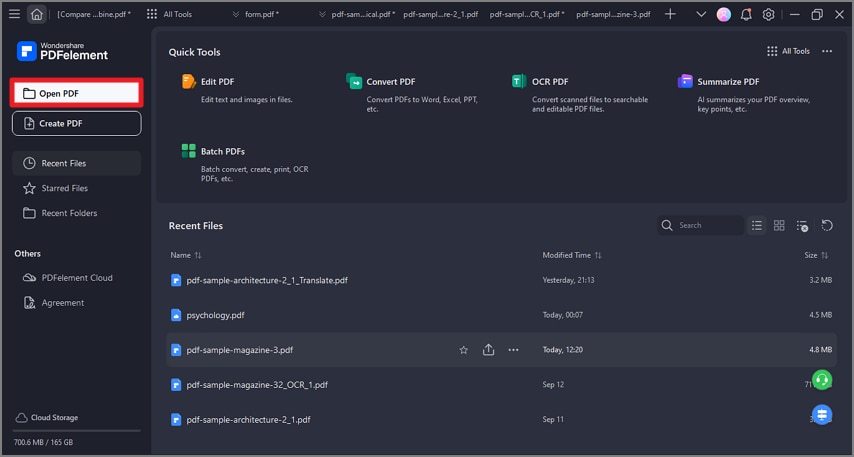 A screenshot of the application interface highlighting the open PDF feature.
A screenshot of the application interface highlighting the open PDF feature. -
Open the “Form” tab from the top toolbar and press the “Recognize Form” option to make the boxes editable. After that, right-click any form box and pick the “Properties” choice from the drop-down menu.
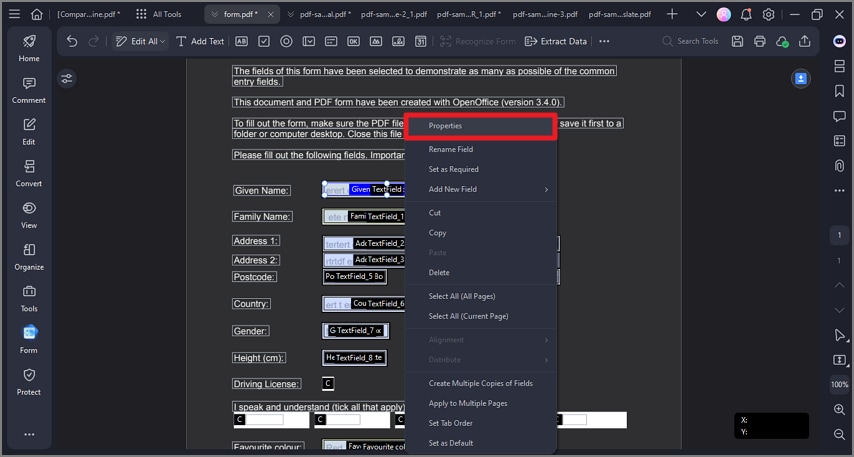 A screenshot of the form properties panel displayed for a selected form field.
A screenshot of the form properties panel displayed for a selected form field. -
On the “Properties” dialogue box, open the “Position” tab from the left panel and access the various position options. From here, set the units up and down of “Width,” “Height,” “Align Bottom,” and more. Next, hit the “Close” button to see the changed form field.
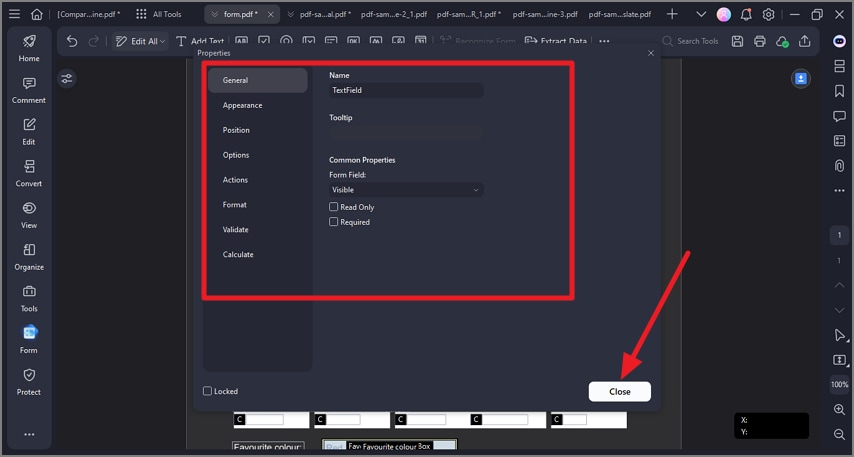 A screenshot of form fields dialog showing position adjustment controls.
A screenshot of form fields dialog showing position adjustment controls.
