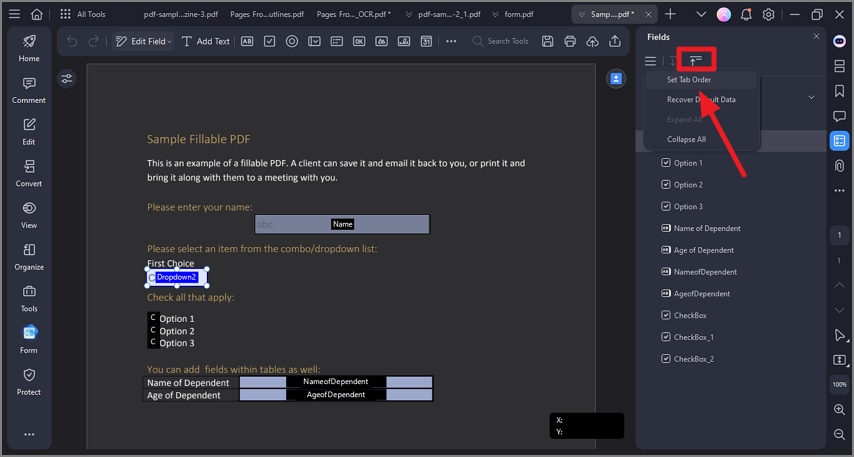How to Check Form Field List
In PDFelement, checking the form field list allows users to view and manage all the interactive form fields present in a PDF form. This feature helps verify that all necessary fields are included and properly organized, improving form usability. You also get the ability to change the order and customize the positions of the fields according to your preferences. To learn how to check the form field list in a PDF form, read the steps mentioned below:
Step 1
After importing the form within the tool’s interface, head to the sidebar located on the right and locate the “View Field List” option. Click on it to enable the list of form fields on the right side.
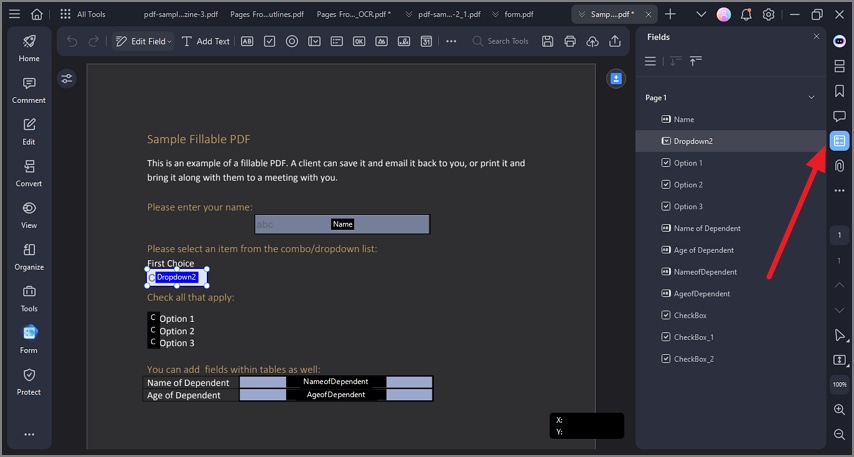
Step 2
To change the order of the field tabs, head to the field list panel and click on the “Order” tab. Press the “Set Tab Order” option from the expanded list and change the order by dragging the field within the page.