How to Download a Signed Document
Step 1
To begin, launch PDFelement on your device and access the section on the left. Now, click on the “Agreement” option and choose the document from the list to open it.
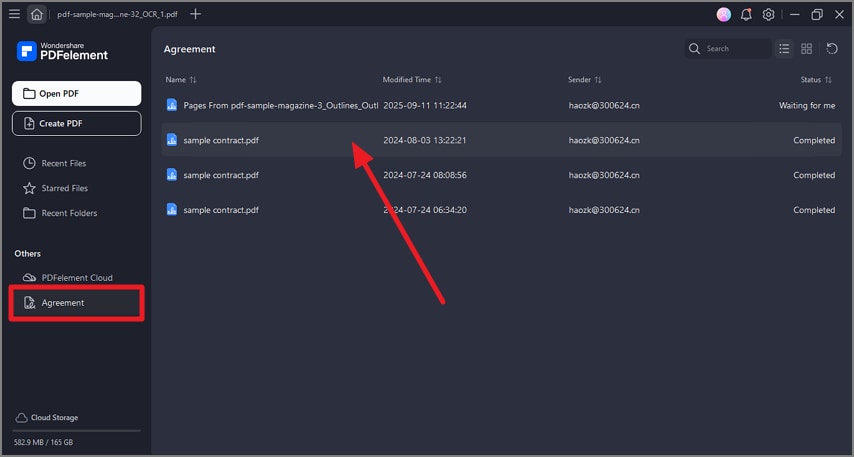
press agreement choose document
Step 2
In the following interface, scroll through the panel on the left and click on the “Download” option to download the signed document to your device.
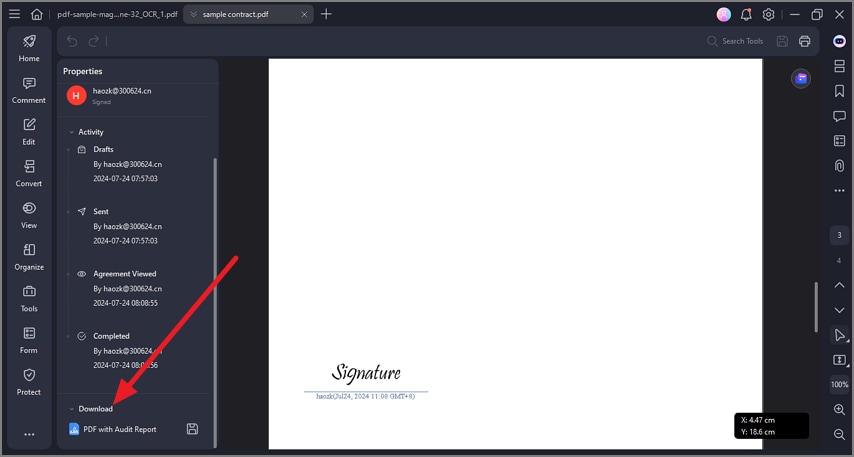
press download to save
