How to spelling check in PDF.
PDFelement allows users to check the spelling of PDF files and provides suggestions to correct misspelled words. This feature is useful when users want to proofread the text. You can check for possible mistakes and then confirm each correction.
By default, PDFelement automatically checks the spelling when you use the "Edit" or "Add Text" tool. You can disable the automatic spelling check by unchecking the "Enable word spell check" option in the "File>Preferences>General" menu.
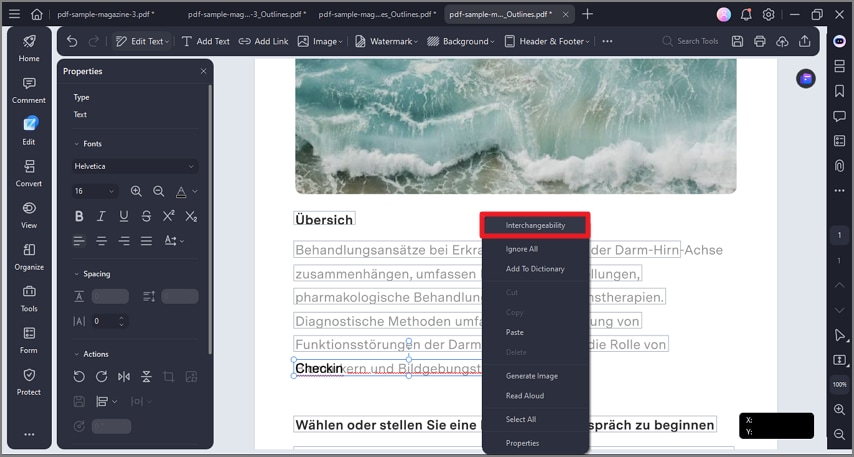
A screenshot of the application interface showing spell check enabled.
To check spelling within a document, please do the following:
- Make sure the option of "Enable word spell check" in the "File>Preferences>General" menu has been checked.
- Click the "Edit>Edit Text" button, then highlight the section you wish to check. When there is an error, a red wavy line will appear under the suspect word.
- Right-click the words, you will get the suggestions for correction. Click on one of the suggested spellings to update the spelling or to insert the proper word.
- If the incorrect text is an acronym or a special term, you can choose the "Ignore All" option, then this acronym or the term in this file will be cognized as correct when you do spell-check. When you reopen this file, the acronym or special term will be recognized as incorrect again.
- If you want some words to be cognized as correct all the time, then you can add these words to the dictionary. Selecting the "Add to Dictionary" option, this word will be recognized as correct no matter which PDF file you open. Alternatively, you can go to "File>Preferences>General", click the "Custom Dictionary" button and add or remove the word as you want.
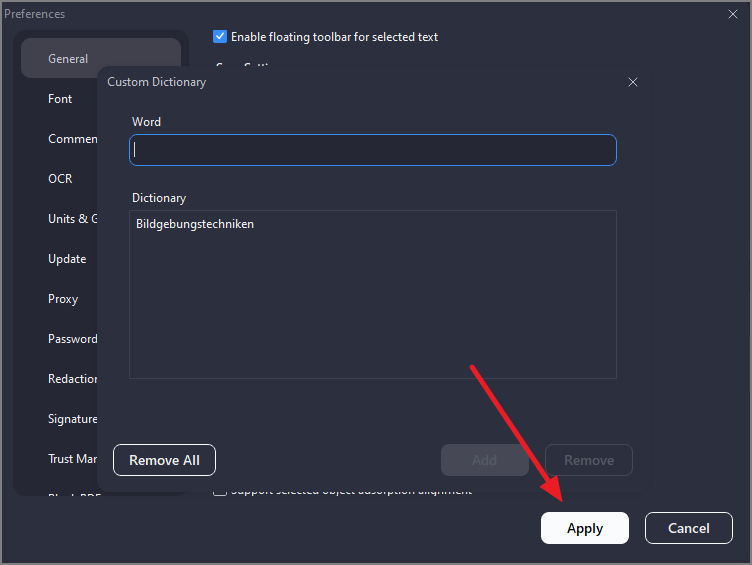
A screenshot of the spell check settings dialog.
