How to Sync Signatures or Stamps
Among the many advanced PDF editing functionalities of PDFelement, we’ll discuss how to sync signatures or stamps across multiple devices. This functionality ensures consistency and saves time, allowing professionals to apply the same signature or stamp to several PDFs from different devices running the same account. Go through the simple guide below to sync your signs and stamps across devices.
1. Guide to Sync Signatures
- As you launch the latest version of PDFelement on your PC, click on the “Open PDF” button on the top-left of the homepage. Moving forward, browse through the files and import file to proceed with this syncing task.
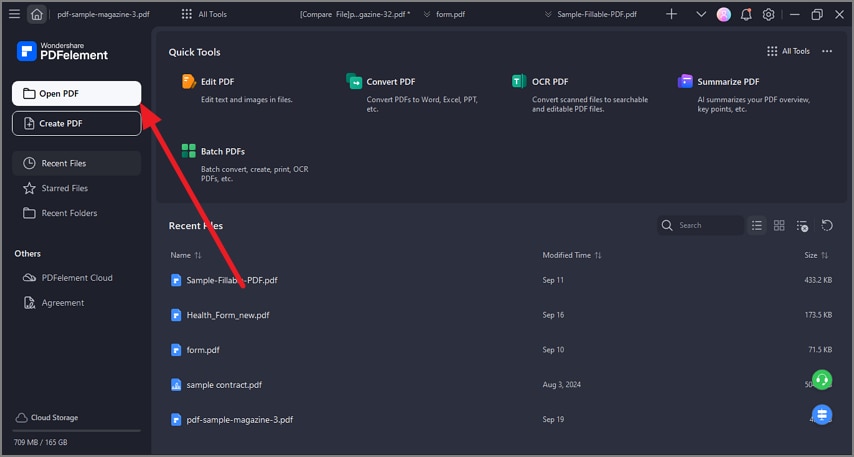
A screenshot of the application interface highlighting the open PDF button.
- After your file is accessible in the editing workspace, go to the "Comment" tab on the upper toolbar. Tap the "Signature" feature from the available tools and pick the "Sync Signatures" option from the dropdown menu.
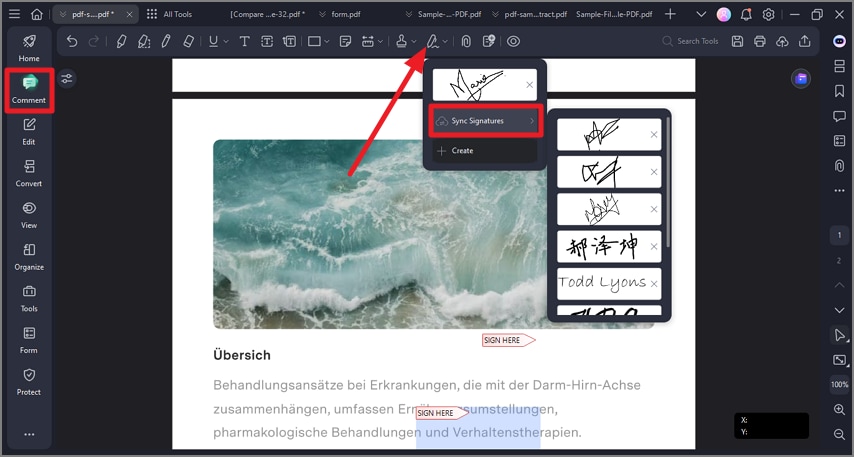
A screenshot of the toolbar highlighting the Signature icon.
2. Guide to Sync Stamps
- Upon importing the document, locate and tap on the “Stamp” icon within the “Comment” tab. From the drop-down menu that appears, choose the “Sync Stamp” option to synchronize the stamps across devices with the same account.
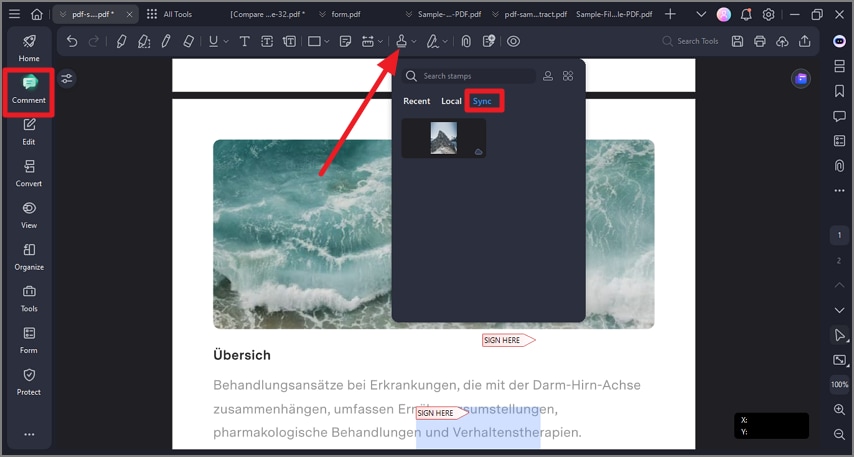
A screenshot of the stamp options showing the Sync Stamp setting.
