How to View PDF in Night Mode
PDFelement is specifically engineered to make your PDF editing easier. It offers you tons of tools and features to make your editing and reading experience smooth. For example, everybody prefers to read PDFs in different modes, like night, day, or parchment mode, and even in eye protection mode if the blue light irritates you. As of now, the focus is on night mode, so if you want to change view to this specific mode, adhere to the following steps:
Step 1: Open PDF in PDFelement
- After launching PDFelement, open the document that you want to read in Night Mode by pressing the “Open PDF” option.
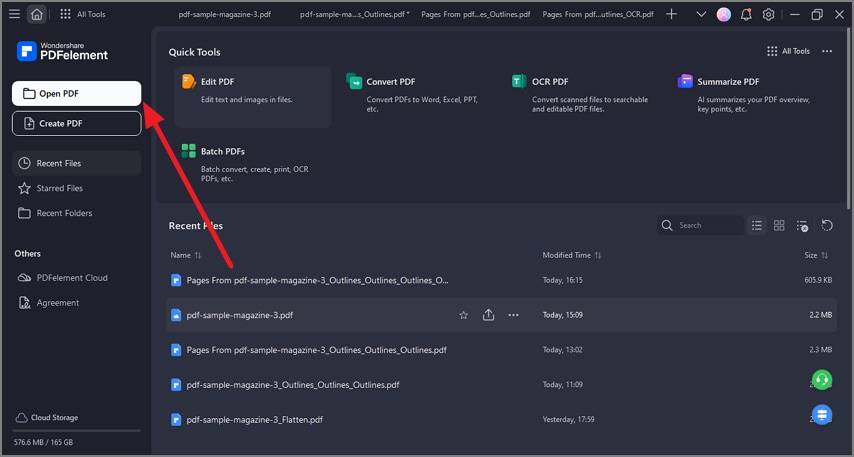
A screenshot of a PDF document opened within the PDFelement tool interface.
Step 2: Enable Night Mode
- Once the document is opened, head to the sidebar on the left and press the “View” option. Next, click on the “Background” option and press “Night” from the expanded list. The tool will enable the Night Mode, making it easier for you to read the document.
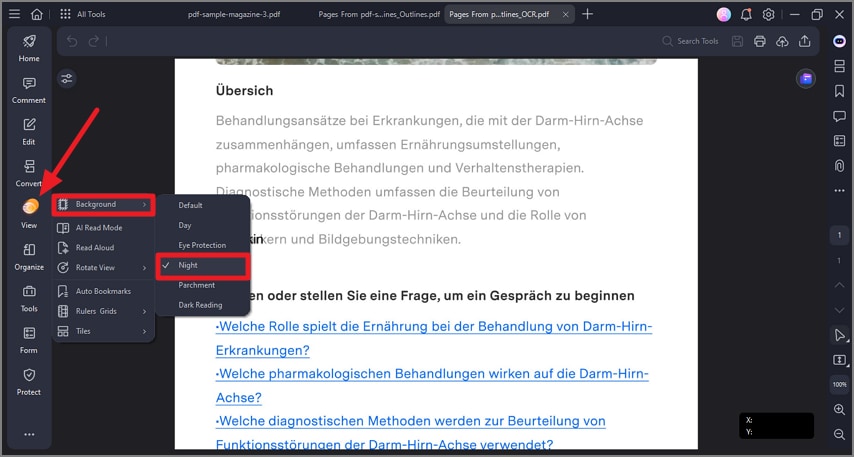
A screenshot of the View menu displaying the Night Mode option enabled.
