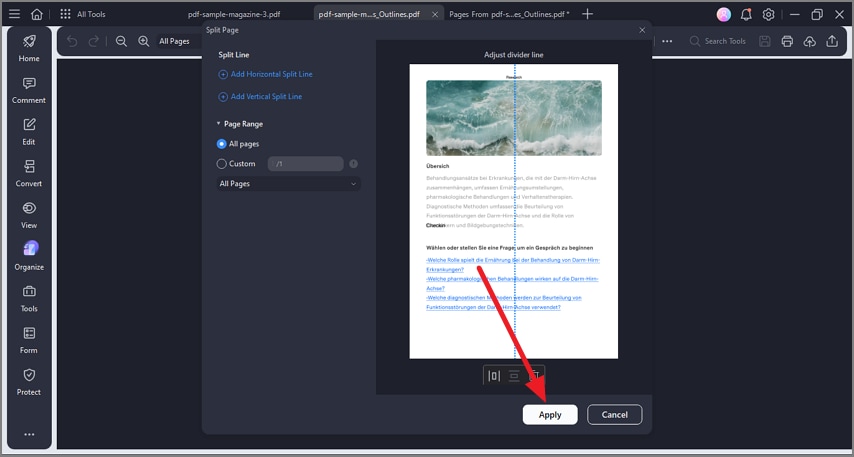How to Split PDF
PDFelement's split PDF feature provides users with a powerful and flexible way to divide a single PDF document into multiple smaller files. Users can split PDFs by specifying the number of pages per new file. You can split an entire PDF file or even the pages into two halves. Read the steps mentioned below to learn how to use this function for splitting a document:
Split PDF Document
Step 1. After launching the tool, open the document and press the “Organize” option on the left sidebar. Next, head to the top toolbar and press the “Split” option to choose the “Split PDF” option from the expanded menu.
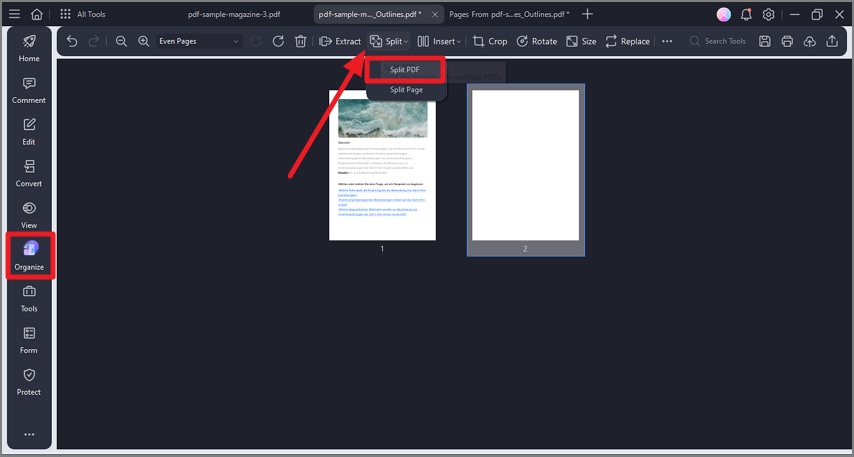
Step 2. In the next small window, select the split type and other settings, and hit the “OK” button to create a split PDF in the next window.
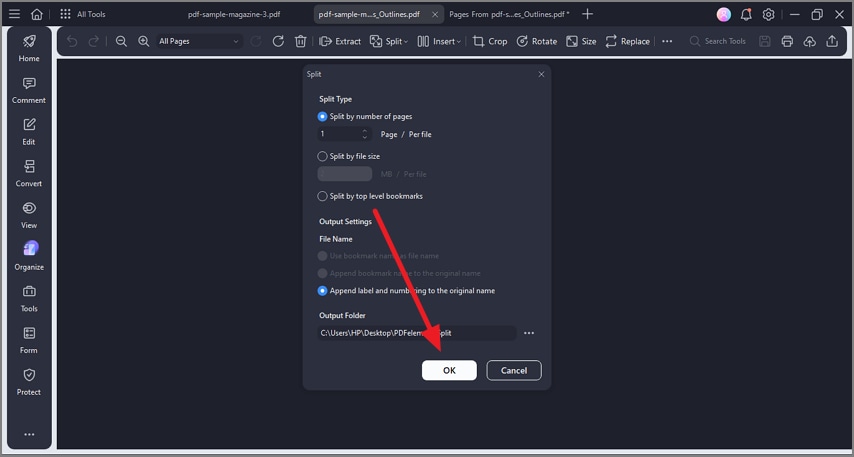
Split PDF Page
Step 1. After accessing the “Organize” function from the sidebar, expand the “Split” option and click on the “Split Page” option.
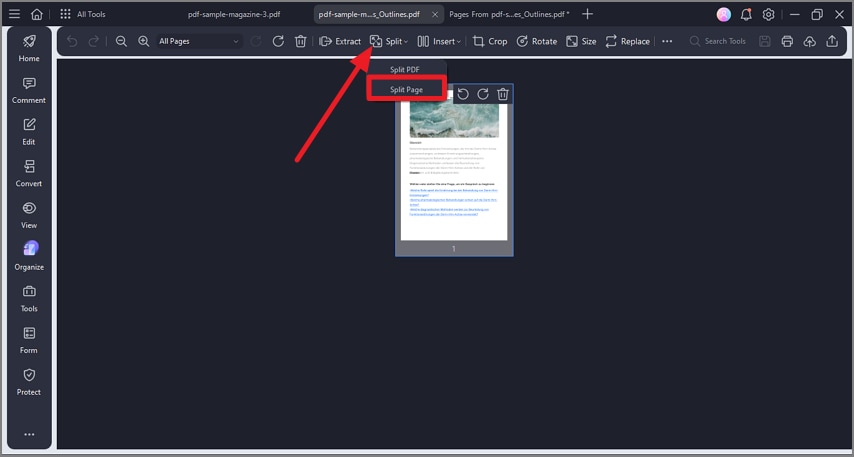
Step 2. Add split lines for the page in the following small window and configure other settings. Once done, hit the “Apply” button to save and proceed.