Batch OCR.
PDFelement offers quick solution for your batch operating issues. You can go use “Batch Process” tool to finish batch OCR.
- After you open a file, go to “Tool>Batch Process>OCR”. This function allows you to turn scans into editable PDFs in batch.
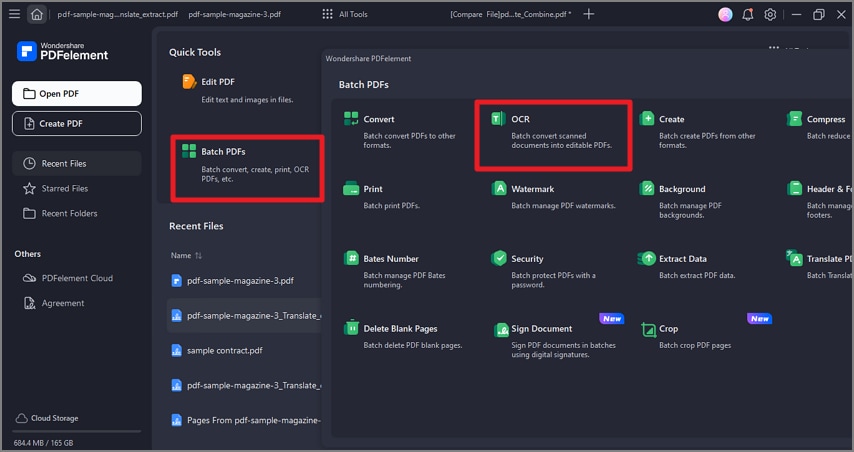
A screenshot of the homepage interface showing the batch OCR feature.
- You can drag or drop your files into the dashed box area, or you can also click “Add Files” to select your aiming documents. There are three options for you: add files, add open files, or add folder.
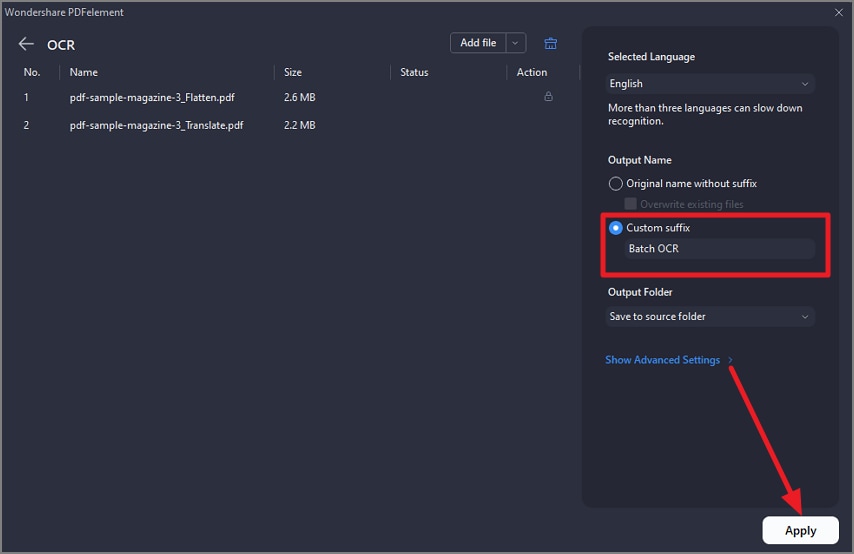
A screenshot of the batch OCR interface.
- After adding all files, set the OCR options, like converting to editable text or to searchable text and image. You also need to click the language you need to recognize.
- Then tab “Apply” to start OCR scanning in batch, the finished file will be automatically saved and the folder will pop up for you to check.
