How to Add Watermark to PDF
1. Add a watermark for a single PDF.
After opening your PDF file in the program, please click the "Edit" > "Watermark" > "Add Watermark" button.
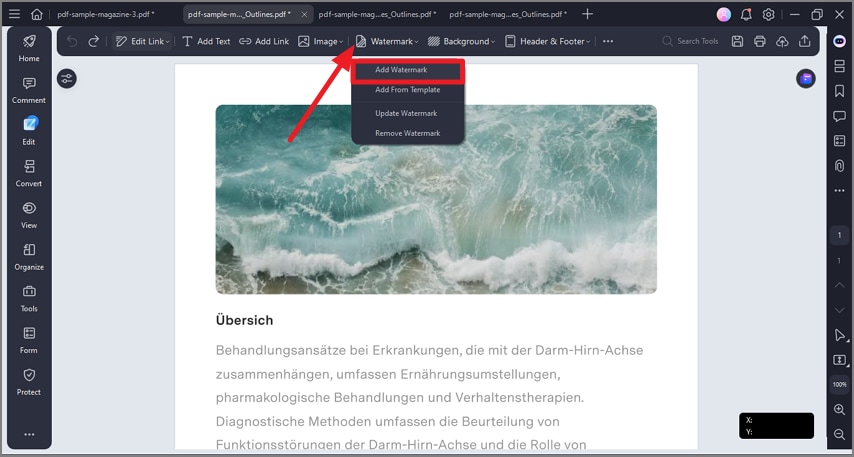
A screenshot of the watermark tool interface.
In the "Add Watermark" window, you can input the text as the watermark and choose the font, size, color, and position.
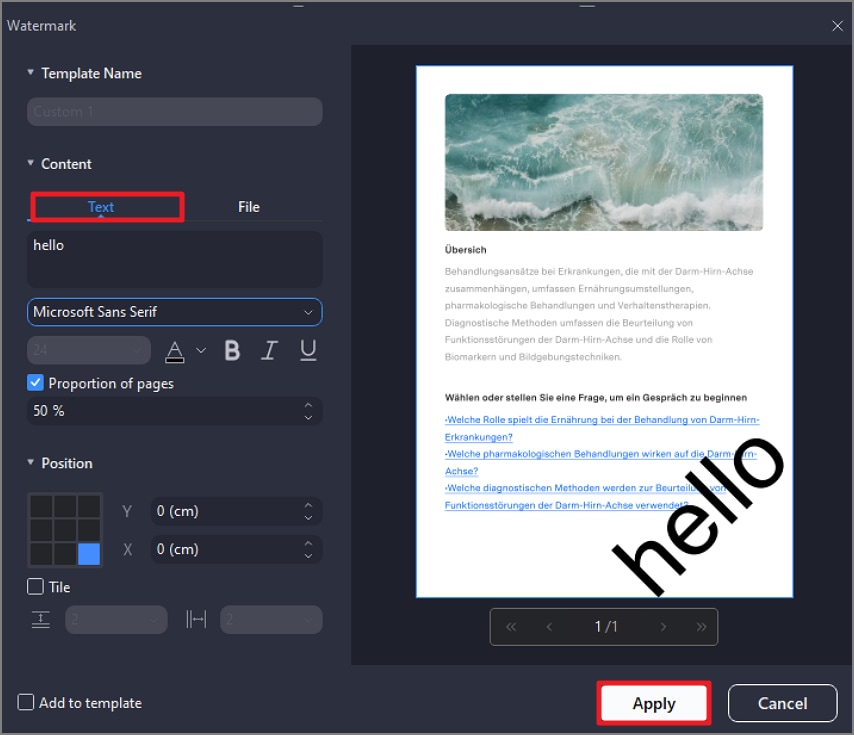
A screenshot of watermark settings showing text watermark options.
You can add an image as the watermark from your computer via clicking the "File” and select an image from your computer. If you choose another file as the watermark, you can set the "Absolute scale" of the watermark. In this way, the watermark size will not change no matter what is the size of your PDF page.
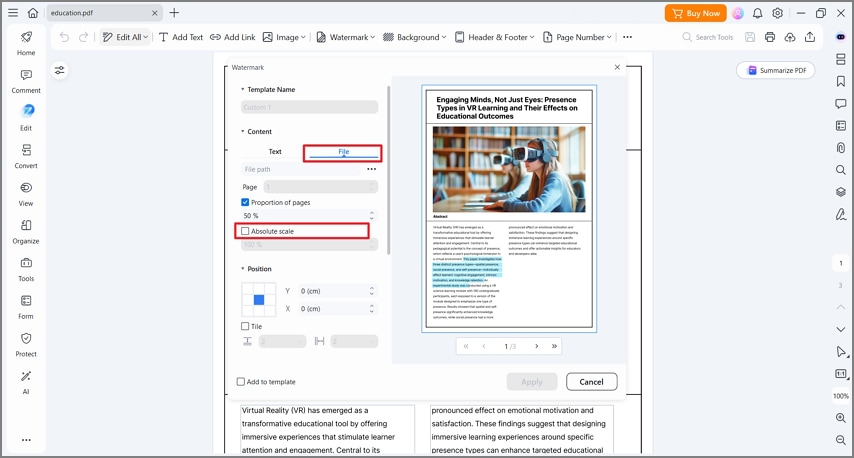
A screenshot of watermark settings showing image watermark options.
- In the "Setting" option, you can set the rotation degree and opacity by clicking the "<>" button. If you choose "behind text", the page content will obstruct your view of some part of the watermark. If you choose "In front of text", the watermark will cover some content, however, you can adjust it via the setting of the opacity of the watermark.
- Set the vertical and horizontal distance between the target page and the watermark.
- Choose the page range and appearance to apply the watermark.
- Click the "Save" button to save a watermark template for your future use. Next time, you can click the "Add Watermark" button to choose the one you want to apply directly without setting again.
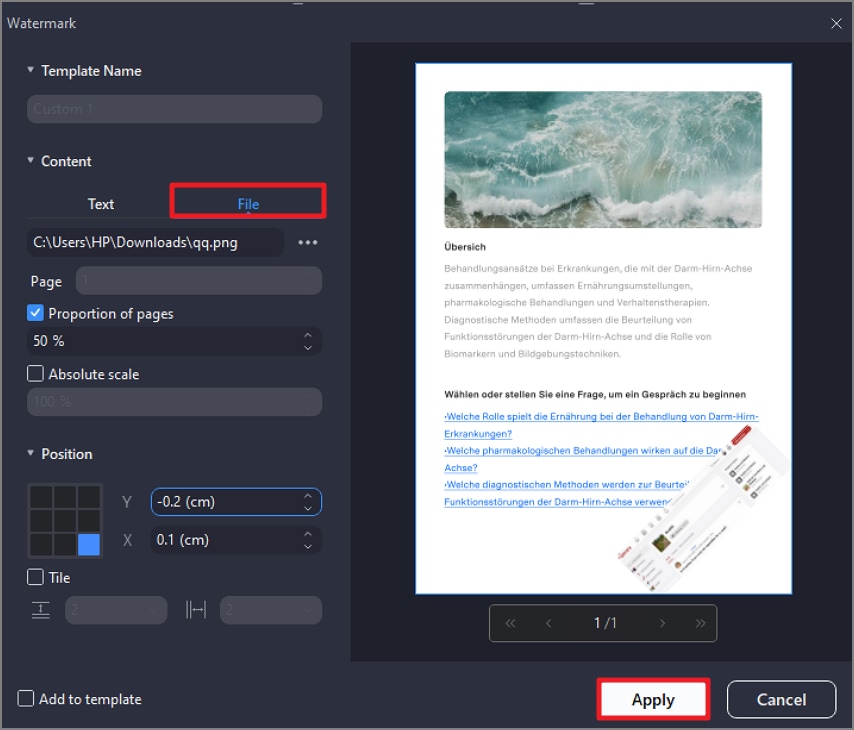
A screenshot of the watermark interface showing the option to add a watermark to a template.
2. Add/remove watermark for a batch.
PDFelement supports adding the same watermark into multiple PDF documents at the same time. Also, it supports removing watermarks from PDFs in batches.
- After opening the program, please click the "Tool" > "Batch Process" button.
- Click on the "Watermark" tab to drag and drop the selected PDF files for the operation.

A screenshot of the batch watermark management interface.
- If you have not saved any watermark template yet, you cannot do the batch process. So, you can click the " + " button on the bottom of the pop-up window to set and save one template first. On the other hand, if you want to remove the watermarks, you can click the "Remove Watermark" option.
- Click the "Apply" button to begin the process.
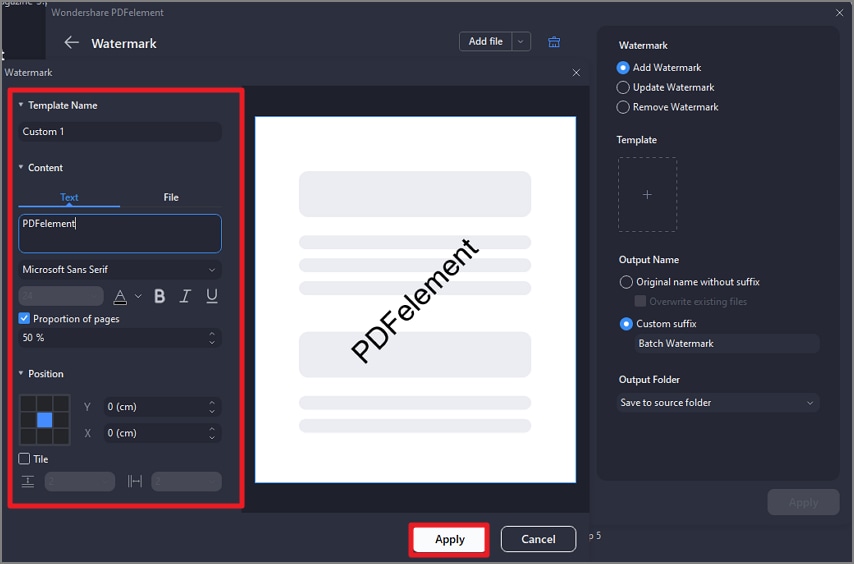
A screenshot of the batch processing interface displaying multiple tasks.
