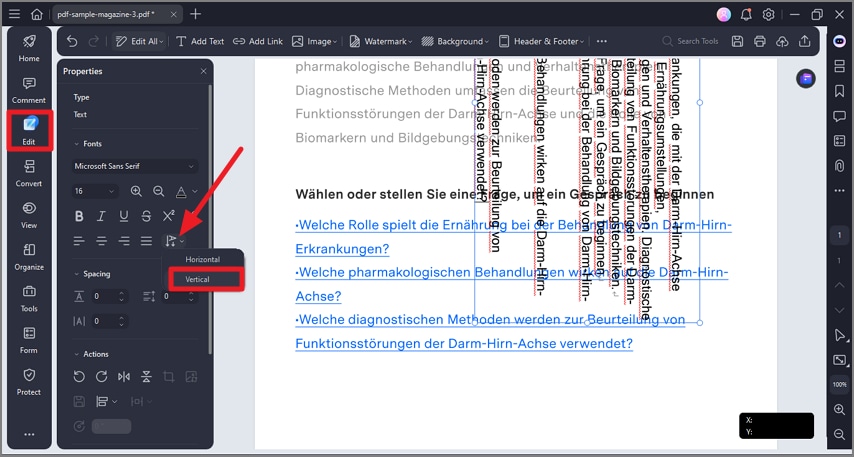How to Add Vertical Text
Among the vast and seamless collection of editing tools in PDFelement, users can easily add vertical text to their PDF as well. You can adjust the text according to your preference and further customize its appearance. To learn how to change the text orientation, read the steps mentioned below.
Step 1
Once you have launched PDFelement on your Windows, click on the “Edit PDF” option located on the homepage. Import the document to the interface for which you want to change the text orientation.
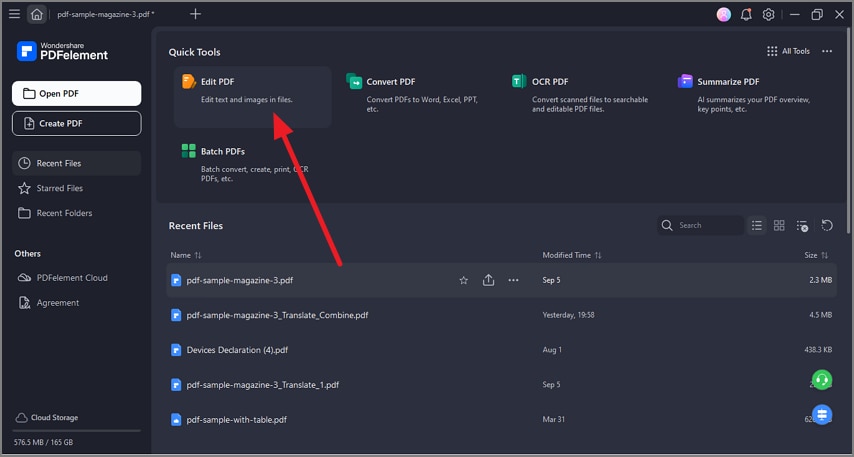
Step 2
In the following interface, access the “Edit” toolbar and enable the “Properties‘ panel on the left. Locate the “Text Direction” icon and select the “Vertical” option to make the text change into vertical position.