How to Get Side-by-Side Translation
PDFelement is a versatile tool that offers an AI assistance feature to translate your PDF into different languages.
When it comes to translating PDFs, you can get side-by-side translations of your PDF with the original and translated versions on a single screen. This lets you easily compare both versions in real-time, which ensures accuracy. Moreover, it allows you to translate more than one file using its “Batch Translate” button. For your better understanding, here is a detailed guideline on how to use it:
-
Download and launch PDFelement and press the “Open PDF” to import your target file from your device.
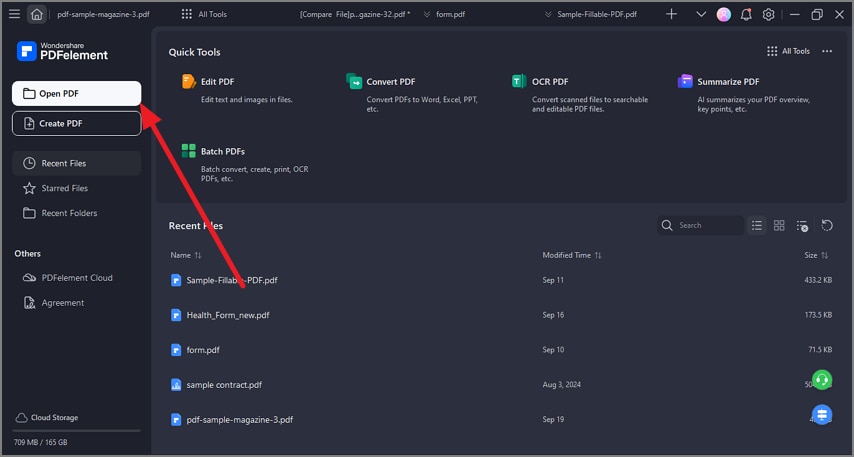 A screenshot of the application interface highlighting the open PDF button.
A screenshot of the application interface highlighting the open PDF button. -
From the “Home” tab, select the “AI Assistant” tool, and a pop-up menu will appear. Then, select the “AI Translate” option from there and choose the “PDF Translator” button to proceed.
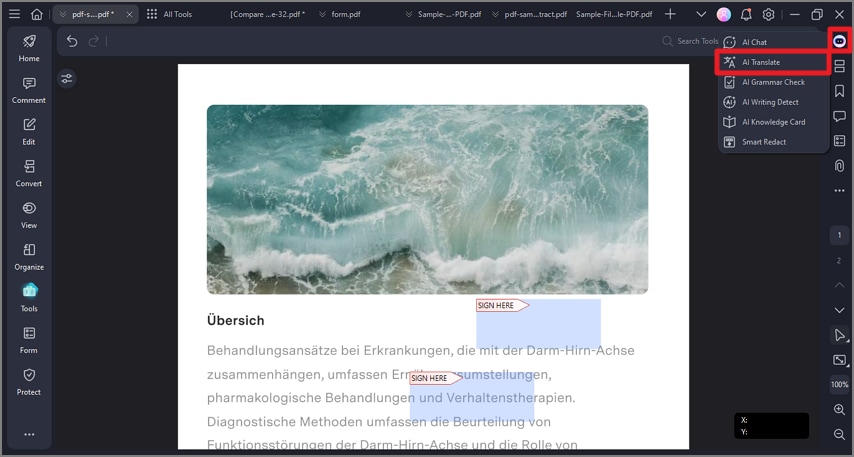 A screenshot of the AI assistant menu highlighting the AI Translate option.
A screenshot of the AI assistant menu highlighting the AI Translate option. -
Afterward, select the “Include Original Text (Two Page View)” option and hit the “Translate” button.
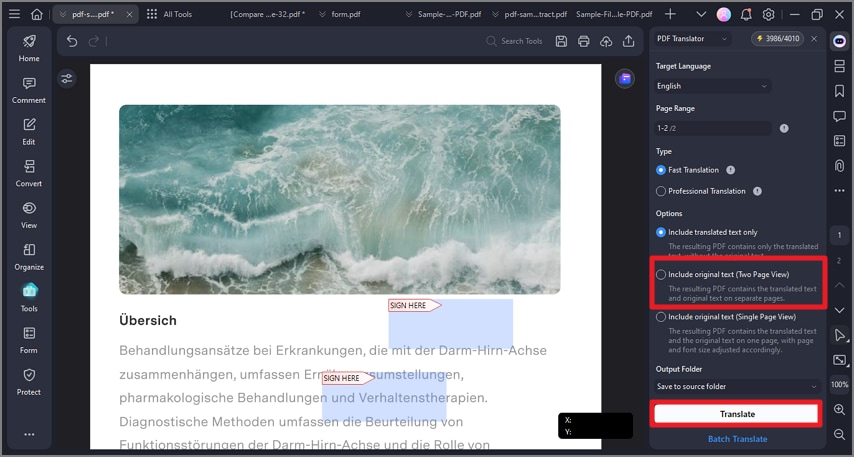 A screenshot of the translate settings interface highlighting the layout options.
A screenshot of the translate settings interface highlighting the layout options.
