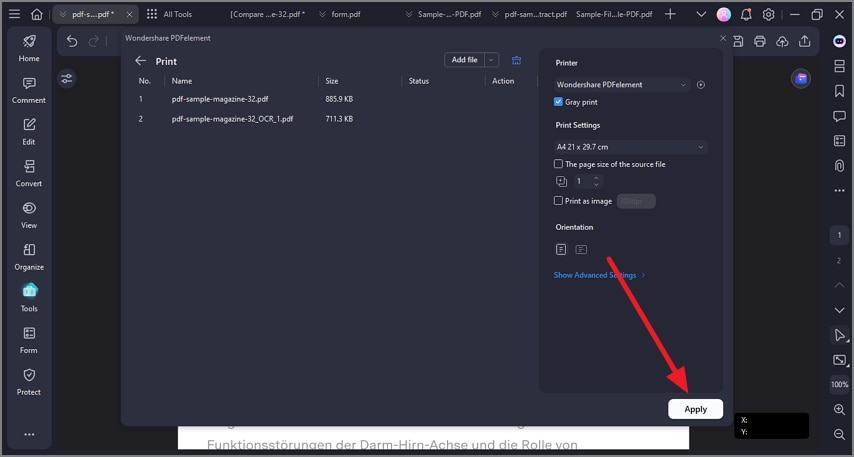How to Print a PDF in PDFelement
Index
Print The Entire Document
With PDFelement, you get the ability to print your PDF with various options and customizable settings. You can print a single page or multiple pages according to your preferences. Moreover, users can print a specific area of the page by offering a crop function. To learn how to print a document with different options, read the steps mentioned below:
Step 1
After launching the tool on your device, import the document you want to print and head to the top-right corner of the interface and press the "Print" icon.

Step 2
In the following window, configure the settings and press the "Print" button located at the bottom right corner.
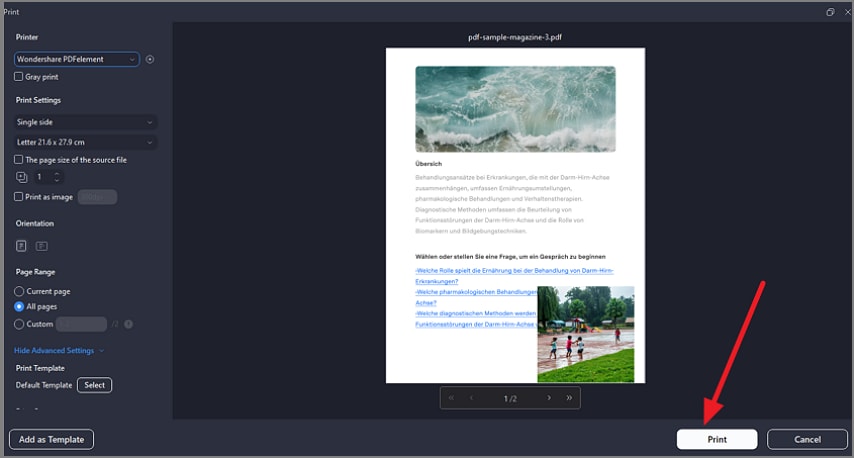
Print a Specific Section
Step 1
To print a specific portion, head to the "Organize" section from the left sidebar and press the "Crop" option from the toolbar at the top. Next, make the selection of the page and press "Apply" to crop the page successfully.
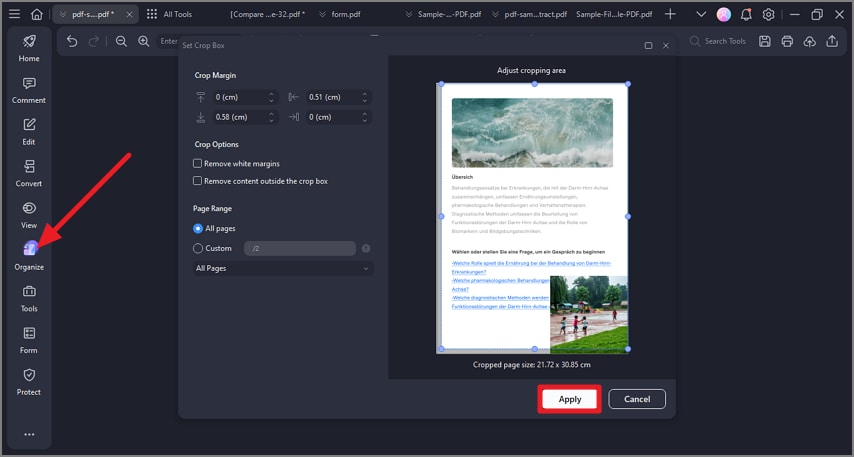
Step 2
Once the page is cropped, head to the top-right corner and press the "Print" icon to print the cropped document successfully.
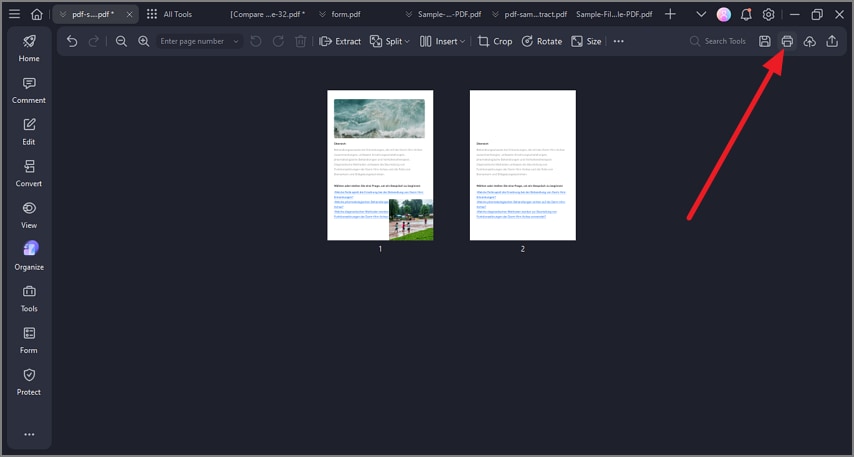
Print Pages Through Thumbnails
Instructions. After importing the document, access the sidebar on the right and press the "Thumbnail" icon. Select the pages and right-click to enable a list of options. Choose "Print Pages" and press Print after configuring the print settings.
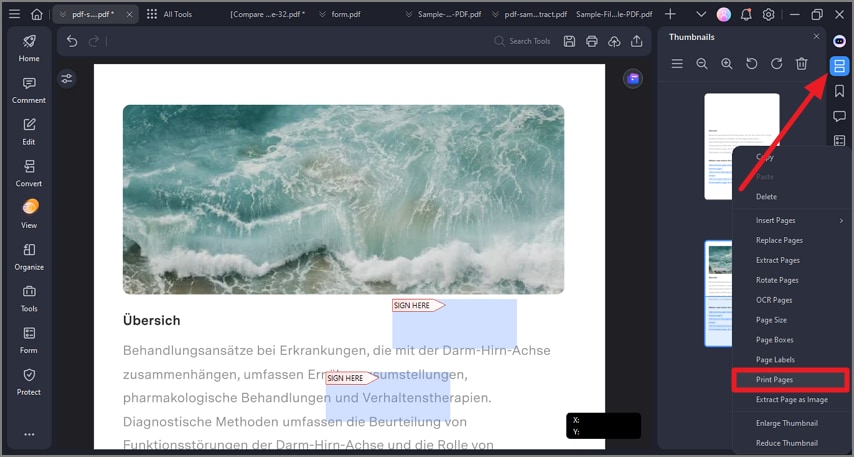
Print Documents in Batch
Step 1
Once the document is successfully imported, head to the "Tools" section from the left sidebar and pick the "Batch PDFs" option.
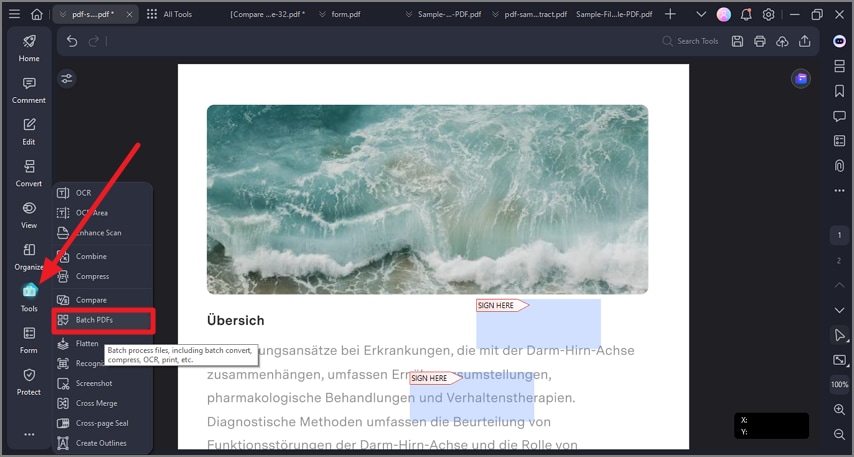
Step 2
Now, click on the "Print" option and import your documents that you want to print from your device. Set up print configurations from the right side to press the "Apply" button.