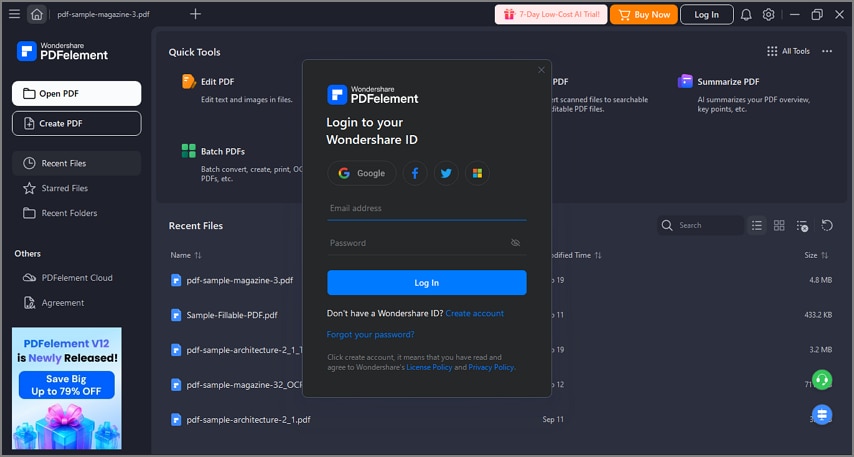How to register and get Wondershare PDFelement full version
1. Trial Version Limitations
After downloading and installing, you will receive the trial version of PDFelement. The trial version does contain the following limitations:
- Watermark: Places a watermark on your PDF files when you save after editing or commenting on the file. (It is recommended that you click the "Save As" button in "File" menu to save it to a new copy with the watermark, then it will not affect your original PDF.) When using the batch process to add a watermark or bates number, it will process all the files you load but will still add the trial watermark in each file.
- Convert: Will only convert 3 pages at most. All files together must not exceed 20 MB.
- Batch: When using the batch process to extract data, it will process two files only.
- Combine: The trial version can merge up to 3 files. All files together must not exceed 20MB.
- Templates: Limited free templates available to edit and download.
- File compression is not available on the trial version.
2. Purchase PDFelement
To get the full version of Wondershare PDFelement, you need to purchase the license to activate it. Please follow the below steps to purchase the license:
- Find the "Buy Now" button on the top right corner of the trial version product window and click it. Alternatively, you can visit the Wondershare Official Store purchase page.
- Follow the on-screen instructions to complete the purchase process.
- The process of how to activate the software will be displayed on the website after paying successfully. And please go to your email inbox to find the download link and activation process.
Note:
Sometimes, you may find the activation email located in the junk/spam mail box.
A PDFelement license cannot be used across the platforms. If you have purchased a Windows license, it can only be used on Windows PC and won't work on a Mac or a mobile device.
3. Register PDFelement
To be able to have access to the full features of the registered version, ensure that you have taken the time to use the registration information submitted to you to fully activate the software after purchase. Without registration, the product will remain as the trial version even though you have paid for it. Here is how to register PDFelement after you have purchased the product.
- Launch PDFelement and click the "Log In" button in the top right corner.
- A Login window will pop up, you can log in with your Wondershare ID account to activate it.
- If you do not have an account, click "Create account" under the "Next" button.