How To Apply Redaction to Multiple Pages
PDFs are the most compatible file formats, used mainly in the professional world. PDFelement can help you edit and enhance your files to the highest of levels. Although it has a wide range of tools to modify and personalize your documents, a note-worthy feature is its redaction tool. Using this, you can hide the information to prevent your sensitive data.
What if you want to redact data from multiple pages? PDFelement provides a comprehensive system to apply redaction across multiple pages, which is explained as follows:
-
Download PDFelement and open the PDF to which you want to apply redaction by pressing “Open PDF” button.
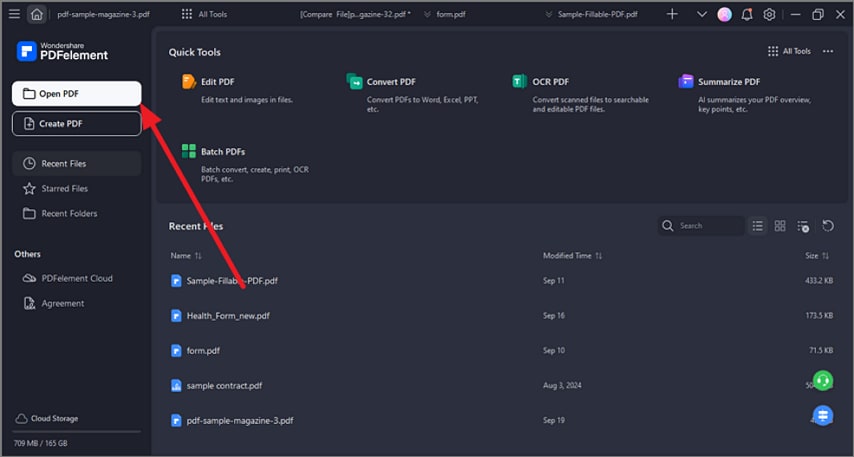 A screenshot of the application interface highlighting the open PDF option.
A screenshot of the application interface highlighting the open PDF option. -
After importing the file, select the “Protect” option given at the top and choose “Mark for Redaction” option. Highlight the text you want to redact and right-click it to reveal drop-down menu. From the list, press the “Apply to Multiple Pages” option to apply redaction at all pages.
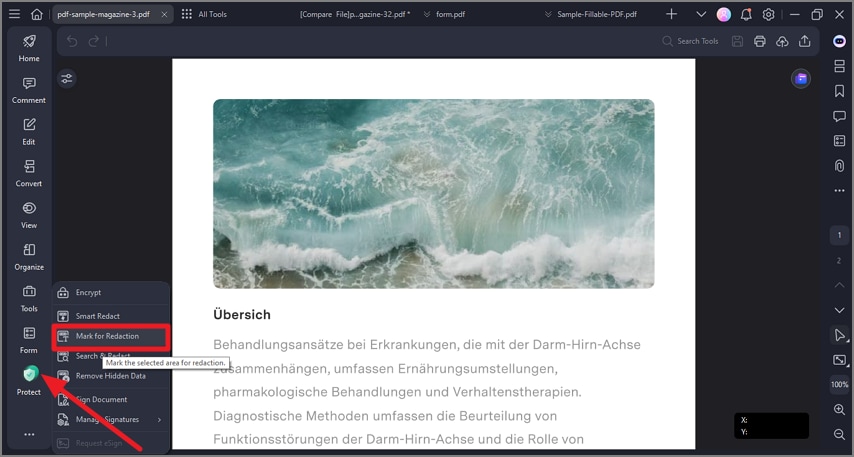 A screenshot of the Protect menu highlighting the Redaction option.
A screenshot of the Protect menu highlighting the Redaction option. -
In the pop-up window, tick mark “All Pages” option and navigate to “OK” button to confirm changes.
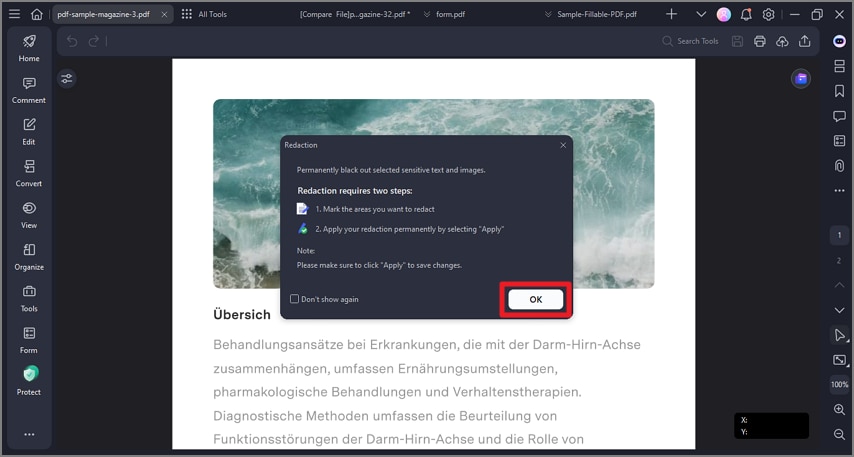 A screenshot of the redaction settings dialog showing the All Pages option selected.
A screenshot of the redaction settings dialog showing the All Pages option selected. -
Hit the “Apply Redaction” button and press the “Continue” button to give permission for redaction application.
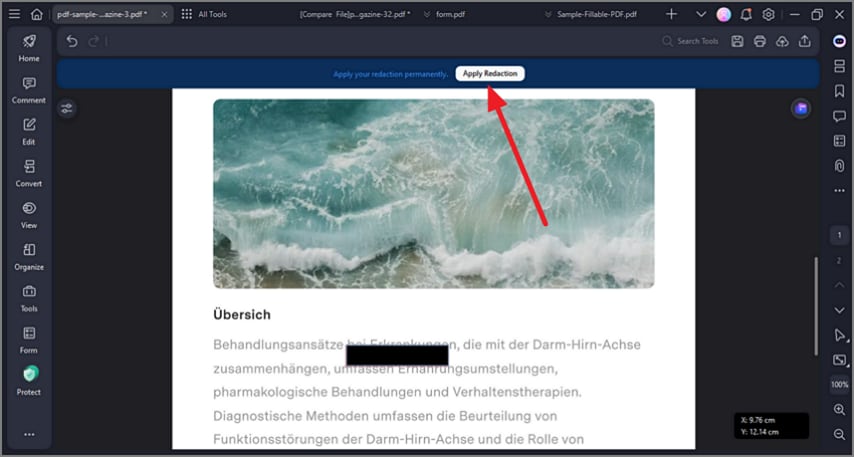 A screenshot of a document interface showing the Apply Redaction feature.
A screenshot of a document interface showing the Apply Redaction feature.
