PDF conversion settings.
Before converting, please click the "Convert > Select a format > "Settings" button. In the "Setting" window, you will find more settings for different output format conversions.
1. PDF to Word.
- OCR Recognition: Set if you want to perform the OCR process and the range of OCR during the conversion.
- Priority: If you don't want to change the format of the original PDF file, please tick "Text layout priority" to ensure the converter keeps the original format as much as possible. If you want the converter to recognize texts as accurately as possible, please click "Text recognition priority".
- Language Recognition: Select the correct language of your PDF content in the list. If the PDF you are working with contains many different languages, select all the needed ones.
- Page Range: Select the pages that you want to convert.
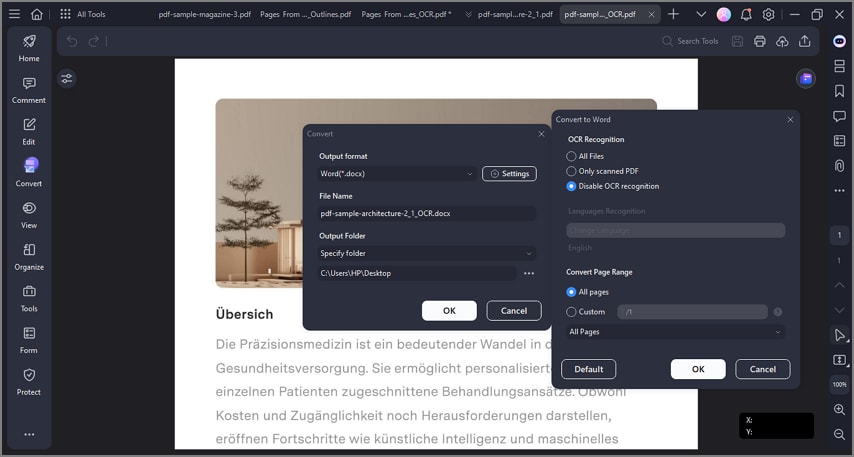
A screenshot of the PDF conversion settings dialog.
2. PDF to Excel.
- OCR Recognition: Set the range of the OCR process during the conversion.
- Combine all pages into a single Excel sheet: Tick this option, and all pages in your PDF file will be converted into a single excel sheet.
- Language Recognition: Select the correct language(s) of your PDF content in the list.
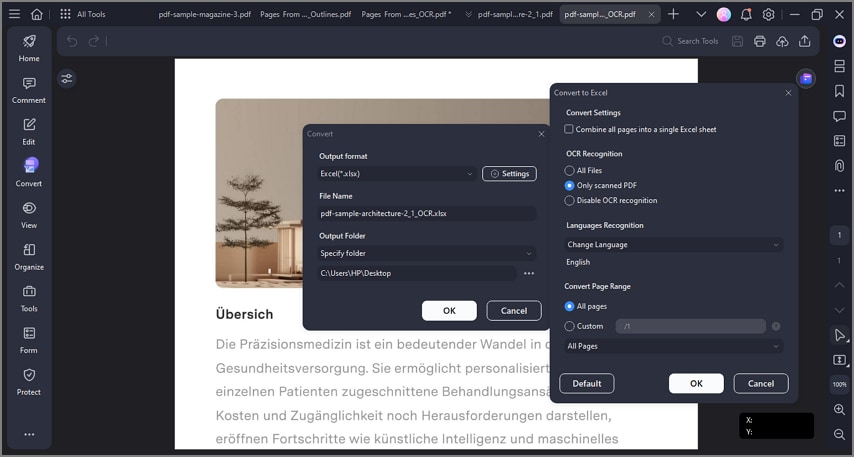
A screenshot of the PDF to Excel conversion settings dialog.
3. PDF to PPT / PDF to Text / PDF to RTF / PDF to HTML.
- OCR Recognition: Set the range of the OCR process during the conversion.
- Language Recognition: Select your PDF content's language(s) in the list.
4. PDF to Image.
- Image Quality: PDFelement recommends keeping the original DPI of your PDF file during the conversion.
- Image Settings: Set if you want to convert each page of the PDF as separate images or convert all PDF pages into one long image. You can also adjust the magnification degree and border of the image.
- Page Range: Customize the page range of the conversion.
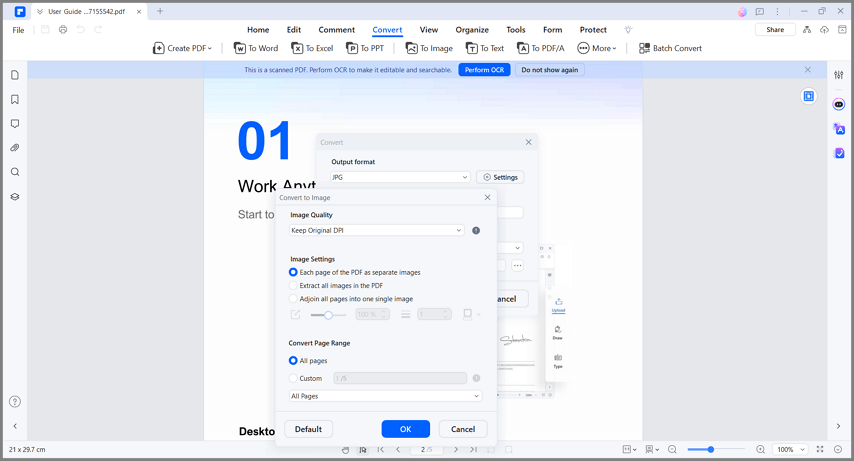
A screenshot of the PDF to image conversion settings dialog.
5. PDF to Epub.
- Book Cover: You can choose to add a book cover to the output e-book. Browse your computer by clicking the "..." button to add a book cover.
- OCR Recognition: Set the range of the OCR process during the conversion.
- Language Recognition: Select the language(s) of your PDF content in the list.
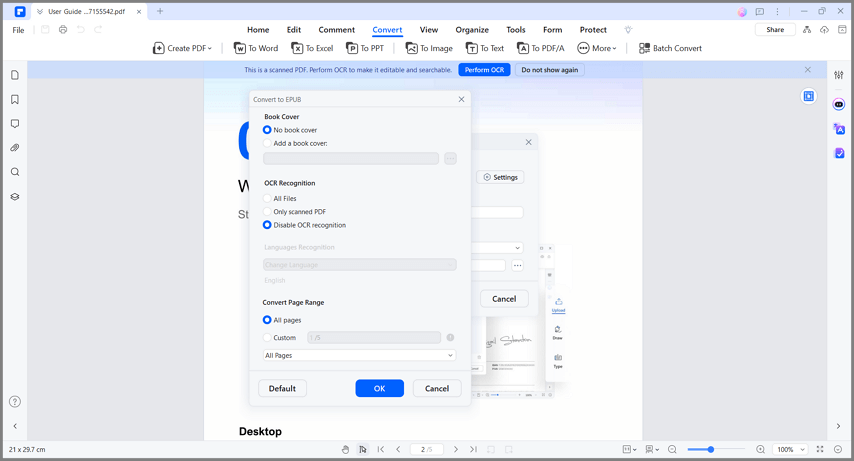
A screenshot of the PDF to EPUB conversion settings dialog.
