Take Screenshot of the PDF
PDFelement offers a built-in screenshot tool that lets you drag to capture any area of a PDF. You can then annotate the capture and copy/save it as text or an image for quick reuse.
Step 1: Enable the Screenshot Tool
- Open your PDF in PDFelement. From the left sidebar, click Tools and select Screenshot.
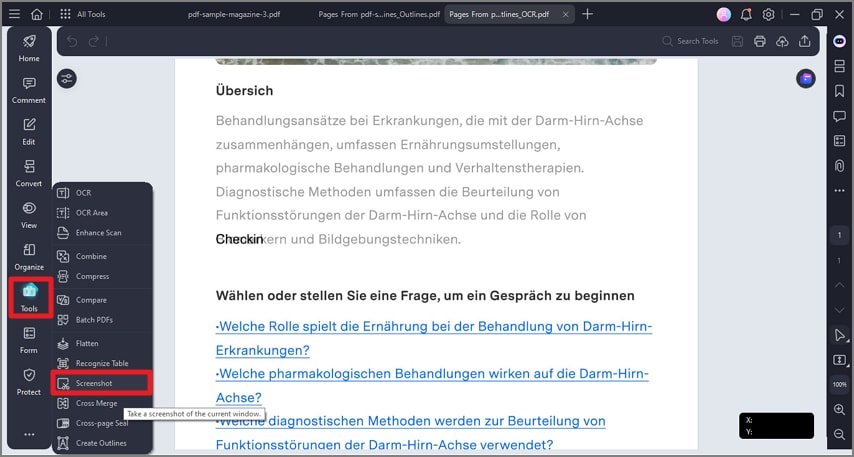
Enable Tools and choose Screenshot
Step 2: Capture & Use the Floating Toolbar
- Click-drag to select the area you want to capture. A floating toolbar appears with options to:
- Pin the screenshot on screen
- Run OCR on the selected area
- Edit the recognized text in the area
- Erase the selected content
- Translate the selected text
- Apply AI actions (e.g., summary)
- Copy the selection as text or as an image
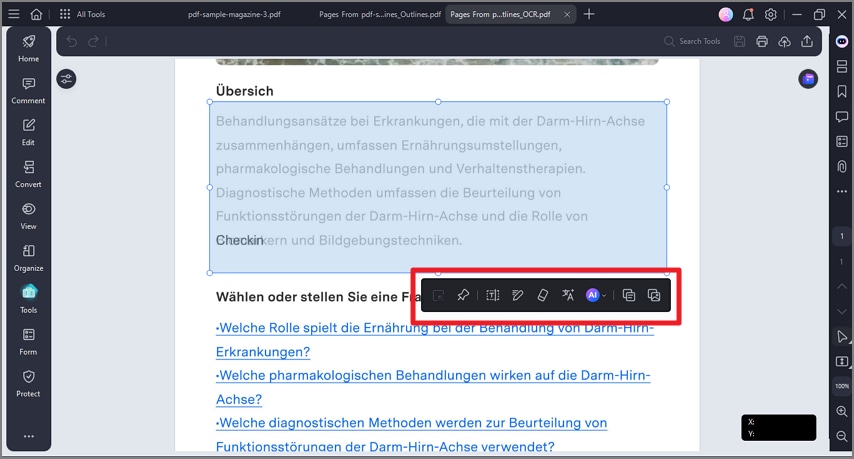
Perform multiple actions on screenshots
