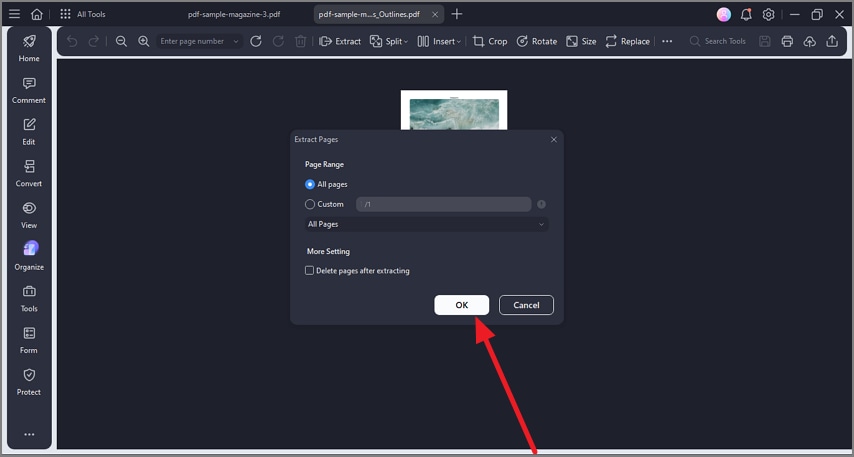How to Extract Pages from PDF
PDFelement offers robust PDF extraction capabilities that enable users to pull specific types of content from PDF documents efficiently. With this feature, users can extract data from fillable PDF form fields and convert it into manageable formats or use the data elsewhere. To learn how to use this feature on PDFelement, read the steps mentioned below:
Step 1
Once you have imported the document to the tool’s interface, head to the sidebar on the left and press the “Organize” option. Next, head to the top toolbar and select the “Extract” option.
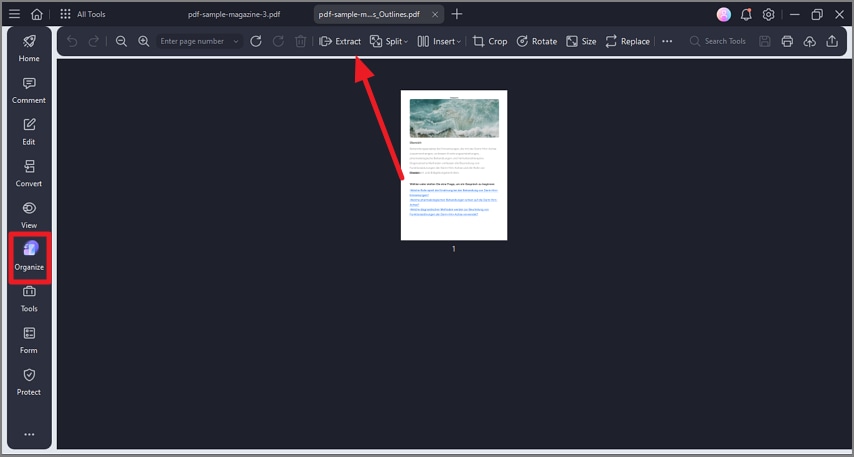
Step 2
In the following small window, select the pages you want to extract and hit the “Ok” button. A new extracted version of the file will be created in a new window.