Share PDF to Dropbox.
- Please authorize PDFelement to access PDF documents from your Dropbox account before sharing PDFs to Dropbox. Click the "File" > "Save to Cloud" > "Dropbox" button.
- If you have not added Dropbox to this program, please click the "File" > "Save to Cloud" > "Add Other Cloud" button > "Dropbox" button. A dialog pops up to remind you to give access authorization to PDFelement. After authorization, click the "Refresh" button on the dialog.
- Click the "Upload" button to import the file in the pop-up window. After uploading, click "OK".
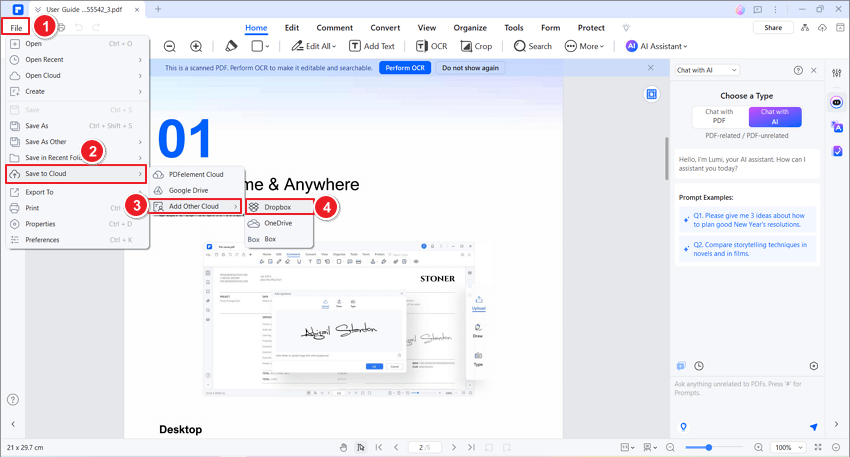
A screenshot of the cloud upload interface showing the Dropbox option.
