How to download and uninstall OCR.
1. Download PDFelement OCR plugin.
- If you have not downloaded the Wondershare PDFelement OCR plugin yet, you will get the following message to remind you to download OCR when clicking the "Tool" > "OCR" button or the "Perform OCR" in the notice bar.
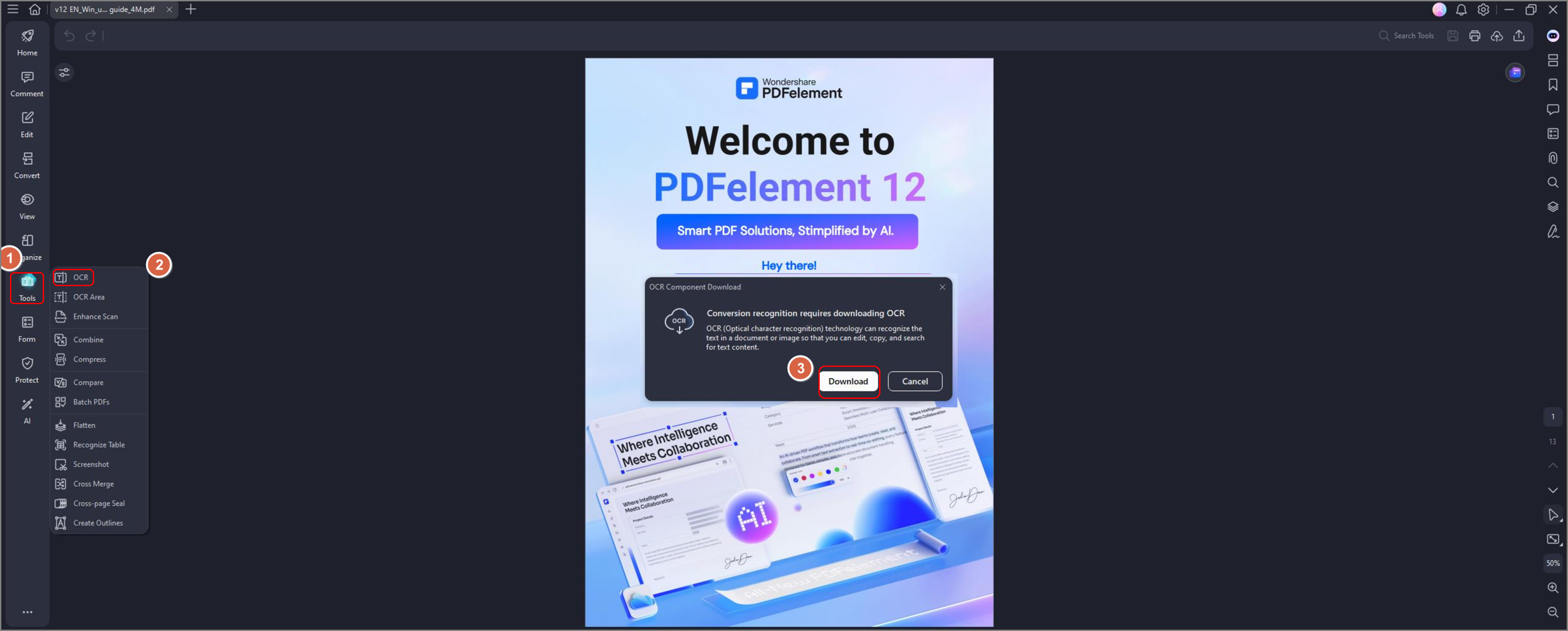
- The progress bar will display the downloading status.

Tip: What to do if PDF OCR plugin fail to download?
If you can't download the OCR plugin in PDFelement program, you can try these:
- Uninstall the PDFelement on your computer. Then download the program from here and reinstall PDFelement.
- Download the OCR plugin separately from the following link: OCR plugin for Windows.
- If you are using PDFelement for Mac, download PDFelement in the App Store, because the version in the App Store contains the OCR plugin.
- If the OCR plugin still can't be downloaded after reinstalling the program, please contact our support team.
2. Install OCR.
After completing the download process, the program will install the OCR plugin automatically. When the installation is completed, click the "OK" button in the pop-up window.
If you have already purchased the program PDFelement Professional, you will receive an email with its download URL and registration code as well. After installing and registering the program PDFelement Professional (Please refer to the Chapter of "How to Download and Install PDFelement"), you just need to download and install the OCR plugin, and then you can start to use it.
If you purchased the program of PDFelement Standard version, which does not include the OCR function, you can click the "Upgrade" button in the program to upgrade or go to the link below to upgrade to PDFelement Professional version. https://pdf.wondershare.com/upgrade.html.
