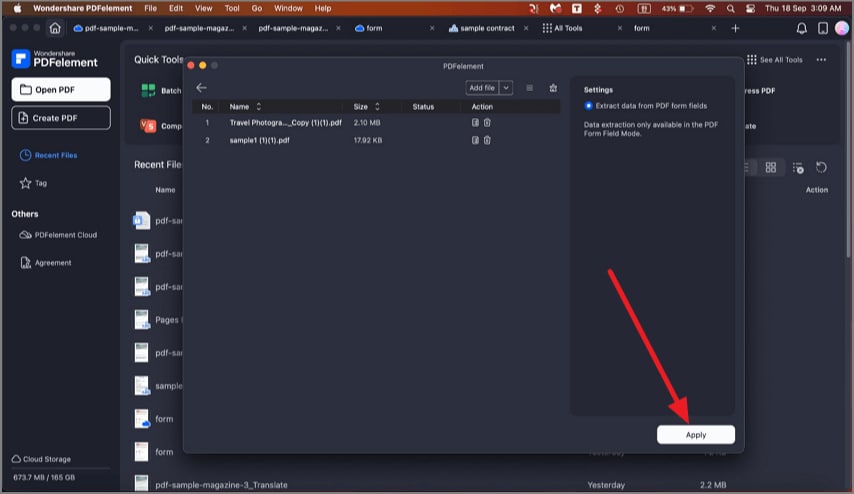Extract Data from PDF on Mac
PDFelement for Mac allows you to extract data from fillable form fields to CSV files, where you can collect and manage the extracted data. Its functionality is particularly useful for handling fillable PDF forms, where it can extract form field data and export it into CSV files for further analysis or database integration. To learn how to extract the data from different fuels at once, read the steps mentioned below:
Step 1. Begin by launching the tool and clicking on the “Batch PDF” option located on the homepage. Now, choose the }Batch Extract Data" option and click on it.
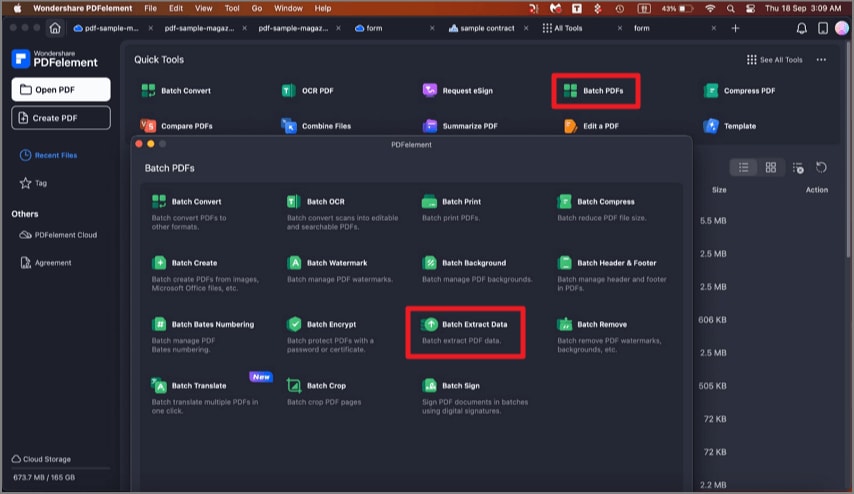
Step 2. In the following interface, add your files for data extraction and click on the "Apply" button. The extracted data will be saved successfully to your device as a CSV file.