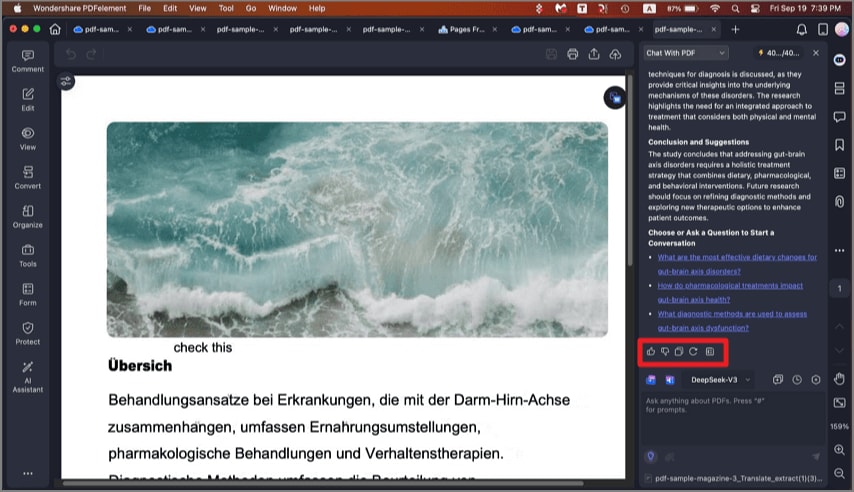How to Summarize Text with AI on Mac
PDFelement on Mac incorporates an AI-powered text summarization feature that simplifies condensing lengthy PDF content into concise, easy-to-understand summaries. Users can summarize entire PDFs or specific text selections, enabling efficient review and comprehension without reading the full document. Follow the steps mentioned below to learn how to summarize a PDF on Mac with PDFelement:
Step 1. Initiate by accessing the "AI Chat" feature within the tool. Next, head to the bottom left of the chat and click on the "Summarize Current PDF" option.
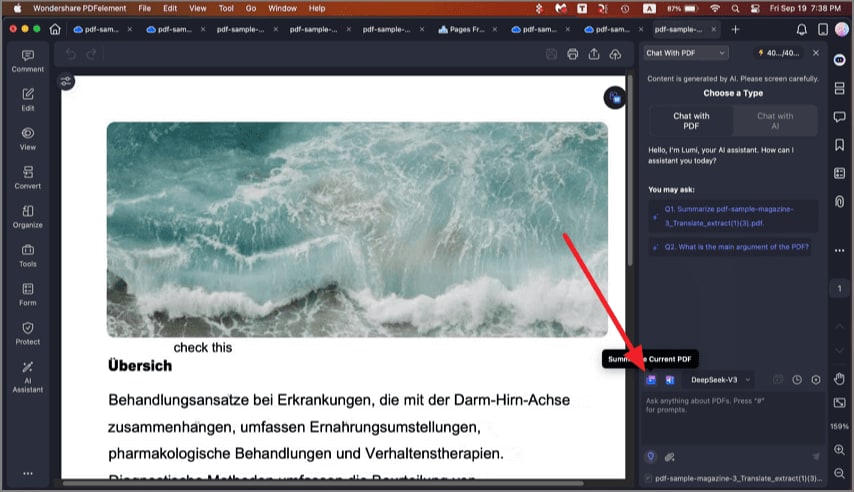
Step 2. The tool will instantly begin generating a summary across your document. You can react to the response and copy it anywhere you want. Moreover, you can also ask the tool to regenerate the results to create a Mind map across it.